One of the most interesting phones this year we saw is the ASUS ZenFone Max Pro M1, it’s powerful, runs clean Android, looks great, and priced impressive. Aside from the Android Oreo stock features, the software on the ZenFone Max Pro M1 has a few more features added, the ZenMotion offers you gesture-based features. If you own one, here’s what you can do with these gestures.

ZenMotion Gestures on ASUS ZenFone Max Pro M1
Access the ZenMotion gestures on your ZenFone Max Pro M1. The ZenMotion supports gestures like double tap to turn off screen, double tap to wake up, swipe to wake up, and the drawing gestures open apps when you draw letters on the screen.
Go to Settings -> System -> ZenMotion and turn on the slider to enable the gestures. Here you have the option to turn on each gesture you want.
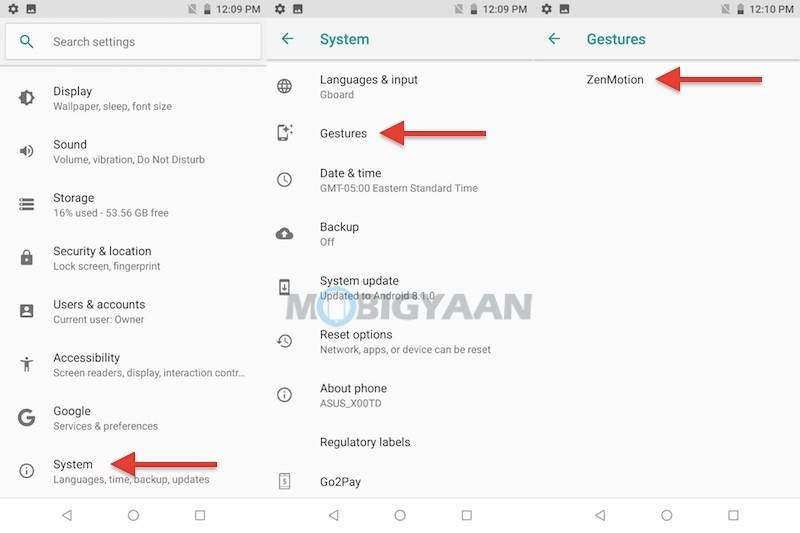
1) Double-tap to turn off screen
- Double-tap on the empty area of the homescreen to lock the phone.
2) Double-tap to wake up
- When the screen is off, double-tap anywhere on the screen to wake up.
3) Swipe up to wake up
- Swipe up the screen while it’s off to wake up your device from idle mode.
4) Drawing Gestures
Other gestures require you to draw a letter to open the apps. While the screen is off, draw these following letters to open the specific apps.
The ZenFone Max Pro M1 supports W, S, e, C, Z, and V letters and each of them can be assigned to a list of apps.
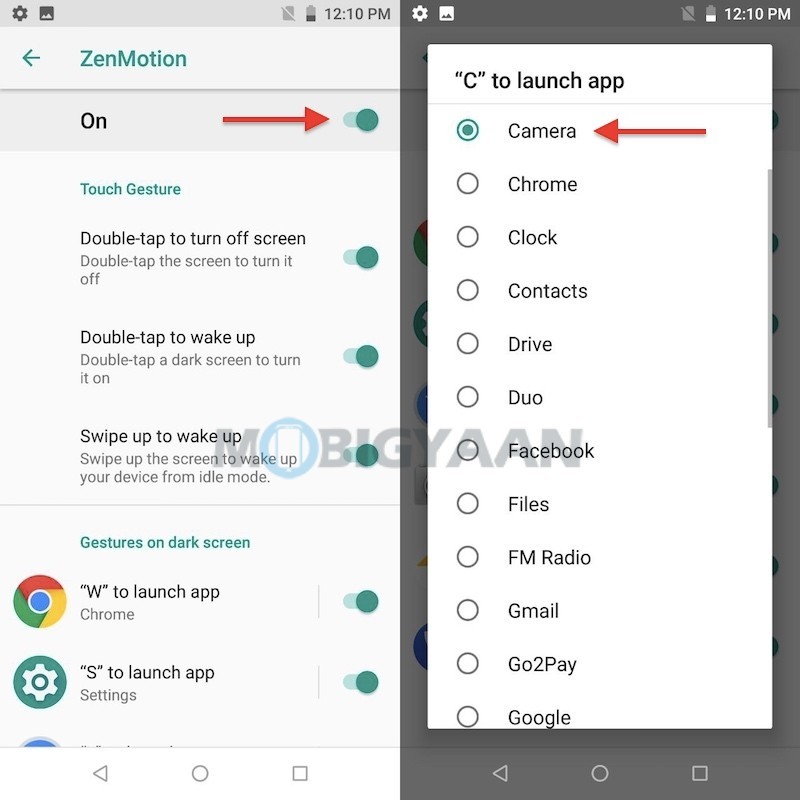
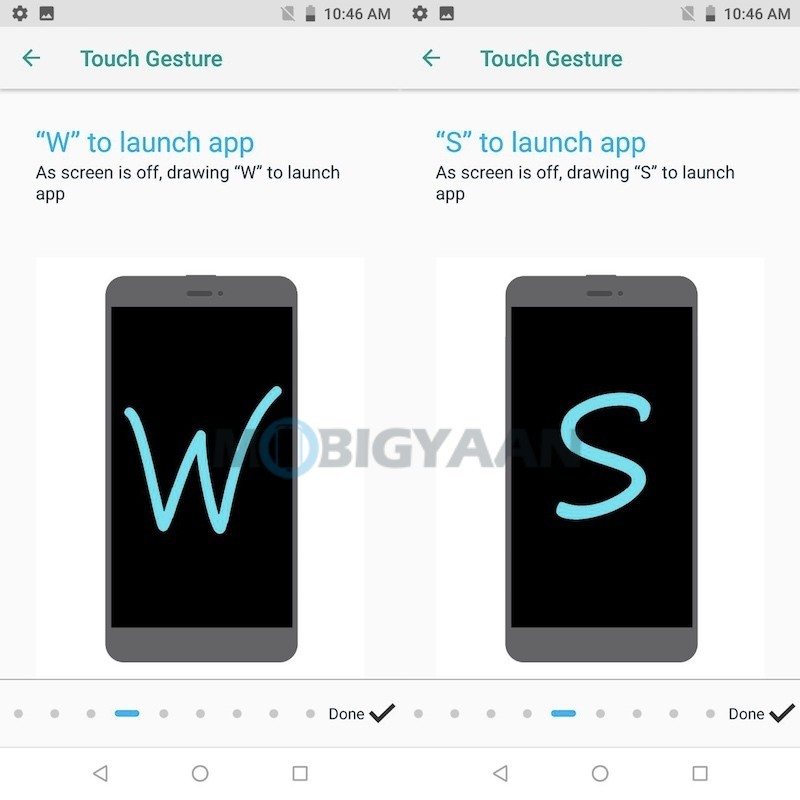
That was it, these are the four main gestures that you can perform on your ZenFone Max Pro M1. Also, check how to display battery percentage on your ZenFone Max Pro M1.
