The Redmi Note 7 Pro is currently the hottest Redmi smartphone of the year, it’s based on the new Qualcomm Snapdragon 675, features a 48 MP camera sensor and runs on the MIUI 10 software which has a variety of features to make things easier for you. Here are the top 10 tips, tricks, and hidden features of the Xiaomi Redmi Note 7 Pro.

1) Hide The Notch (For Specific Apps As Well)
The Redmi Note 7 Pro comes with a Dot notch on the top of the screen which you can hide if unwanted. There’s no need to hide the notch for specific apps if you just completely want to hide the notch for all things on the screen. However, Xiaomi hasn’t yet added the notch hiding option on the Redmi Note 7 Pro, either it is missing on the phone due to a software glitch or Xiaomi hasn’t pushed it in the update to enable it.
What you can do is hide the notch for the specific apps, go to Settings -> Full screen display -> Full screen mode and select the individual apps to keep the notch hidden for specific apps.
If you want to completely hide the notch, try to search this setting when available to get rid away of it.
- Go to Settings -> Full-screen display and choose the Hide screen notch slider.
Once you do that, it adds a Black color bar at the top to the notch area. It draws an entirely black overlay around the status bar to completely hide the notch.

2) Lock Apps With Fingerprints
The fingerprint scanner not only can be used for locking and unlocking the phone, but it can also be used for locking apps. Ever thought to secure your WhatsApp, Instagram, Facebook, Gmail, or Gallery itself with your fingerprint? The Redmi Note 7 Pro lets you lock the apps you choose with your fingerprints.
To lock apps with your fingerprints, enter Security app from the homescreen and App lock or simply search the settings with the ‘App lock‘ phrase. Choose from the list of apps that can be locked and enable the app locker for the chosen app.
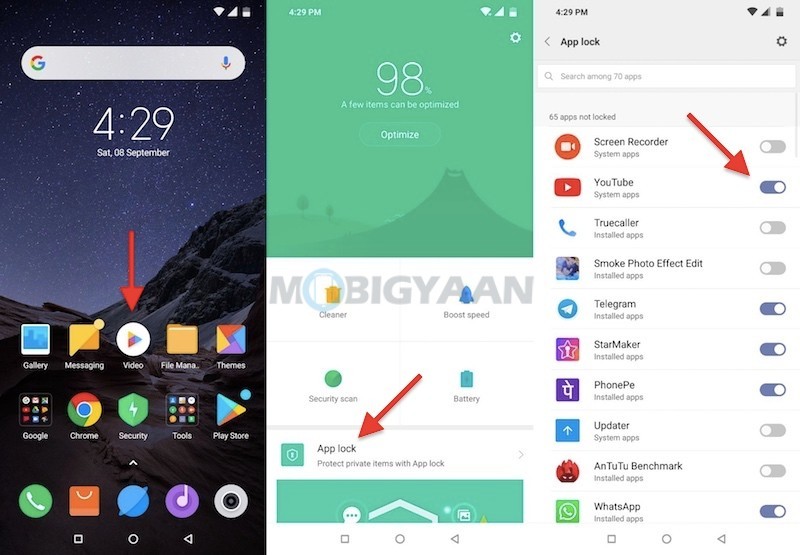
3) Run Dual Apps (Two WhatsApp Accounts…)
Running two accounts is possible on your Redmi Note 7 Pro, the dual apps feature enables you to run two apps of the same instances simultaneously. The feature clones the app into two so you can enjoy the same app with two different accounts running at the same time.
For example, running two WhatsApp accounts or two different Snapchat accounts on the same device. To run dual apps, go to Settings -> Dual apps and choose the apps you want to clone.
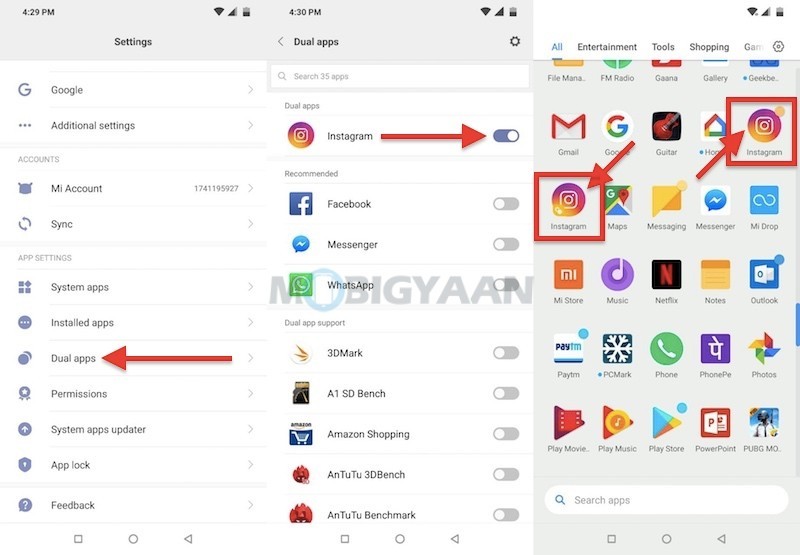
4) Enter Second Space
While the dual apps feature is more of a running two apps in the same phone, the Dual Space feature is something that creates another app environment in which you can have a whole new Homescreen for your apps with its own data.
It is similar to a new user account and it doesn’t affect the existing space that you have your apps running. Keeping a separate space on the phone gives you enough privacy for your data, just like new user accounts on a computer, the second space adds a new user with a completely different app environment.
Enable the second space under the Settings -> Second Space.
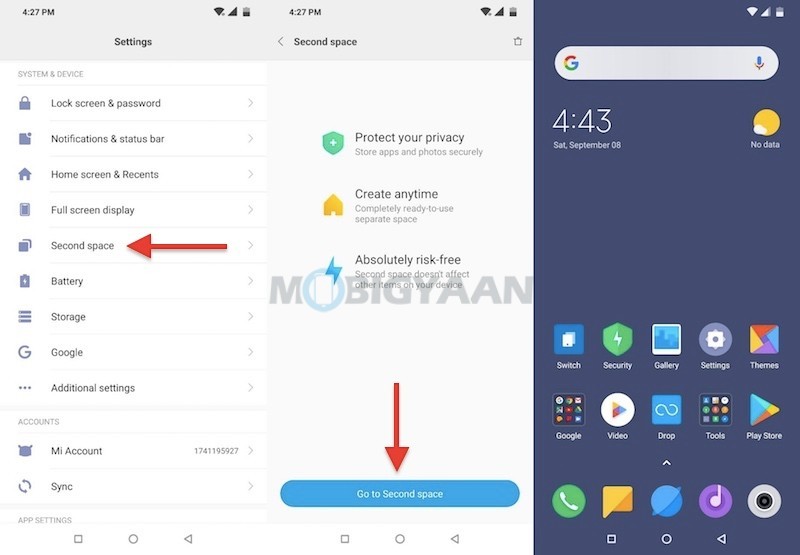
5) Navigate The Phone With Full-screen Gestures
With the MIUI 10, the Redmi Note 7 Pro can be navigated with the swipe gestures, you just need to set the navigation to the gestures. The swipe gestures offer a convenient way to navigate the phone.
Go to Settings -> Full-screen display and select the option Full screen gestures. You will be guided with a tutorial on how to use the full screen gestures when you tap learn.
Note that the full screen gestures will eliminate the on-screen navigation buttons.
How do the navigation gestures work?
You can perform these actions using gestures – Go to Home screen, Open Recent Apps, and Go back.
- Go to Home screen – Swipe from the bottom quickly.
- Open Recent Apps -Swipe from the bottom and pause.
- Go Back -Swipe either right or left from the edge.

6) Mirror Navigation Buttons
There are times when you have moved from a phone that has inverted navigation buttons, the back button is on the left side and the recent apps button is on the right side. The Redmi Note 7 Pro has the back button on the right side and the recent apps button on the left and this can be interchanged.
- Go to Settings -> Full screen display and tap Mirror buttons slider.
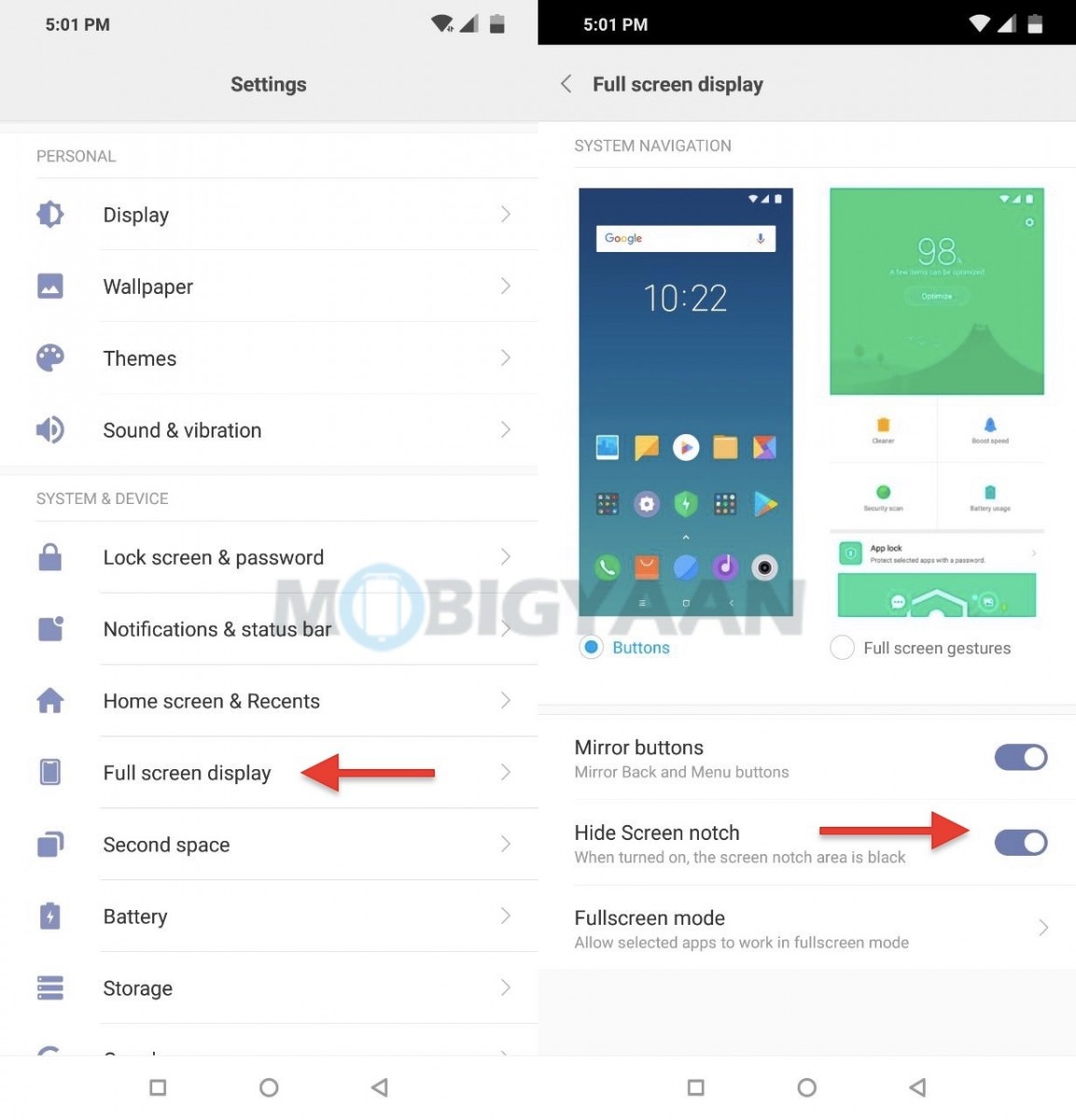
7) Show Battery Percentage & Network Speed
Most Android phones nowadays don’t show you the battery percentage in the notification bar. You can still view it once you enable it from the Battery settings, your phone offers a quick switch that adds a percentage next to the battery icon.
Enable the battery percentage option in the Settings -> Battery -> Power Management or simply head to the Settings -> Notifications & status bar and enable it.
Another feature that you can make use of is to view the network speed in the status bar in real-time. This will show you the internet speeds used by your phone, head to the Settings -> Notification & status bar and choose the slider Show connection speed.
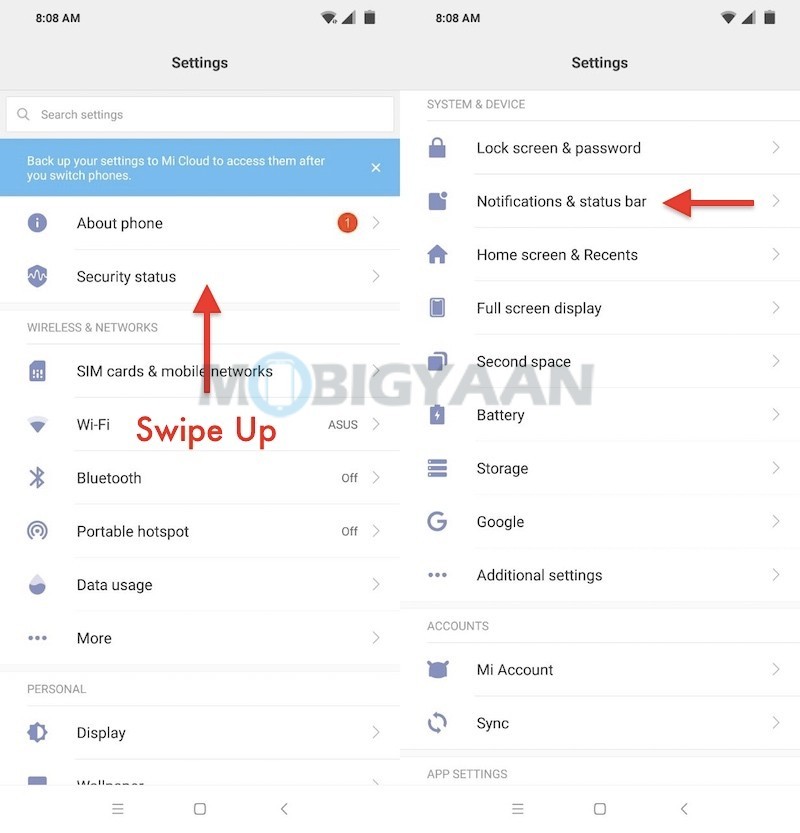
8) One-handed mode
With larger screens, it makes you harder to reach to the other end of the screen with your thumb, this is where One-handed mode comes in handy. The One-handed mode is a great feature if you want to use the phone with just one hand. Find it under the Settings -> Additional settings -> One-handed mode on your Redmi Note 7 Pro.
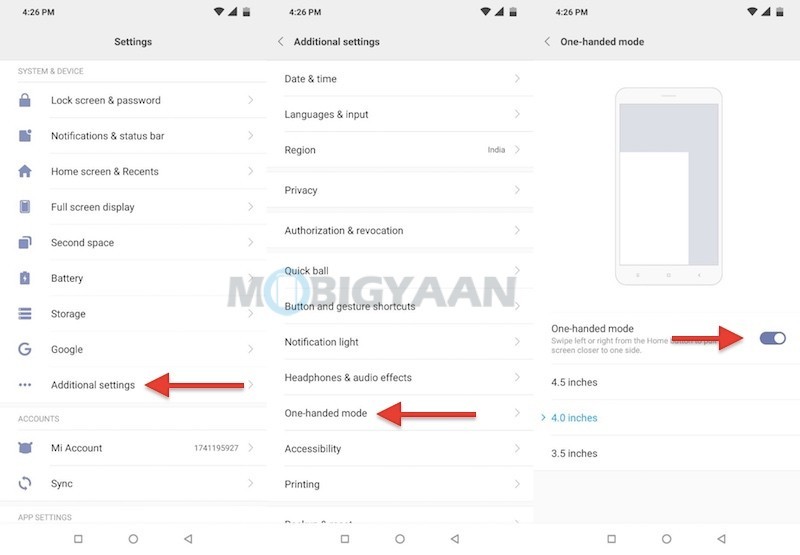
9) Quick Ball
The Quick Ball is nothing but a floating ball with quick shortcuts that will help you to quickly navigate the phone without reaching the on-screen navigation buttons and screenshot shortcuts.
The Quick Ball enables you quick access to the instant shortcuts like go back, recent apps menu, taking screenshots, lock the phone no matter where you are on the phone, the Quick Ball overlays on any screen on which you are working.
The quick ball offers 5 unique shortcuts, Home button, recent apps, lock screen, screenshot, and back button. The shortcuts can be customized form the Quick ball settings. Go to Settings -> Additional settings -> Quick ball -> Select shortcuts.
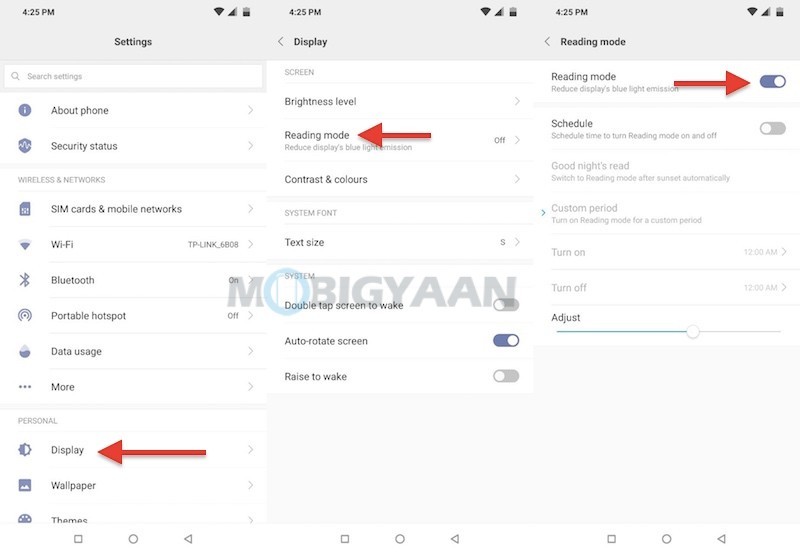
10) Reading mode
Reading the screen during the night? The Reading mode will help you to filter out harmful blue lights from the screen so that you can read for longer durations.
- Turn it on from the Settings -> Display -> Reading mode.
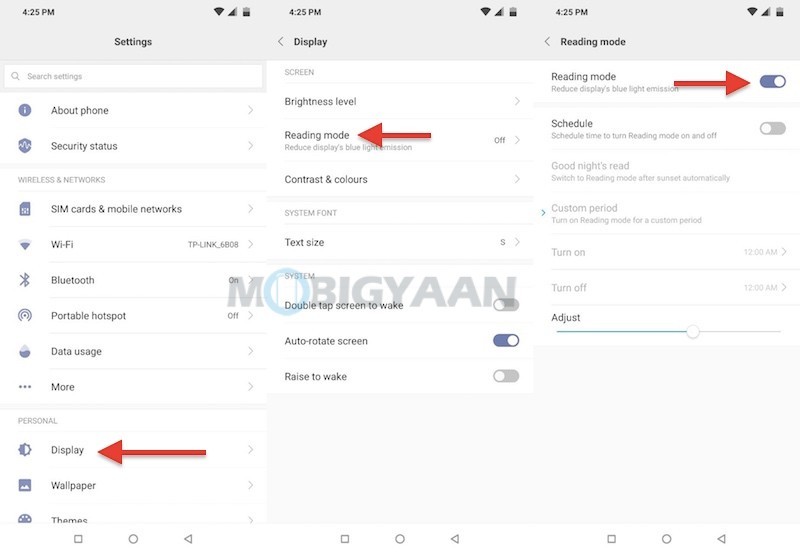
For more guides and tutorials, visit our How-To Guides section. Also check out our unboxing video of the Xiaomi Redmi Note 7 Pro.

![How to hide photos in the Gallery [OnePlus 7 Pro Guide] 12 OnePlus 7 Pro Review](https://www.mobigyaan.com/wp-content/uploads/2019/05/OnePlus-7-Pro-Review-16.jpg)