Xiaomi has launched the successor to the Redmi Note 5 Pro in India, Xiaomi Redmi Note 6 Pro featuring quad cameras, a notched display, Qualcomm Snapdragon 636 octa-core SoC paired with up to 6 GB RAM and is powered by a huge 4,000 mAh battery. It runs on the Android 8.1 Oreo with MIUI 10 on top, the MiUI has tons of features in it and here are the top tips, tricks, and features you will find on the Redmi Note 6 Pro.

1) Hide The Notch
Unlike the Redmi Note 5 Pro and the previous Redmi Note series, this one has a notch on it, the Redmi Note 6 Pro has a 6.26-inch display with a notch on it. This is the another Xiaomi smartphone after the POCO F1 and the Redmi 6 Pro to come with a notch. But for those who don’t like the notch, you have the option to avoid it.
Enter Settings -> Full-screen display and choose the Hide Screen notch slider that adds Black color to the notch area, a black bar will fill the notch area to hide the notch.

2) Run Two WhatsApps or Dual Apps
Ever wanted to run two WhatsApp accounts on the same phone, the Redmi Note 6 Pro can do it for you. The MIUI has a variety of features one of them is Dual apps in which you can clone an app in two so you can enjoy dual instances of the app like running two WhatsApp accounts or two different Instagram accounts.
To run dual apps, head to Settings, swipe at the bottom and select the Dual apps and under that, choose the apps you want to clone.
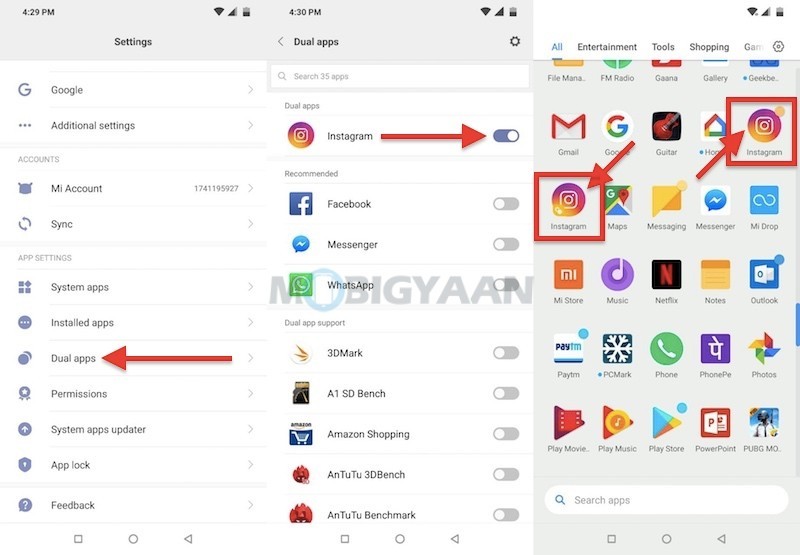
3) Lock Apps With Fingerprints
Locking apps with a fingerprint scanner is sometimes handy if you want to lock the individual apps, the App Lock feature can lock the apps with your saved fingerprints. If you want to lock the Gallery, WhatsApp, Instagram or any apps individually with your fingerprints, use the App Lock available on the phone.
To lock apps with your fingerprints, enter Security app from the homescreen and App lock or simply search the settings with the ‘App lock’ phrase.
Here, you will find a list of apps that can be locked, choose the desired ones to lock with your fingerprints.
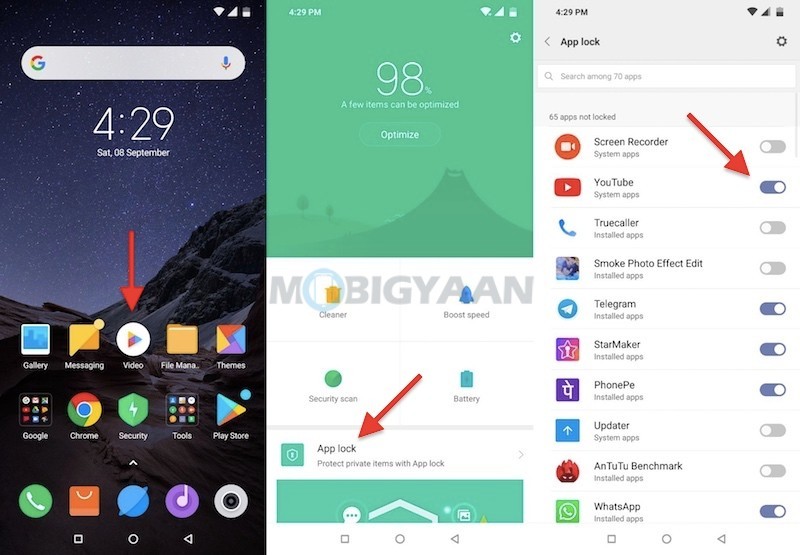
4) Full-screen gestures
The MIUI 10 offers full-screen gestures which adds to the system navigation, it’s now easy to navigate on the Redmi Note 6 Pro. If you are still using the conventional Android navigation system, the back button, the home button, and the square recent button, the swipe gestures will give you a more convenient way to navigate the phone.
On your Redmi Note 6 Pro, head to the Settings -> Full-screen display and select the option Full screen gestures. You will be guided with a tutorial on how to use the full screen gestures when you tap learn. You should try it out once, do note that the full screen gestures will eliminate the on-screen navigation buttons.

5) Mirror Navigation Buttons
If you still want to use the older navigation but want a change in it, the Redmi Note 6 pro gives you the option to interchange the back button and recent button. If you aren’t fine with either side of the navigation, change it from the same Full screen settings, all you need to do is enable the slider Mirror buttons.
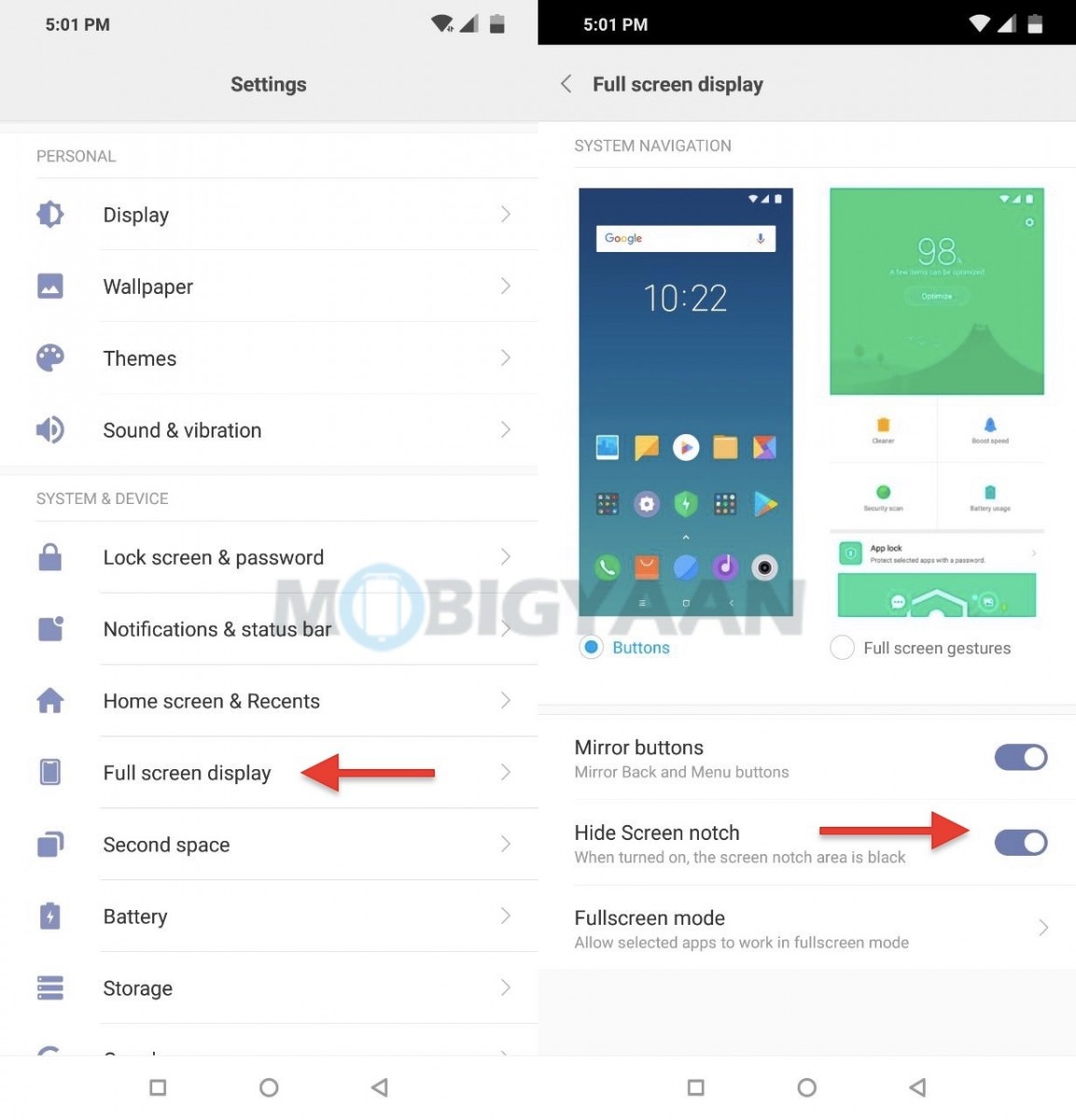
6) Quick Ball
For those who are new to the Xiaomi smartphones, the Quick Ball which is exactly a floating ball with quick shortcuts gives you quick access to the instant shortcuts like back, recent apps, taking screenshot to lock the phone no matter on which screen you are.
The quick ball offers 5 unique shortcuts, Home button, recent apps, lock screen, screenshot, and back button. However, the shortcuts can be customized form the Quick ball settings. Go to Settings -> Additional settings -> Quick ball -> Select shortcuts.
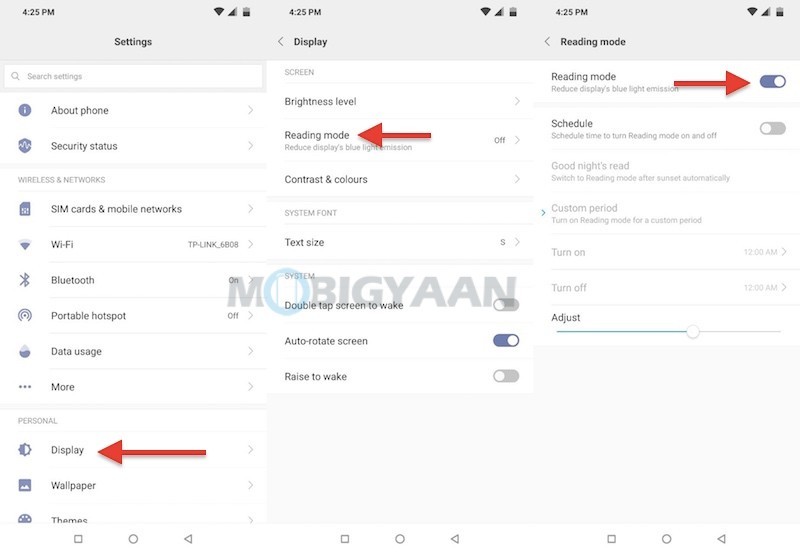
7) Show Battery Percentage & Connection Speed
No, it’s not just your Redmi Note 6 Pro, but most Androids don’t come with a battery percentage indicator in the notification bar by default. If you want the battery percentage to be shown in the status bar, enable the battery percentage option in the Battery -> Power Management as a toggle switch or simply head to the Notifications & status bar in the Settings and enable it from there. This applies to any Xiaomi smartphone running MIUI on Android Oreo.
Also, you can view the network speed in the status bar in real-time, to display the network speed indicator, head to the Settings -> Notification & status bar and choose the option to show the connection speed in the status bar, turn on the slider Show connection speed.
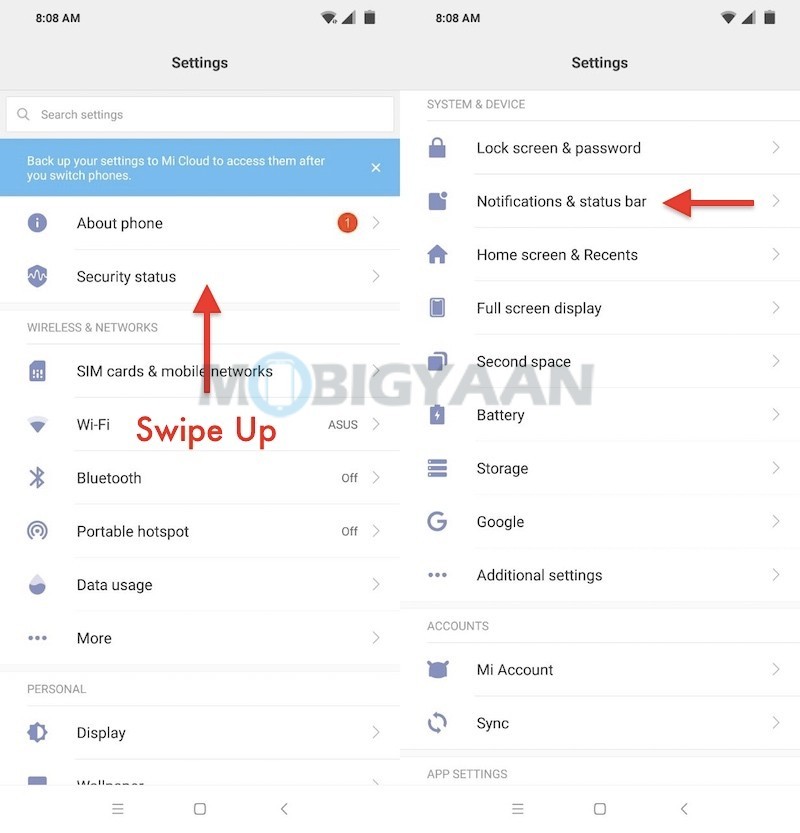
8) Second Space
Unlike the dual apps, keeping a separate space on the phone gives you enough privacy for your data, just like new user accounts on a computer, the second space adds a new user with a completely different app environment. The MIUI offers a Second Space feature that gives you another homescreen with its own storage, accounts, and apps installation.
To enable second space, go to Settings -> Second Space.
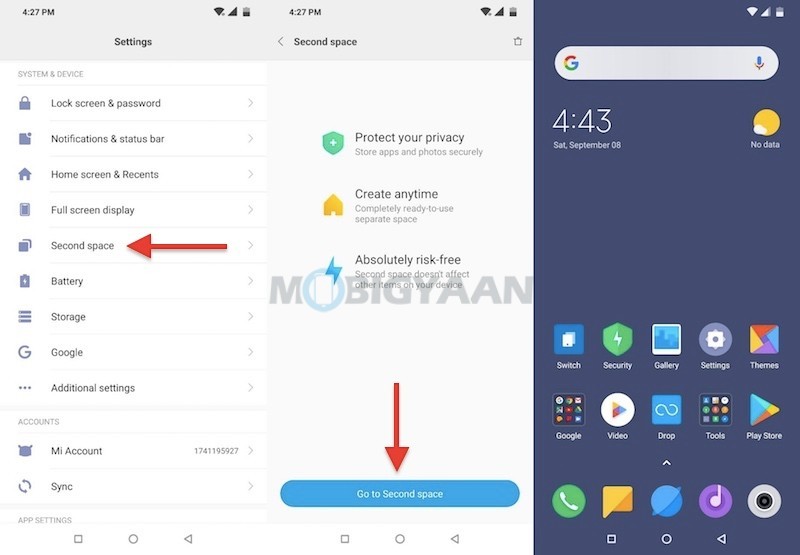
9) One-handed mode
The One-handed mode is a great feature if you want to use the phone with just one hand. The one-handed mode can be found inside the Settings -> Additional settings -> One-handed mode on your Redmi Note 6 Pro.
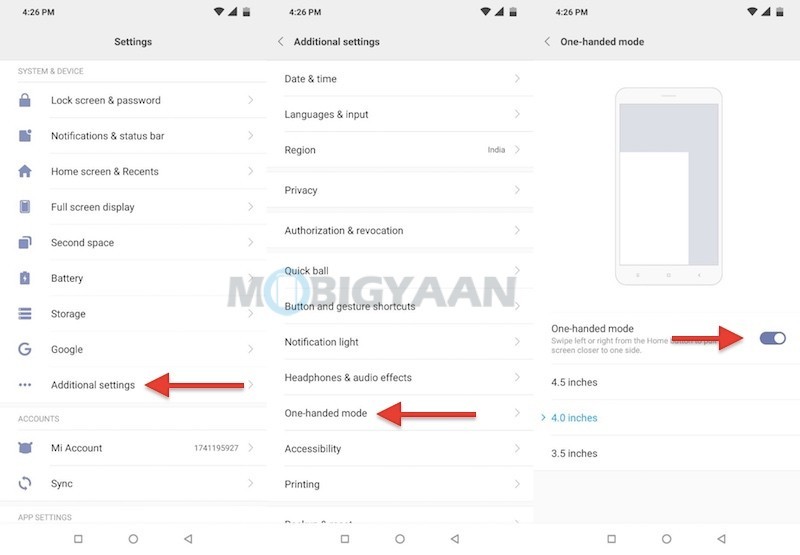
10) Control Autostart
While it’s totally fine for apps to start with the phone after a reboot, starting the apps automatically means you don’t have to start them manually tapping on them and wait for it. But it’s also necessary to keep your phone clean from unnecessary apps starting up automatically and slowing down the phone. The Qualcomm Snapdragon 636 CPU is fast enough to handle multiple apps, however, you should keep the unused apps off from running at the start keep the phone faster and smoother.
The autostart apps can be controlled from the Settings -> Permissions -> Autostart. From here, disable the apps that you don’t want each time it starts when you reboot the phone.
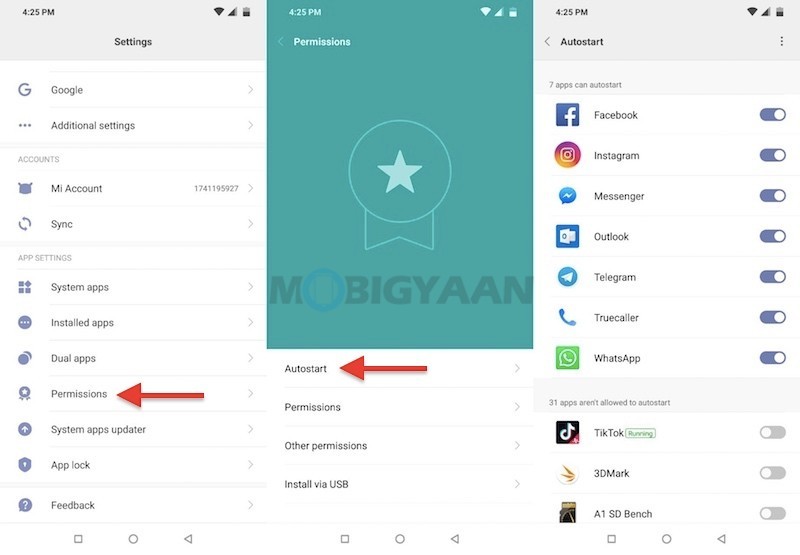
11) Reading mode
For those who read or surf on the phone during the night, this handy feature will offer you a reading mode to aid you a better readability. The Reading mode filters out the blue light which is harmful to the eyes.
Turn it on from the Settings -> Display -> Reading mode.
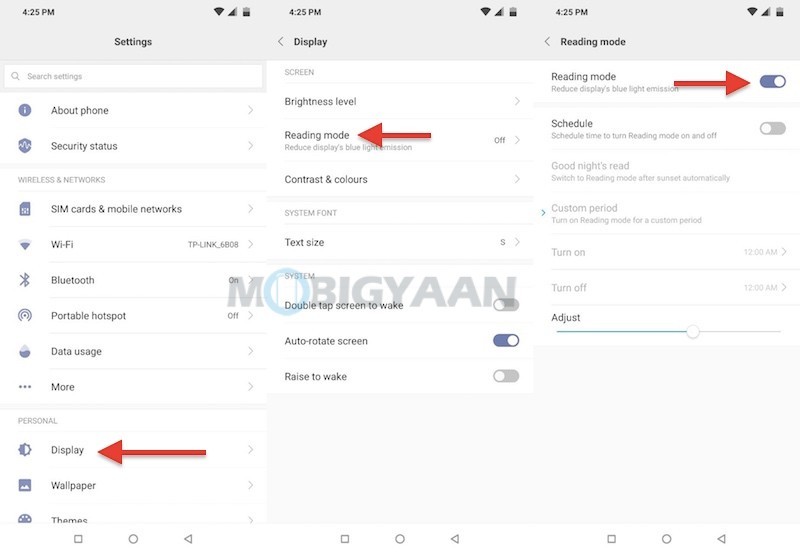
These were the tips and tricks and some handy features we found on the Redmi Note 6 Pro if you know any more tricks on the phone share with us.
Also check out the unboxing and hands-on video of the Xiaomi Redmi Note 6 Pro on our YouTube channel.
