It’s been a few days since 2021 started and Xiaomi has already launched their first device of the year in India. The Xiaomi Mi10i comes with a 6.67-inch Full HD+ display that offers a 120Hz refresh rate, HDR, and HDR 10+ support.
It is powered by the new Qualcomm Snapdragon 750G processor which is further coupled with 6/8 GB of RAM. The device runs on MIUI 12 based on Android 10 and as a result, it brings in a lot of additional features. Hence in this guide, we are going to show you the best Tips, Tricks, and Hidden Features for the Xiaomi Mi10i. Without waiting further, let’s get started.

Xiaomi Mi10i Tips, Tricks, and Hidden Features You Should Know
1) Take 3-Finger Screenshots.
Gone are the days when you had to press the Power button along with your Volume Keys to take a screenshot. With the MIUI 12 on Mi10i users can take screenshots by swiping three fingers downwards on the screen. This method allows you to take quick screenshots and In addition to this, the button life on your smartphone also gets better as they are being used less. To enable 3-Finger screenshots all you have to do is:
- Go to Settings -> Additional Settings -> Gesture Shortcuts -> Take a screenshot.
- Turn on the “Slide three fingers down” slider.
In addition to this, you can also enable the Knuckle double tap option, and doing that will allow you to take screenshots by tapping your knuckles two times on your screen.
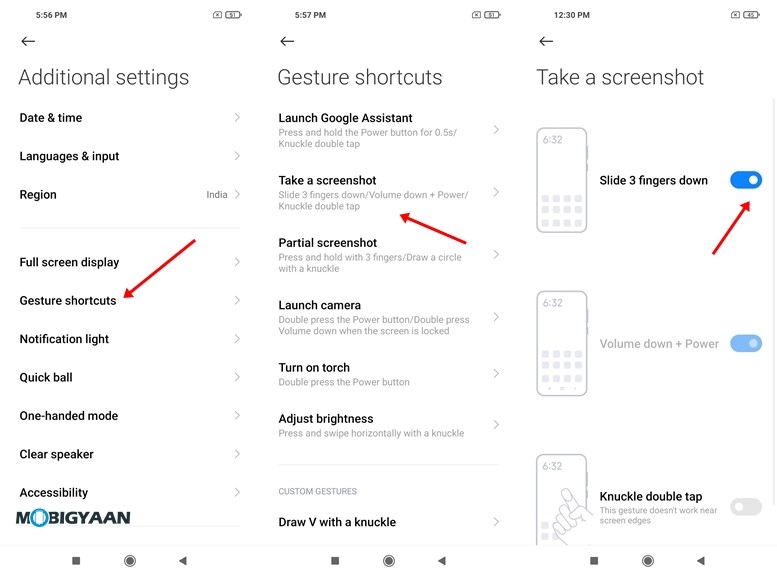
2) Turn On App Drawer
If you have used MIUI 11 in the past, I am sure you must have noticed that it didn’t come with the support for an App Drawer. Earlier every app you installed directly came on your Homescreen however with the MIUI 12 on Mi10i, users can now enable App Drawer and search for their Apps easily. To enable App Drawer on Mi10i all you have to do is:
- Go to Settings -> Home Screen -> Home Screen.
- Select the “With App drawer” option and hit the back button to save your changes.
3) Customise your Control Centre
With the MIUI 12, Xiaomi has made major changes to its design, and the newly introduced control center plays an important role in that. Control Centre offers you quick access to shortcuts like WiFi, Bluetooth, Screen Recorder, Dark Mode, and many more.
While a lot of people love the shortcuts which are present in Control Centre some people don’t find some shortcuts useful. However, MIUI 12 allows you to customize the Control Centre on your device which means that you can add or remove shortcuts according to your needs. To do that with the Control Centre on MIUI 12 all you have to do is:
- Swipe down from the left side of your screen to bring up Control Centre
- Press on the Edit Icon from the Top to Add or Remove toggles.
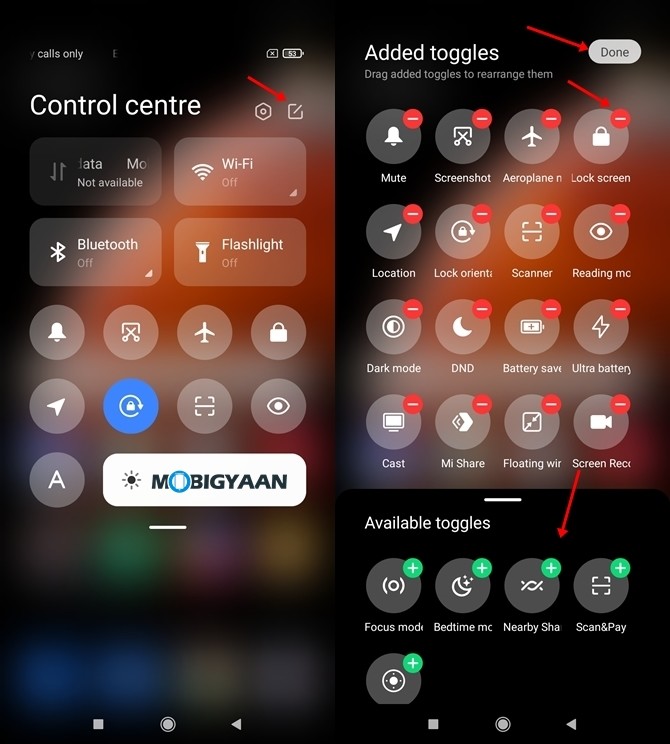
4) Use the new Magic Clone feature in the Camera App
With the introduction of MIUI 12, the camera app also gets better and brings in some new modes and features. The Magic Clone is one of these newly added modes that allows users to create clones of themselves while taking a photo. For example, if you are taking a picture near a beautiful wall on the street, instead of taking a normal photo you can make use of this feature and take a single photo in three different poses by moving around on the street.
Earlier creating such photos was a tough task and only professional editors could make that however with the introduction of the Magic Clone feature in the camera app it becomes easier. To use Magic Clone on Mi10i all you have to do is:
- Bring up the Camera App on your Mi 10T or Mi 10T Pro.
- Click on “More” and select the “Clone” option to enable Magic Clone.
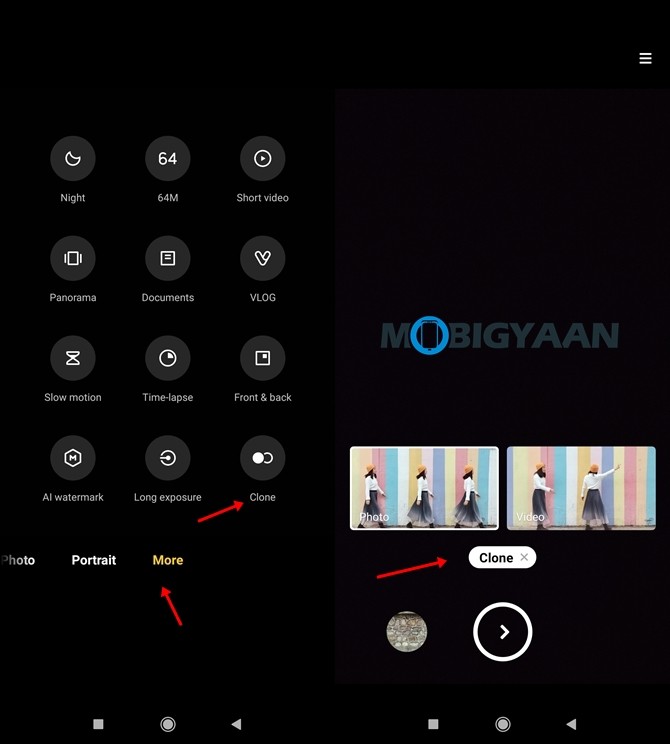

5) Make use of Dark Mode
Dark Mode is the new trend these days and mostly every smartphone and app comes with support for it. Dark Mode allows you to save battery life on your smartphone and along with this it also helps you to prevent Eye Strain. Turning on Dark Mode changes your overall device theme to dark colors and black is the main color in the theme. To turn on Dark Mode in Mi10i all you have to do is:
- Go to Settings -> Display -> Dark Mode
- Turn on the Dark Mode slider.
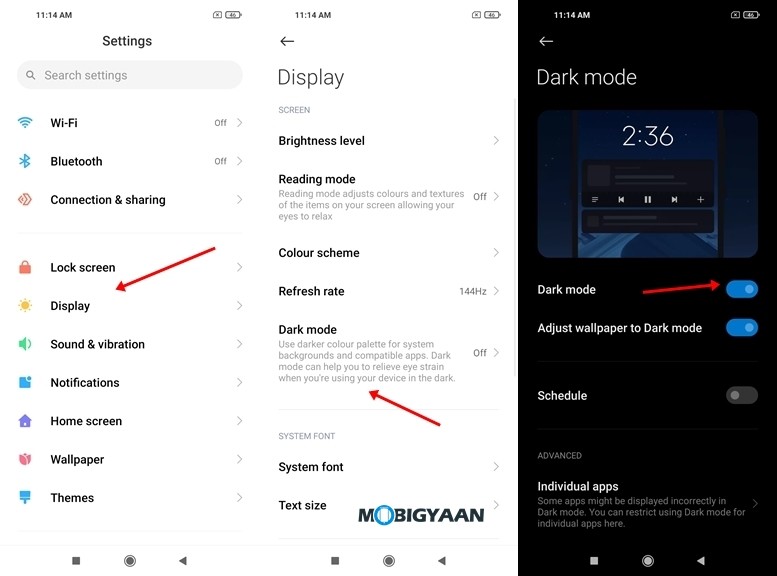 6) Check your Realtime Connection Speed
6) Check your Realtime Connection Speed
Mi10i allows you to see your real-time connection speed and this feature can come in handy when users want to determine if their Internet is working fine or not. Thanks to this users, don’t have to install third-party speed test apps which results in the storage space being saved on their device. To see your Realtime Network Speed in Status Bar all you have to do is:
- Go to Settings -> Display -> Control Centre & Notification Shade
- Turn on the show connection speed slider.
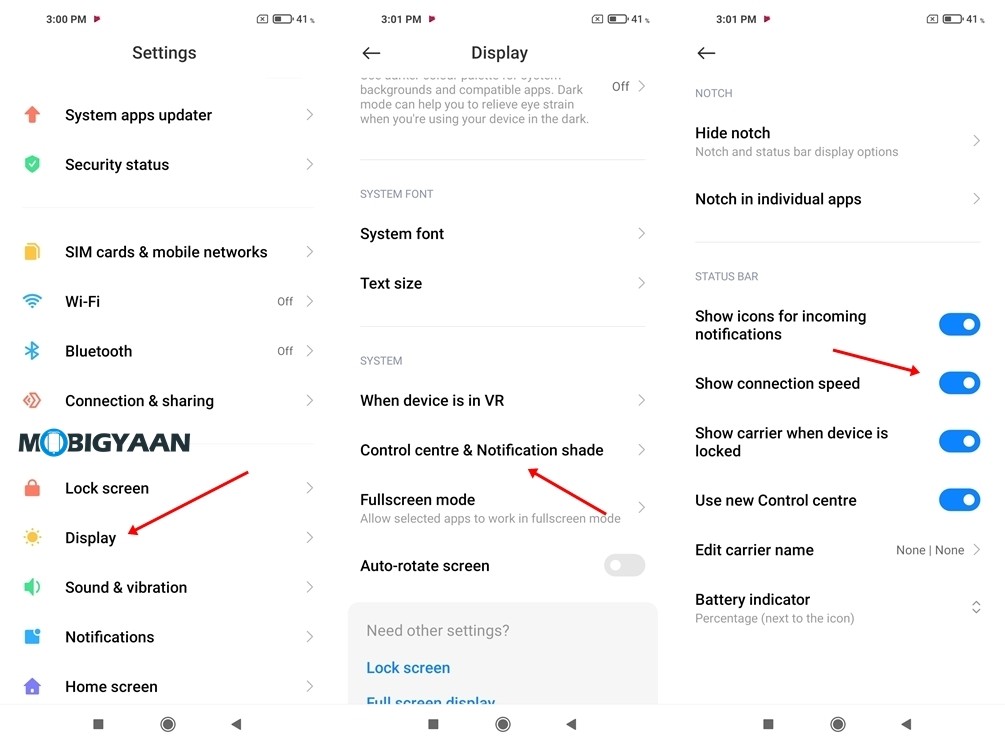
7) Make use of Dual Apps
Dual Apps allows you to create a secondary app for the Apps installed on your smartphone so you can use two accounts at the same time. Earlier a lot of users were using paid third-party apps to do this, however, MIUI solved this problem by adding the feature directly in the Settings menu. To use Dual Apps on Mi10i all you have to do is:
- Go to Settings -> Apps -> Dual apps
- Search for the App for which you want to create a secondary app on your phone and then turn on the slider next to it.
Have a look at the screenshots below to see how it’s done.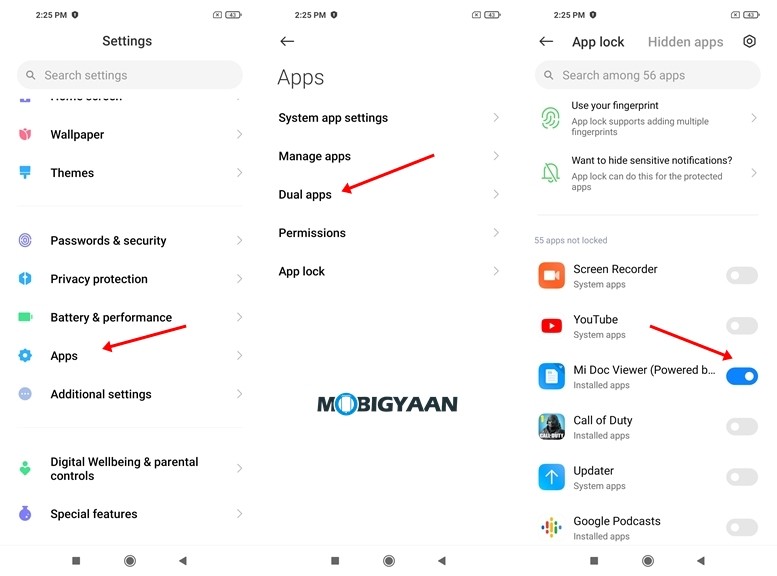
8) Secure your Personal Data with App Lock
Everyone using a smartphone has some private images, messages, or conversations that they don’t want to share with anyone. Some Apps also help you to save your Credit and Debit card details so it’s important to secure them with a password if you want your data to stay protected. Mi10i comes with an inbuilt App Lock system that allows you to lock your Apps with a few clicks. To lock Apps using App Lock on Mi10i all you have to do is:
- Go to Settings -> Apps -> App Lock
- Enter your Privacy Protection Password and Turn on the slider for the Apps which you want to lock.
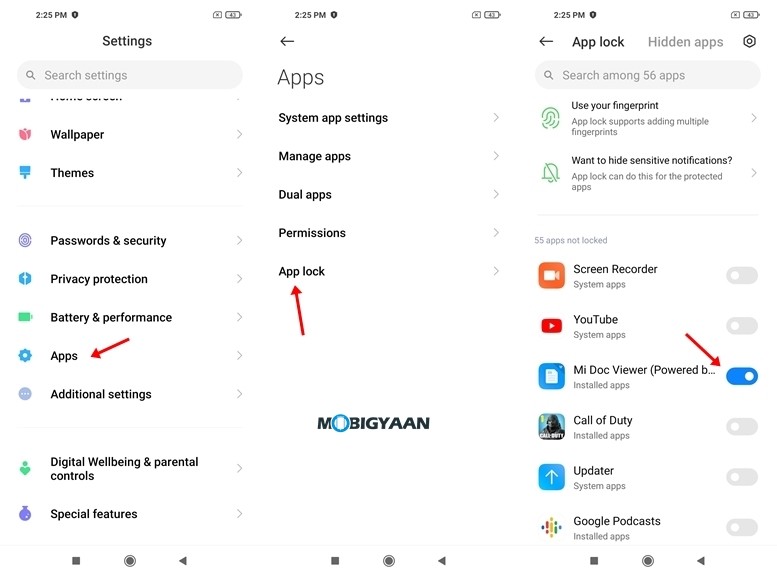
9) Use Full-Screen Gestures
Mi10i comes with a big 6.67-inch Full HD+ display and while the display is big enough the Navigation buttons on the screen may interfere with your full-screen experience. Hence to solve this problem, Mi10i allows users to switch to full screen gestures and to do that all you have to do is:
- Go to Settings -> Additional Settings -> Full-screen display
- Select the “Full-screen gestures” option from the Full-screen display menu to enable gestures on your device. Make sure you complete the tutorial so you can use the gestures easily.
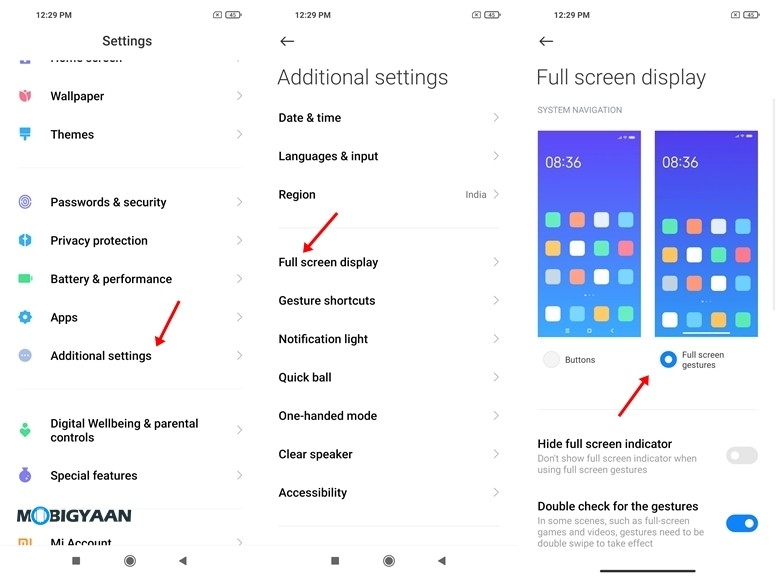
10) Change the Look and Feel of your device with Themes
MIUI comes with a Themes App that allows you to make changes to your device theme. With the themes app on MIUI you can change your Wallpapers, Icons, Fonts and much more which means that whenever you get bored with the default look, you’ll always get options to choose from. Users can either download and use the complete original theme or they can modify it as per their needs. To apply a new theme on Mi10i all you have to do is:
- Open the Themes app and go to My Page
- Tap on the Themes option, choose the theme which you want to use, and press the “Apply” button to apply the theme on your device.
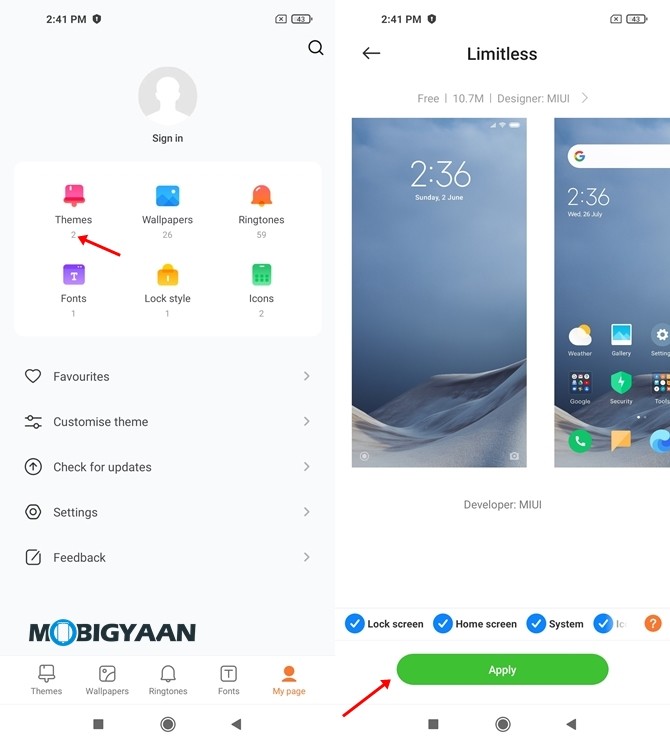
That’s all, folks! If you like this article, do take a look at more guides, tutorials, tips, tricks, and hidden features for smartphones and apps. To get updates on the latest tech news, smartphones, apps, and gadgets follow us on our social media profiles.

