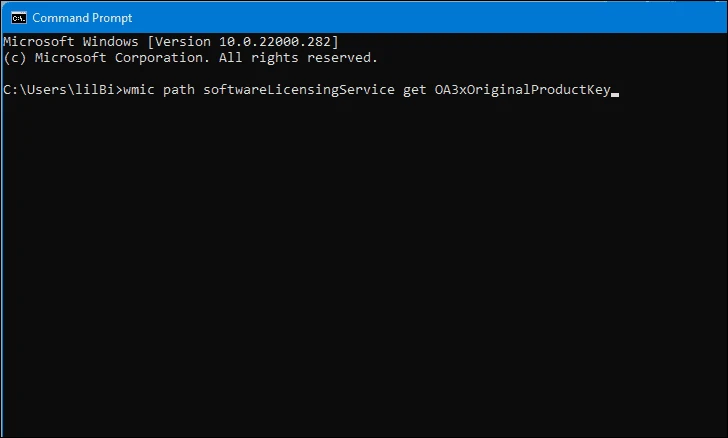The Windows 11 operating system from Microsoft has an Activation Key or Product Key which helps in identifying if the Windows license is authentic or not. It also ensures that the single license key isn’t being used on more than one computer. The system asks for the product key every time there’s a fresh installation of the Windows operating system.
The product key for the Windows operating system is offered when you purchase the software. When the system is activated, the key is saved locally on your computer. But what if you have forgotten the key for your product? Well, here is a step-by-step guide to finding out the Windows product key on your computer using the Command Prompt.

How to find Windows 11 Product Key using Command Prompt
Step 1: Open the Command Prompt on your computer. For this, you can search for “CMD” in the Start Menu and select it from the results.
Step 2: When the Command Prompt opens on your device, enter the following command and then press the Enter key on your keyboard.
wmic path softwareLicensingService get 0A3xOriginalProductKey
That’s it. Once you hit the Enter key, your software’s product key will appear in the Command Prompt. You can now write it down and keep it safe for future references.
There are a few other ways of finding out the Windows product key on your computer, including the Registry Editor and PowerShell which we will cover in separate guides.