Microsoft regularly releases updates for the Windows operating system and the updates are of different types, including quality updates, feature updates, and more depending on what the update is focused on, ranging from fixing security vulnerabilities, resolving bugs, improving system performance, and delivering new features.
One such category is “Optional Updates” which are the updates that are not critical but may be necessary for other functionalities. Usually, these updates can include packages for Microsoft and non-Microsoft products as well as third-party drivers.
The new versions of Windows updates are optional and they don’t automatically download and install until it is manually done by the user through Windows Update. However, if the version is nearing the end of service, the upgrade will automatically happen.
In this step-by-step guide, we will show you how you can download and install the optional updates on Windows 11 computer through the Settings app.
How to download and upload optional updates in Windows 11
Step 1: Open the Settings application on your Windows 11 computer.
Step 2: When the Settings window opens, click on the “Windows Update” option from the left sidebar.
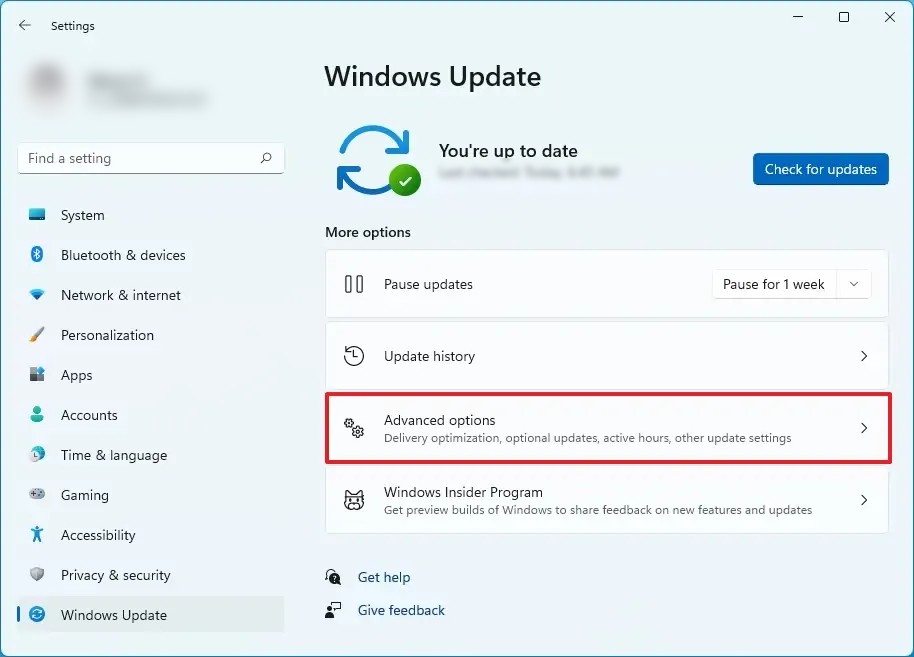
Step 3: After that, select the “Advanced Option” from the right side of the window.
Step 4: Under the “Advanced options” section, click the “Optional updates” page on the right side.
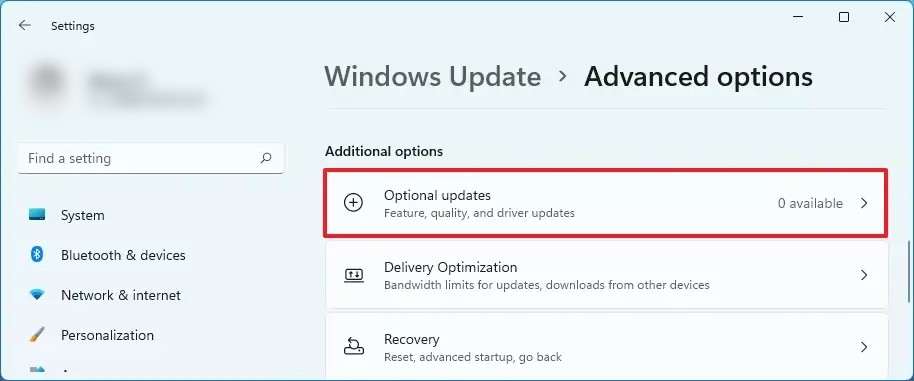
Step 5: Check the optional updates to download and click the “Download and install” button.
That’s it. Once you have successfully completed the above-mentioned steps, the package you selected will download and install automatically on the Windows 11 -powered computer.
