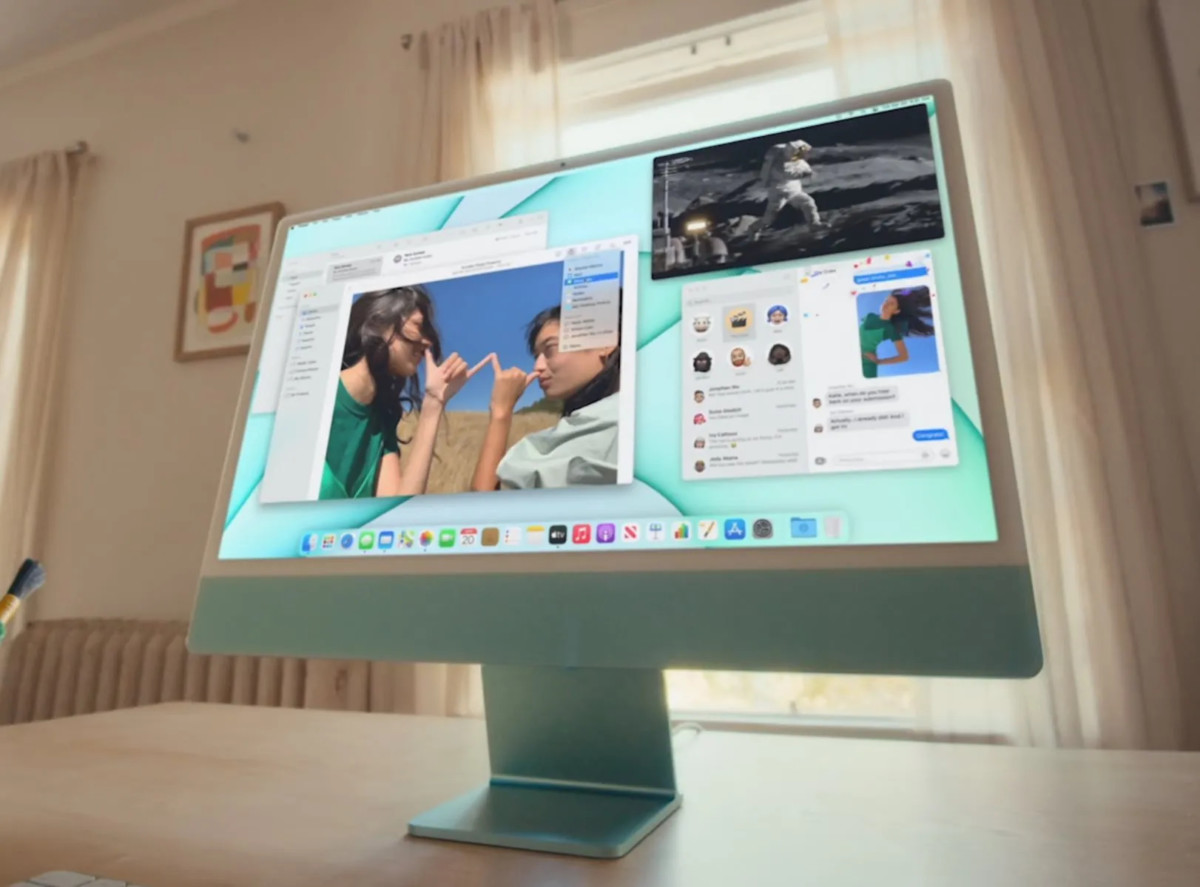Microsoft has made the Windows 10 booting faster but that comes with other compromises. Because of the faster boot, users cannot enter the Safe Mode by pressing the F8 or Shift + F8 keys.
However, there are several different methods to enter the Safe Mode on your Windows 10 computer. We have earlier covered a guide that shows how to boot the Windows in Safe Mode quickly by pressing the Shift key and restart button.
In this guide, we will show you a step-by-step method for entering Windows 10 Safe Mode using the Command Prompt.
Start Windows 10 in Safe Mode using CMD
Step 1: Open Command Prompt on your computer. When it opens, enter the following command: shutdown.exe /r /o.
With this command, Windows 10 will restart into recovery mode. Running the command will notify you that the system will sign you out in less than a minute.
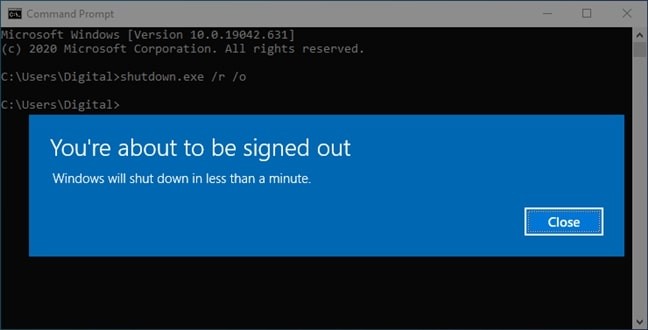
Step 2: Now, when the computer restarts, it will load the “Choose an option” screen. Here, select the “Troubleshoot” option from the list.
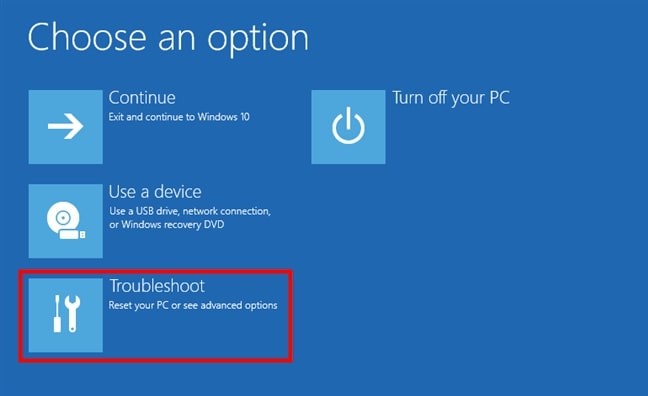
Step 3: Go to Advanced options > Startup Settings > Restart.
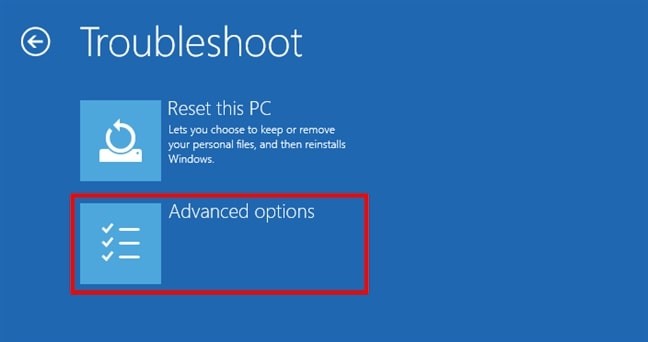
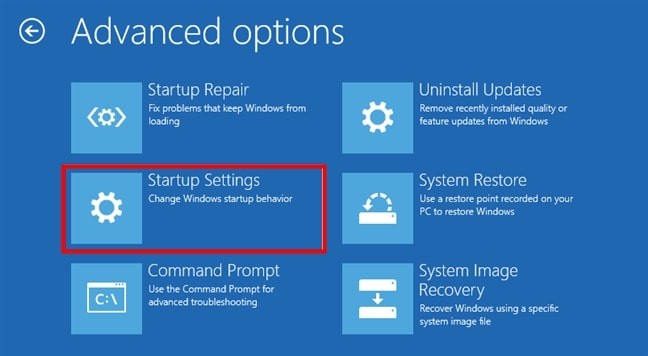
To get into Safe Mode, you have three different options to choose from:
- Standard Safe Mode – press the 4 or the F4 key on your keyboard to start it
- Safe Mode with Networking – press 5 or F5
- Safe Mode with Command Prompt – press either 6 or F6
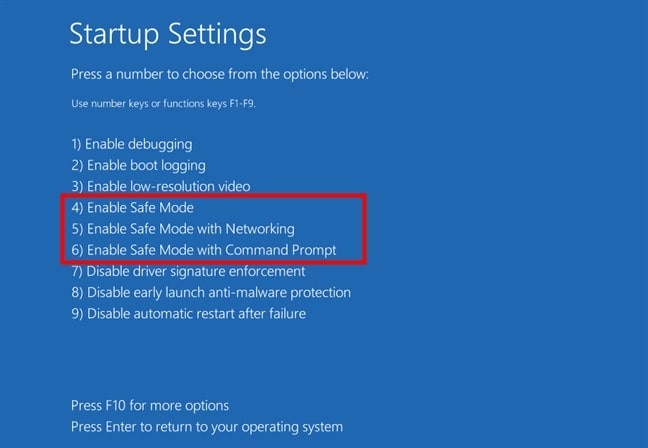
Once you select any of those three options, your computer will now start in Safe Mode, allowing you to troubleshoot any problem that you may be facing on your device.