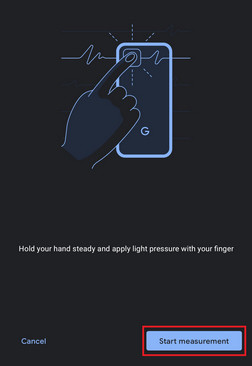If you are looking for a quick and easy solution to shut down your Windows 10 computer automatically after a predefined time and you do not want to do it manually, then here is a guide for you.
Microsoft provides a utility in Windows 10 that enables users to set a timer for shutting down the computer. While there are several different ways you can do this, we are going to show you a step-by-step process using the Run command, which is the quickest and the easiest.
Quickly Set Shutdown Timer in Windows 10
In this method, we will tell you how you can shut down Windows 10 with the shutdown timer using the Run Prompt. For doing this, you need to perform the following steps:
Step 1: Open the Run window on your computer. For this, type ‘run’ in the search section of the taskbar and click on the app from the search results.
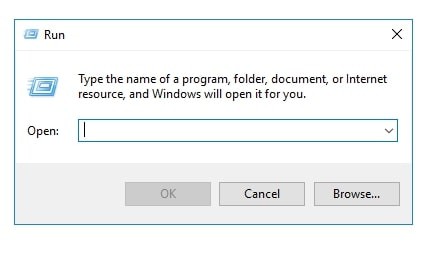
Step 2: Now, in the Run window, type in the following command:
shutdown -s -t TimeInSeconds
Here, replace the TimeInSeconds with the time you want your computer to shut down. Make sure to enter the time in seconds.
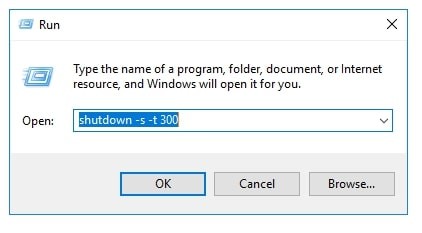
In this example, we are setting the computer to shut down after 5 minutes, which converts to 300 seconds. After entering the command, click the “Ok” button.
After that, Windows 10 will prompt you with the message “You are about to be signed out” and when the timer expires, the device will automatically shut down.