If you have an iPhone or an iPad that’s gone completely black don’t worry because there are chances that it’s happening due to a software glitch that can be fixed. There are various methods that can be used to fix this issue and in this guide, we are going to give you step-by-step instructions on the same. Let’s get started.

Method 1: Try a Force Restart
Sometimes a software glitch can result in a completely black screen hence restarting your iPhone can fix this problem. To perform a normal restart simply press your on/off button on the top right side on your iPhone for a few seconds and release it. If this works you’ll see an Apple logo on your screen. However, if this doesn’t work you can perform a force restart. To do a force restart on your iPhone or iPad just follow the below steps:
For iPhone and iPad with a Home Button: If your iPhone or iPad comes with a Home Button all you can perform a force restart by pressing the on/off (Power) button and Home button together for 15-20 seconds and usually within this time the Apple logo should pop up on your screen. You can hold them for a longer period of time depending on the situation you are facing.
For iPhone and iPad that features a Face ID: To perform a force restart on an iPhone or iPad that features a Face ID press your volume up key and volume down key together and then release them quickly. Along with that hold your Power button until you see the Apple logo on your screen.
Method 2: Try Charging your iPhone or iPad
If the force restart method doesn’t work for you, then there are chances that there’s a problem with your battery. Try charging your iPhone or iPad using the cable and charger that came bundled with it. Let it charge for 30-40 minutes and see if it turns on. You should see a battery pop up on your screen if it gets fixed using this method.
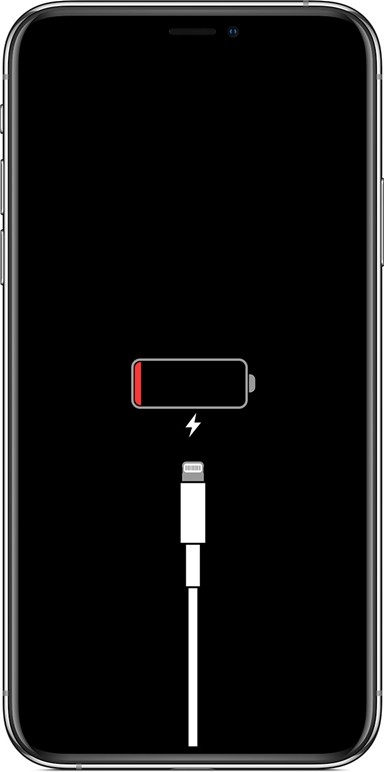
Method 3- Perform a reset using a PC
If your iPhone or iPad gets stuck during the startup process, performing a reset is the only thing that will help to fix it up. To reset your iPhone or iPad make sure you have a PC with the latest version of iTunes running on it. Once you’ve installed the latest iTunes version just follow the steps given below:
Step 1: Connect your iPhone or iPad to a PC and run iTunes.
Step 2: Once connected, enter into the recovery mode and you should see your iPhone or iPad listed on iTunes.
Step 3: Click on your device in iTunes and press the restore button.
Step 4: You’ll be losing your complete iPhone/iPad data while performing a reset hence iTunes will ask you to backup settings for your iPhone. You can backup or simply skip this step to proceed further.
Step 5: Click on the Restore button again to confirm your reset and you are ready to go. Doing this will restore your iPhone or iPad to its stock condition. It is to be noted that your device will restart several times during the process so don’t panic or disconnect it from your PC.
These were the Top 3 methods that can be used to fix an iPhone or iPad which won’t start. If none of them worked from you, we’ll advise you to take your device to an Apple-authorized service center and they’ll surely help you to fix your problem.
If you are new here you can check out more guides like this by clicking here. For more updates on the latest smartphones and tech, follow us on our social media profiles.

