Vivo launched the Vivo V17 Pro in India and it’s the first smartphone that comes with Dual Pop-Up selfie camera on the front. The device runs on Android 9 Pie which based on the latest Funtouch OS 9.1 that comes with a lot of amazing features. It’s a highly customizable UI and hence we’ve compiled some of the latest tips and tricks, and some hidden features of the Vivo V17 Pro, have a look at it.

1) Write your name in the Clock Widget
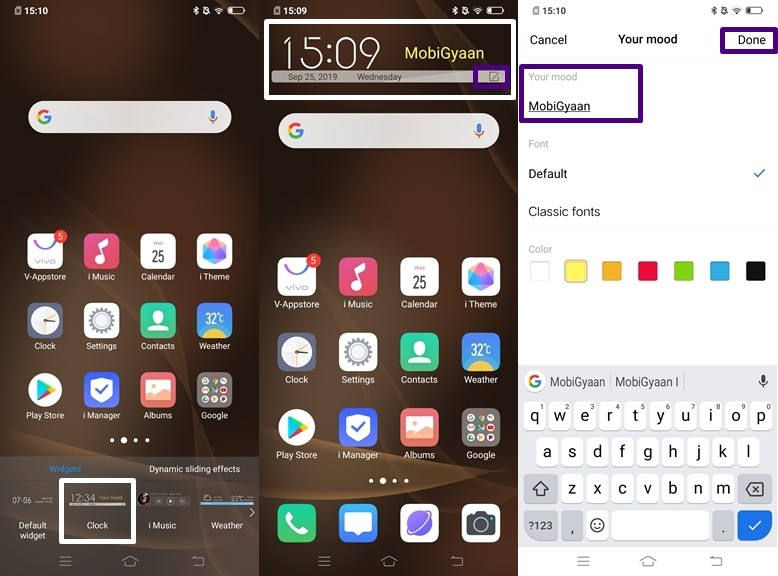
With the clock widget on the Vivo V17 Pro, you can write any text you want and display it directly on your Home Screen. To do that simply bring up the Widgets menu and tap on Clock to add that widget on your home screen. Once that’s done follow the steps listed below:
- Tap on the Edit and bring up the Your Mood menu.
- Type your text, choose your font and color and you are ready to go.
2) Dark Mode
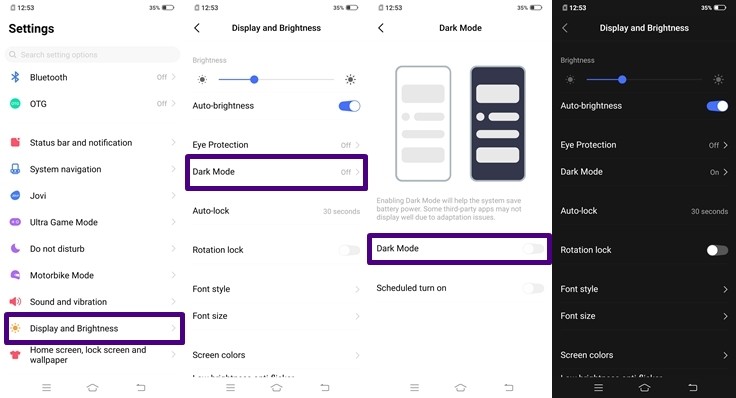
This is a feature that is offered in Google’s next big update i.e Android 10. Thanks, to the Funtouch OS 9.1 on Vivo V17 Pro you guys can already experience that without getting any software updates. Enabling Dark Mode on your device will also help your system to save your battery power. To enable Dark Mode on the Vivo V17 Pro all you have to do is:
- Go to Settings -> Display and Brightness -> Dark Mode -> tap on the Dark Mode Slider to turn it on.
3) Use Dual Apps with the App Clone feature
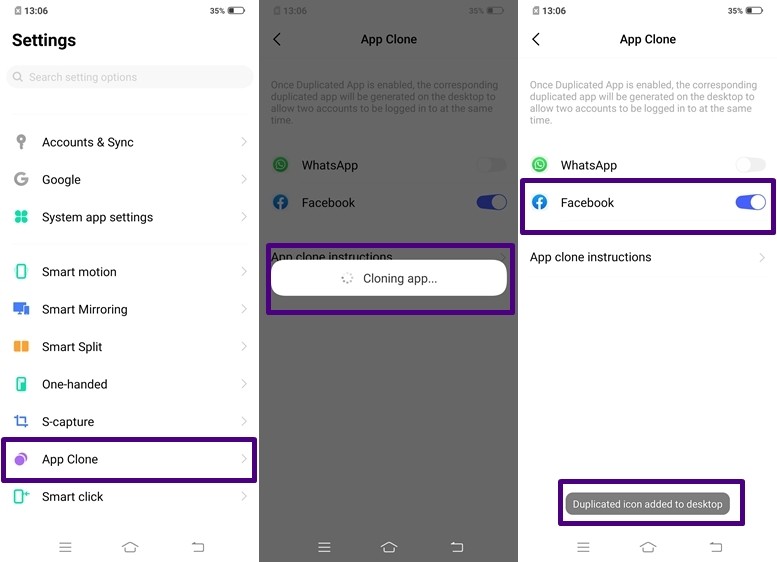
Today, everyone in India is using multiple accounts for mostly all the major apps and websites available on the web. As much as we love having Dual Accounts, we hate Logging In and Logging Out every time we want to switch our account. To overcome that Vivo V17 Pro comes with an App Clone feature that allows you to run two apps of the same kind. To use App Clone on Vivo V17 Pro all you have to do is:
- Go to Settings -> App Clone -> tap on the slider to make a Clone App and you are done.
4) Three Finger Screenshots with the S-capture Feature
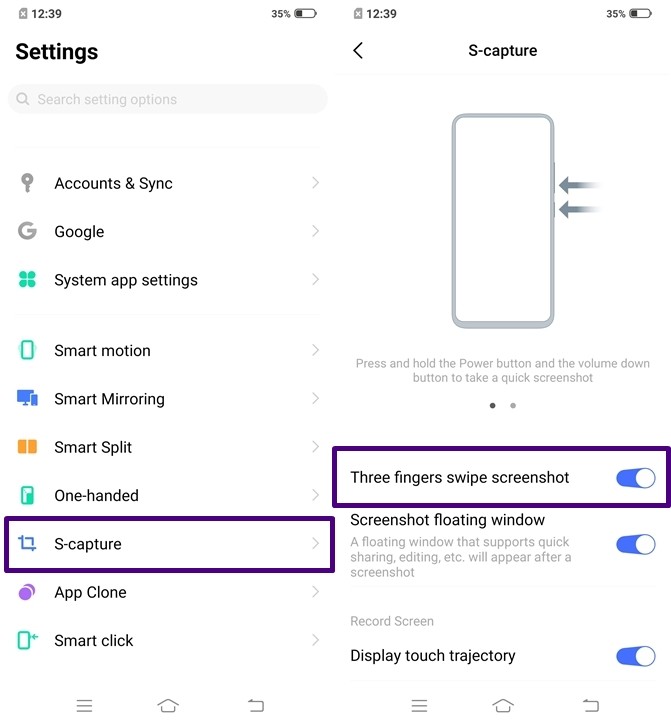
Pressing the Volume Down + Power Button is annoying and it also affects the button life of the smartphones. Hence to overcome that problem the Vivo V17 Pro comes with an S-capture feature that allows users to take screenshots by swiping three-fingers downwards on the screen. To activate Three Finger Screenshots on your Vivo V17 Pro all you have to do is:
- Go to Settings -> S-capture -> turn on the Three Fingers Screenshot slider.
5) Secure your Apps with App Lock
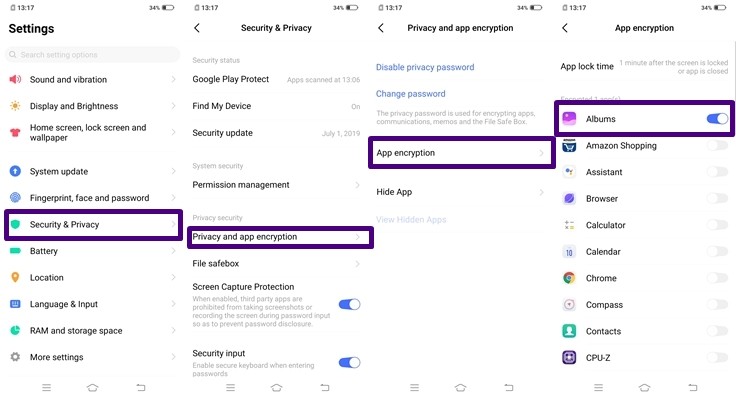
With the Privacy Protection feature on Vivo V17 Pro, you can lock all your Apps without downloading a third-party software from Play Store. You can unlock the locked apps with your Fingerprint or your Privacy Protection password. To enable App Lock on the Vivo V17 Pro all you have to do is:
- Go to Settings -> Security & Privacy -> Privacy and app encryption -> App encryption -> tap on the slider to lock the Apps.
6) One-Handed Mode
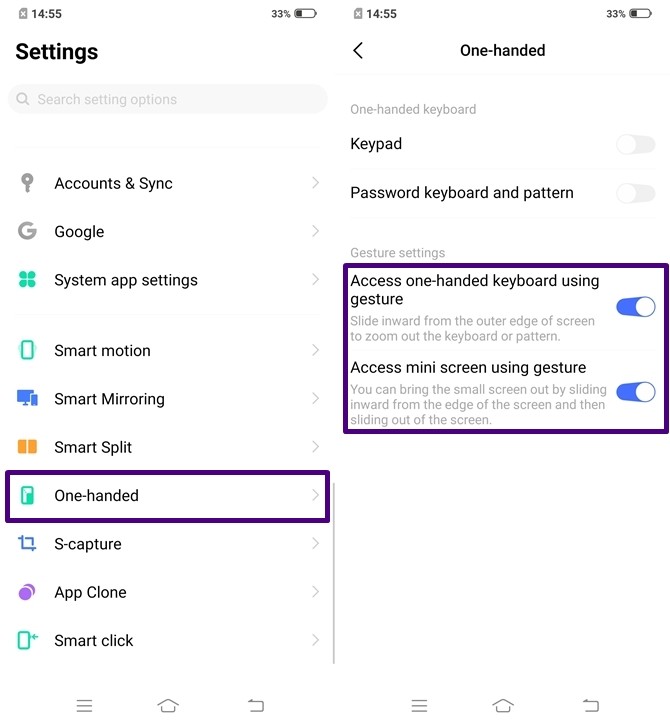
This feature will come in handy for the users with small hands or someone who needs a small screen experience on their device. With the one-handed mode on the Funtouch OS 9.13, you can adjust the screen size according to your needs. To use the one-handed mode a user has to swipe inward from the edge of the screen and then slide out of the screen. To enable One-handed mode on Vivo V17 Pro all you have to do is:
- Go to Settings -> One-handed -> Turn on Access mini screen Gesture.
7) Split your screen with Smart Split
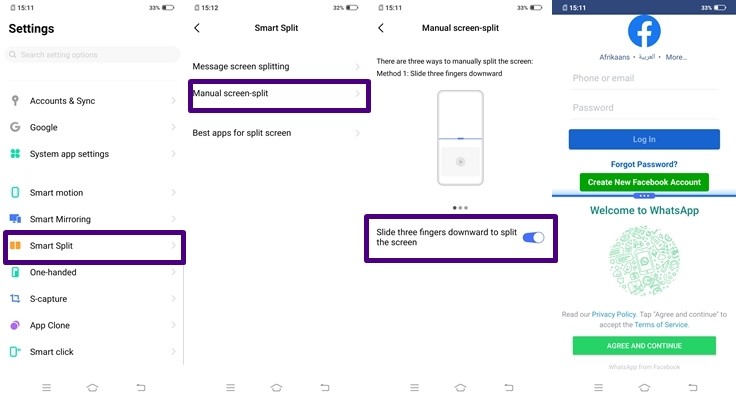
This feature is for users who love multitasking. With the “Smart Split” feature on the Vivo V17 Pro, you can multitask easily as it splits two apps into two half screens to use them at the same time. You can Browse your Facebook or Instagram news feed and continue chatting on WhatsApp by using this feature on your device. To enable Split Screen all you have to do is:
- Go to Settings -> Smart Split -> Manual screen-split -> Tap on the slider to enable Slide three fingers downward to split the screen.
In addition to this, there are three methods to use the Screen Split and they are listed below:
1) Slide three fingers downward
2) Tap Split Screen in the Shortcut Center to enable split-screen
3) Tap the split-screen button in the recent app interface
8) E-Warranty
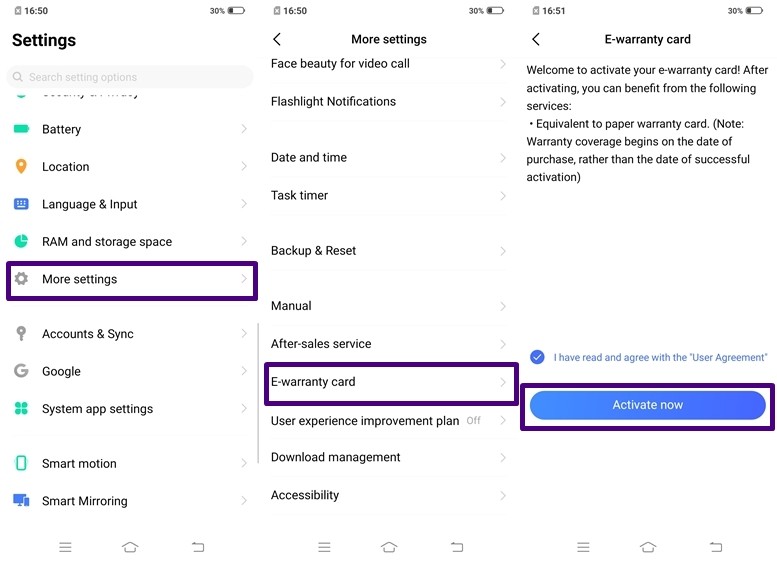
If your new device runs into some trouble claiming a warranty for would be your next step right? A warranty card or a valid bill is required to claim a warranty but there are times when we lose both of them. Hence, the Vivo V17 Pro comes with an E-warranty card which you have to activate when you buy your device so if you lose the original documents your E-warranty card can take care of the warranty process. To activate E-warranty card all you have to do is:
- Go to Settings -> More Settings -> E-warranty card -> Tap on Activate Now.
9) Shake to turn on Flashlight
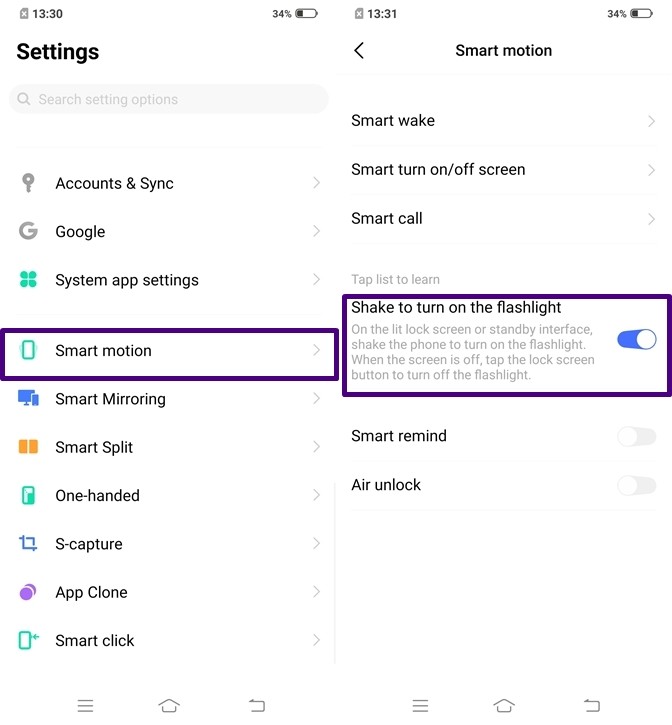
With the Smart Motion feature on Vivo V17 Pro, you can shake your phone on the lit Lock Screen or the Standby Interface to turn on your Flashlight. The smart motion also comes with a few more gesture-based features that include Smart wake, smart call, smart turn on/off-screen but this is the one that we love the most. To enable this feature on Vivo V17 Pro all you have to do is:
- Go to Settings -> Smart Motion -> tap on the slider to enable Shake to turn on the Flashlight feature.
10) Easy Touch (Quick Ball)
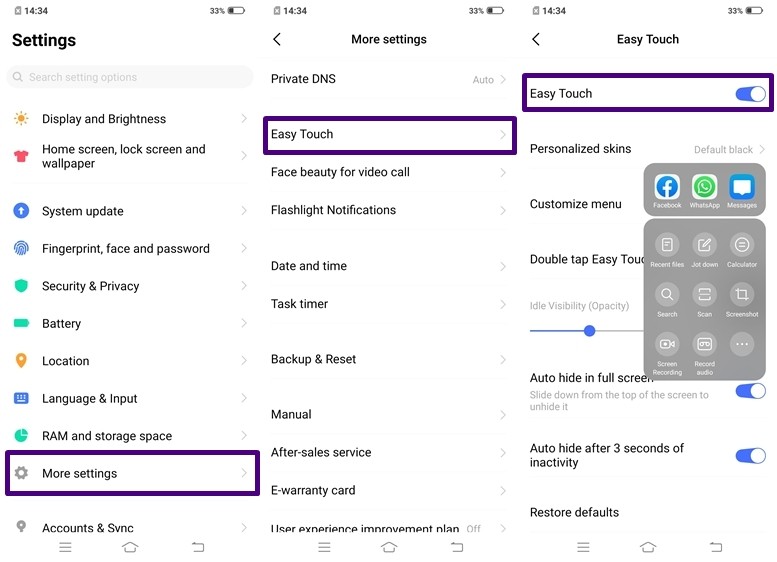
If you wanted that iPhone like ball on your screen that allows you to perform different tasks then say Hi to the Easy Touch feature on Vivo V17 Pro. Thanks to the Funtouch OS 9.1 this feature comes inbuilt in Vivo smartphones and you don’t have to install third-party apps from Play Store to use it. To enable Easy Touch on Vivo V17 Pro all you have to do is:
- Go to Settings -> More Settings -> Easy Touch -> tap on the slider to enable Easy Touch.
Wrapping Up:
So these were the Top 10 Tips, Tricks, and Hidden Features of the Vivo V17 Pro. We’ve also reviewed this device so before you go make sure you check out our review by clicking here.

