A few days back, Vivo launched the Vivo U20 in India and the device is powered by a Qualcomm Snapdragon 675 Processor. The device is a successor to Vivo U10 and starts from Rs.10,990 in India and at this price range, it gives tough competition to devices like Redmi Note 8, Realme 5s and more. It runs on Android 9 Pie based on Funtouch OS Version 9.2 which comes with some cool new features. Hence, in this article, we’ve compiled some of the latest tips and tricks, and some hidden features of the Vivo U20, have a look at it.

Vivo U20 Tips, Tricks, and Hidden Features You Should Know:
1) Use Dual Apps with the App Clone Feature
It’s 2019 and mostly every smartphone user has two accounts on all the major apps and services. One is a primary account and the other one is secondary. As much as we love using multiple accounts, we hate it when we have to log in and logout whenever we want to switch our account. Hence to avoid that, you can make use of Dual Apps. With the App Clone feature on Vivo U20, you can create a second app and use two accounts at the same time. To create dual apps on the device all you have to do is:
- Go to Settings -> Applications and Permissions -> App Clone -> tap on the slider to make a Clone App and you are done.
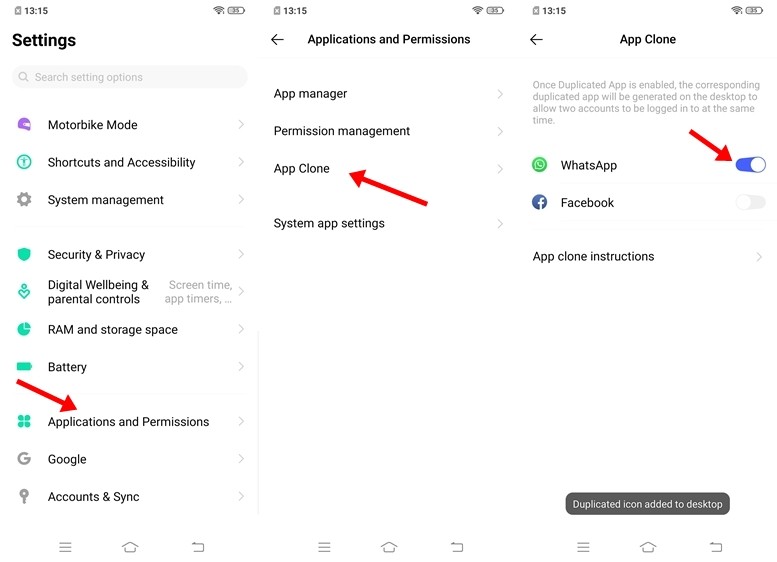
2) Dark Mode
Dark Mode is trending these days and mostly ever user wants to experience it on their smartphone. A lot of people are waiting to get the dark mode with the Android 10 update but with the Funtouch OS on Vivo U20, you can experience it right now. In addition to this, if you are using the latest version of Instagram enabling Dark Mode on your device will also change your Instagram theme to dark. To enable dark mode on Vivo U20 all you have to do is:
- Go to Settings -> Display and Brightness -> Dark Mode -> tap on the Dark Mode Slider to turn it on.
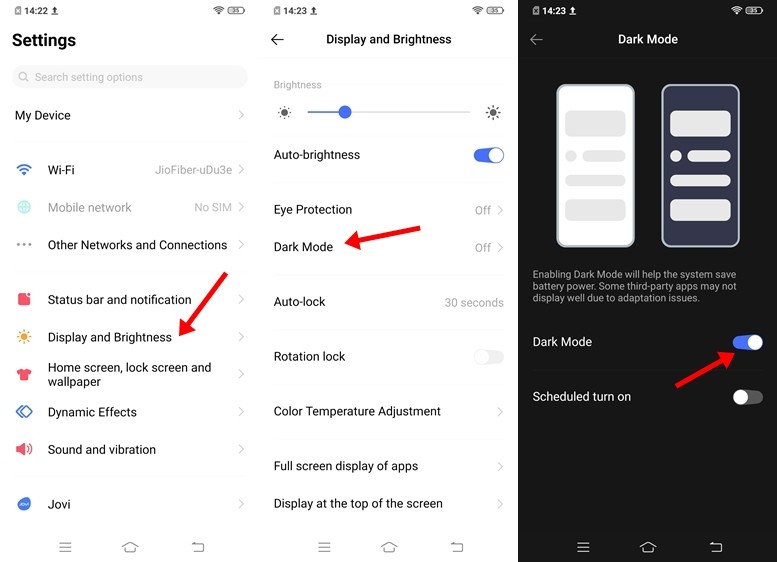
3) Write your name in the Clock Widget
The clock widget on the Vivo U20 allows you to write any text you want and display it on your home screen. To do that simply bring up the Widgets menu and tap on Clock to add that widget on your home screen. Once that’s done follow the steps listed below:
- Tap on the Edit and bring up the Your Mood menu.
- Type your text, choose your font and color and you are ready to go.
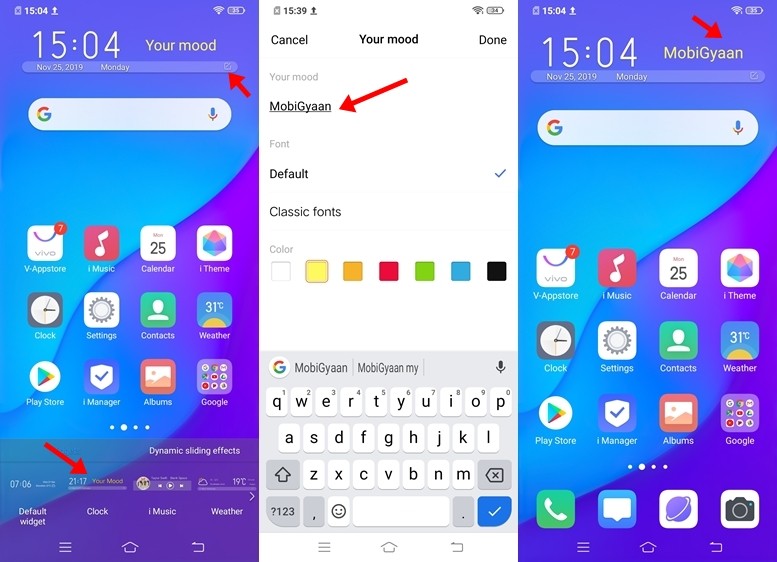
4) Secure your Apps with App Lock
Just like MIUI and ColorOS the Funtouch OS also comes with an inbuilt app lock feature which is known as App Encryption. With the help of App Encryption, you can lock your apps with a Password so they can be protected from the people who try to access your data without your permission. To use App Encryption on Vivo U20 all you have to do is:
- Go to Settings -> Security & Privacy -> Privacy and app encryption -> App encryption -> tap on the slider to lock the Apps.
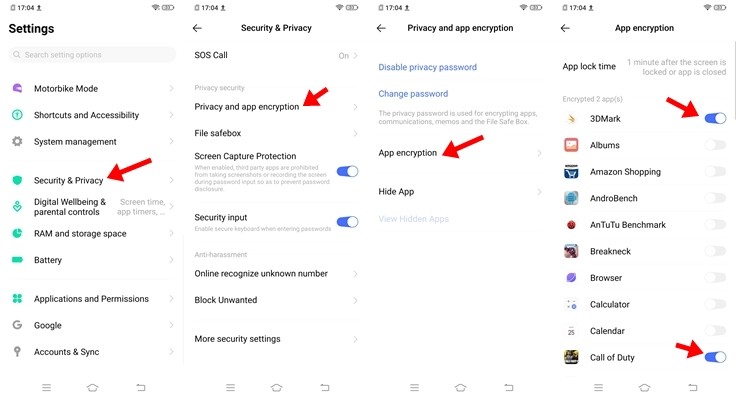
5) Three Finger Screenshots with the S-capture Feature
Pressing the Volume Down + Power Button is annoying and it also affects the button life of the smartphones. Hence to overcome that problem the Vivo U20 comes with an S-capture feature that allows users to take screenshots by swiping three-fingers upwards on the screen. To activate Three Finger Screenshots on your Vivo U20 all you have to do is:
- Go to Settings -> System Management -> S-capture -> turn on the Three Fingers Screenshot slider.
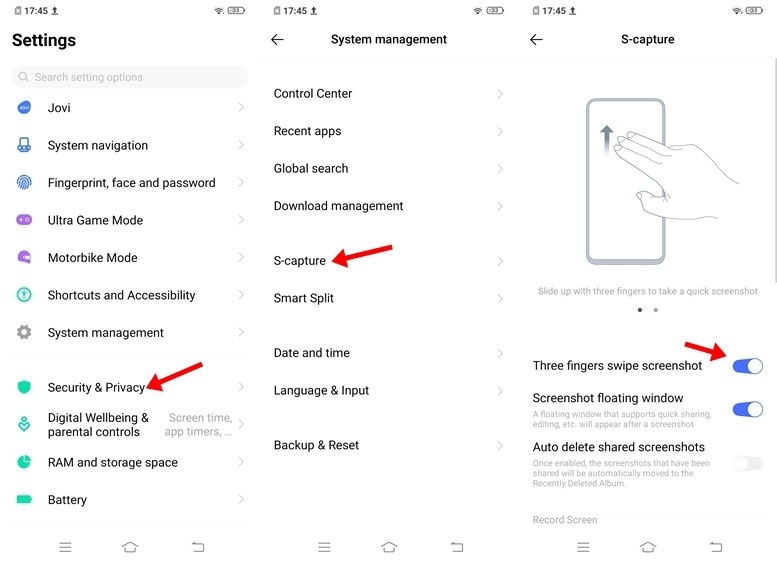
6) One-Handed Mode
Vivo U20 comes with a 6.53-inch Full HD+ Display and the company claims that it is the biggest display in this price segment. If the display on the Vivo U20 is too big for your hands then the One-handed mode will come in handy for you. With the one-handed mode on the Funtouch OS 9.2, you can adjust the screen size according to your needs. To use the one-handed mode a user has to swipe inward from the edge of the screen and then slide out of the screen. To enable One-handed mode on Vivo U20 all you have to do is:
- Go to Settings -> Shortcuts and Accessibility -> One-handed -> Turn on Access mini screen Gesture.
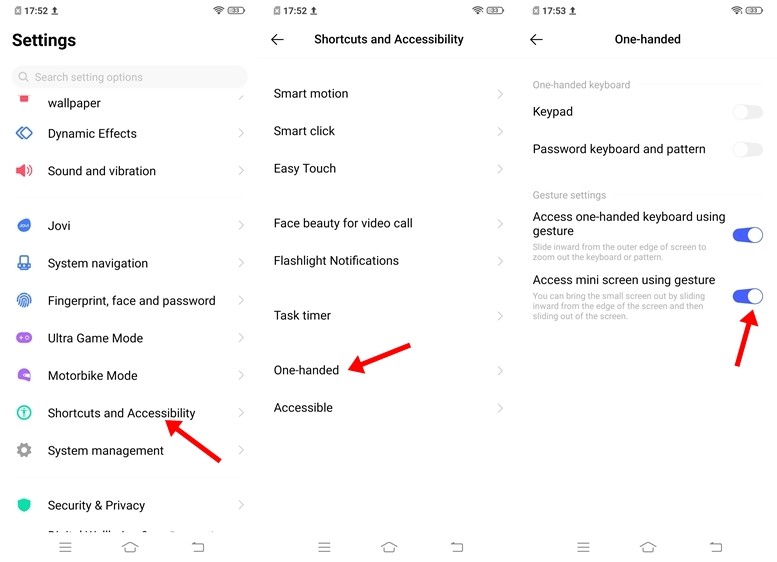
7) Shake to turn on Flashlight
With the Smart Motion feature on Vivo U20, you can shake your phone on the lit Lock Screen or the Standby Interface to turn on your Flashlight. The smart motion also comes with a few more gesture-based features that include Smart wake, smart call, smart turn on/off-screen but this is the one that we love the most. To enable this feature on Vivo U20 all you have to do is:
- Go to Settings -> Shortcuts and Accessibility -> Smart Motion -> tap on the slider to enable Shake to turn on the Flashlight feature.
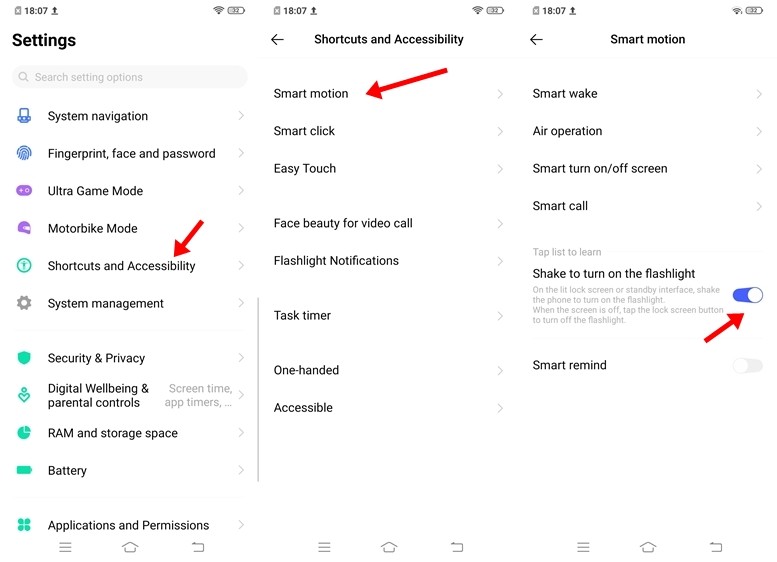
So that’s all for this guide. Before you go make sure you check out our review for the Vivo U20 by clicking here.
