We recently published a guide about how you can view saved password in the Microsoft Edge browser. In this guide, we will show you a step-by-step process on how you can view your saved username and password in Mozilla Firefox.
This comes in handy when you have saved your password in the browser and have now forgotten it. Using the guide, you can easily retrieve your password on Firefox and the guide is applicable for all the platforms — Windows, macOS, and Chromebook.
How to view saved login credentials in Firefox
Step 1: First, open Mozilla Firefox and click the “hamburger” button in the top-right corner of the window.

Step 2: In the drop-down menu, click on the option “Logins And Passwords.”
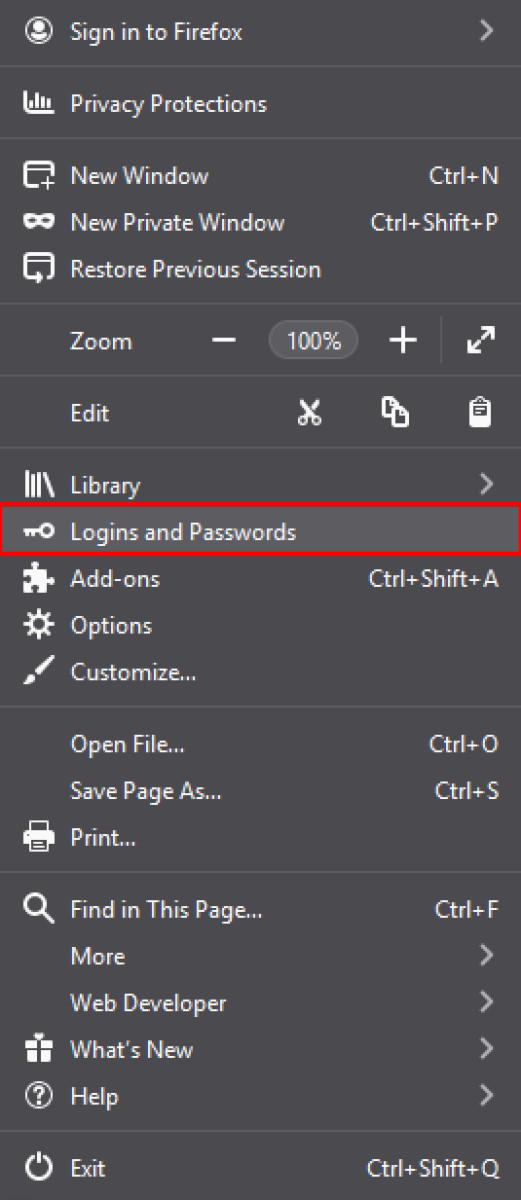
Step 3: It will now open a new tab named “Logins & Passwords”. On the left sidebar, you will see the list of websites for which you have saved your login credentials.
Step 4: Click on the name of the website for which you want to retrieve the password. When you click, you will see the details on the right side.
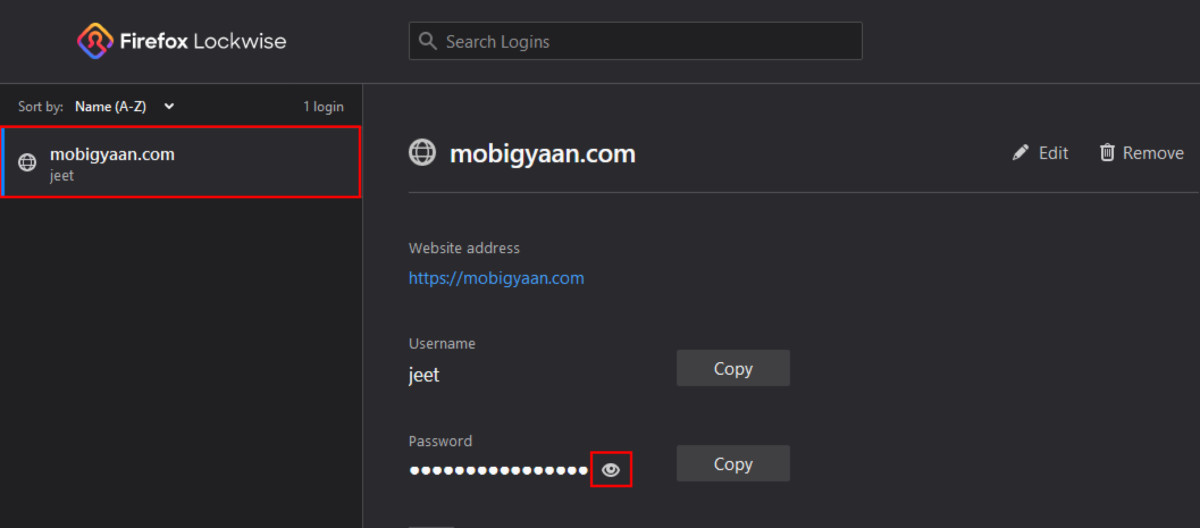
Step 5: To view the password, click on the eye icon right next to the password field. As soon as you click the icon, the password text will be revealed.
To keep your account secure, it is a good idea to just memorize the password instead of writing it down somewhere where others can access it. You can also use a dedicated password management tool to keep all your account details secured and in sync.
How To Remove Internet Explorer Completely On Windows 10
How to create and manage multiple profiles in Microsoft Edge
Stop Storage Sense from deleting downloaded files in Windows [Guide]
