Samsung Galaxy smartphones come pre-installed with several applications from the South Korean giant. Among those apps is Samsung Health, which as the name itself suggests, is for health management.
It can be used to track daily activity, food, sleep, weight, and more. The service can also be used in conjunction with a Galaxy Watch or simply on its own. If you are new to this, then follow this step-by-step to create your Samsung Health profile and get started using the application.
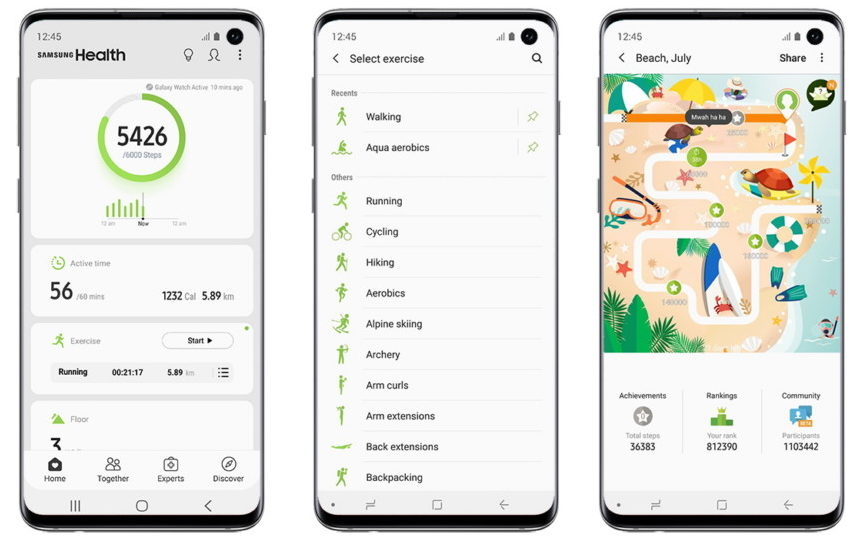
How to set up Samsung Health profile
- Open the Samsung Health app on your Galaxy smartphone.
- In the app, tap the circle icon if you agree to get notifications. This is an optional step so you can skip it if you want to.
- Now you’ll be presented with a screen to connected your Samsung account to sync data. Tap Start or Skip.
- Inside the app, tap the hamburger menu or three lines in the upper-left corner. From the menu, click on “Profile”.
- Now, enter your nickname for the profile and fill up your personal details like Gender, Birthdate, Height, and Weight.
- Afterward, select the activity level from the four options. To get information about the activity levels, click on the info or ⓘ icon.
Well, your Samsung Health profile is now set and you are ready to use it. Now, from the home page itself, you can update your weight details to track the changes.
