In the latest iOS 15 and iPadOS 15, Apple has added an interesting new feature called “Live Text” which allows users to copy or extract text from the image. It allows the text to be used with different kinds of things, including making a call, sending an email, or looking up directions.
From the reviews so far, it appears that Live Text works pretty well. If you want to get started with this new Live Text feature, then here is a step-by-step guide on how you can use this feature on your Apple device running iOS 15 or iPadOS 15.
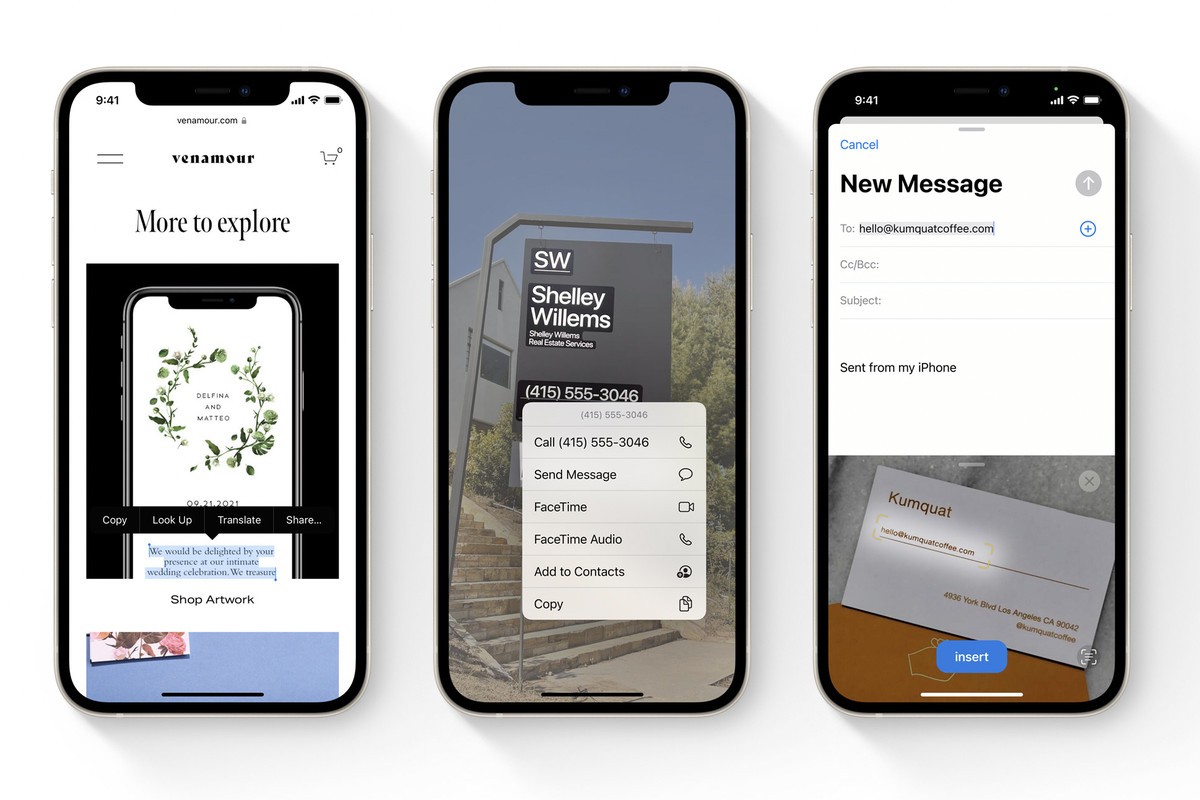
How to copy text from an image in iOS 15
Step 1: Open the image you want to copy the text from. For better results, the text on the image should be clearly visible. It doesn’t have to be printed as even handwritten text can be recognized.
Step 2: Now, tap and hold your finger on a word within the image.
Step 3: You will now see a selection tool. Use that to highlight all the text that you want to copy from the image.
Step 4: Once the text is selected, tap on the “Copy” button.
Step 5: Open any application on your iPhone where you want to paste the text and in the text field, tap and click on the “Paste” button.
That’s it. You have now extracted text from the photo. This feature works with any language that the iPhone supports. The text can also be translated into other languages and so the feature comes in handy when interpreting something in a foreign language.
