If you are stuck and home during this COVID-19 pandemic and working from home, you must have to attend video calls using Skype, Zoom or any such tools. But what if your laptop isn’t working and your PC doesn’t have a webcam? What if your laptop’s webcam isn’t working? Well, here is a workaround.
You can use your iPhone’s camera as a webcam on your computer if its running either Windows operating system or macOS. Follow this step-by-step guide to know how to do it.
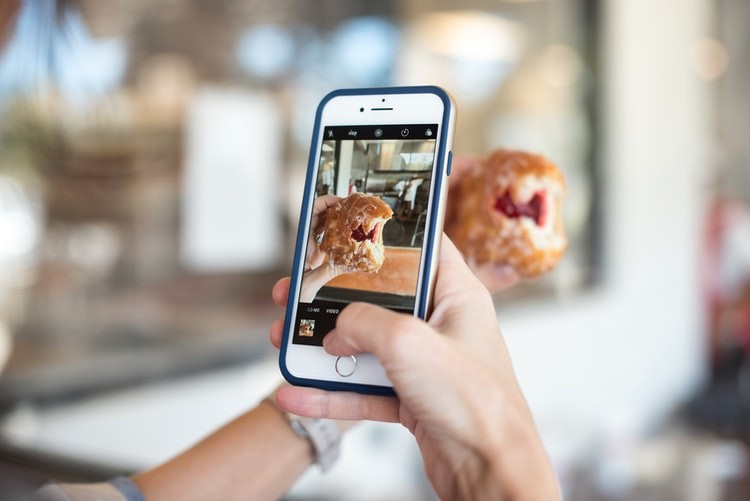
Requirements
EpocCam Application
- iOS devices: iOS 10.3 or later
- Android devices: Android 4.0 or later
EpocCam driver
- macOS: 10.11 or later
- Windows: Windows 7 or later
How to Use iPhone as a Webcam
- Before we proceed further, you need to download the EpocCam app on your iPhone.
- After that, go to kinoni.com and download the macOS or Windows drivers for the app.
- Extract the downloaded files on your system and install it. This will enable you to select EpocCam as a camera option on your system.
- Once that is done, download EpocCam Viewer app.
- Open the EpocCam app which will ask you to connect your phone to the system using the same Wi-Fi network or through the USB cable.
- After you connect your iPhone, you will be able to see the live front-facing camera preview on your computer using the Viewer app.
- Now go to settings in Skype or Zoom and select EpocCam as your default camera.
While EpocCam is free to download and is available for both — macOS and Windows, the free version is limited to just 640 x 480 pixels video resolution. Although it allows to use both front and back cameras of the phone, it comes with ads and watermarks.
