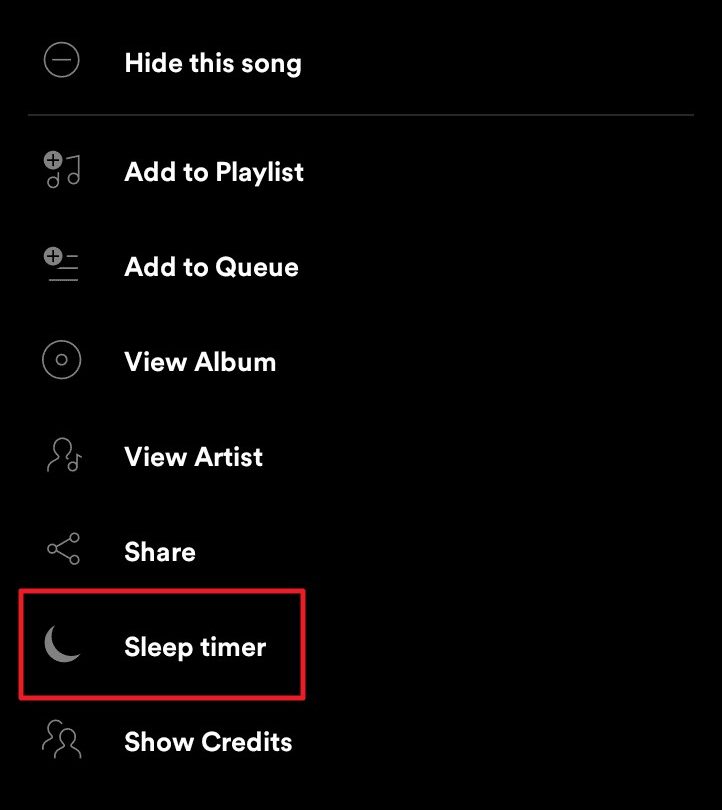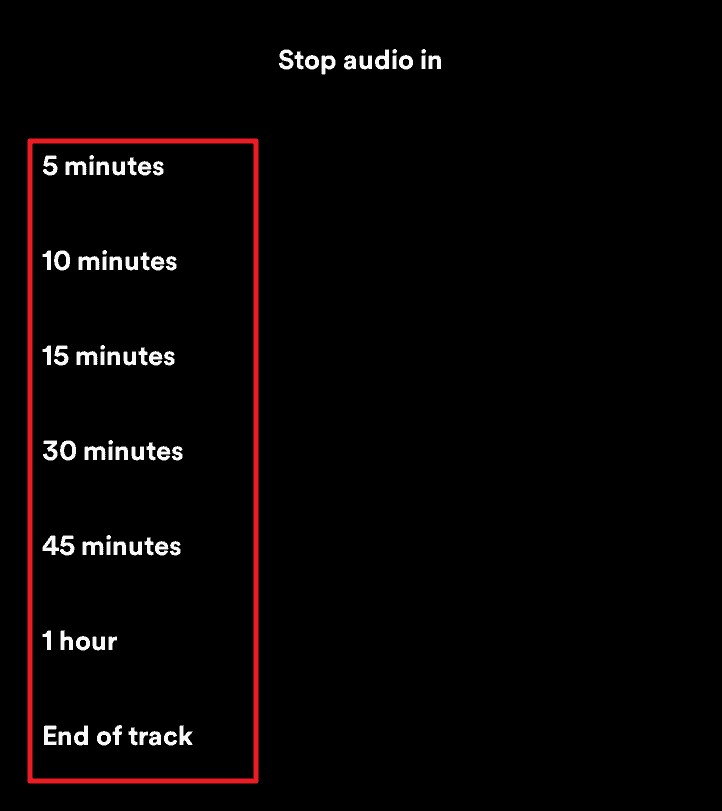Earlier, dedicated music players like iPods were quite popular but they have now been replaced by smartphones. If you are a music listener, then you must be in a situation where the music turns into a sleep inducer, especially with the smooth and soulful music at night times. There may be several instances where you have woken up half asleep to turn the music off on your phone or the device’s battery has been completely drained by the time you wake up.
To address such issues, some of the music streaming applications like Spotify offer a feature to auto shut down the music after a specific amount of time. But the problem with this is that you need to be aware of your sleep cycle and know how much time it usually takes for you to fall asleep while listening to music. Nonetheless, it’s still a very useful feature.
In this step-by-step guide, we will show you how to set up a sleep timer on your smartphone using the Spotify app so that it automatically stops the music playback.
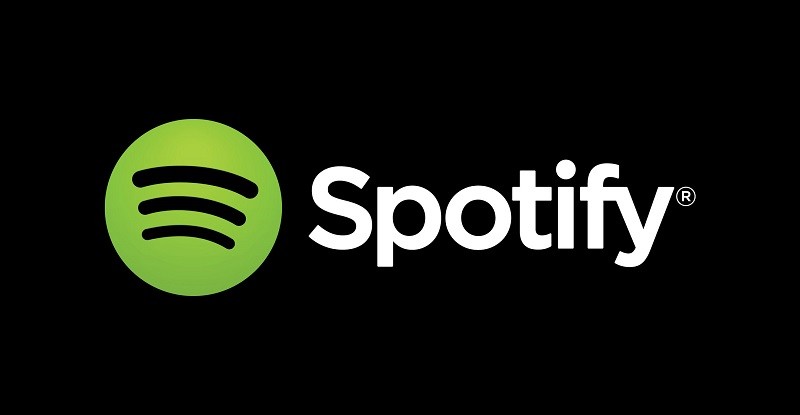
Setting up Spotify Sleep Timer on Android
Step 1: Open the Spotify application on your Android smartphone and play a song from the playlist of your choice.
Step 2: After that, tap on the music player to get a full-screen view of the current song.
Step 3: Now, tap on the ellipsis icon or the three-dots icon from the top-right corner.
Step 4: From the list of available options, choose the “Sleep Timer” option.
Step 5: You will now see a “Stop audio in” screen. Here, you can choose the approximate timeframe for the music to stop playing.
That’s it. Now, the music will stop playing at the end of your chosen timeframe. You also have an option to choose “End of Track” which will stop playing the music as soon as the currently playing song finishes.