Apple’s iOS is known for its user-friendliness and the company has been extending the same to its own apps as well. For Safari web browsers on iOS and iPadOS, the company offers a feature that reads out the content.
This is quite a useful feature if you are busy focusing on something else and want the article or webpage read to you, or for accessibility purposes. The Speak Screen feature gives users complete control when it is activated.
In this step-by-step guide, we will show you how to enable the Speak Screen feature to read out a webpage in Safari on your Apple iPhone.
How to use speak screen in Safari on iPhone
Step 1: Open the Settings application on your smartphone.
Step 2: In the Settings app, scroll down and tap on the “Accessibility” option.
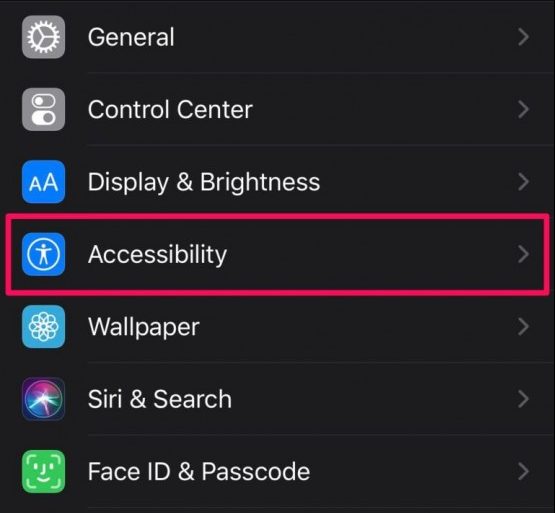
Step 3: Now, under the “Vision” category, tap on the “Spoken Content” option.
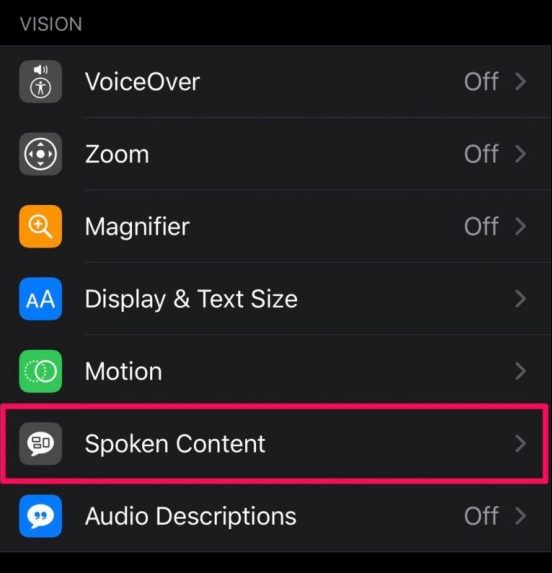
Step 4: In there, enable the toggle button for the “Speak Screen” option.
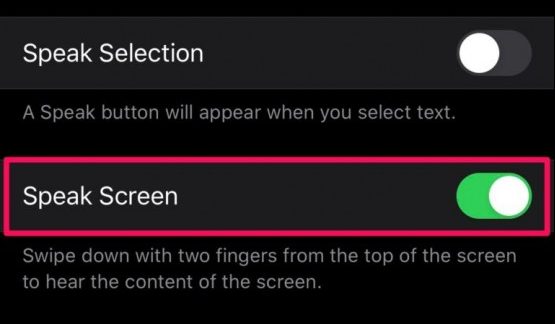
Step 5: In the Safari app, open any webpage and swipe down from the top with two fingers to start using the Speak Screen feature.
Once the Speak Screen feature is enabled on your device, you will also get a Speech Controller on the screen which can be used to pause, fast forward, rewind, or even adjust the playback speed of the speech.
Do note that exiting the app or the content that’s displayed on the screen will automatically end the speech.
