Google has added several new features in the Android 11 update making the mobile operating system more powerful and useful. One of the newly introduced features is the Screen Recorder.
As the name itself suggests, the feature allows the user to record a video of whatever they are doing on the phone, making it a great way to record videos for tech tips, troubleshooting, and more.
If you have Andriod 11 installed on your smartphone but not sure how to use the Screen Recorder feature, here is a step-by-step guide for the same.
How to use screen recorder in Android 11
Step 1: On your Android 11 smartphone, swipe down the notification panel and from the Quick Settings section, tap on the Screen Recorder icon.
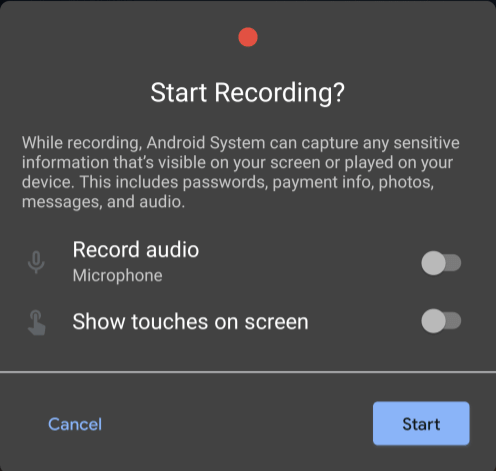
Step 2: Now, in the Screen Recorder screen, toggle the options on if you want to enable audio recording as well as show your touches on the screen.
Step 3: After you are done settings your preferences, tap on the Start button. Now the screen recording will start.
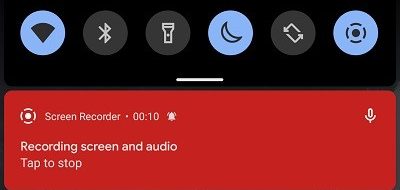
Step 4: Once the screen recording is done, again swipe down the notification panel and tap on the red banner to stop the recording.
That’s it. This is how you can start screen recording on your Android 11-powered smartphone. When the recording is going on, you will see a small red-colored icon in the top-right corner of your smartphone’s screen indicating that the recording is live.

