Google finally started offering the security key feature to the iPhone users, which has already been available for Android users. The company has rolled out an update to the Google Smart Lock app which turns Apple iPhone into FIDO2 key.
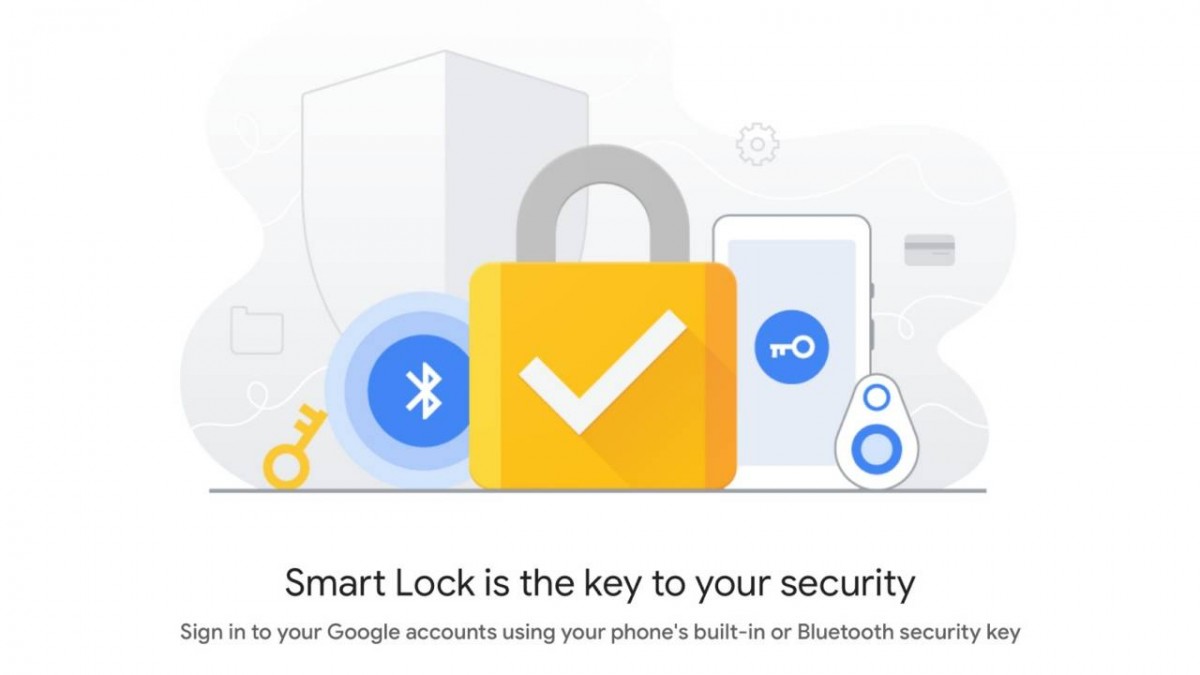
Currently, the feature is limited to Google accounts only. With this, instead of relying on OTPs through SMS, you’ll be able to use your iPhone to log into your account on another PC, Mac, or iOS device quickly and securely without the need of a separate hardware key.
However, do note that you can use your iPhone as a security key for Google 2FA only when signing in to Google accounts with Chrome browser. This means that you won’t be able to use this feature with Apple Safari or other web browsers.
How to use iPhone as Security Key for Google 2FA
- First of all, make sure that you have two-factor authentication (2-Step Verification) turned on for your Google Account
- Now, download or update the Google Smart Lock app from the App Store (link)
- Log into the account you want to use as a security key
- Follow the prompts and set up your phone’s built-in security key
- Tap on Manage Accounts
- Select your security key-enabled account
- Now select the Security tab on the next screen
- Then, tap on 2-step Verification
- Scroll down to Your second step
- If you don’t see your iPhone, tap Add Security Key and select your phone from the list
- That’s it
For this feature, Google is using Apple’s “Secure Enclave” feature which is found on the A-series chips to turn iOS devices as a secure key for two-factor authentication. Secure Enclave is a co-processor of the iPhone’s ARM CPU and takes care of cryptographic functionalities for authentication.
