Along with the new iOS 14 update, Apple also introduced a new Translate application, which as the name indicates, translates the words into another language. This is similar to the Google Translate app.
In this step-by-step guide, we will show you how you can translate text from one language into another.
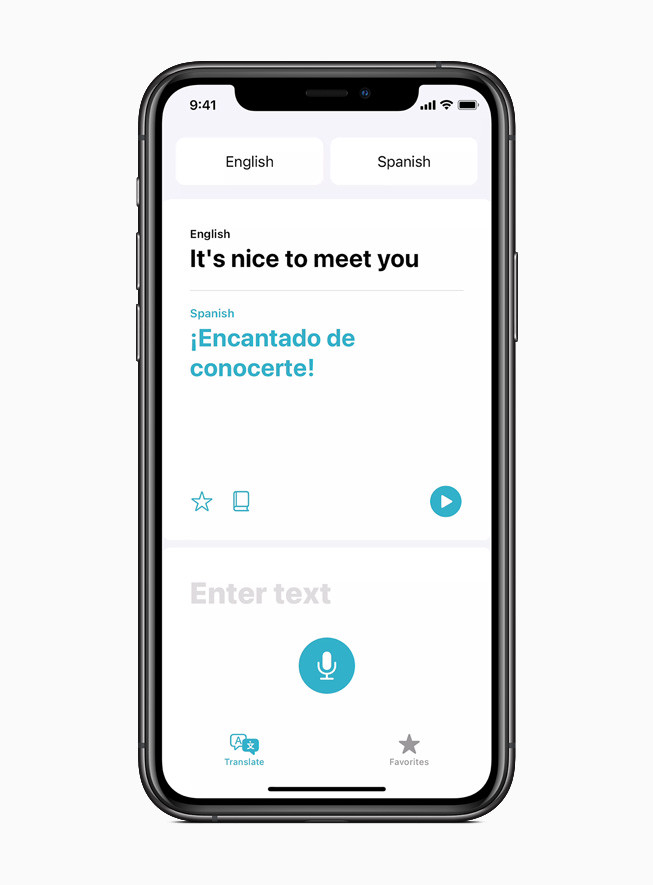
Translate text using Apple Translate app
Step 1: Launch the “Translate app on your iPhone.
Step 2: Now, from the top-left button, select the language of the text that you want to translate from. After selecting the language, tap “Done.”
Step 3: From the top-right button, select the language that you want the text to be translated into. Once you select the language, click on “Done.”
Step 4: To start translating text, type the text in the large input area.
Step 5: You will see the translated text right below it along with a play button click on which will trigger the audio output for the translated text.
Instead of typing in the words to be translated, you can tap on the microphone button and dictate the words.
You can also check out our other guides to make your experience even better by customizing the operating system and tools as per your needs. We have also covered quite a few guides related to Windows, macOS, and Chromebook as well.

