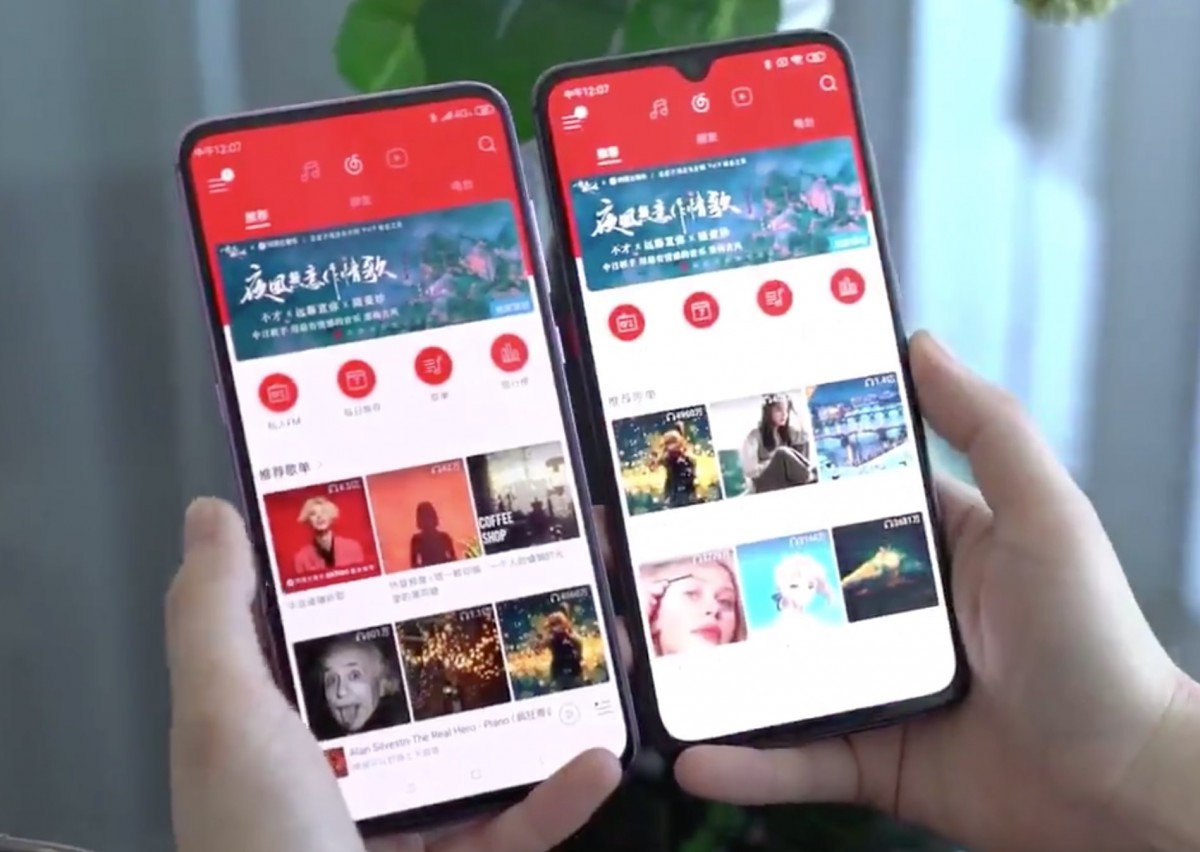Google is replacing its Google Play Music service with the new YouTube Music. While the service is focused on music streaming, it offers an option for uploading your own music files on the platform, just like the Play Music.
As a part of the replacement process, Google will retire the Play Music service, and going forward, only YouTube Music will be available. We have already published a guide of a step-by-step process to transfer content from Play Music to YouTube Music.
In this guide, we will show a step-by-step process on how you can upload your own music files from the computer to YouTube Music.
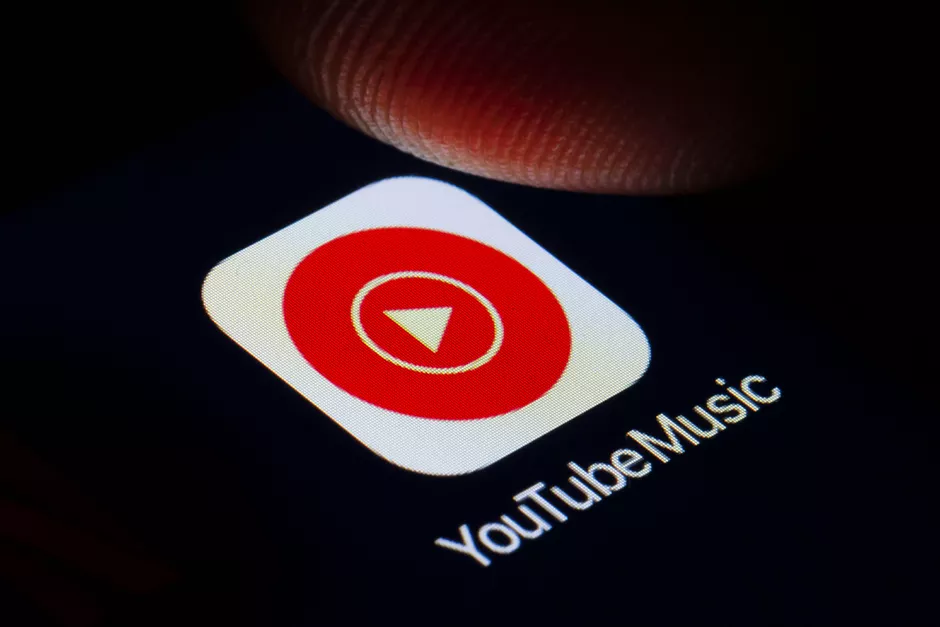
How to upload files to YouTube Music
Step 1: To upload your music files to YouTube Music, you will need to log in to your account through a web browser on a computer. Currently, this feature is not available on the mobile app.
Go to music.youtube.com on your preferred web browser and log-into the account.
Step 2: Once logged in, click on your profile photo in the top-right corner, and from the drop-down menu, select the “Upload Music” option.
Step 3: Click on the upload music option will open a file browser window on your device. Go to the folder where you have stored your music files and select all the files that you want to upload.
After you have selected the files to upload to YouTube Music, just click the “Open” button to upload the content.
Step 4: You will now be asked to review the Use Policy of the platform. Click on “Accept” to agree to the legal document.
Step 5: Now, the file upload process will start and you will be able to check the progress from a little window on the bottom-left corner of the screen.