It is important to keep the drivers updated on your computer. In Windows 10 operating system, you don’t need to worry about this as the system automatically downloads and installs the new driver updates.
However, that is not the case every time. Sometimes, users need to manually update the drivers on the computer. If that’s the case for you, then there’s no need to worry. In this step-by-step guide, we will show you how to easily update drivers on your Windows 10 computer.

While there are a few different ways to update drivers on the Windows computer, in this guide, we will showcase a method to do so using the Windows update feature.
How to update drivers on Windows 10
Step 1: Open the Settings app on your computer and click on Update & Security.
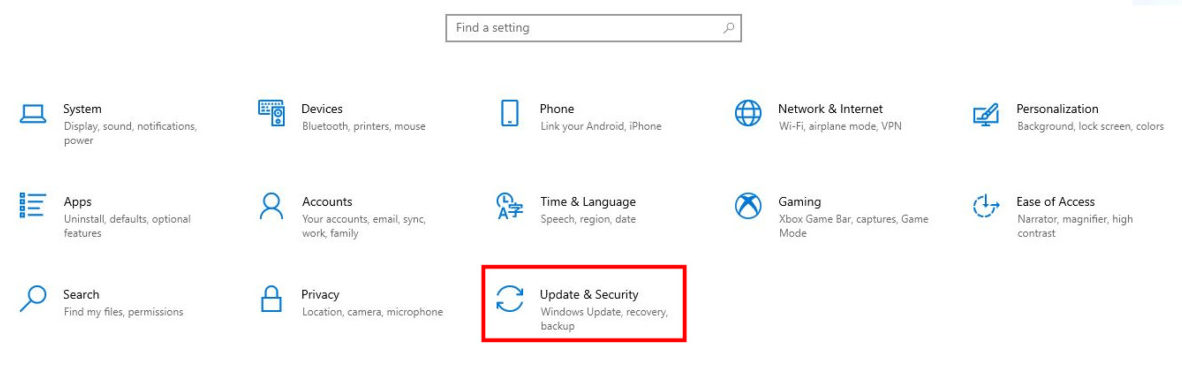
Step 2: Now, in the Update & Security settings window, click on Windows Update.
Step 3: On the right side, click on the “View optional updates” link which is placed right below the “Check for updates” button.
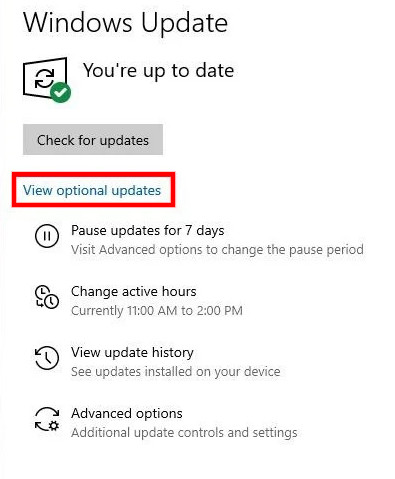
Step 4: In there, click on the “Driver updates” tab and select the driver that you want to update on your computer.
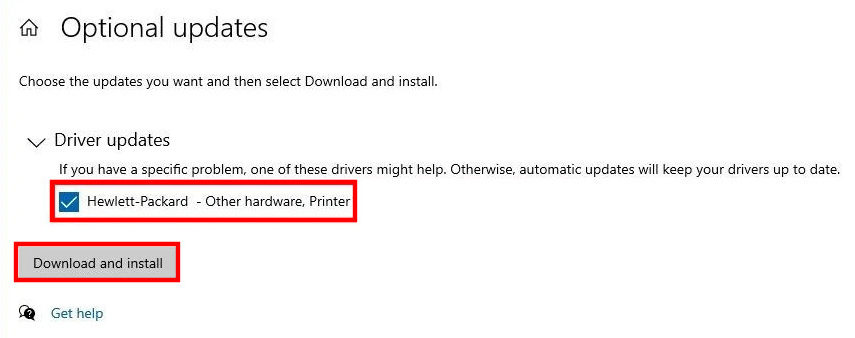
Step 5: Once you are done selecting the drivers, click the “Download and Install” button.
After this, the newer drivers for the selected hardware will get downloaded and installed automatically on your computer. Do note that if there are no drivers available in Step 4, then it means that there are no updates available at the time.

