Nowadays, usage of applications has increased whether it’s a Windows-powered system or a macOS device. With the increased number of applications installed, there’s also an increased chance of getting distracted by notifications.
But the good thing is that you can easily disable notifications on your device. In this guide, we will showcase two different methods of turning off notifications for applications on your macOS device.
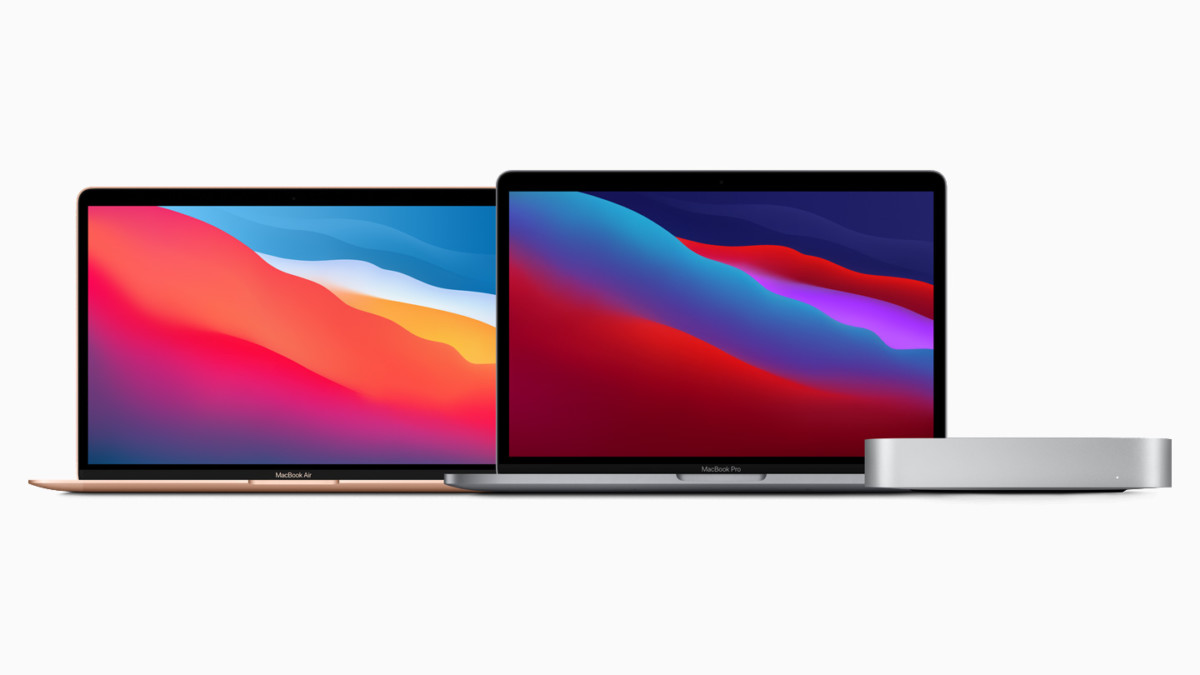
Method 1
This is the easiest and the fastest method to disable notifications of any particular application on your Mac-powered device. Whenever the app shows a notification, just right-click it and from the context menu, click on “Turn off notifications.” That’s it. Now, the notifications for that particular app has been turned off.
Method 2
In this method, we will be using the Notification Center in the Settings to disable or enable app notifications on Mac. Here is a step-by-step guide for the same.
Step 1: On Mac’s desktop, click on the Apple icon on the top-left corner.
Step 2: From the drop-down options, click on System Preferences.
Step 3: In the System Preferences, click on Notification.
Step 4: Now, from the left pane, select the app you want to disable notifications for and after selecting the app, on the right pane, turn off the toggle for Allow Notifications. That’s it.
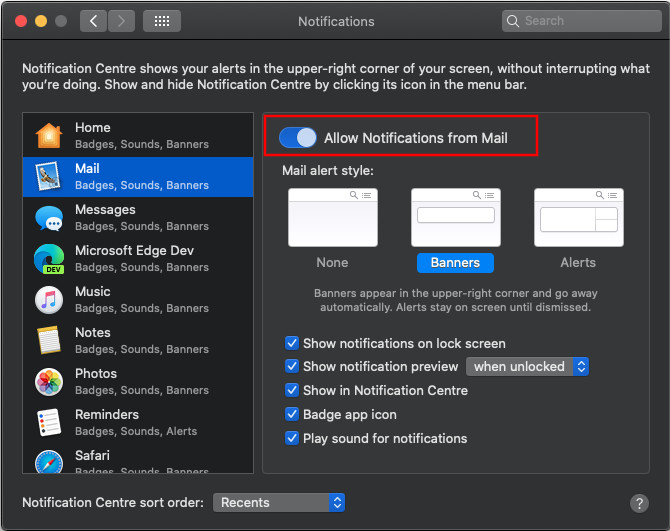
You can repeat Step 4 for as many applications as you like. There’s also a Do Not Disturb mode which you can use to disable notifications from all the apps for a particular period of time.

