Microsoft sells the license of Widows 10 to regular users through Retail or OEM channel. If you have purchased a Retail copy of Windows 10 operating system, then you can transfer the product key to another computer.
Also, it seems that there is no limit on the number of times that you can transfer a retail license to a new device as long as you properly deactivate the other installation. The feature can come in handy if you are selling you system for a new device.
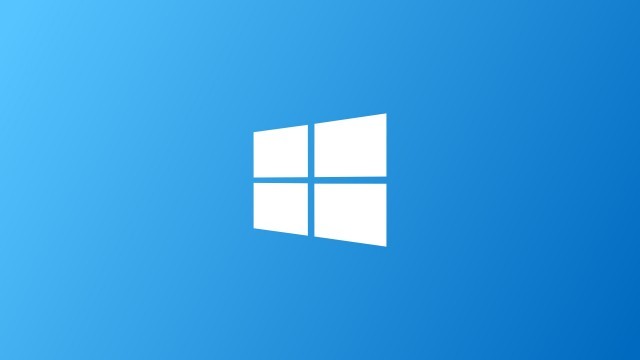
We’ve divided the product key transfer process into three phases — finding license key, deactivate the key on your current system and to install the key on your new system. Here is the step-by-step guide for the entire process.
How to find your Windows 10 license key
- Open command prompt in admin mode or PowerShell on your computer
- Enter this command:
wmic path softwarelicensingservice get OA3xOriginalProductKey
or this one in PowerShell
powershell "(Get-WmiObject -query ‘select * from SoftwareLicensingService’).OA3xOriginalProductKey"
- There are a couple of other ways to find the product key of your Windows 10 operating system. You can check out our guide for the same by clicking here.
How to deactivate key from your old PC
First of all, to transfer your license key to another computer, you will need to deactivate the license from the current computer. Follow these steps for the same.
- Open Start menu.
- Search for Command Prompt, right-click the top result, and select the Run as administrator option.
- Now, in the command prompt, enter the following command:
slmgr.vbs /upk - If you also want to clear the product key from the registry, enter the following command: “slmgr.vbs /cpky”
- Once the process is completed, your old PC will be deactivated.
Even if you remove the product key and deactivate your Windows 10 license, you can still keep using your computer but it won’t be treated as a genuine copy of Windows and some features like personalizing the desktop won’t work.
How to install license in the new computer
- Open Start menu.
- Search for Command Prompt, right-click the top result, and select the Run as administrator option.
- Type the following command to reuse the Windows 10 product key from another computer and press Enter: ‘slmgr /ipk xxxxx-xxxxx-xxxxx-xxxxx-xxxxx. Here, you’ll have to replace xxxxx-xxxxx-xxxxx-xxxxx-xxxxx with the actual product key.
- Type the following command to verify the activation and press Enter “slmgr/dlv”
- Check under the “License Status” section, and make sure the status reads “Licensed” to verify that Windows 10 is fully activated.
Once you complete the steps, your copy of Windows 10 should be activated and ready. If you face difficulty in activating the Windows 10 license, enter “slui 4” in command prompt and follow the on-screen process to activate your license manually.
