WhatsApp is one of the leading instant messaging platforms and the company has been adding new features to make sure that the app remains a leader. While it is available for multiple platforms, one of the pain points for WhatsApp users is that it doesn’t allow users to transfer chat history from iPhone to Android or vice versa.
However, that has now changed. With the latest Android 12 operating system released by Google, it is now allowing users to transfer chats from iPhone to Android. But do note that the feature is only for the phones running Android 12 or newer versions.
Initially, the feature was made available for Samsung phones and now it’s available for all the phones that run the Android 12 operating system. Currently, only Pixel phones have stable Android 12 but many other smartphone makers have rolled out Beta version of their own custom OS based on the latest Android.
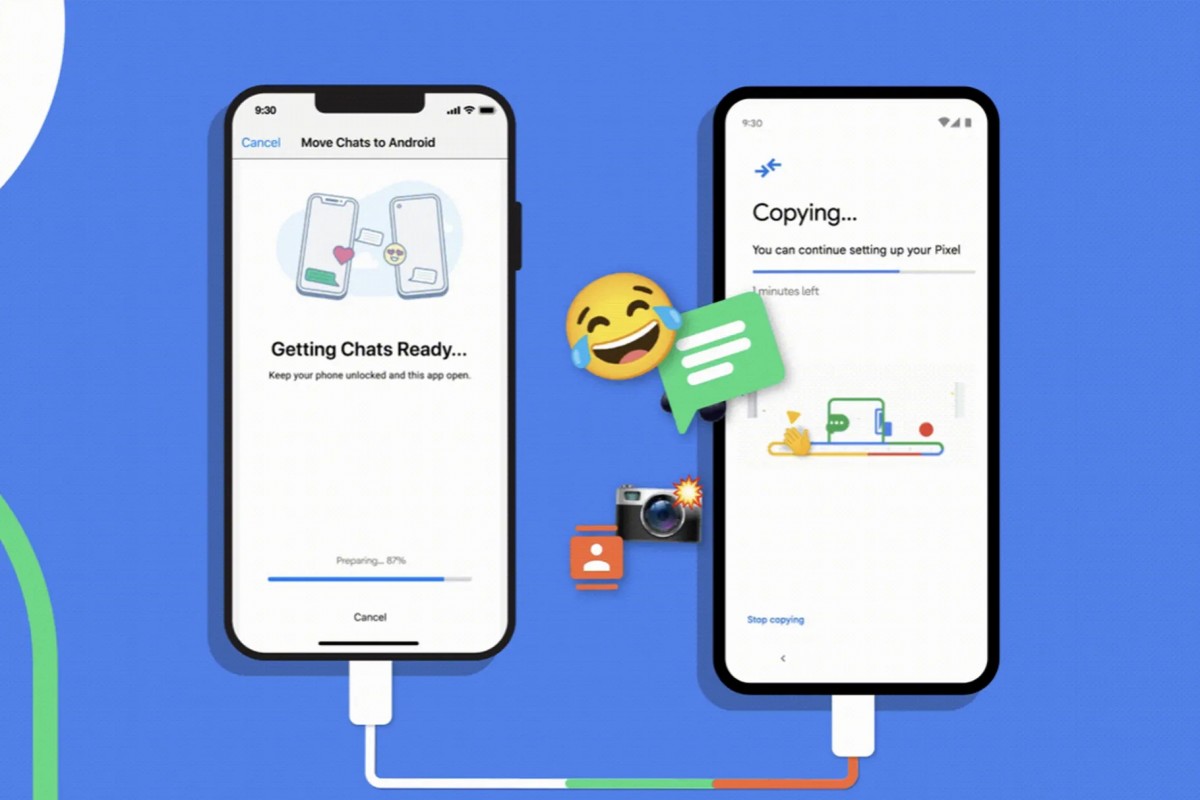
How to transfer WhatsApp chat history from iPhone to Android
Step 1: Connect your Apple iPhone and the Android smartphone using a USB-C to Lightning cable.
Step 2: After connecting both the devices, open the WhatsApp application on iPhone.
Step 3: In WhatsApp, go to the Settings > Chats and then tap on the “Move chats to Android” option.
Step 4: Now, when you are setting up your Android smartphone, you will be asked if you want to transfer the WhatsApp history.
Step 5: To start the transfer process, scan the QR code that is shown on the screen and the WhatsApp chat history will be transferred.
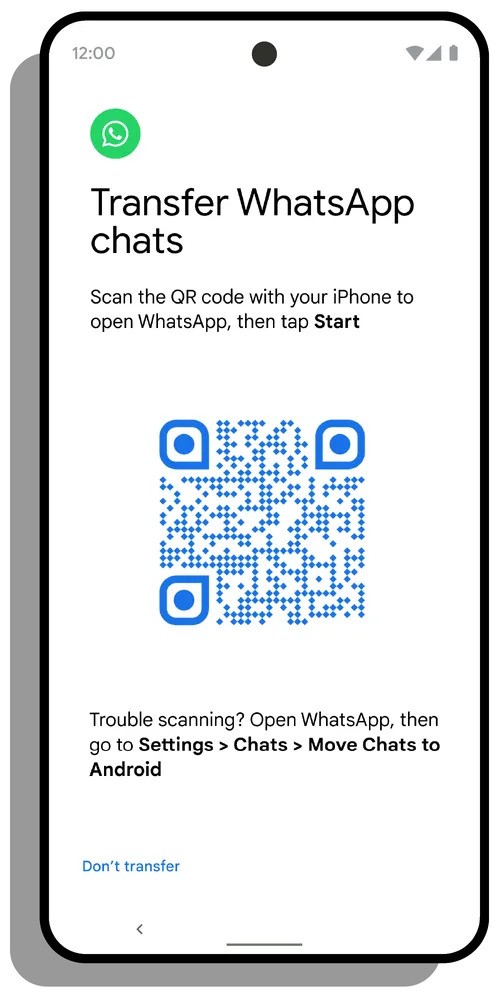
That’s it. Once the transfer process is completed, all your conversations, media files, and voice messages will be available on your new Android device.
Google has also confirmed that the Apple iPhone won’t be receiving any new WhatsApp messages while the transfer process is ongoing, so you shouldn’t lose anything in the switch.

