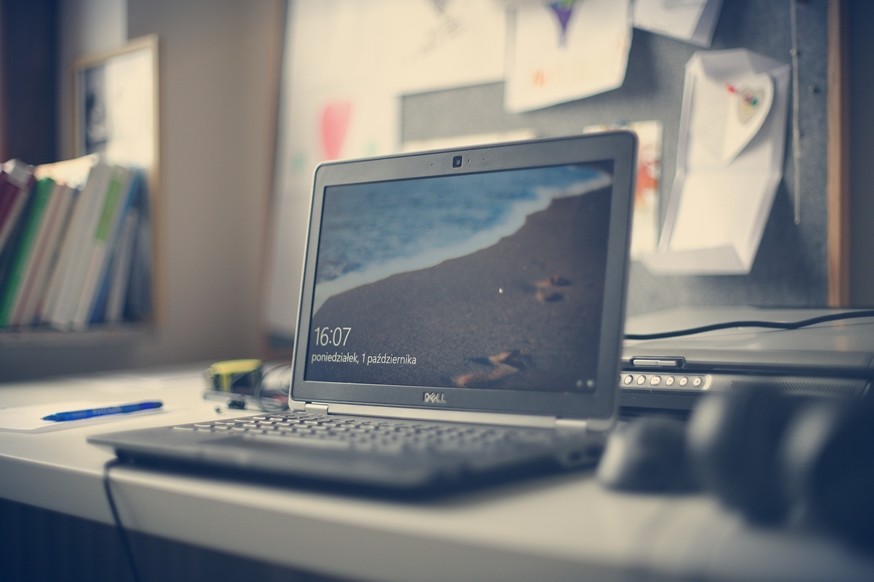Apple recently released a new tool that enables users to transfer data from iCloud Photos to Google Photos. In this guide, we will show you a step-by-step process on how you can use this tool for transferring data.
Supported file formats, as per Apple, are: jpg, .png, .webp, .gif, some RAW files, .mpg, .mod, .mmv, .tod, .wmv, .asf, .avi, .divx, .mov, .m4v, .3gp, .3g2, .mp4, .m2t, .m2ts, .mts, and .mkv files.
Also, it appears that the transfer of an album has a maximum limit of 20,000 photos per album. So, if you transfer an album with more than 20,000 photos, they will still be transferred but won’t be added to the album in Google Photos.
How To Transfer iCloud Photos to Google Photos
Step 1: Go to Apple’s Privacy website and Sign in with your Apple ID.
Step 2: Now, click on the “Transfer a copy of your Photos and Videos” option.
Step 3: Scroll down to the bottom of the page and click on “iCloud Photos” and then click on “Continue.”
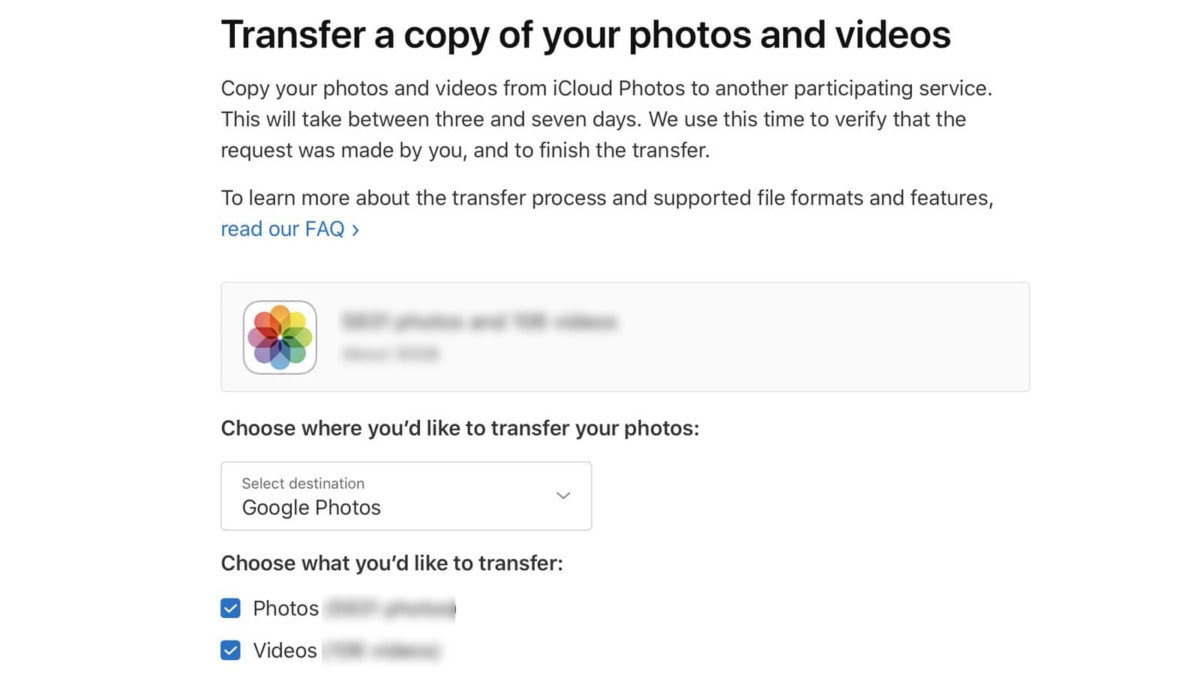
Step 4: Select “Destination” and then from the options, select “Google Photos.”
Step 5: Now, select the type of data you want to transfer.
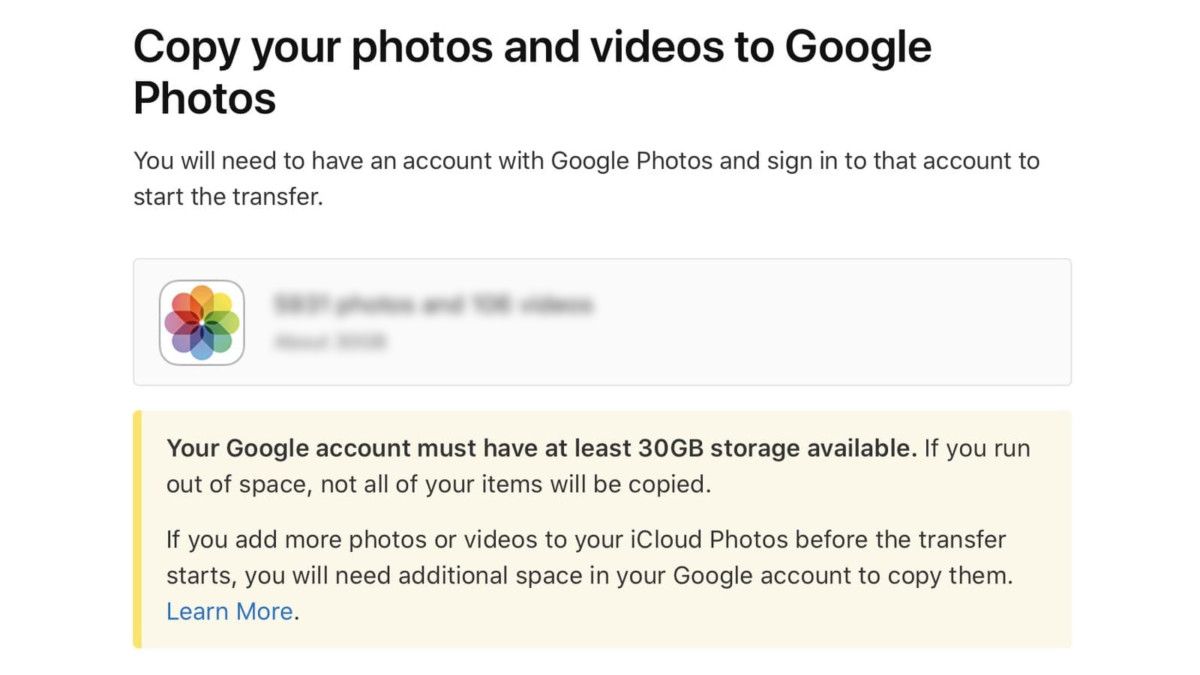
Step 6: You will now be asked to sign in to your Google Account. Once you do that, click the “Accept” button.
The transfer process will now be started, copying your data from iCloud to Google Photos. Apple says that the transfer should take a maximum of seven days.
Do note that the service is currently available to customers in Australia, Canada, European Union, Iceland, Liechtenstein, New Zealand, Norway, Switzerland, United Kingdom, and the United States.