As a part of Facebook’s Data Transfer Project, the company has a few built-in tools that allow users to send a copy of photos and videos from the platform to Google Photos. The tool is available for everyone worldwide.
Follow this step-by-step process to transfer your Facebook photos and videos to Google Photos.
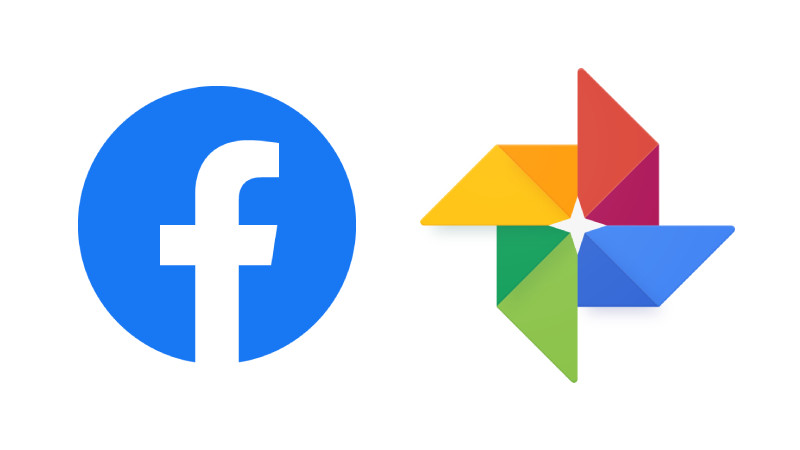
How to transfer Facebook photos and videos to Google Photos
Step 1: Open Facebook on your desktop browser and log-in.
Step 2: Now click on the drop-down arrow at the top-right corner and then select “Settings & Privacy” from the options.
The company has also released a photo and video transfer tool. You can skip the above steps and directly access the tool by clicking here.
Step 3: In the Settings section, click on “Your Facebook Information” from the left-hand side menu.
Step 4: You’ll see an option named “Transfer a Copy of Your Photos or Videos.” Click on the “View” button right next to it.
Step 5: Now you’ll have to select where you would like to transfer your photos and videos. Click on the “Choose Destination” drop-down button and then select “Google Photos.”
Step 6: You will now be asked to select what you would like to export and transfer — Photos or Videos. Note that you can select only one transfer type at a time. Once selected, just click on the “Next” button.
Step 7: In the next step, you’ll be asked to authenticate yourself by entering the Facebook password.
Step 8: Now you will be redirected to log-into the Google account where you would like to transfer your photos or videos.
Step 9: Once logged in, grant the required permission to Facebook by clicking on the “Allow” button.
Step 10: Now you have connected your Google Photos account. Click on the “Confirm Transfer” button on Facebook and the process will start.
If you are transferring photos or videos from Facebook because you are planning to delete or deactivate your Facebook account, it is a good idea to have a backup of all your Facebook data before you delete your account on the social media platform.
