Apple recently brought the Touch ID back with the release of iPhone SE 2020 and users have been loving it ever since. Since we are in the middle of a pandemic having an iPhone with a Touch ID makes the unlocking process easy because sometimes Face ID fails to recognize the person when he or she is wearing a mask. However, Touch ID comes with its own problems and sometimes it becomes completely unresponsive. If you are facing the same issue with the Touch ID on your iPhone then this guide is for you.
In this guide, we are going to have a look at the various methods that you can use to fix the Touch ID on your iPhone. Without waiting further, let’s get started.
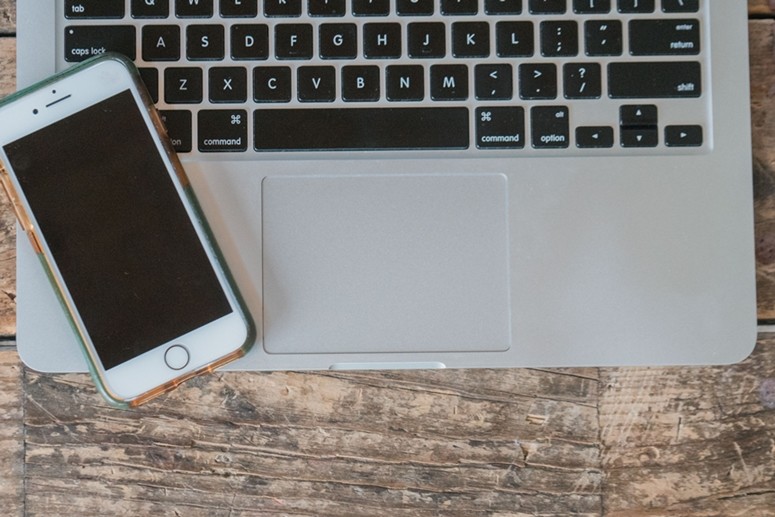
1) Turn off your Touch ID and turn it on again
Sometimes just turning off Touch ID and enabling it again solves the problem and fixes the issues you are facing. Have a look at the steps given below to see how it’s done.
Step 1: Go to Settings -> Touch ID & Passcode on your iPhone.
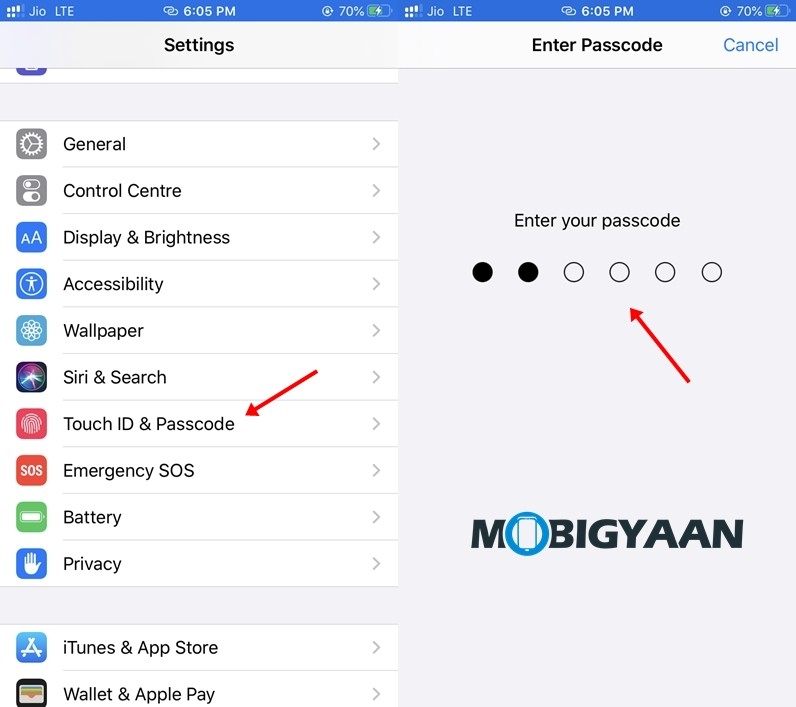
Step 2: Enter your Passcode and turn off all the options under “Use Touch ID For” section
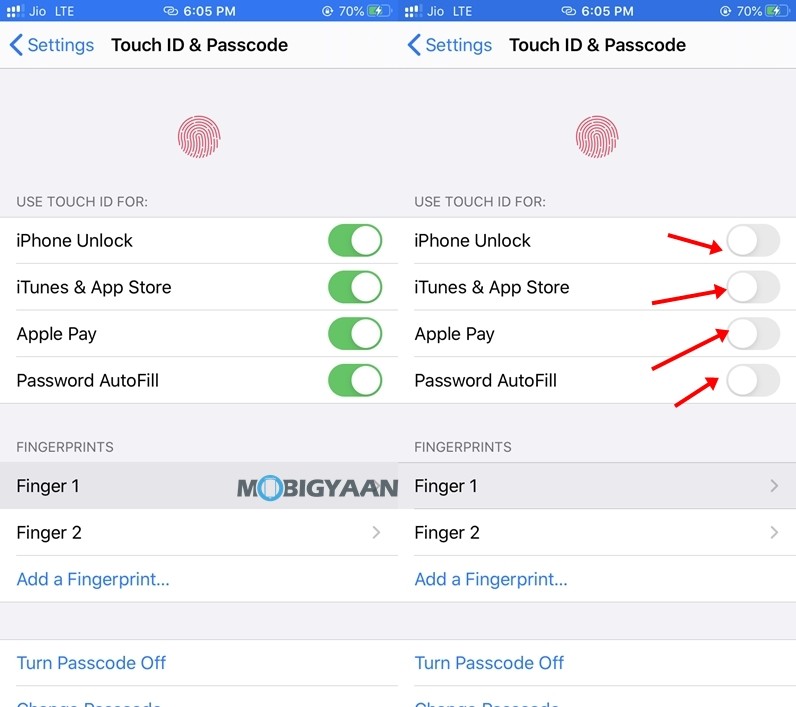
Step 3: Restart your iPhone.
Step 4: Turn on iPhone Unlock, iTunes & App Store, Apple Pay, and Password Autofill from the “Use Touch ID For” section again.
Step 5: Hit back and you are done.
2. Make sure the Touch ID isn’t wet
The fingerprint scanners on Android Smartphones sometimes work even when they are wet however that isn’t the case with Touch ID. If you are using an iPhone with a Touch ID make sure your hands or the Touch ID isn’t wet else it’ll make the Touch ID unresponsive.
To avoid this you can clean your Touch ID with a soft cloth and try to use it once the surface dries up.
3. Delete your Fingerprint and Add It Again
If the above methods didn’t work for you, you can give this a try. Have a look at the steps below to see how it’s done.
Step 1: Go to Settings -> Touch ID & Passcode.
Step 2: Enter your Passcode to access the Touch ID & Passcode section.
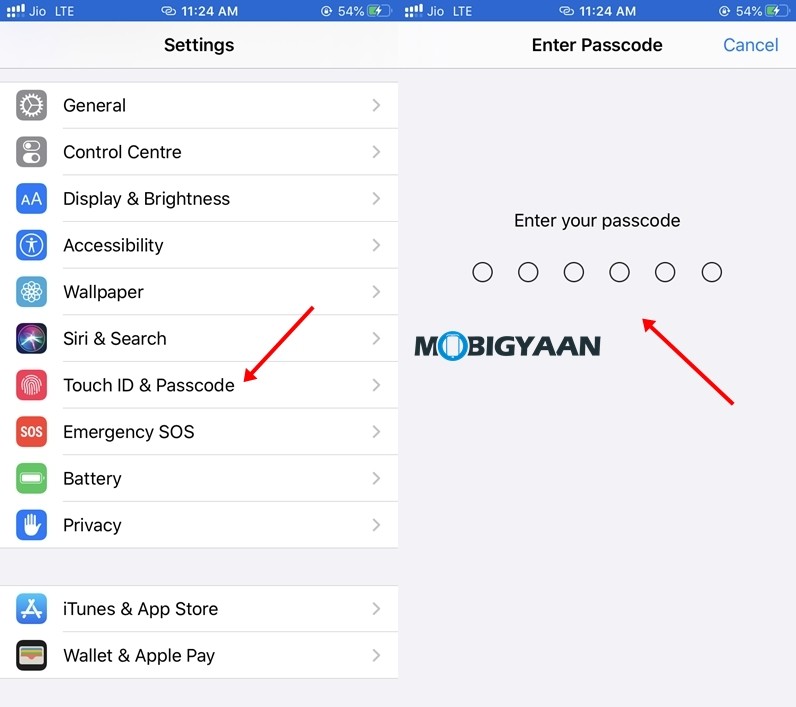
Step 3: Tap on the Fingerprints you’ve added and select “Delete Fingerprint” to delete them. Make sure you delete all of them before adding a new one.
Step 4: Tap on “Add a Fingerprint” to add a new fingerprint.
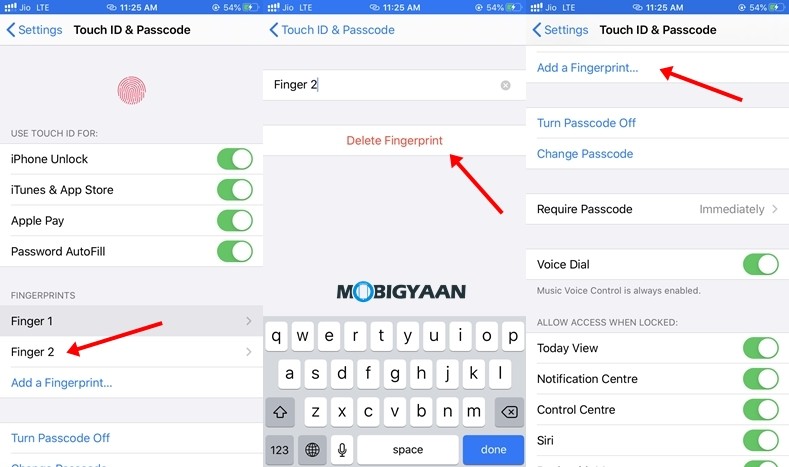
Step 5: Once you’ve added a new fingerprint simply exit the iPhone Settings and you are done. The Touch ID should work fine in most of the cases.
4. Do a Factory Reset or Update your iOS
Sometimes updating your iOS to the latest version can help you fix the problem as every new iOS update comes with a lot of bug fixes. However, if you are running the latest version of iOS and you are still facing problems with your Touch ID a Factory Reset might help. Most of the users won’t prefer this method as doing a Factory Reset erases all your data but if you are someone who wants to try this you can have a look at our guide here.
5. Visit an authorized service centre by Apple
If all the above methods didn’t work for you, then there are chances that it’s a Hardware problem and hence visiting a nearby authorized service centre might help. The staff at the Apple Service Centre can give you details about the problem and in addition to this, they can also fix it.
You can locate your nearby Apple authorized service centre by clicking here.
That’s all, folks! More iOS stuff can be found here – iOS tutorials, guides, tips, tricks, and hidden features. To get updates on the latest tech news, smartphones, and gadgets, follow us on our social media profiles.
