After the Redmi Note 10, Redmi Note 10 Pro, and Redmi Note 10 Pro Max, Xiaomi has launched another Redmi Note 10 Series smartphone with 5G capabilities. The Redmi Note 10T is a midrange smartphone featuring MediaTek Dimensity 700 octa-core CPU, a 90 Hz display, and supports a dual 5G network. It runs on the latest MIUI 12 interface offering you lots of features and perks that can be used to do things quickly and improve your overall smartphone experience. Take a look at some useful Redmi Note 10T Pro tips, tricks, quick shortcuts, and hidden features.

1) Bring Back App Drawer
Xiaomi’s MIUI has been designed to keep things simple when it comes to the user interface, the home screen is all you have to access the apps. And almost all the MIUI versions don’t offer you an App Drawer by default, an App Drawer is a menu that holds all the apps installed on the phone. If you have a habit of using the phones with an App Drawer, you might want to enable it on the Redmi Note 10T with a simple workaround.
To enable App Drawer on Redmi Note 10T, here’s what you need to do.
- Go to Settings -> Home Screen -> Home Screen.
- Select the With App drawer option and hit the back button to save your changes.
To access the app drawer, swipe up on the homescreen and you will see a list of apps installed on the phone in ascending alphabetical order.
2) Taking Screenshots Using Three Fingers
Taking screenshots using three fingers is the easiest way to take screenshots on your smartphone. Usually, the power button and the volume down button are used to take screenshots, but using this three-finger gesture will be the most convenient option for your Redmi Note 10T, all it takes is just three fingers that you have to swipe on the screen downwards.
This feature is turned on by default, however, you can disable or re-enable it from the settings on your phone.
- Go to Settings -> Additional Settings -> Gesture Shortcuts -> Take a screenshot.
- Turn on the Slide three fingers down slider.
That’s all for now, if you know any more Redmi Note 10T tips and tricks, do let us know. To know more about the smartphone, check out the full review of the Redmi Note 10T.
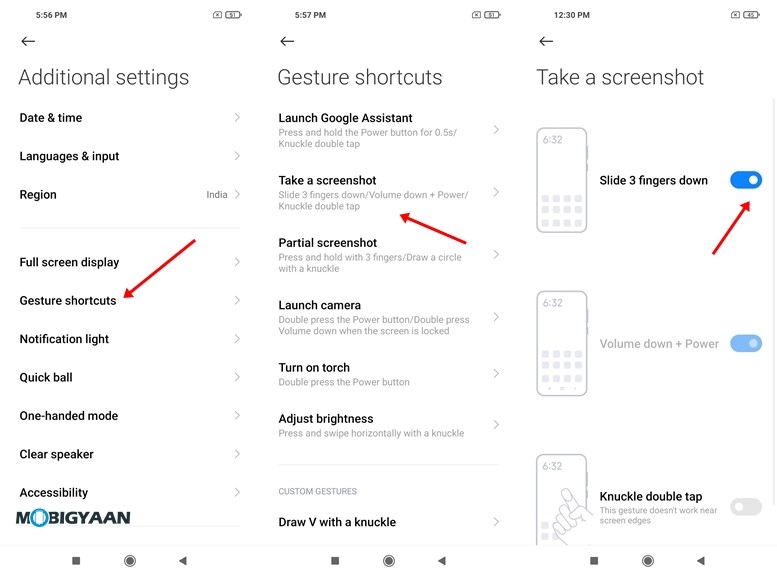
3) Make Use Of Dual Apps – App Cloning
The MIUI on the Redmi Note 10T offers a bunch of features one of which is the Dual Apps that allows you to create a clone of an existing installed app on your phone. What’s with this dual app? This dual app created can be used to log into multiple accounts or use them differently.
Running two accounts on the same app is possible and can be useful if you want to keep a different app on the same phone for different purposes. For instance, running two WhatsApp is possible, all it takes is a cloned WhatsApp to be created using the built-in feature.
The dual apps feature allows you to run two apps of the same type at the same time with two different accounts. This feature clones the app that you choose so that you can enjoy the same app with another account without hindering the original app, be it WhatsApp, Instagram, Facebook, Snapchat, or any other app that is supported by this feature.
- To run dual apps, go to Settings -> Apps -> Dual apps and choose the apps you want to clone.
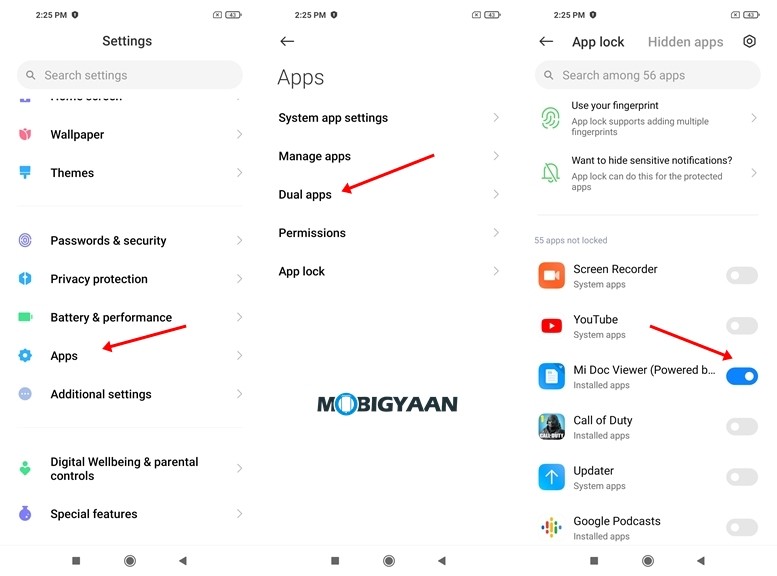
4) Securing Apps With Fingerprints
The Redmi Note 10T comes with a fingerprint scanner embedded in the power button on the right side and if you don’t know, this fingerprint scanner can be used to lock individual apps installed on your smartphone. This also adds a layer of security to your phone and gives you more protection from intruders. If someone tries to access any app on your smartphone, a fingerprint authentication will show up to unlock the app.
To start with it, you have to initially set up the fingerprint scanner if you haven’t done it yet. Head to the Security app on the homescreen or Settings -> Security and choose App Lock. Select the apps you want to lock with the fingerprint scanner. just put your finger on the scanner to unlock it the next time you open a locked app.
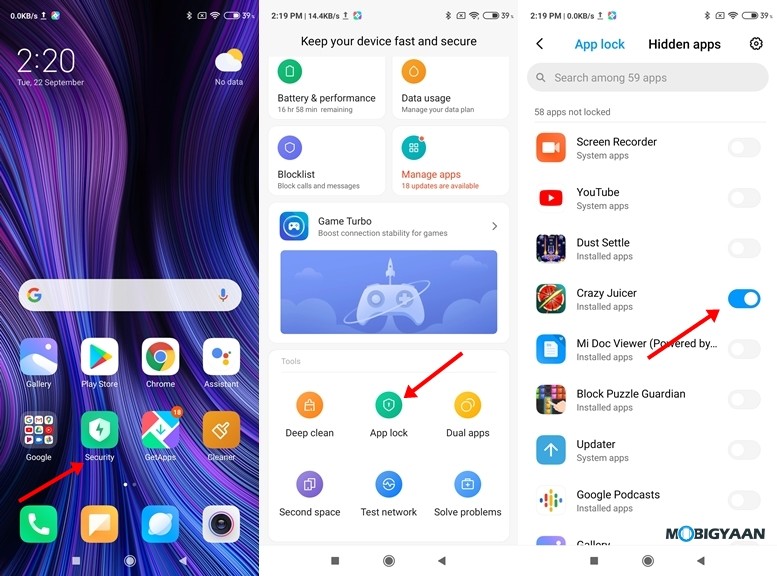
5) Make Use Of Dark Mode
With the newer Android versions, the dark mode is now built-in and works system-wide the Dark Mode has been widely used these days, it’s available in many phones including the Redmi Note 10T.
Using Dark Mode changes your overall device theme to dark colors with all the apps. The Dark Mode allows you to save battery life on your smartphone with AMOLED displays as well as helps you to prevent Eye Strain.
To turn on Dark Mode on Redmi Note 10T, follow the steps below.
- Head to the Settings -> Display -> Dark Mode
- Turn on the Dark Mode slider.
The dark mode has now been enabled, you can now use the phone in dark mode.
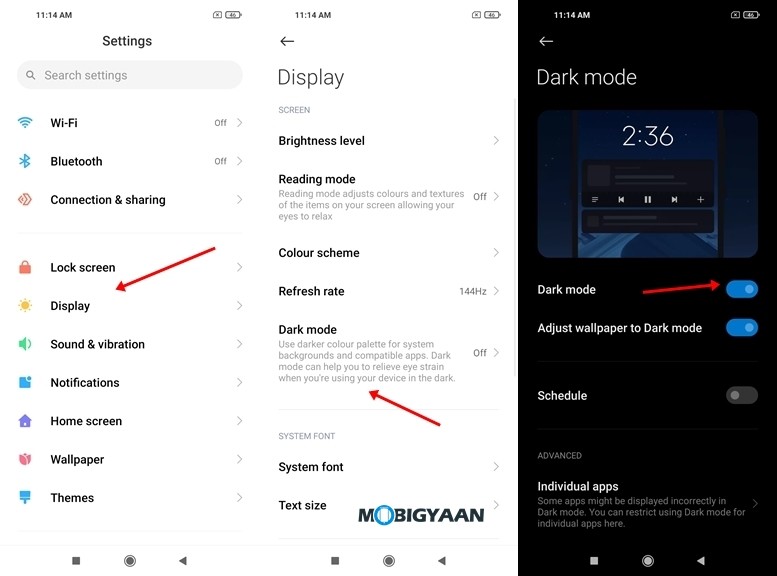
6) View Battery Percentage In The Status Bar
Knowing how much battery is available on your phone is essential, it gives you an idea of when to charge the phone and how long you can use the phone. As we know, many Android smartphones don’t show you the battery percentage in the notification bar, rather just an icon with an animated battery icon that doesn’t give you an idea of the actual battery remaining. But you can view the remaining battery percentage on your phone, MIUI offers a quick switch that adds a percentage next to the battery icon.
To view the battery percentage, here’s what you can do.
- Simply head to the Settings -> Notifications & status bar and enable the battery percentage slider.
7) Check Real-Time Internet Speed
Are you facing slow internet speed on your phone? You can check the internet speed to see if you really are getting slow internet speeds or something is up for downloading in the background. For those who want to know the actual speed of the internet while downloading files or streaming videos, you can do it on your Redmi Note 10T or any MIUI based smartphone, it shows you the real-time internet speed in the status bar for Wi-Fi as well as Mobile Data.
- Go to Settings -> Display -> Control Centre & Notification Shade
- Turn on the Show Connection Speed slider.
Check the status bar and notice the real-time speed indicator.
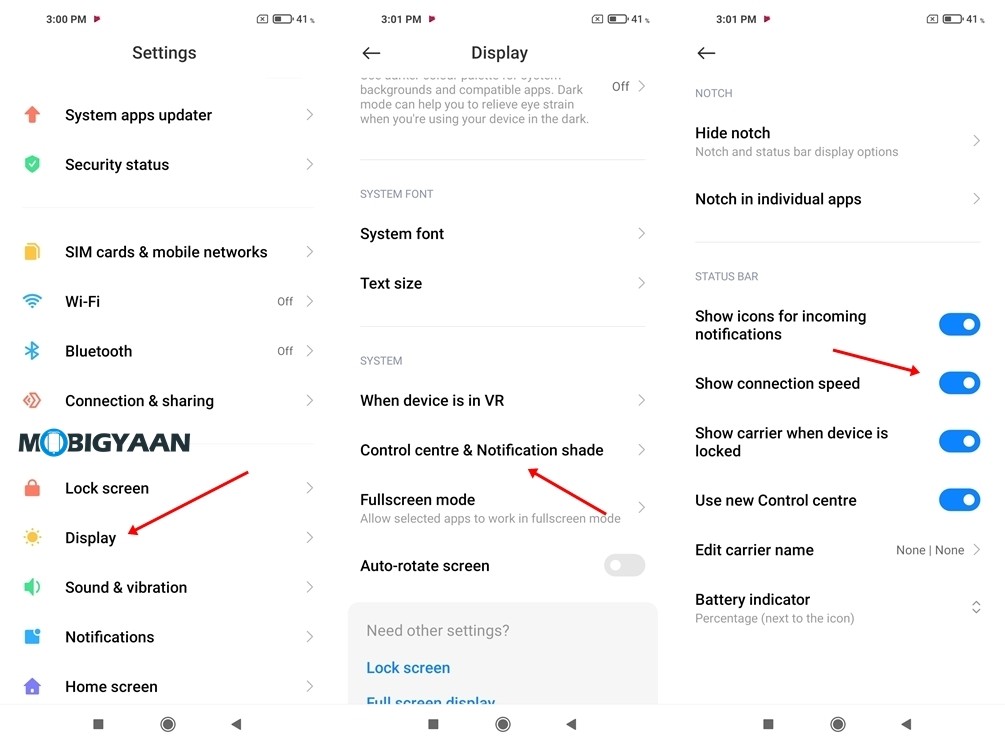
More awesome stuff can be found here – Windows and Mac tutorials and guides. To get updates on the latest tech news, smartphones, and gadgets, follow us on our social media profiles.

