Redmi’s latest entry-level smartphone is Redmi A1 priced at ₹6,499 and features a 6.5-inch display, a 5,000 mAh battery, a leather texture design, and offers a clean Android experience (Android 12 Go Edition). With the stock Android out-of-the-box, there are a bunch of features, quick shortcuts, tips, and tricks that will come in handy for you. Here they are.

1) Quickly Open Camera
The Redmi A1 allows you to quickly open up the camera, all you need to do is double-press the power button to launch the camera. If the camera doesn’t open with this shortcut, you will need to enable the quick launch camera settings by going to Settings -> System -> Gestures -> Quickly Open Camera, and from there, turn On the slider.
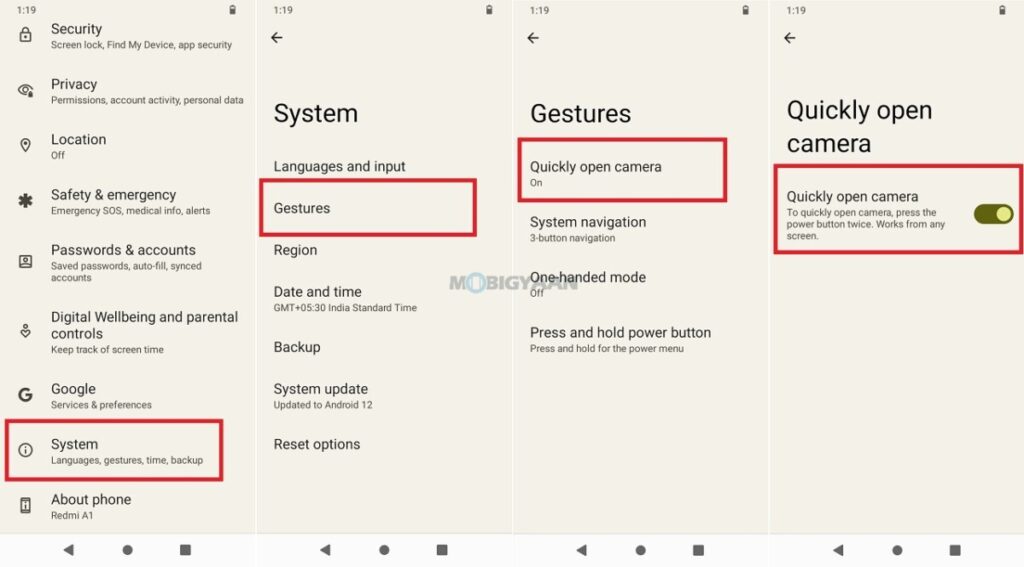
2) Extra Dim Brightness
Your Redmi A1 can go beyond the minimum brightness. if you want the lowest brightness on the phone, you can use the Extra Dim Brightness feature that will allow you to go less than the minimum brightness.
To do that, head to Settings -> Accessibility -> Extra Dim and turn on the slider. This will instantly lower the brightness even if you have set it to the minimum levels.
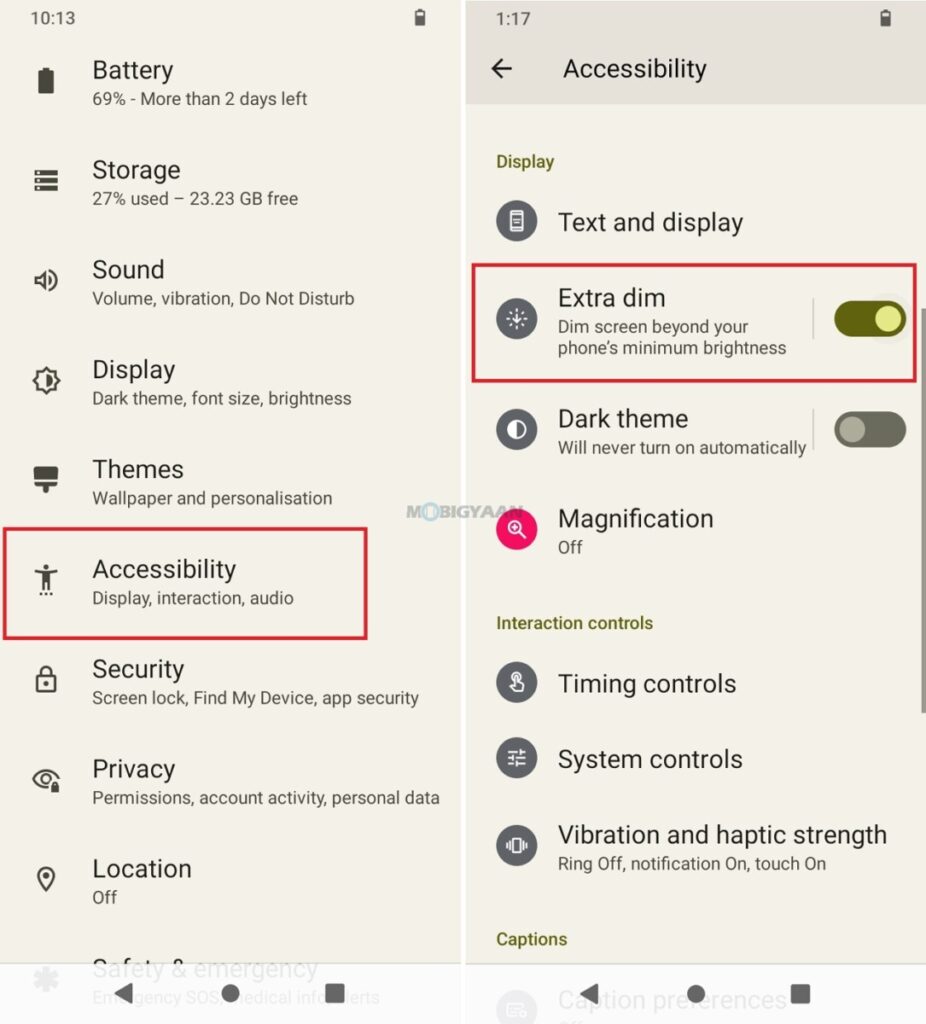
3) Show Battery Percentage
The Redmi A1 has an animated battery icon in the status bar with no percentage on the side to show, this doesn’t give you an idea of how much the battery is remaining. You can customize the battery icon to show you the actual percentage of the battery in the status bar.
This quick setting will allow you to put a percentage right next to the battery icon so that you can easily check on the remaining battery on your phone. To view the battery percentage in the status bar, simply go to Settings -> Battery -> Battery Percentage and turn on the slider. You can now view the percentage next to the battery icon.
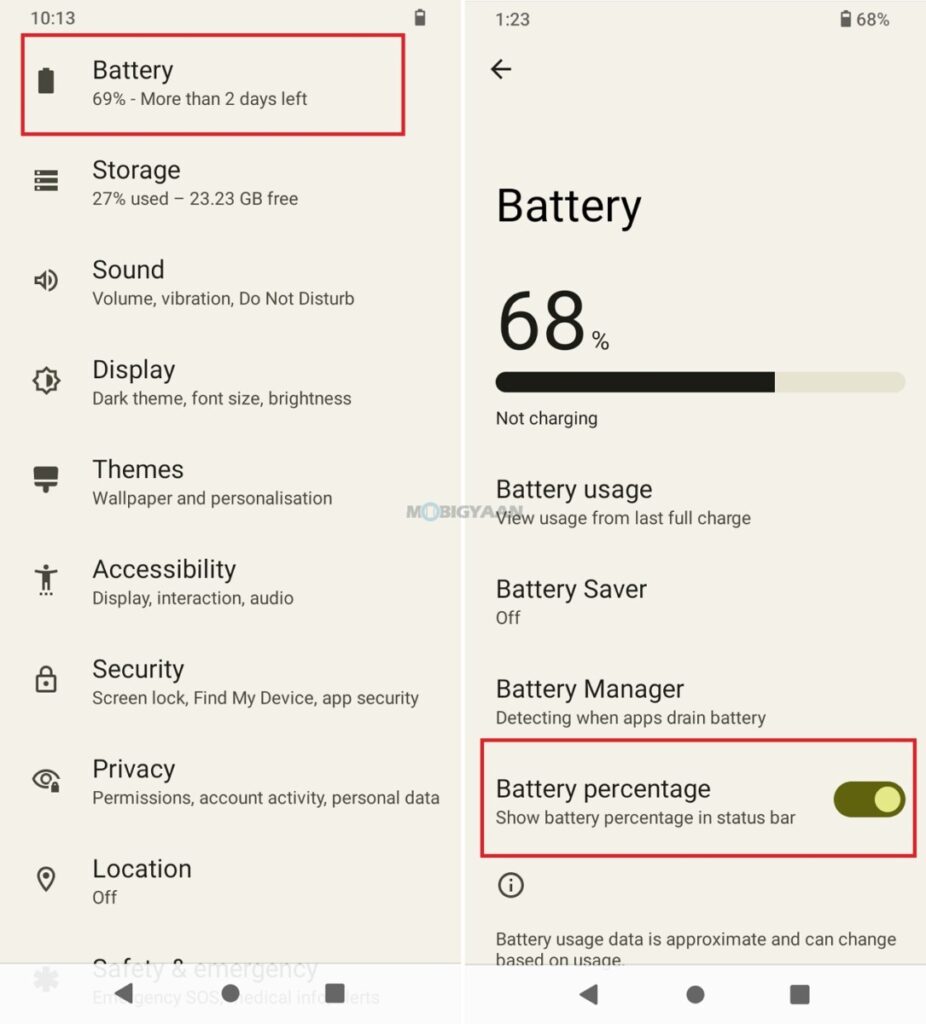
4) Lift To Wake Up
You can wake the Redmi A1 by just lifting it, there’s a lift-to-wake feature that allows you to wake the Redmi A1 without the need of pressing the power button. All you need is to turn on this quick setting by heading towards Settings -> Display and swiping to the bottom and turning on the slider that says Lift to wake. Now lift the phone when and see the phone wakes up without pressing the power button.
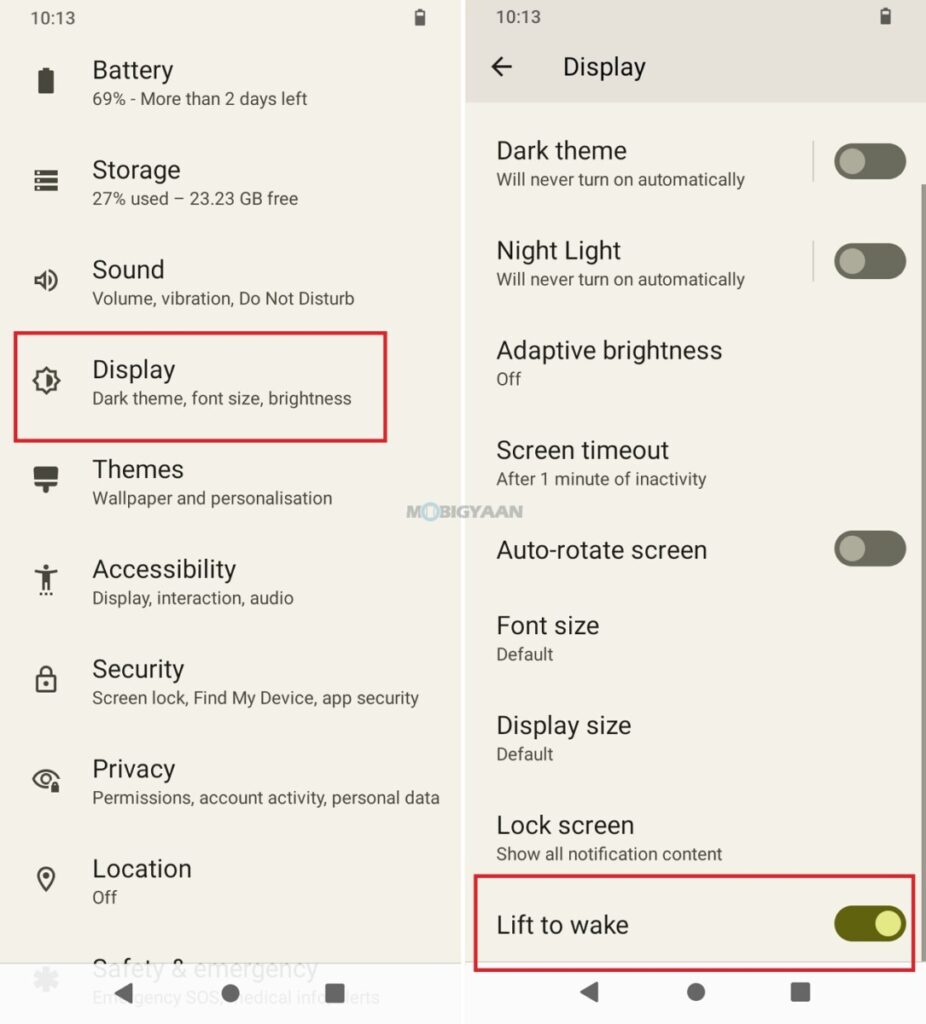
5) Use One-Handed Mode
The one-handed mode can be handy if you are using the phone with one hand. It might be difficult to type or use the phone with one single hand as the fingers can’t reach the other side of the screen or screen corners to interact, but with the one-handed mode, you can easily reach the upper corners of the screen and use the phone with just one hand.
Head to Settings -> Accessibility -> System Controls -> One-handed mode and turn on the slider. You have to use the gesture navigation in order to use this feature, to use the gesture navigation system, we have shown it below in the list. Swipe from the bottom edge where you see the bar and the screen will go small. This way you can interact with the screen with one hand.
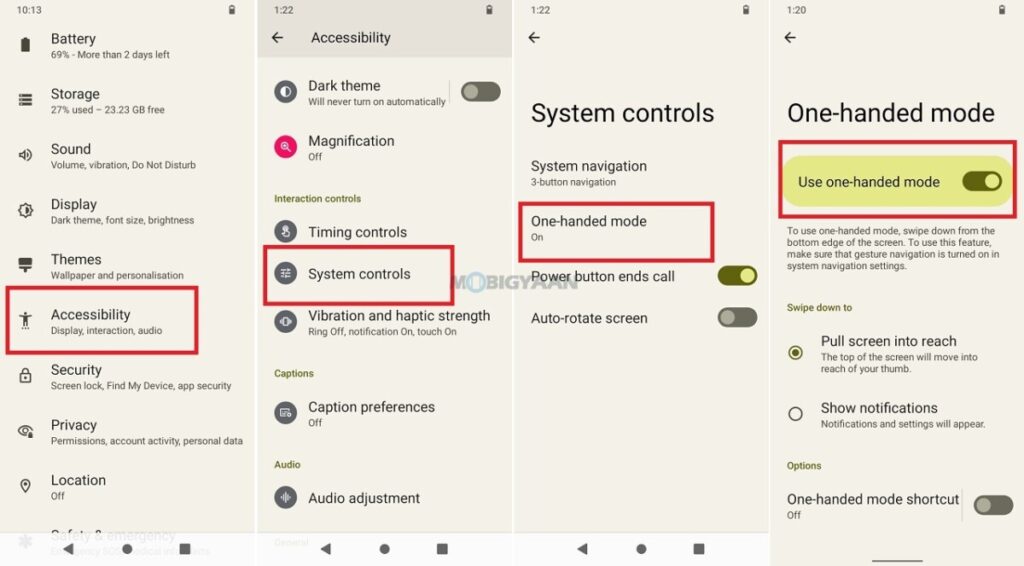
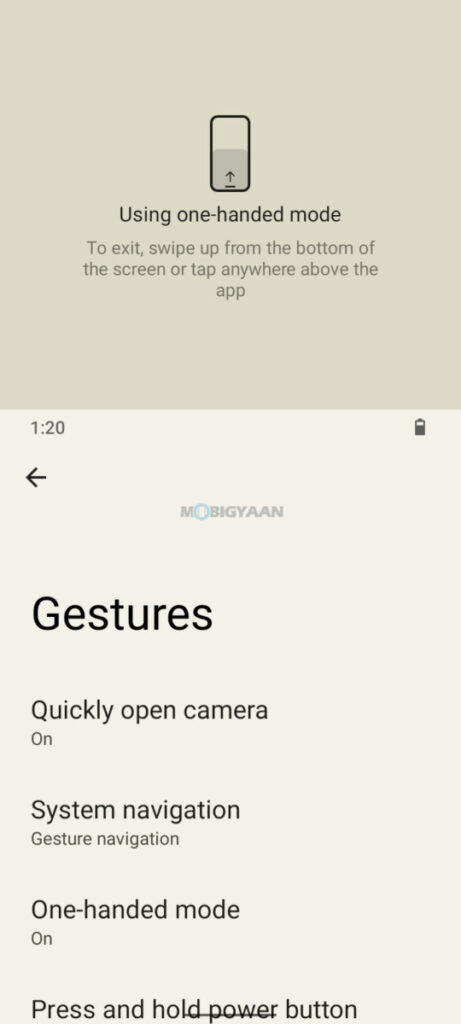
6) Power Button Ends Call
When you want to end the call, you don’t need to touch the big Red button to hang up, you can also do it with the power button. It’s easy and handy when you disconnect the calls just with the button, this shortcut is under the System Controls, go to Settings -> Accessibility -> System Controls and turn on the slider that says Power button ends call.
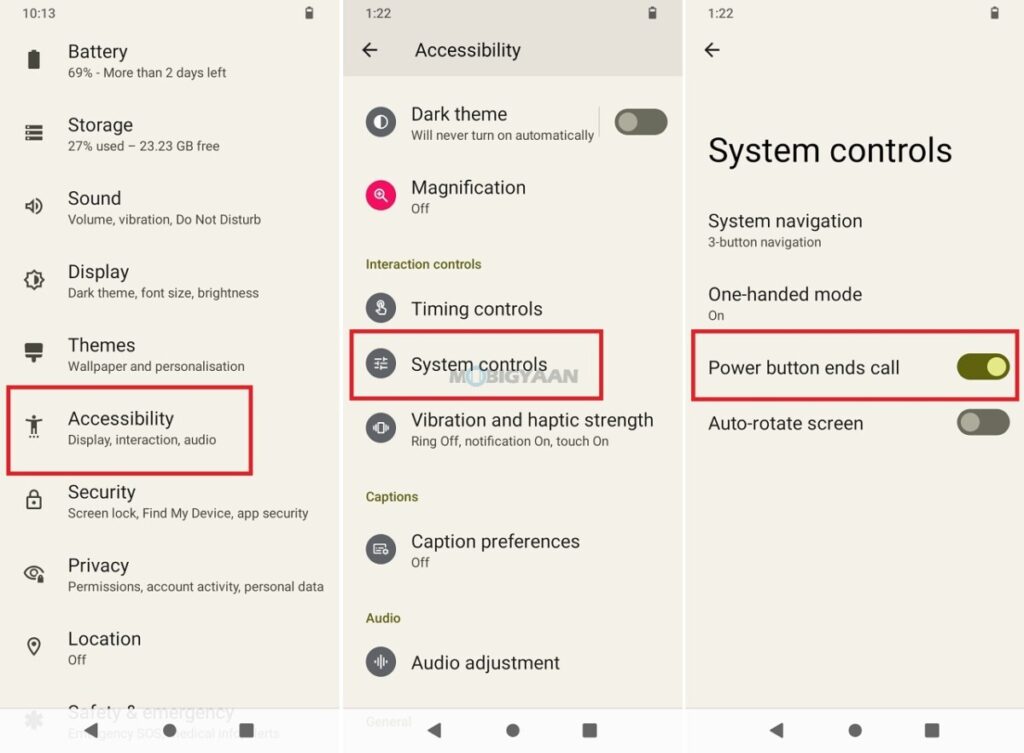
7) Enable Dark Mode
The Dark mode is among the most useful features in smartphones, the Dark mode lets you view the screen content in dark colors to ease off the eyes, and it helps when you use the phone in darker environments. The dark theme gives your eyes relief during the night as well as prevents eye strain. Turn on the Dark Mode on the Redmi A1 with these simple steps.
Head to Settings -> Display -> Dark theme and turn on the slider. You can use the Schedule to set the dark mode automatically as per your time or use the Sunset to Sunrise option.
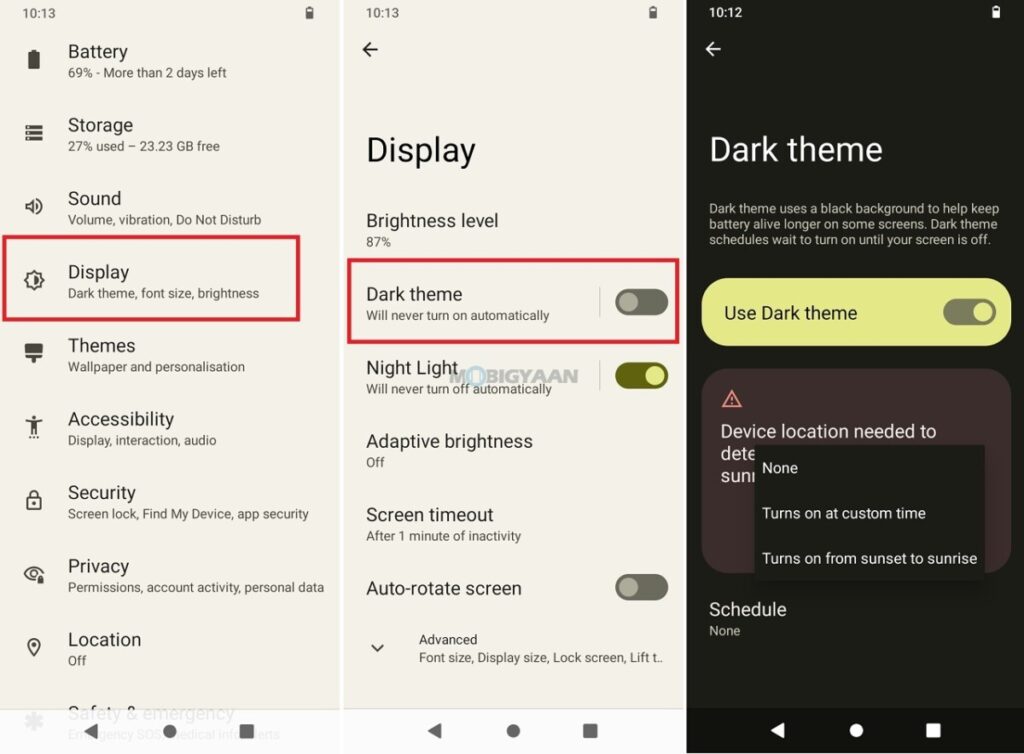
8) Use Night Mode (Eye Protection)
Smartphone displays emitting blue light might lead to eye strain, especially in darker environments, the Night Light or eye protection mode allows you to eliminate the Blue light to ease off the eyes and gives your eyes relief during the night as well as prevents eye strain.
Turn on the Night mode on the Redmi A1, head to Settings -> Display -> Night Light, and turn on the slider.
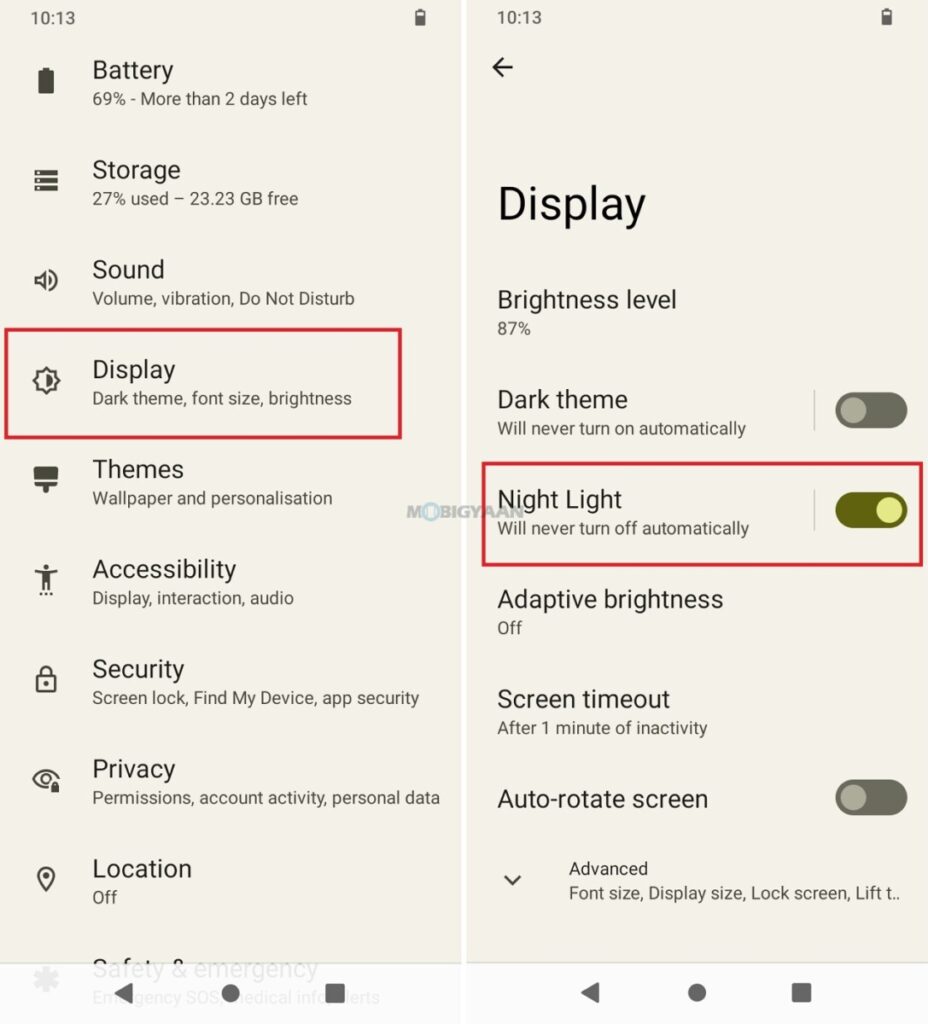
9) Turn On Gestures Navigation
System navigation gestures are useful because you don’t need to press any buttons, traditional navigation has three buttons, back, home, and recent while gesture navigation has no buttons. You swipe to interact, swipe from the bottom to go to the home screen, swipe from the edges to go back, and swipe from the bottom and hold to enter the recent menu. There’s also a quick switch that switches to the recent apps, you just need to swipe on the bar at the bottom, right, or left.
Turn on the gesture navigation on the Redmi A1 by heading to Settings -> System -> Gestures -> System Navigation. Choose the Gesture navigation and turn it on.
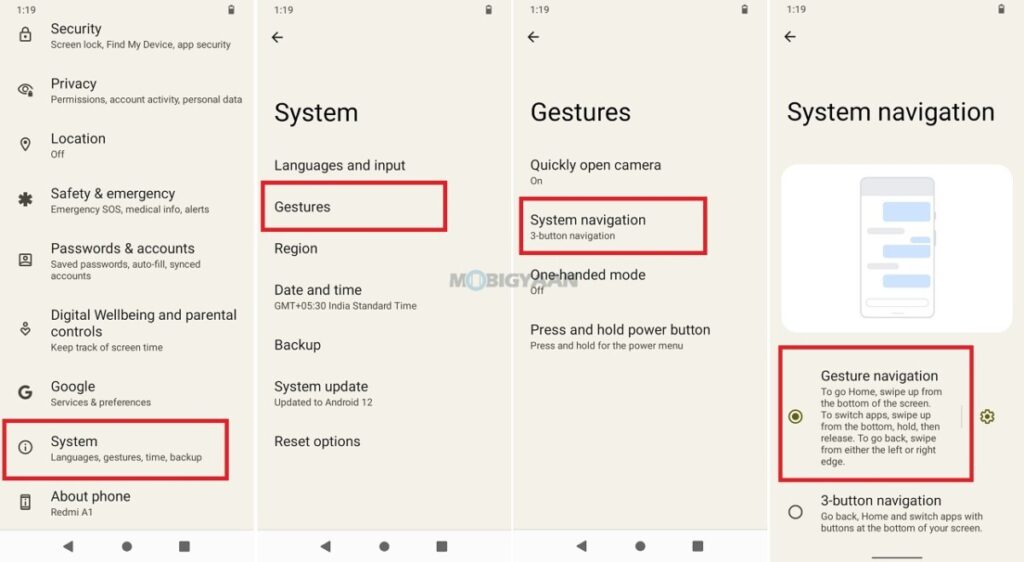
10) Share Files Using Nearby Share
Nearby Share is extremely useful if you want to transfer files over a wireless connection. Nearby Share is a native feature of Android and it uses Wi-Fi or Bluetooth to share files between two devices that are nearby. The Redmi A1 has this feature which you can use to transfer files quickly on other devices as well as receive files when both devices are nearby.
To use this feature, first enable it from Settings. Go to Settings -> Connected Devices -> Connection Preference -> Nearby Share and turn on the slider. Now just use the share button on any file (image, video, document, etc.) and choose the Nearby Share option. Choose the devices in the range and tap, your files will be transferred in no time.
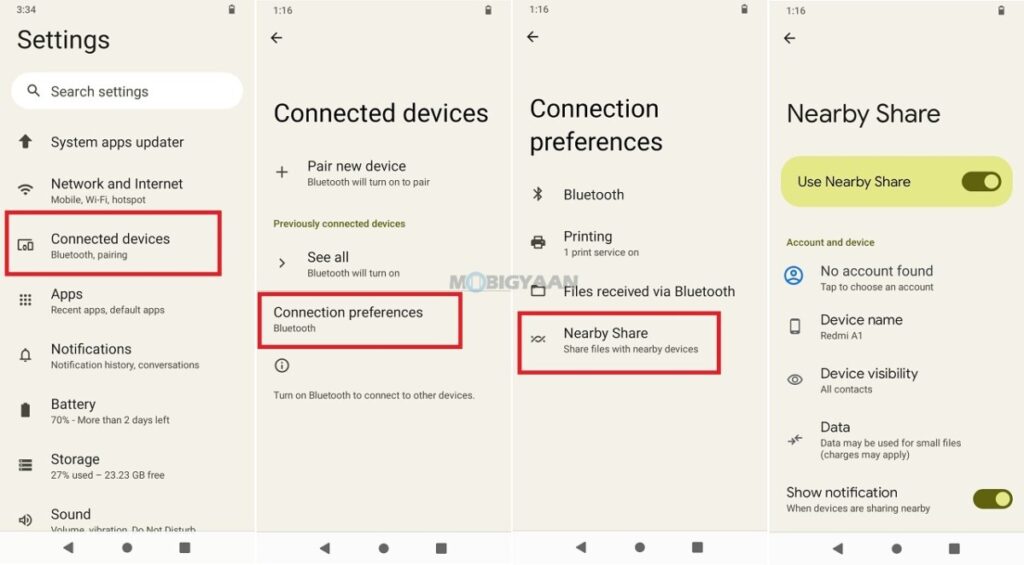
Want more? Check out – smartphone tutorials and guides. Also, check out the full review of the Redmi A1. Follow us on our social media profiles to get updates on the latest tech news, smartphones, and gadgets.
