The new MIUI 12 has a lot of customizations, additional features, and customizations that you can make use of and do things quickly and use the smartphone efficiently. The Mi 11X Pro is among the phones that run on Android 11 with MIUI 12 on top, take a look at some useful Mi 11X Pro tips, tricks, quick shortcuts, and hidden features.
Mi 11X Pro Tips, Tricks, Quick Shortcuts, Hidden Features

1) Take Screenshots With Three Fingers
If you think the easiest way to take screenshots is the usual power button and the volume down button, this three-finger gesture might be the easiest option available right now for your Mi 11X Pro, it takes just three fingers that you have to swipe on the screen downwards, taking screenshots isn’t as easy as the three-finger gesture, use your three fingers to take screenshots.
This feature is turned on by default, however, you can disable or re-enable it from the settings on your phone.
- Go to Settings -> Additional Settings -> Gesture Shortcuts -> Take a screenshot.
- Turn on the Slide three fingers down slider.
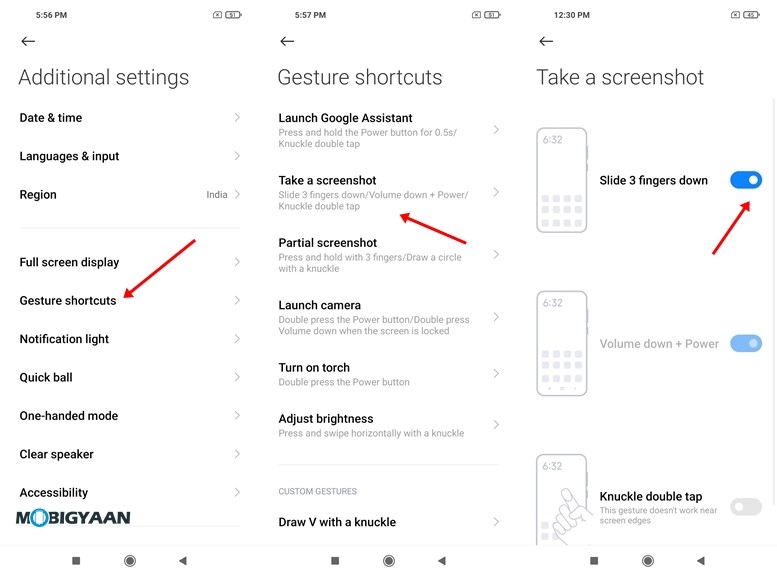
2) Lock Apps With Fingerprints
The Mi 11X Pro offers a fingerprint scanner that can be used to lock individual apps for your smartphone’s security. If someone tries to access any app on your smartphone, a fingerprint authentication will show up to unlock the app.
To start with it, you have to initially set up the fingerprint scanner if you haven’t done it yet. Head to the Security app on the homescreen or Settings -> Security and choose App Lock. Select the apps you want to lock with the fingerprint scanner. just put your finger on the scanner to unlock it the next time you open a locked app.
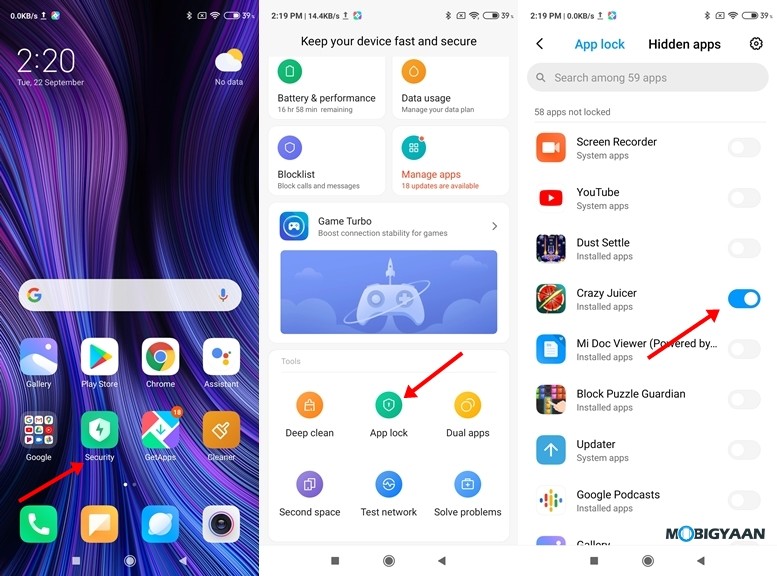
3) Bring Back App Drawer
The MIUI 12 as well as its older versions don’t offer you an App Drawer by default and if you have a habit of using the phones with an App Drawer, you can enable it on the Mi 11X Pro with this simple trick.
Earlier, the apps that you download and installed are shown on the Homescreen, however, choosing the App Drawer option on the Mi 11X Pro will let you access the apps from the App Drawer itself.
To enable App Drawer on Mi 11X Pro, here’s what you need to do.
- Go to Settings -> Home Screen -> Home Screen.
- Select the With App drawer option and hit the back button to save your changes.
4) The Magic Clone In The 108 MP Camera
Speaking of the camera, the Mi 11X Pro offers a stunning 108 MP camera and it packs a lot of features for a complete camera experience on a smartphone. One of the features that we saw is the Magic Clone which is one of these newly added modes in the MIUI 12 that allows users to create clones of themselves while taking a photo.
For instance, taking a picture near a beautiful wall on the street with multiple poses by moving around, a single photo will be saved with you and two different clones with poses making it a magic photo. Take look at this awesome feature among the Mi 11X Pro tips.
To use Magic Clone on Mi 11X Pro all you have to do is:
- Bring up the Camera app on your Mi 11X Pro.
- Click on More and select the Clone option to enable Magic Clone.
- Hold the phone still while taking a picture and move around with different a pose after clicking the camera shutter.
- Wait for the photo to save with different clones and you are done. You have now a photo with your clones in it.
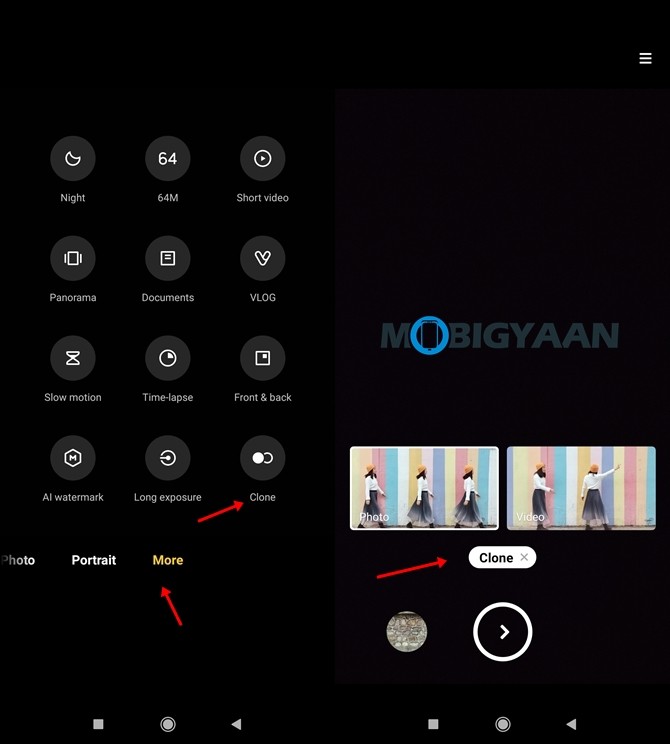


5) Launch Two Apps Of The Same Kind
Running two accounts on the same app is possible and can be useful if you want to keep a different app on the same phone for different purposes. For instance, running two WhatsApp is possible, all it takes is a cloned WhatsApp to be created using the built-in feature, this is another trick among the Mi 11X Pro tips and tricks.
The dual apps feature allows you to run two apps of the same type at the same time with two different accounts. This feature clones the app that you choose so that you can enjoy the same app with another account without hindering the original app, be it WhatsApp, Instagram, Facebook, Snapchat, or whatsoever.
- To run dual apps, go to Settings -> Apps -> Dual apps and choose the apps you want to clone.
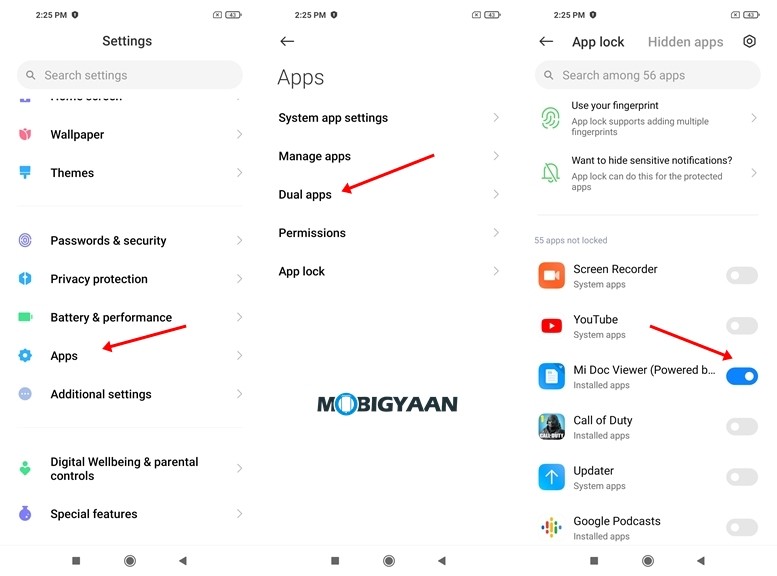
6) Check Real-Time Internet Speed
For those who want to know the actual speed of the internet while downloading files or streaming videos, the Mi 11X Pro shows you the real-time internet speed in the status bar for Wi-Fi as well as Mobile Data.
- Go to Settings -> Display -> Control Centre & Notification Shade
- Turn on the Show Connection Speed slider.
Check the status bar and notice the real-time speed indicator.
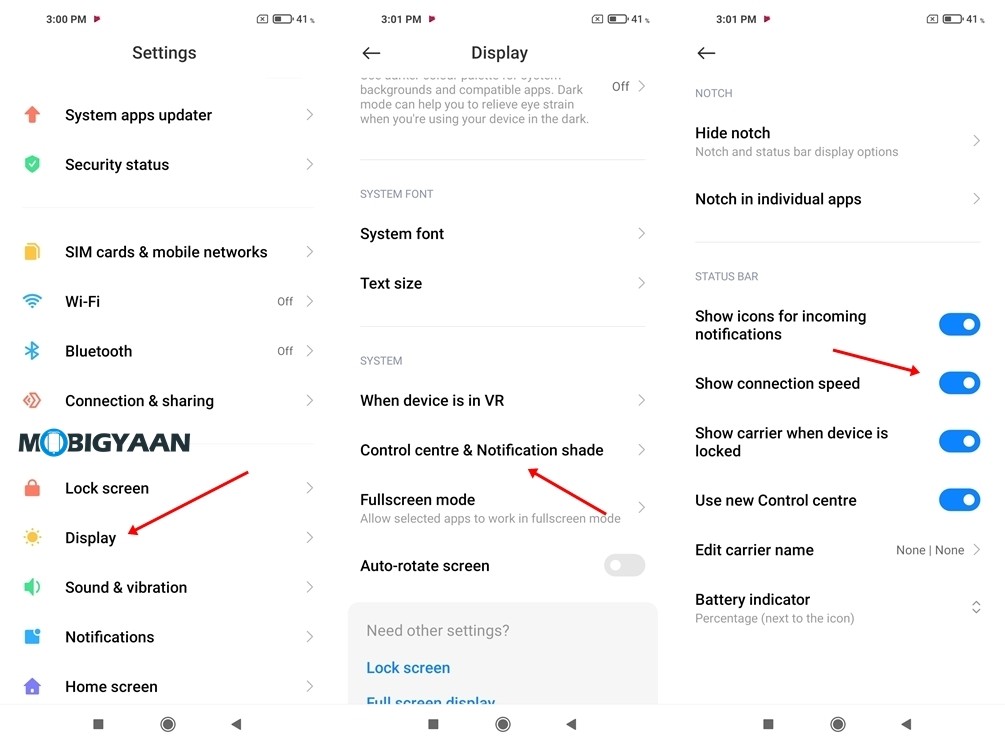
7) View Battery Percentage In The Status Bar
As we know, many Android smartphones don’t show you the battery percentage in the notification bar, rather just an icon with an animated battery icon that doesn’t give you an idea of the actual battery remaining. Your phone offers a quick switch that adds a percentage next to the battery icon. To view the battery percentage, here’s what you can do.
- Simply head to the Settings -> Notifications & status bar and enable the battery percentage slider.
8) Make Use Of Dark Mode
Dark Mode has been widely used these days and it’s available in many phones if not all, however, with the newer Android versions, the dark mode is now built-in and works system-wide. Dark Mode allows you to save battery life on your smartphone with AMOLED displays as well as helps you to prevent Eye Strain. Using Dark Mode changes your overall device theme to dark colors with all the apps.
This is one of the useful Mi 11X Pro tips. To turn on Dark Mode on Mi 11X Pro, all you have to do is
- Go to Settings -> Display -> Dark Mode
- Turn on the Dark Mode slider.
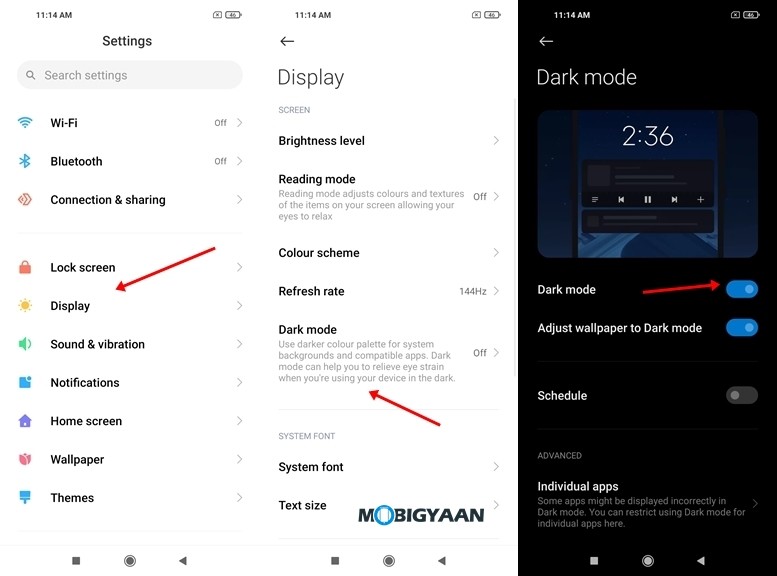
9) Customize The Control Centre
The new MIUI 12 has a lot of customizations and one of them is to change the notification panel shortcuts, you can easily change the shortcuts as you like. It’s called the Control Center that holds all the important shortcuts that are used in your daily routine.
The Control Centre offers you quick access to shortcuts like WiFi, Bluetooth, Screen Recorder, Dark Mode, and many more, and if you want to add your own shortcut from the available list, here’s what you have to do.
- Swipe down from the left side of your screen to bring up Control Centre.
- Press on the Edit Icon from the top to add or remove toggles as per your needs.
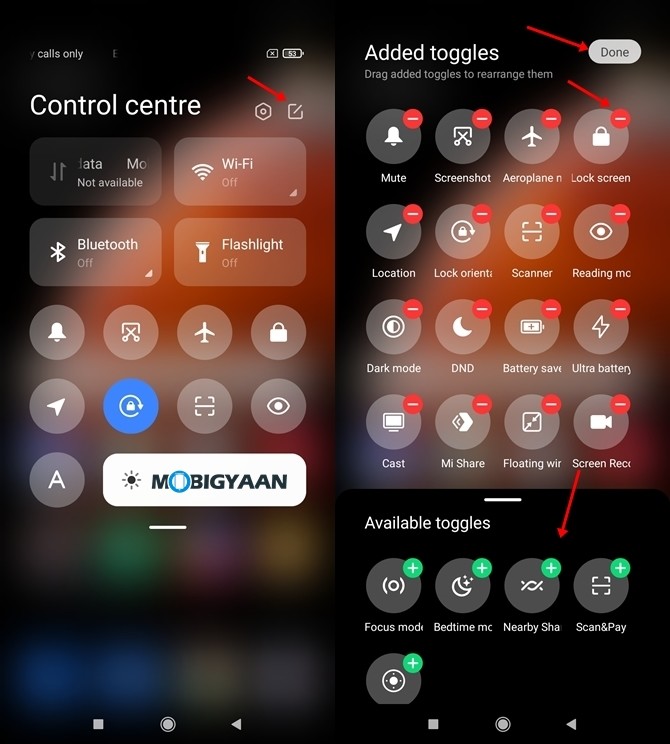
That was it, these are some quick and handy Mi 11X Pro tips and tricks. To know more about the smartphone, check out the full review of the Mi 11X Pro.
More awesome stuff can be found here – Windows and Mac tutorials and guides. To get updates on the latest tech news, smartphones, and gadgets, follow us on our social media profiles.
