Whenever we install a new Operating System on our PC or Laptop tweaking its Settings becomes necessary to make it completely usable. Hence in this guide, we’ve compiled the Top 5 things that you should do after Installing Windows 10. Without waiting further, let’s get started.
Top 5 things you should do after Installing Windows 10:
1. Update your Windows
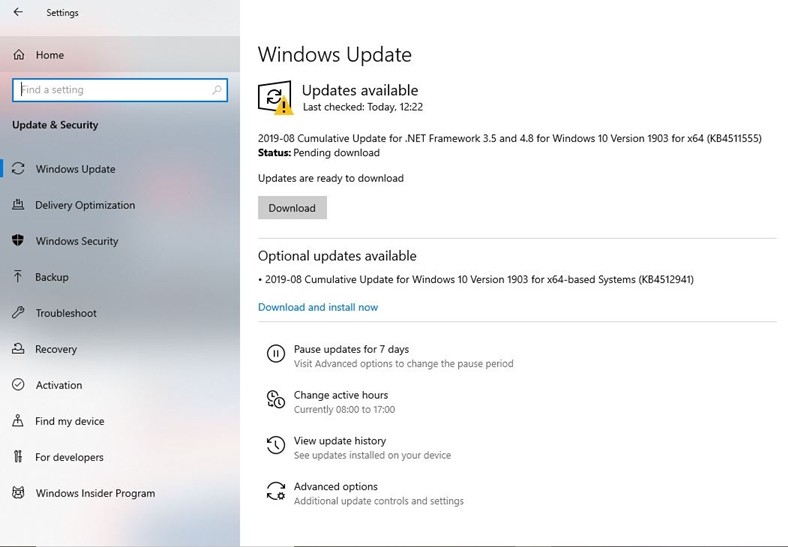
Now I know we all hate those Windows Updates as they come at the most unusual times and it is impossible to stop them. We don’t even get a warning or a notification when those updates come and it just starts downloading automatically consuming all our data. However, updating your Windows is really important because Microsoft gives you security fixes whenever there is a new update. Also, the major Windows update comes once or twice a year with a lot of new features and changes. So the next time you install Windows 10 make sure you run Windows Update as soon as it gets installed.
Tip- You can also use Windows Update when you have no drivers installed on your PC. Windows Update automatically searches and installs the recommended system drivers for your PC.
2. Change Startup App and Default App Settings
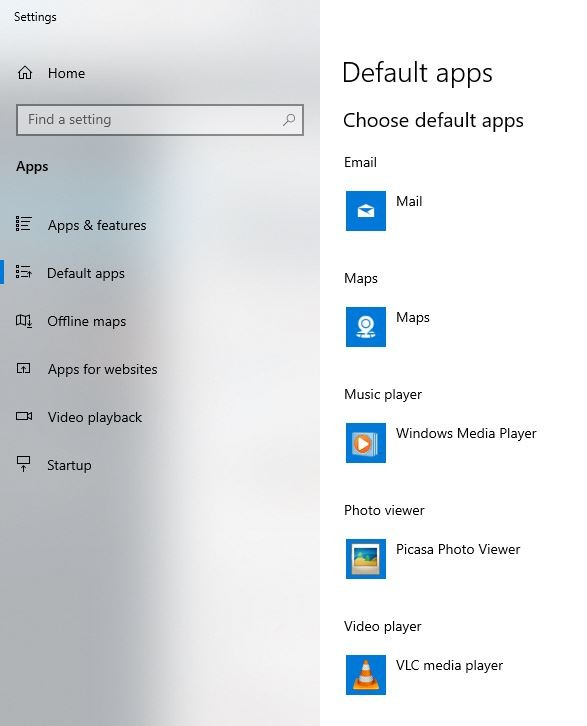
When it comes to the Apps, the pre-installed apps in Windows 10 are slow and boring when we compare it to the Apps like VLC Media Player, Picasa, and Google Chrome. So to change your Default Apps in Windows 10 all you have to do is:
- Go to Settings -> Apps -> Default Apps and change the app in every category.
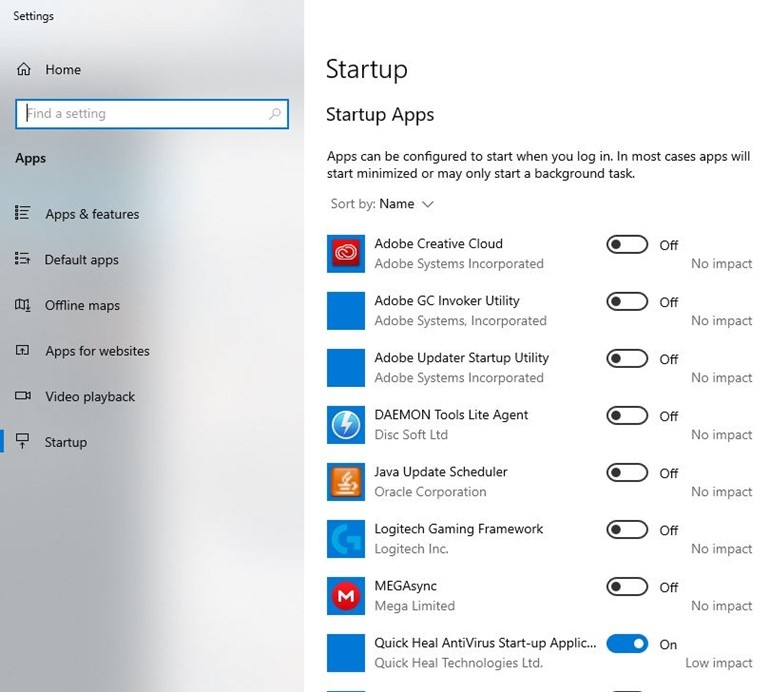
Moving on, mostly every app you install on your Windows 10 PC adds itself to the Startup List which means that whenever you start your Windows the App automatically starts and it affects your boot time and performance. Hence, once you are done installing the Apps on your Windows 10 go to Startup Apps and disable the apps you don’t need. To remove an App from startup apps all you have do is:
- Go to Settings -> Apps -> Startup and turn off the Apps that you don’t need.
3. Install an Antivirus Software
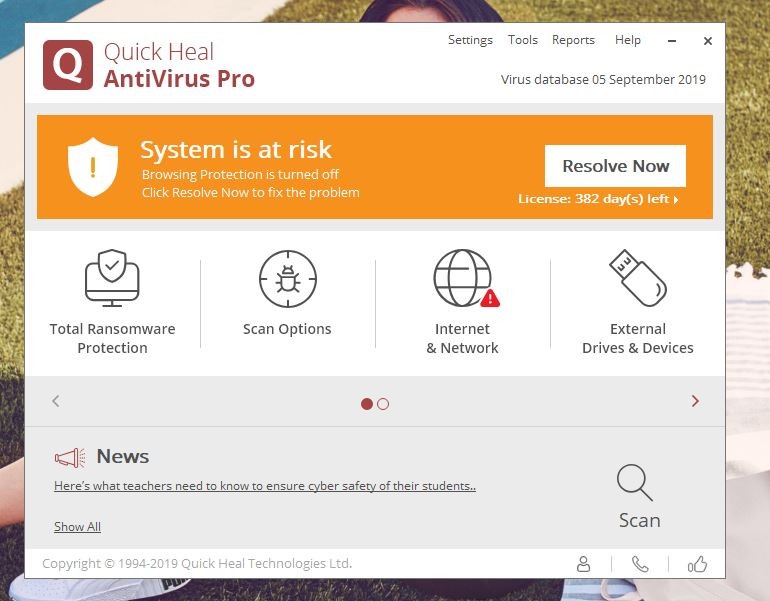
Installing an Antivirus Software becomes necessary if you download a lot of stuff from the Internet and connect USB Drives from your friends. An antivirus program protects your PC from Viruses, Malwares and other things which can harm your computer. A lot of users make the mistake of downloading pirated or free antivirus software from the Web but when it comes to the protection they are of no use. It has been reported that the major cracked antivirus software’s available online itself comes with a virus. So make sure whenever you are installing an Antivirus you buy a licensed copy for it. We’d recommend you to check out Norton, Bit Defender and Quick Heal antivirus for protecting your PC as these are the most trusted and popular Antivirus Softwares available out there.
4. Tweak your File Explorer
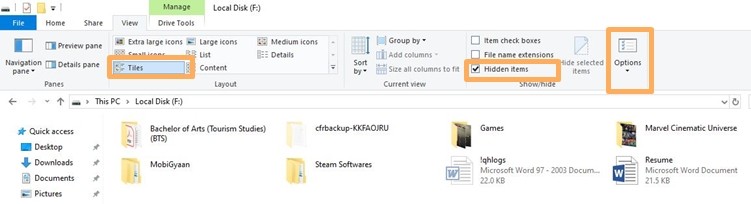
File Explorer is the default app in Windows which allows you to manage your files. By default, the settings and view modes are different but you can change them according to how you like. We’ve mentioned the settings that you should change in File Explorer below.
View Mode – Windows comes with different view modes that allow you to change how the folders in explorer look like. My personal favorite view mode is Tiles but you can set your view mode according to what you love,
Hidden Items- If you want to see the hidden folder on your Windows 10 PC just tick the Hidden Items in the view section and you are ready to go.
5. Change your Battery Settings ( For Laptop Users Only)
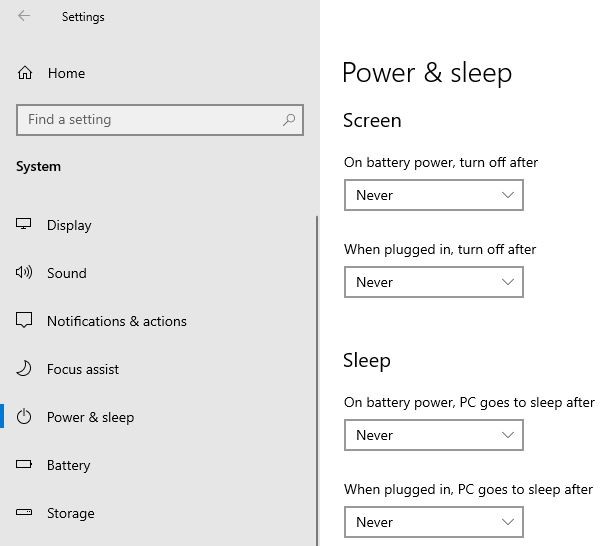
If you’ve just installed Windows 10 on your laptop changing your Battery settings becomes important. By default, Windows 10 turns off your display and puts your computer to sleep if it stays inactive for more than an hour. This can be annoying if you’ve left your Laptop on for downloading something or some other work that doesn’t require you to use the laptop. Hence to change the Power & Sleep settings all you have to do is:
- Go to Settings -> System -> Power & Sleep and adjust the settings according to what you need.
That’s all for this guide. If you liked this then do share it with your friends and followers on Facebook and Twitter. Before you leave, do check our our another interesting article where we have listed 6 things you should never do on your smartphone.

![vivo X50 Review 7 vivo X50 Hands-On [Images]](https://www.mobigyaan.com/wp-content/uploads/2020/07/vivo-X50-Hands-On-Review-12.jpg)