Several Windows 11 keyboard shortcuts are useful and come in handy at times and if you aren’t using them, you are using your PC less obvious. You can use these Windows 11 keyboard shortcuts in your day-to-day life. Here are the top 5 most useful Windows 11 keyboard shortcuts you need to know.

1) Windows Key + H
If you are tired of typing every word on your keyboard, then there’s this amazing shortcut Windows Key + H which brings voice typing on pressing. Whatever you speak when you press the mic button, it types automatically, even if it’s your regional language like Hindi. So, if you are lazy or you are typing with one hand, you can speedily type by using your voice, just say whatever you want to type after pressing the mic button.
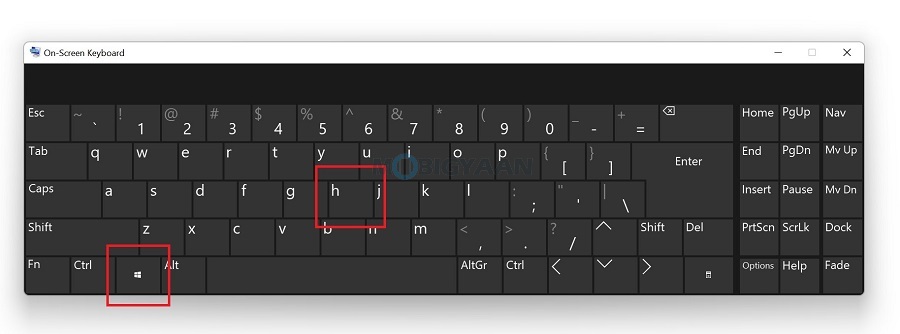
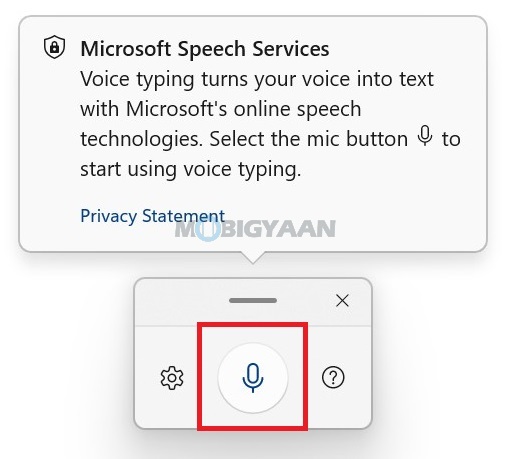
2) Windows Key + D
Are you working on something secret and you don’t want anyone to see the screen? No wonder if you are playing games while studying or watching Netflix, YouTube videos, or doing anything, if someone enters your room, you can easily evade them by not showing the screen. Just hit the Windows Key + D to instantly hides all the open windows into the taskbar and go to the desktop screen. You can also use the Windows Key + M to minimize all the open windows. This way, no one knows what you exactly were doing.
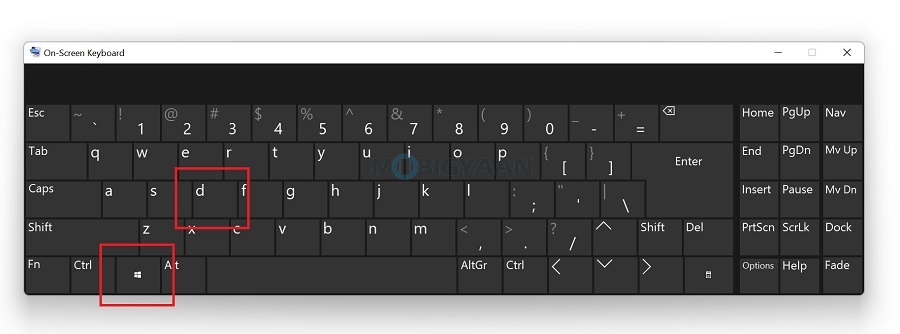
3) Windows Key + ‘.’ (dot)
Chatting long using your Windows 11 PC? Want to put emojis as well as those funny GIFs that you see on your smartphone? All you need is to press this shortcut Windows Key + ‘.’ (dot) and a small window will open showing you all the emojis as well as GIFs that you can use while you chat or type messages with emojis.
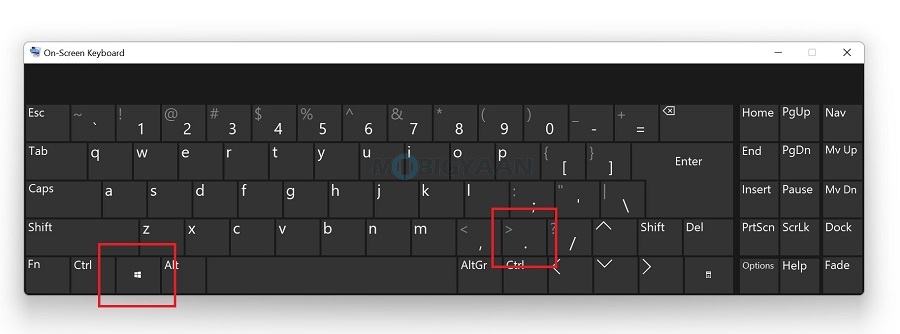
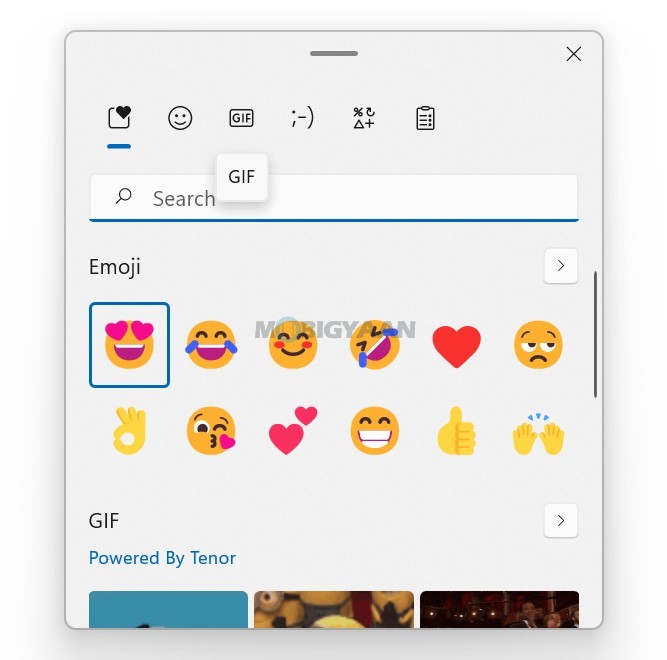
4) Windows Key + SHIFT + S
How do you think you are taking screenshots on your Windows 11 PC? Try this shortcut Windows Key + SHIFT + S which allows you to take screenshots. After pressing the shortcut, take a screenshot of a specific part of the screen by dragging the window area. The screenshots will be automatically saved in the Pictures directory. You can also use the F11 (PrtSc) key to capture the screenshot to the clipboard.
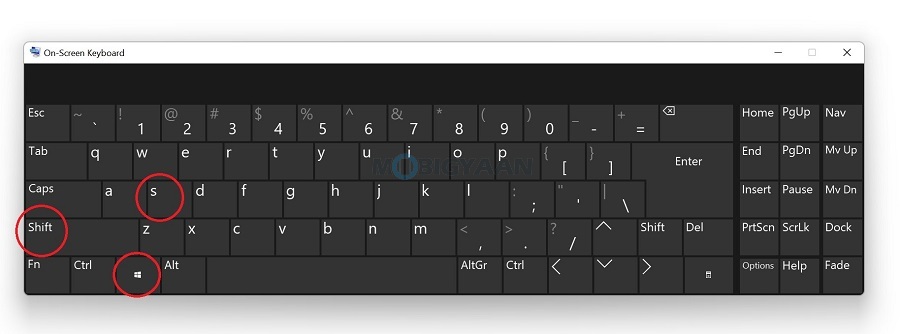
5) Windows Key + ALT + R
Like you record screens on your smartphone, you can also record your Windows 11 PC screen using a quick keyboard shortcut. You don’t need to install any third-party apps, screen recording on Windows 11 is easy. To record the screen, hit the keyboard shortcut Windows Key + ALT + R to open the built-in recording tool and press the recording button to start screen recording.
Alternatively, you can use Windows Key + G to open the Xbox Game Bar window and choose the capture button to record the screen. You can also use this tool to record PC games without installing any apps, or use the screen recorder to capture the gameplay, videos, or anything.
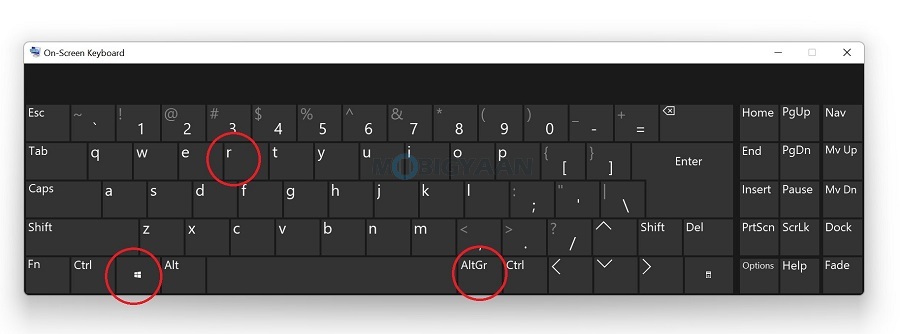
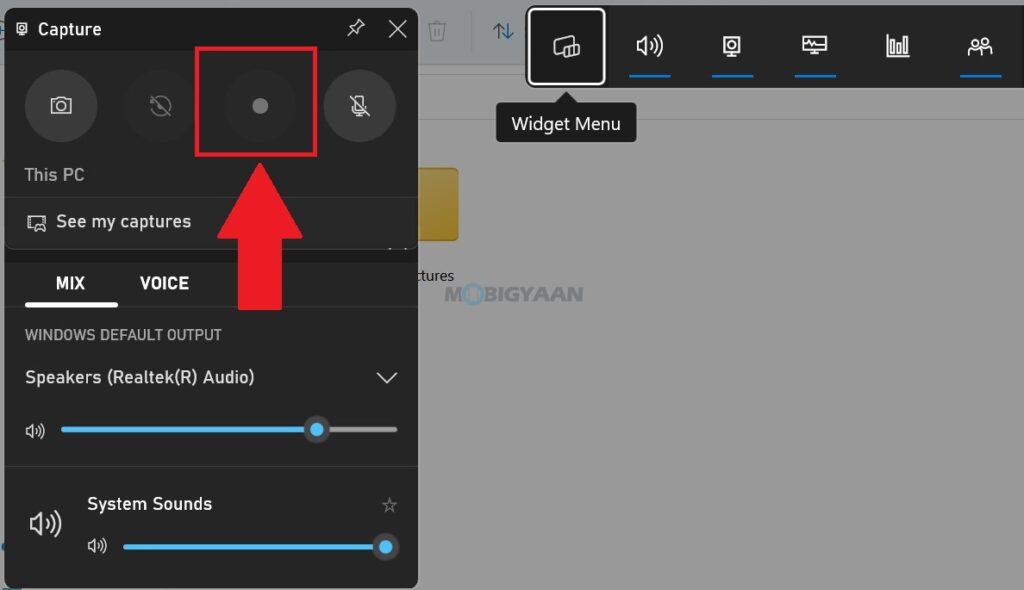
These are the top 5 useful Windows 11 keyboard shortcuts that will help you in your day-to-day tasks. Want more of such content on Windows 11? Head to our How-To Guides section and find out more stuff.
To get updates on the latest tech news, smartphones, and gadgets, make sure you follow us on our social media profiles.

