Recently, along with the new iOS 13, Apple also introduced the all-new iPadOS which as the name suggests is an exclusive operating system tweaked for better user experience on iPad.
The company had introduced a few iPad-exclusive features in iOS 11, but with the device getting its own operating system, Apple has added several features that are exclusive to the iPadOS, which starts with version 13 for continuity’s sake.
Here’s the list of top five features that are present on iPadOS 13 but are not available on iOS.
Adding widgets to the home screen
We are not getting an Android feature to the Apple iPad. In the new iPadOS, the company has introduced a feature to add widgets to the home screen. With just a swipe to the right on the home screen, it brings Today View widgets into view.
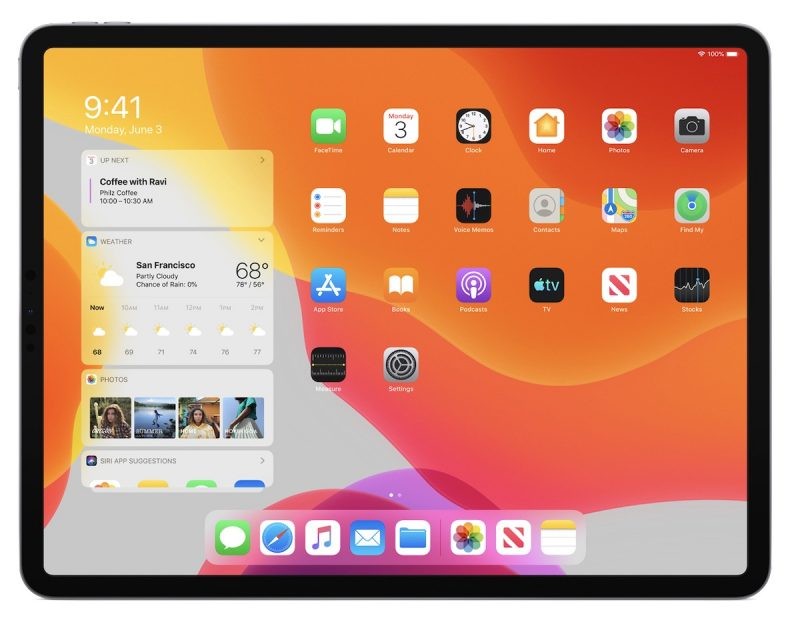
Further, you can choose to show smaller or bigger icons on the home screen. For bigger icons, just choose ‘More’ or ‘Bigger’ under ‘Home Screen Layout’ on the Settings tab. However, do note that widgets can’t be pinned to the home screen in the Bigger mode but can be viewed with a swipe to the right.
Using iPad as a secondary display
With the new feature called Sidecar, the company is now allowing the iPad to be used as a wired or wireless secondary display for any Mac running macOS Catalina. You can also use the Apple Pencil as a makeshift trackpad or mouse in Sidecar mode.

To easily launch the Sidecar, make sure that your iPad and Mac devices are on the same wifi network or are connected together. Then, open up the AirPlay devices list from the macOS menu.
Run apps in Split View
You can now run applications on iPadOS in a split view. With one app running on screen, tap and drag another app icon to the left or the right-hand edge of the display. You can use the black bar in between the two apps to decide what the amount of screen split you want to have. Certain apps, such as Notes, Mail, and Safari are now supporting multiple windows.
Floating keyboard
With iPadOS, you can now pick up and drag the keyboard, then position it wherever you want on the screen. You can use a two-finger pinch to make the keyboard portable, then a two-finger drag-and-drop to move it around, and then a two-finger expand gesture to put the keyboard back where it was again.
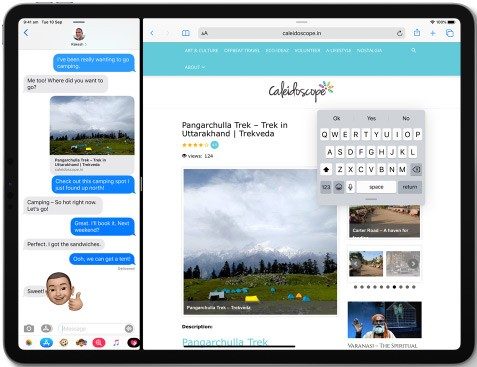
The addition of this feature on iPadOS makes sense given that the screen on the iPad is quite bigger than the one on iPhones. Currently, there’s no need for Apple to introduce such features on iOS.
Running apps in Slide Over
Along with running apps in Split View, you have another multitasking ability in iPadOS in the form of Slide Over. You can drag an app up from the Dock to the right or left (but not the edge of the screen) to put it into Slide Over mode.
Also, a swipe up on the Slide Over sidebar brings up all the apps that have been recently used in this mode. To switch quickly between the two most recently used Slide Over apps, you can just swipe across the bar at the bottom.
