Redmi Note 8 Pro is Xiaomi’s latest mid-range smartphone and the device has been creating a hype ever since it entered the Indian Market. It is powered by a MediaTek Helio G90T chipset which is further coupled with 6/8GB RAM. It runs on Android 9 Pie which is based on MIUI 10.4.2 that comes with a lot of additional features. Hence, in this guide, we’ve compiled the top tips, tricks and hidden features for the Xiaomi Redmi Note 8 Pro. Without waiting further, let’s get started.

1) Hide your Notch
Xiaomi Redmi Note 8 Pro doesn’t have a full view display and it comes with a notch on the front that houses a 20MP Selfie camera. If you aren’t a fan of that Notch you can hide it easily thanks to Xiaomi’s MIUI. To hide your notch on the Redmi Note 8 Pro all you have to do is:
- Go to Settings -> Display -> Notch & Status Bar -> Enable the Hide notch slider.
Have a look at the screenshots below to see how it’s done.
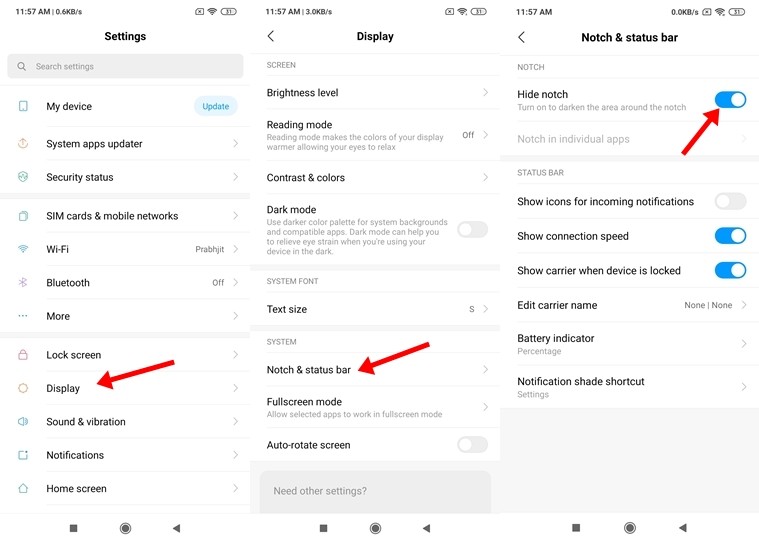
2) Dark Mode
MIUI 10.4.2 on Redmi Note 8 Pro comes with a new improved Dark Mode that allows you to switch to an all-new dark theme and as well as helps to save your battery life. Not only this but if you are using the latest version of Instagram enabling Dark Mode on your device will also change the Instagram theme to Dark. While everyone is waiting to try this on Android 10 you can experience the Dark mode right now on the Redmi Note 8 Pro thanks to its MIUI 10.4.2. To enable dark mode on Redmi Note 8 Pro all you have to do is:
- Go to Settings -> Display -> Tap on the Dark Mode slider to enable it.
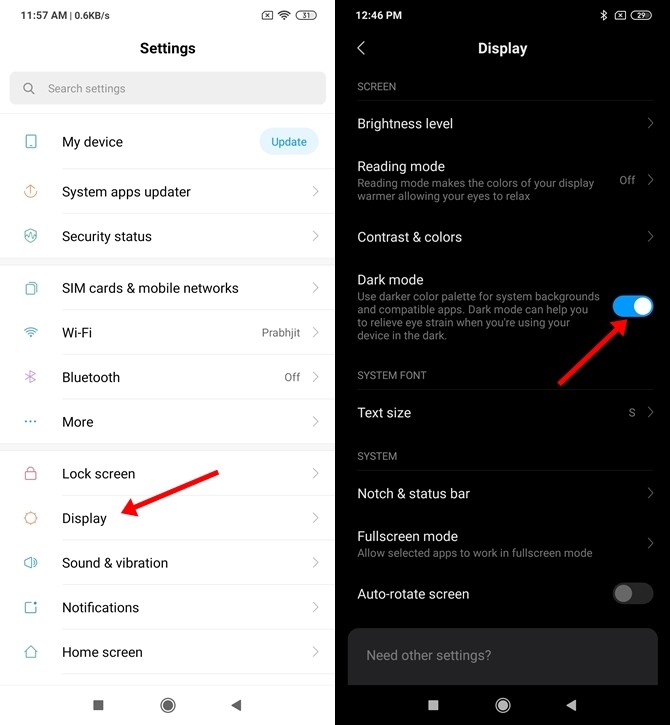
3) Run Dual Apps
Today, mostly every person in the world is having dual accounts for all the major apps and services available online. As much as we love using multiple accounts, we hate it when we have to log in and logout whenever we want to switch our account. Hence to avoid that, you can make use of Dual Apps. The Dual App feature on Redmi Note 8 Pro allows you to run two apps of the same kind.
Previously, creating a dual app was easy all you had to do was long-press the app and drag it to ‘create dual app’ on the top but now the process is changed. To enable Dual Apps on Redmi Note 8 Pro all you have to do is:
- Go to Settings -> Apps -> Dual apps and just tap on the apps on which you’d like to run dual accounts.
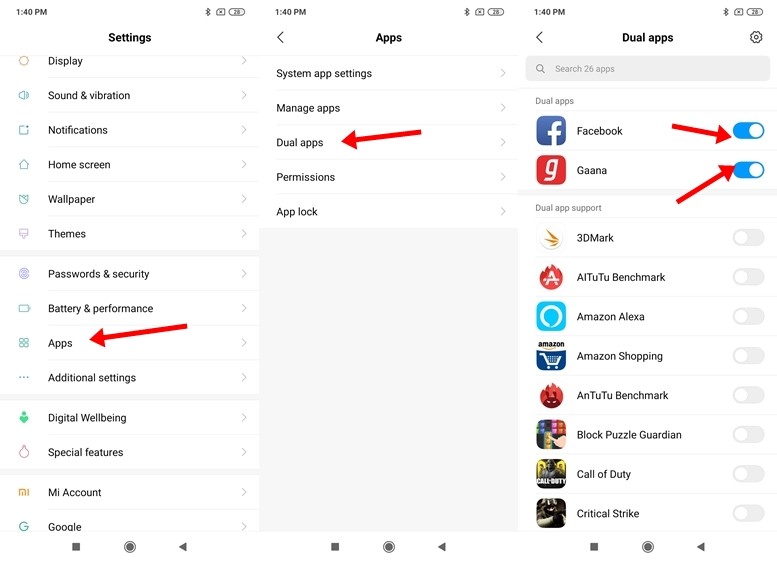
4) Make use of App Locker
Redmi Note 8 Pro comes with an inbuilt App Lock that allows you to secure your Apps as it locks them with a password. The App Locker on the Redmi Note 8 Pro works perfectly and you can unlock the apps by using your Fingerprint, Face, Pattern or a Password. To lock Apps on Redmi Note 8 Pro all you have to do is:
- Go to Security App -> App Lock -> Tap on the Apps you want to lock.
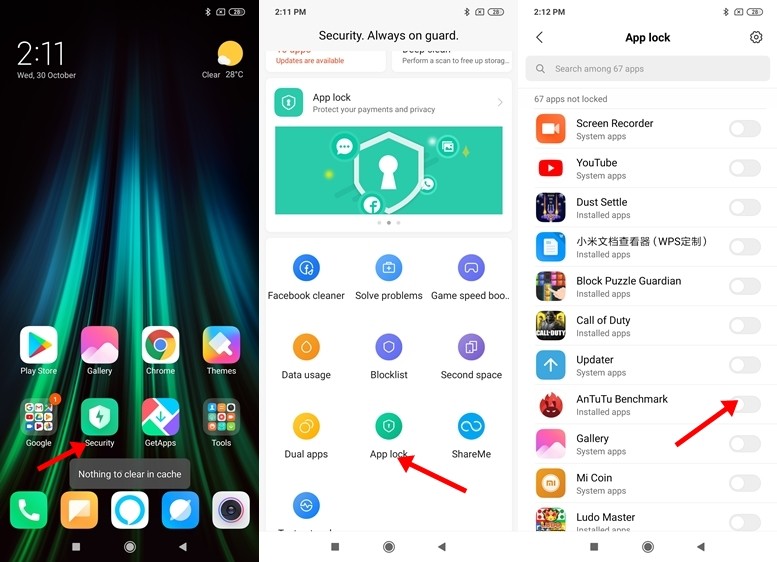
5) Display Battery Percentage and Network Speed on Status Bar
Redmi Note 8 Pro doesn’t show the Battery Percentage and Network Speed by default just like most of the Android Smartphones available in the market. However, showing your battery percentage and network speed on your status bar is easy and the people who have used Xiaomi devices in the past must be aware of that. To see your battery percentage and Network speed on your status bar all you have to do is:
- Go to Settings -> Display -> Notch & Status Bar -> Battery indicator -> Percentage.
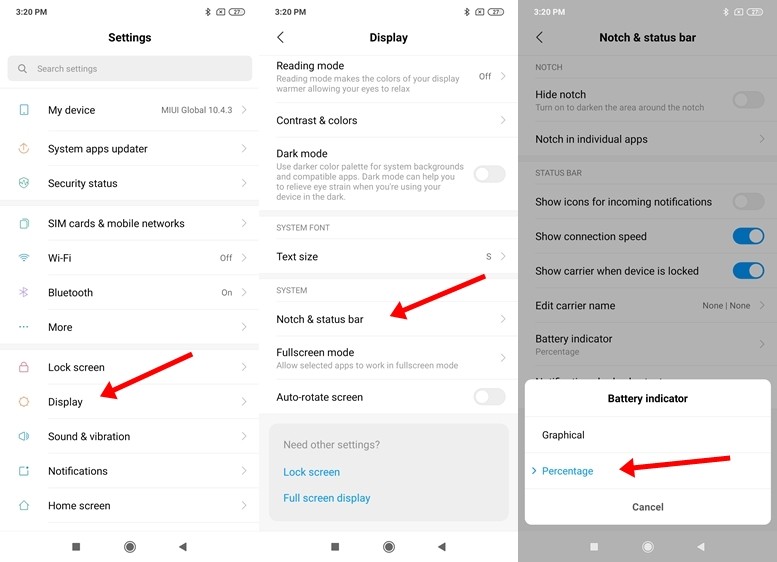
Same way just head to:
- Settings -> Display -> Notch & Status Bar -> Enable the “Show Connection Speed” slider to see the Network Speed on your Status Bar.
Have a look at the screenshots below to see how it’s done.
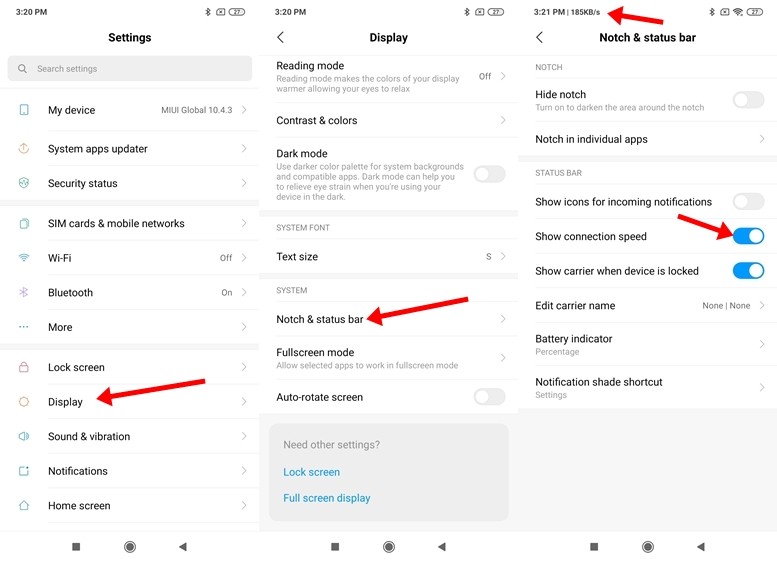
6) Fullscreen Gesture Navigation
Using Navigation buttons is too mainstream and mostly every smartphone user is bored of it. Hence with the Redmi Note 8 Pro, you can switch to a new cooler method where you can navigate using gestures. To enable fullscreen gestures on Redmi 8A all you have to do is:
- Go to Settings -> Additional Settings -> Full-screen display and select Full-screen gestures.
Have a look at the screenshots below to see how it’s done.
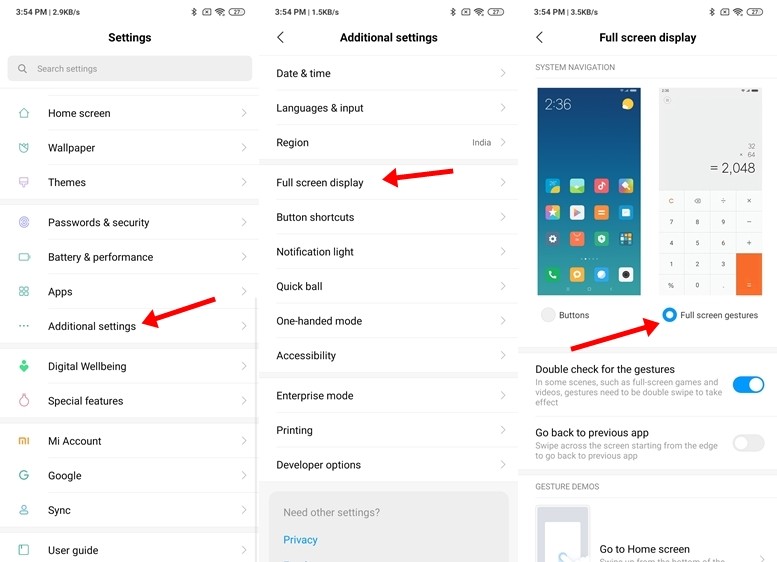
7) Screen Recording
Just like the other Xiaomi devices the Redmi Note 8 Pro also comes with an inbuilt screen recording app. From Snapchat Stories to your Gameplay videos you can record everything with the Screen Recorder app. Not only this, but it can also record the background audio of the videos you are playing.
Previously on MobiGyaan, we wrote a complete guide to use the Screen Recording feature on Xiaomi Devices, so to see how to use the Screen Recorder feature on the Redmi Note 8 Pro just click here.
8) Quick Launch Google Assistant
If you are someone who loves spending time with the Google Assitant then you can launch it quickly by holding the power button for 0.5s. Sounds interesting? To do that on Redmi 8A all you have to do is:
- Go to Settings -> Additional settings -> Button shortcuts -> Enable the “Press and hold the power button for 0.5s to turn on Google Assistant” slider.
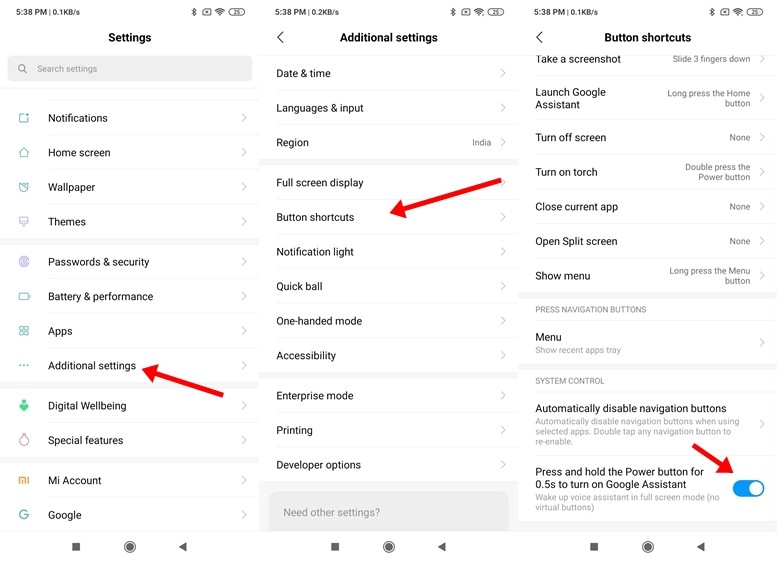
9) Quick Ball
Quick Ball is a floating ball on the screen that helps you to get tasks done and allows you to navigate around your smartphone. It allows you to access shortcuts like go back, recent apps menu, taking screenshots, lock the phone no matter where you are on the phone, the Quick Ball overlays on any screen on which you are working. To enable quick ball on Redmi Note 8 Pro all you have to do is:
- Go to Settings -> Additional settings -> Quick ball -> Turn on Quick Ball.
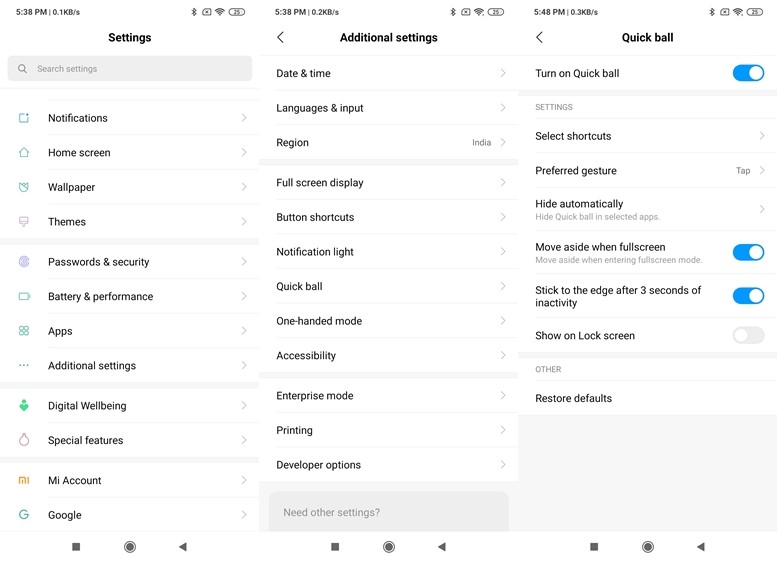
10) Check your FPS and CPU Usage in Games
The Redmi Note 8 Pro comes with an all-new feature named Game Turbo which boosts your gaming performance as well as allows you to see your Realtime FPS. To see your FPS in any game just run the game and slide from the top left corner and you will get the Game Turbo menu.
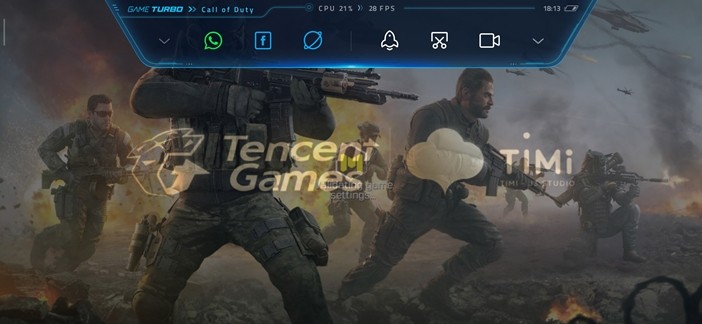 So that’s all for this guide. Before you go make sure you check out our Review for the Redmi Note 8 Pro by clicking here.
So that’s all for this guide. Before you go make sure you check out our Review for the Redmi Note 8 Pro by clicking here.
