Recently Xiaomi launched the Redmi K20 Pro in the Indian market, and the device has been popular ever since it was released. The Redmi K20 Pro features a powerful Qualcomm Snapdragon 855 octa-core processor along with Adreno 640 GPU. It comes with a 6.39-inch Full HD+ AMOLED HDR display with a resolution of 2340 × 1080 pixels.
The device comes with a beautiful Aura Prime Design and runs on MIUI 10 which comes with a lot of cool features. In this guide, we are going to have a look at the Top 10 Redmi K20 Pro Tips, Tricks and Hidden Features that you should know. Let’s get started.

1) Dark Mode
The first feature from the Redmi K20 Pro that we love is its Dark Mode. While everyone is waiting to get the Dark Mode with Android’s next big update i.e Android 10, the Redmi K20 Pro is already offering its users to experience the Dark Mode, thanks to its MIUI 10. To enable Dark Mode on your Redmi K20 Pro all you have to do is:
- Go to Settings -> Display -> and turn on the Dark Mode by tapping the button.
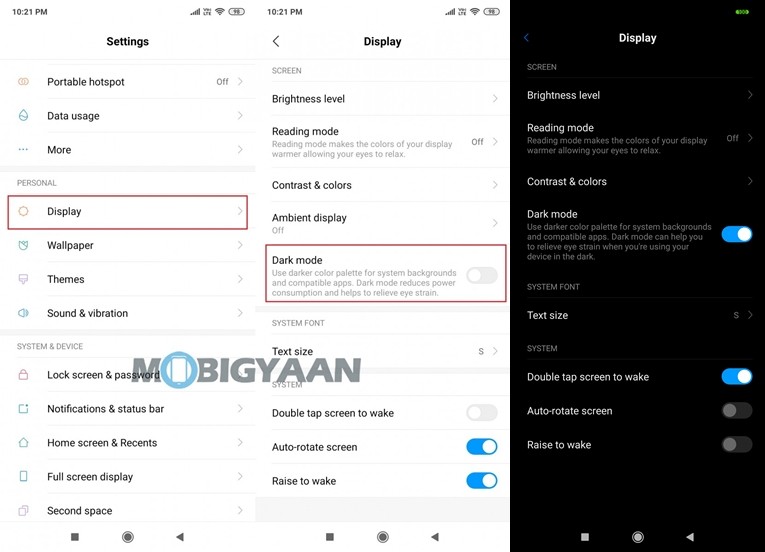
2) Run Dual Apps
Today, everyone in India is using multiple accounts for mostly all the major apps and websites available on the web. As much as we love having Dual Accounts, we hate Logging In and Logging Out every time we want to switch our account. To overcome that Redmi K20 Pro comes with a Dual App feature that allows you to run two apps of the same kind. To enable Dual Apps on your Redmi K20 Pro just go to Settings -> Dual apps and just tap on the apps on which you’d like to run dual accounts.
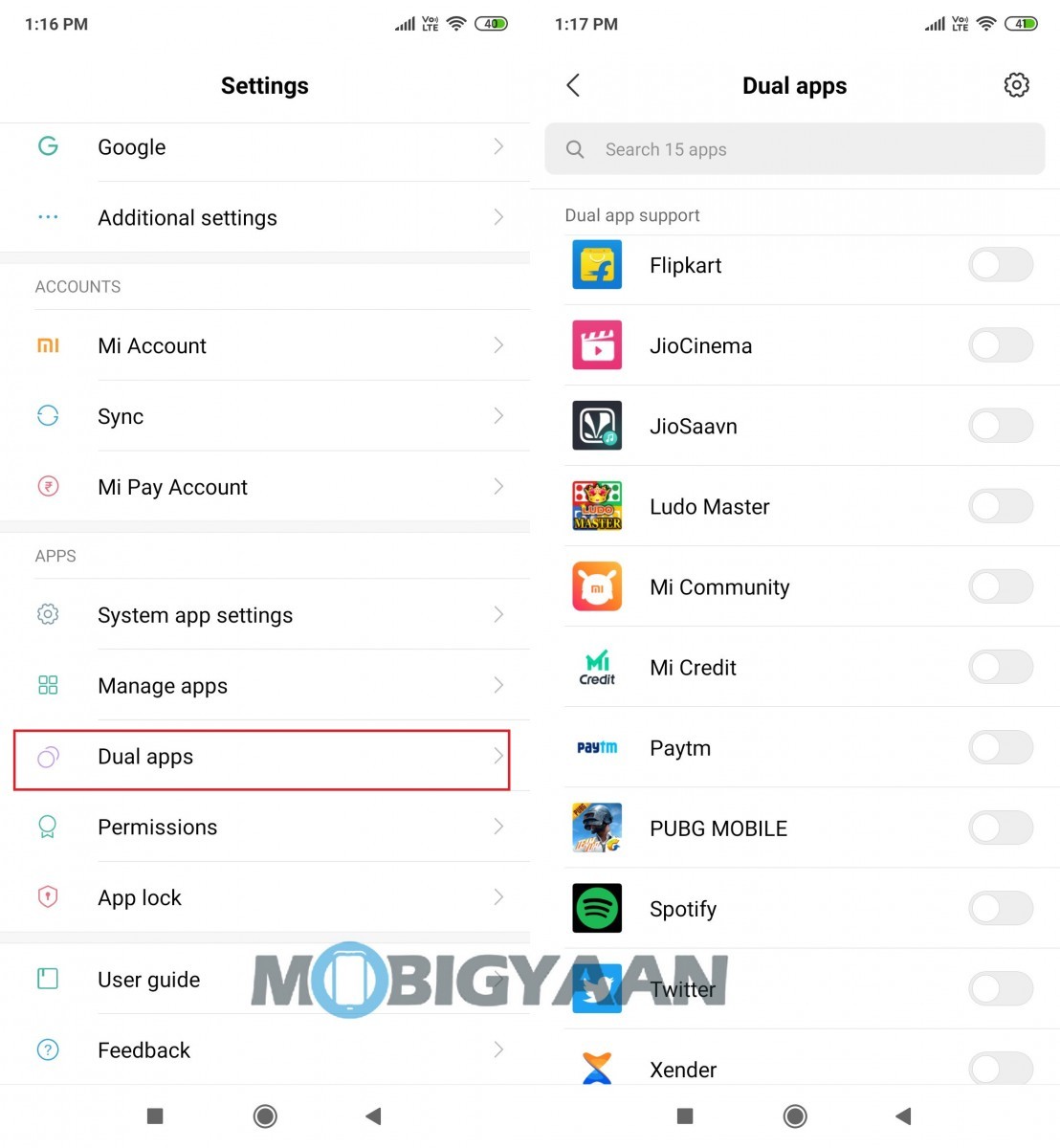
3) Take Three-Finger Screenshots
Gone are the days when you had to press Volume Down + Power Button to take a screenshot on your phone. With the Redmi K20 Pro, all you have to do is just swipe three fingers downwards on your screen and it will take a screenshot. You can also change this by selecting other available gestures for Screenshots but we’d recommend you to use this, as this is one of the coolest and fastest ways to take a screenshot. To enable three-finger screenshot on your Redmi K20 Pro all you have to do is:
- Go to Settings -> Additional Settings -> Button and Gesture Shortcuts -> Take a screenshot -> Slide 3 fingers down.
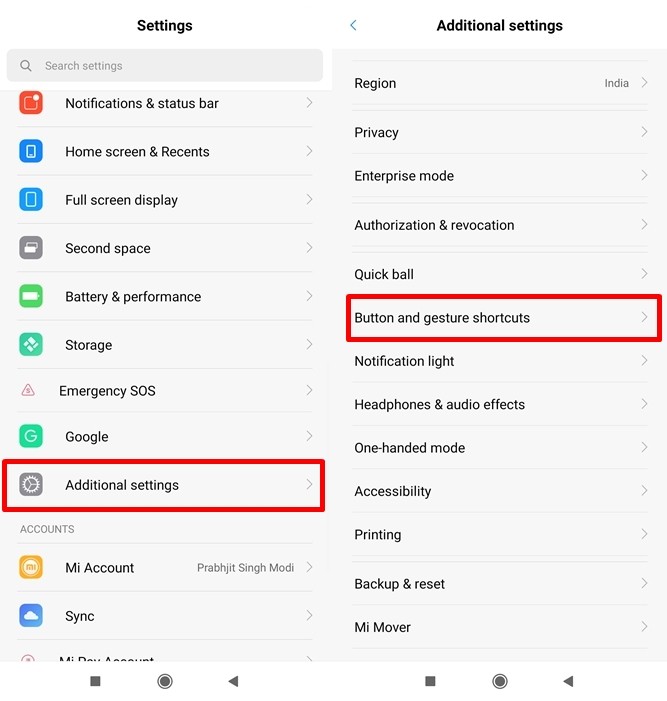
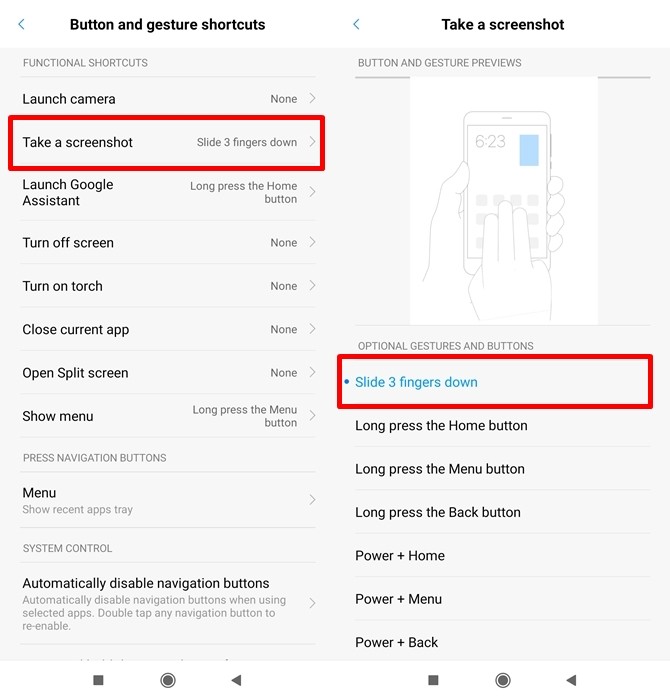
4) Change fingerprint animation
The Redmi K20 Pro comes with a 7th Gen in-display fingerprint sensor that works fast and unlocks the phone quickly. Xiaomi has also given some cool animations for the in-display fingerprint sensor on the Redmi K20 Pro and you can customize it and set the animation you love the most. To change the fingerprint animation all you have to do is:
- Go to Settings -> Lock Screen and Passwords -> Manage Fingerprints -> Fingerprint Animations.
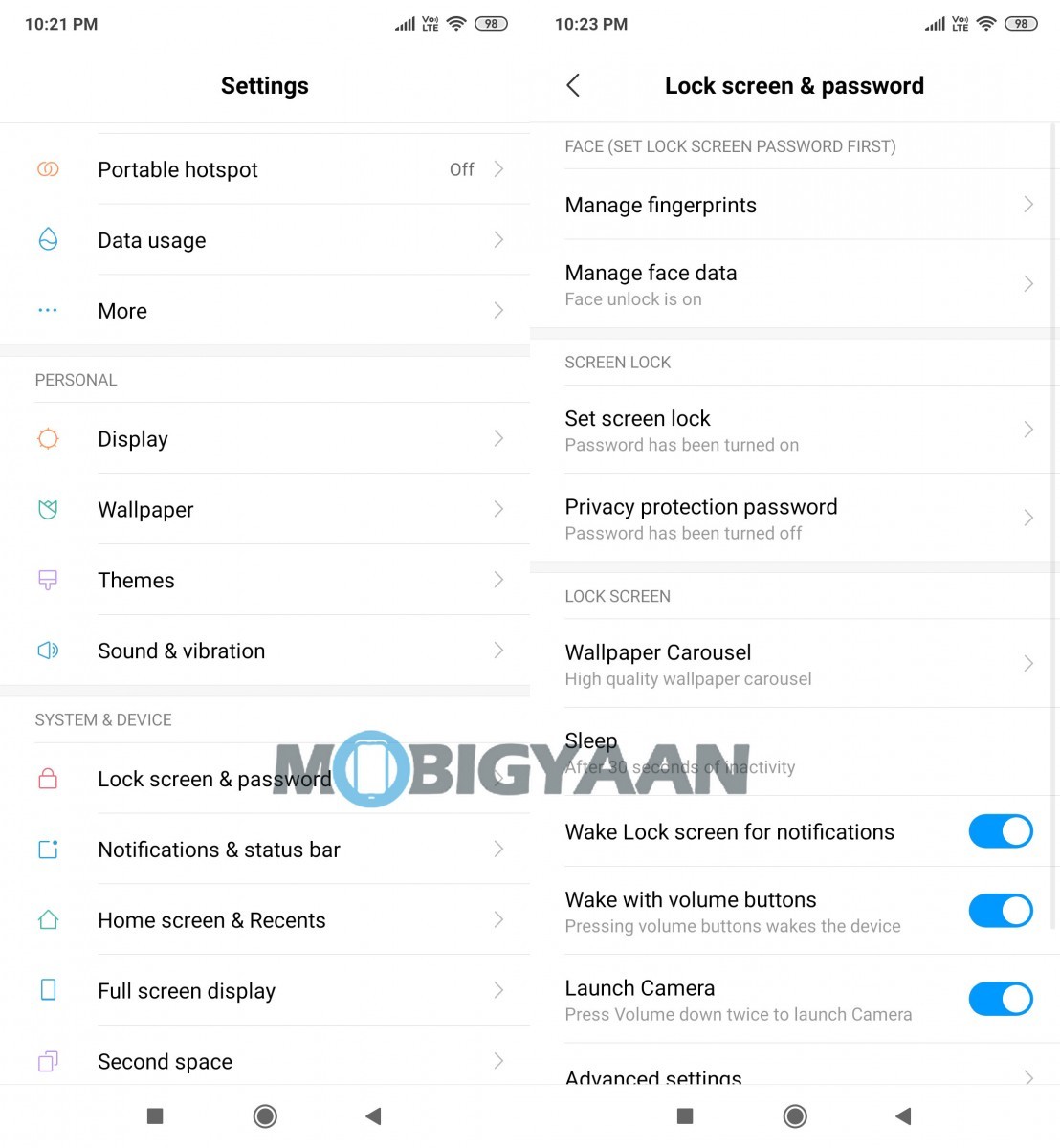
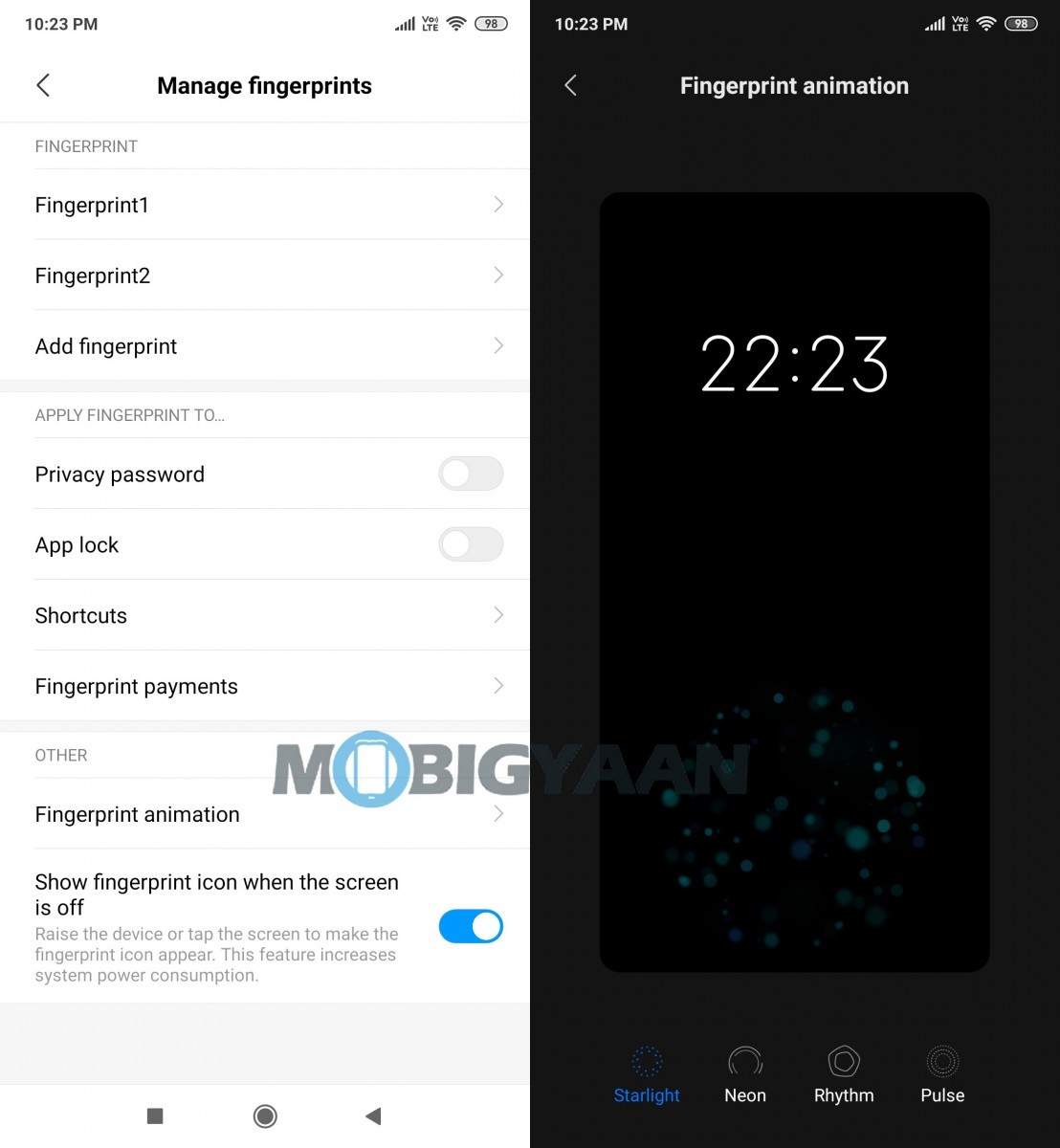
5) Recording calls automatically with Call Recording
This is a feature that comes with Xiaomi’s MIUI but still, a lot of people aren’t aware of this. If you are using Redmi K20 Pro you can record your calls directly without Installing any third-party apps. To enable Call recording all you have to do is:
- Open Dialer and tap on the three lines in the bottom right corner to open Call Settings.
- Select the Call recording option from the menu and enable it by tapping on Record Calls Automatically.
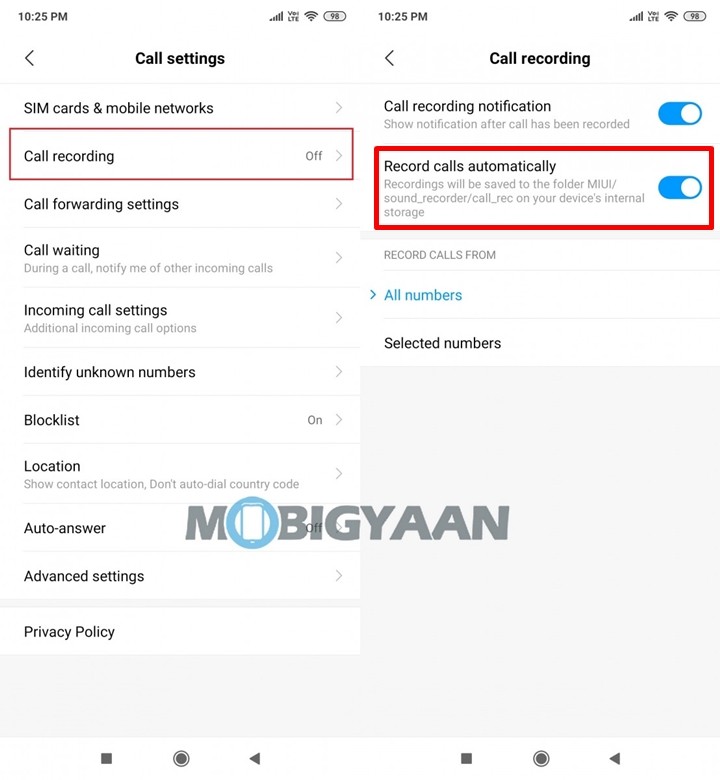
6) Using Sky filter for images
With the Redmi K20 Pro, Xiaomi has introduced Sky filters that can completely replace the blues or greys above the skyline.
You can use Sky filters by opening an image in the gallery and then opting for the edit options. In the edit screen, go to Filters and try Sky filters.
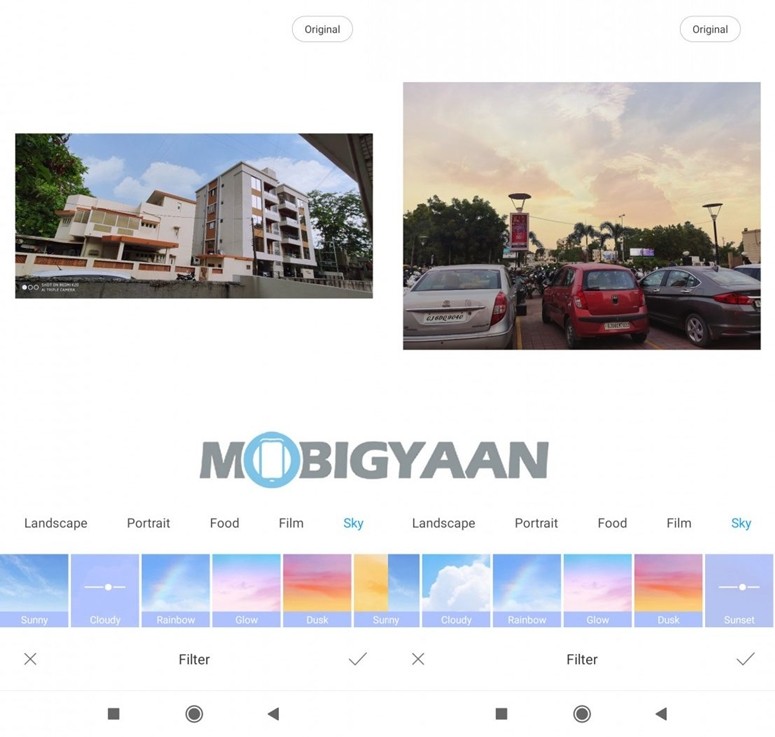
7) Gesture Navigation
If you want to take the full advantage of Redmi K20 Pro’s full-screen display then this feature is for you. The navigation buttons on the Redmi K20 Pro take a small part of the screen but you can disable that and turn on Gesture Navigation to get an amazing full-screen experience.
To enable this feature, go to Settings -> Full-screen display and select Full-screen gestures.
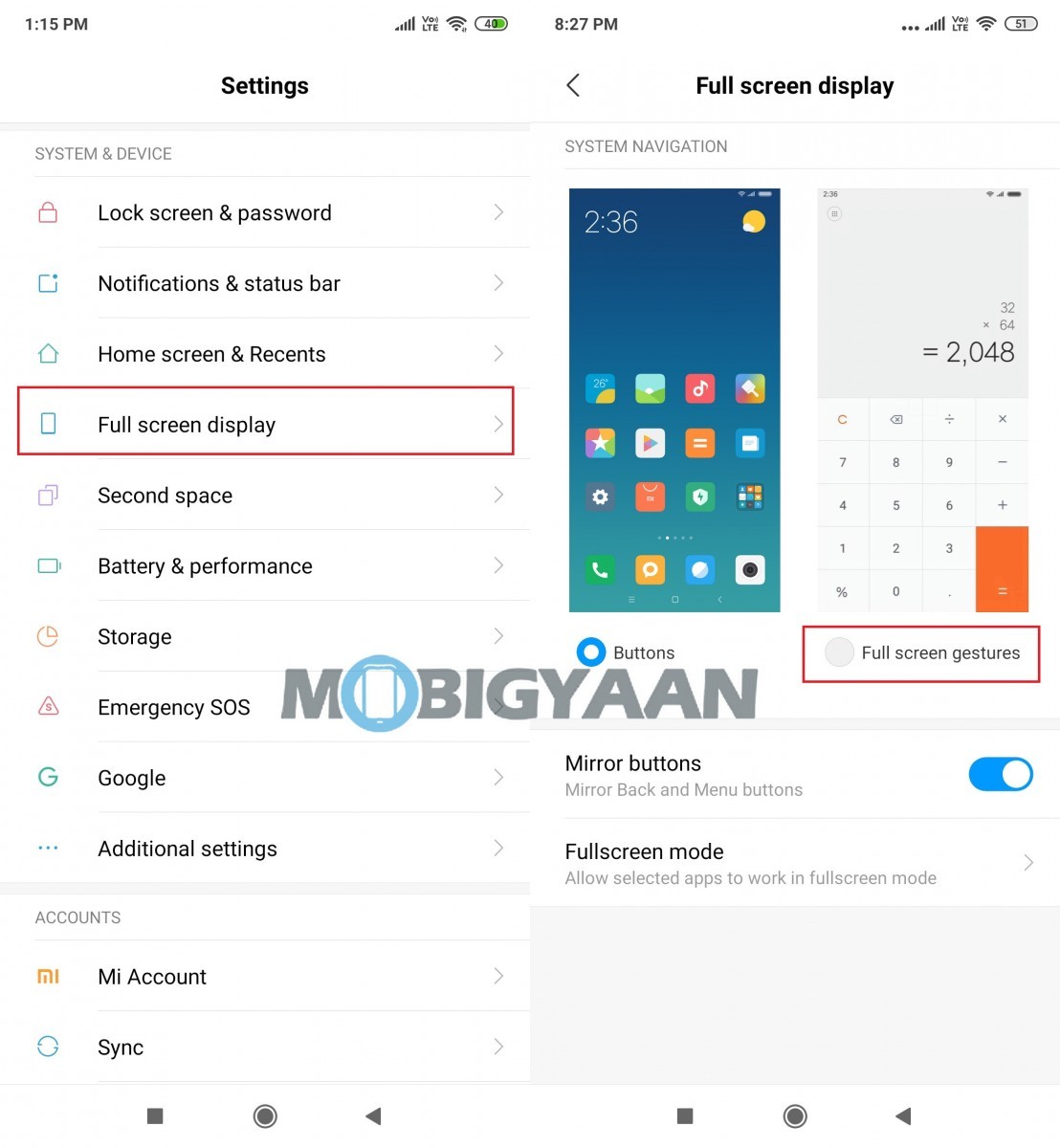
8) Always-On display
As we mentioned above the Redmi K20 Pro comes with an AMOLED display and hence it supports Always-on display functionality. While the Always-On display comes with some cool features and displays time on your screen it also consumes more power. So if that’s an issue for you, we’d recommend you to keep it turned off but for the rest, here’s how you can turn it on.
- Go to Settings -> Display -> Ambient display and select the Always on option.
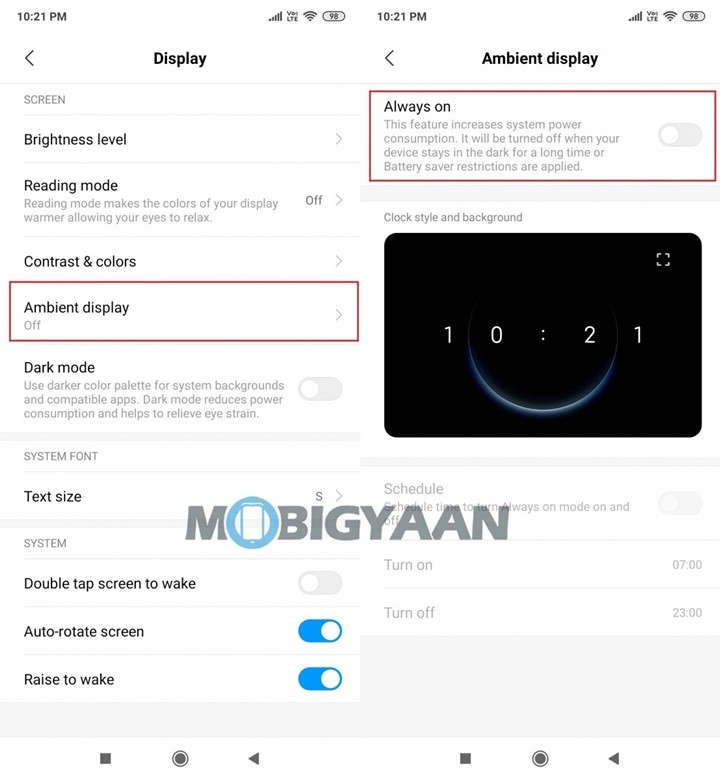
9) Screen Recording
Just like the other Xiaomi devices the Redmi K20 Pro also comes with the Screen Recording feature. With the Screen Recording feature on the Redmi K20 Pro, you can record anything you want and that too with the background audio.
Previously on MobiGyaan, we wrote a complete guide to use the Screen Recording feature on Xiaomi Devices, so to see how to use the Screen Recorder feature on the Redmi K20 Pro just click here.
10) One-handed Mode
This is for the people who still aren’t used to the large display’s offered in today’s smartphones. Redmi K20 Pro’s One-handed mode allows the user to make the display small for easy one-handed use. There are three screen sizes offered in the One-handed mode and users can select the size they are comfortable with. Once you have enabled One-handed mode just swipe right from the Home button and your screen size will automatically get shrunk.
To enable one-handed mode just go to Settings -> Additional Settings -> One-handed mode and select the size of the screen you want.
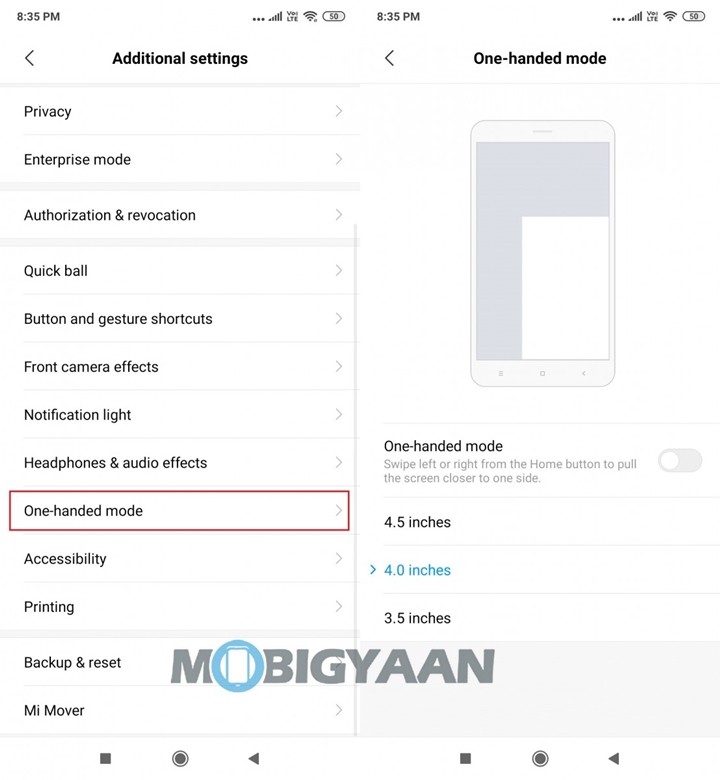
That’s all for this guide. Before you go, make sure you check out our review for the Redmi K20 Pro by clicking here.

