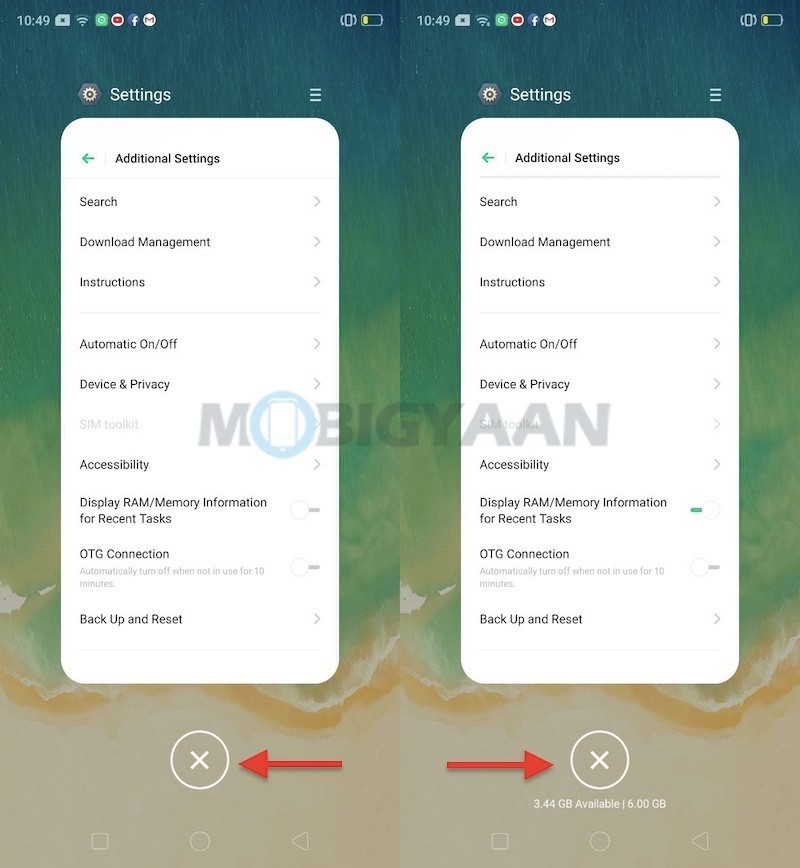Realme recently launched the Realme 5 which is powered by a Qualcomm Snapdragon 665 octa-core Processor and packs up to 4 GB RAM. The main highlight of this smartphone is its Quad Camera setup at the back which comes with a 12 MP Primary Sensor, 2 MP portrait lens, 2 MP macro lens, and an 8 MP ultra-wide lens.
The phone runs on the Color OS 6.0 which comes with a lot of additional features that make things easier. In this guide, we are going to have a look at the Top 10 Tips, Tricks and Hidden Features in the Realme 5. Without waiting further, let’s get started.

1) Multitasking with the Split Screen Mode
This feature is for users who love multitasking. With the “App Split Screen” feature on the Realme 5, you can multitask easily as it splits two apps into two half screens to use them at the same time. You can use the Split Screen Mode by swiping three-finger upwards on the screen. To turn on Split Screen Mode goto Settings -> App Split-screen.
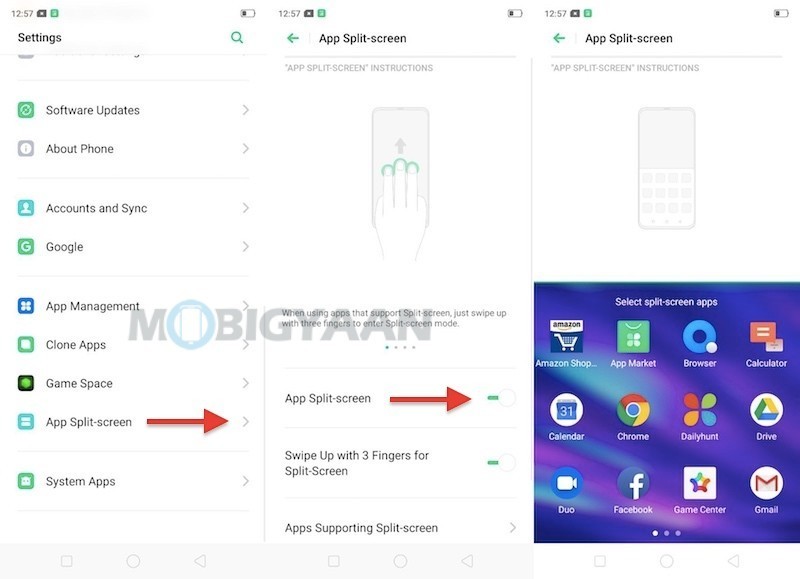
2) Quick Screenshots with the Three-Finger Screenshots
Pressing the Volume Down + Power Button is annoying and it also affects the button life of the smartphones. Hence to overcome that problem the Realme 5 comes with a Three Finger Screenshot mode that allows users to take screenshots by swiping three-fingers downwards on the screen. To activate Three Finger Screenshots on your Realme 5 all you have to do is:
- Go to Settings -> Convenience Aid -> Gesture & Motion -> Enable 3-Finger Screenshot.
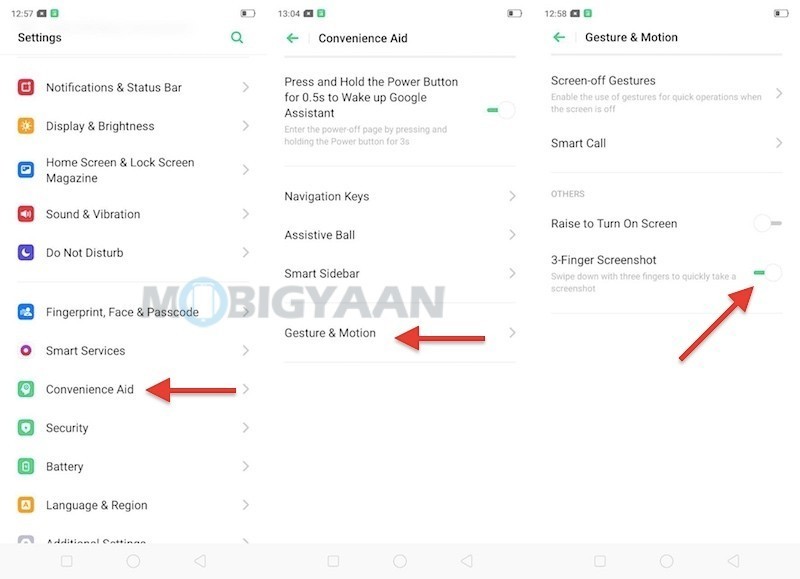
3) Recording Screen Activity with Screen Recording
Did you know that Realme 5 allows you to record your screen activity without Installing any third-party software? Well, now you know. With the screen recording feature on the Realme 5, you can record anything you love. Whether they are Snapchat Stories, Gameplay Videos or your favorite IGTV Videos everything can be recorded with the Screen Recording feature on Realme 5.
To use the Screen Recording feature on Realme 5 all you have to do is open the Notification Panel and tap the icon ‘Start Screen Recording‘ to start recording your screen that’s all.
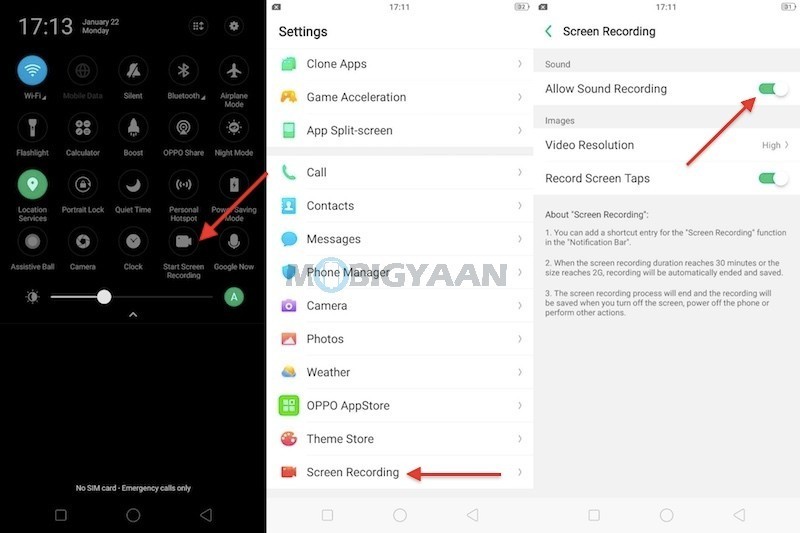
4) Display your Battery Percentage in Notification Bar
Every one of us hates seeing the Battery Icon in the Status Bar because it doesn’t tell us our exact battery percentage. Realme 5 doesn’t show the battery percentage on the Status Bar by default but there’s a way from which you can turn it on.
The users who have used Realme Smartphones may know this but this is for the people who are new to the ColorOS and Realme Smartphones. So to enable the Battery Percentage on your Realme 5 all you have to do is:
- Go to the Settings -> Notification & Status Bar and enable the Battery Percentage slider.
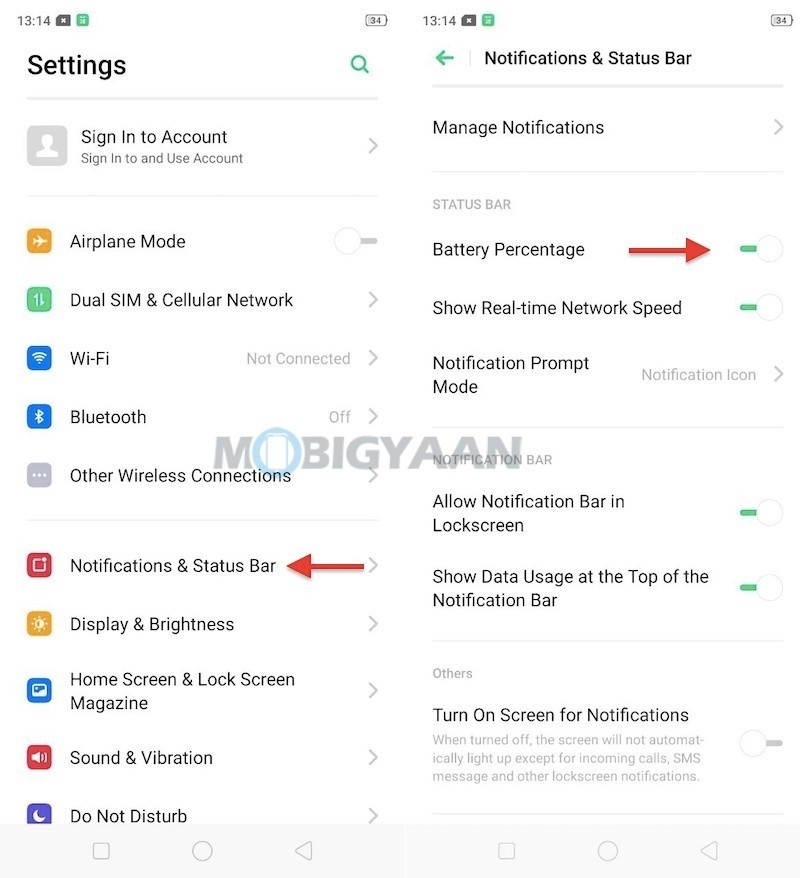
5) Running Dual Apps with the Clone Apps Feature
Everyone in India is using Dual SIM Smartphones and I am sure you guys must be having multiple accounts for Apps like Zomato, BookMyShow, Swiggy, Flipkart, WhatsApp and more. As much as we love having Dual Accounts, we hate Logging In and Logging Out every time we want to switch our account. To overcome that, the Realme 5 comes with a feature named Clone Apps that allows you to run Dual Apps of the same kind on your smartphone.
To use Clone Apps all you have to do is:
- Turn on this feature under Settings -> Clone Apps and see if the apps support this function.
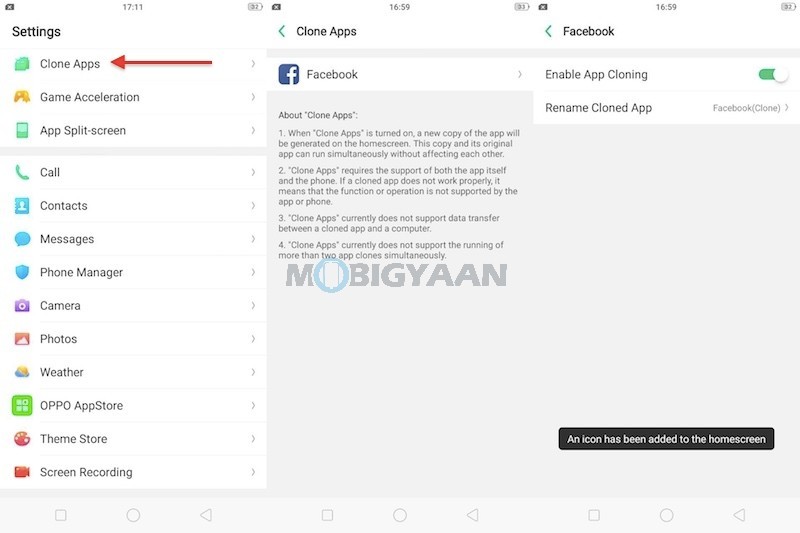
6) Show Real-Time Network Speed on the Status Bar
Realme 5 also allows you to see your Real-Time network speed on your Status bar which means that you can see your internet speed whenever you browse the internet, download, stream, watch YouTube videos or do any internet-related activity. To turn on Real-Time Network Speed all you have to do is:
- Go to Settings -> Notification & Status Bar and tap the Real-Time Network Speed slider just below the Battery Percentage.
7) Using The Screen-Off Gestures
If you hate unlocking your phone for small tasks like launching the camera, flashlight or something else than this Realme 5 feature will come in handy for you. The screen-off gestures allow you to do small tasks without unlocking your smartphone and you can draw the letters to get things done. For example:
- Double-tap to turn the screen on
- Draw O to start the camera
- Draw V to open torchlight
- Music Control: Draw || to pause/play a track, draw < or > to switch the track
To enable Screen-Off gestures all you have to do is:
- Go to Settings -> Convenience Aid -> Gesture & Motion -> Enable Screen-off Gestures by Tapping on the button.
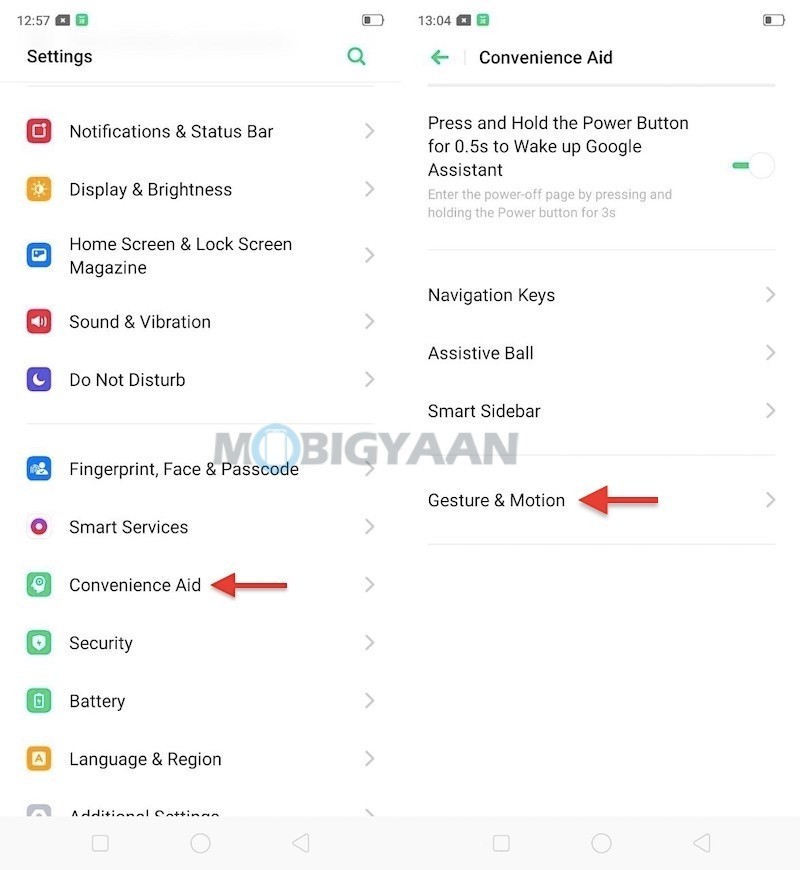
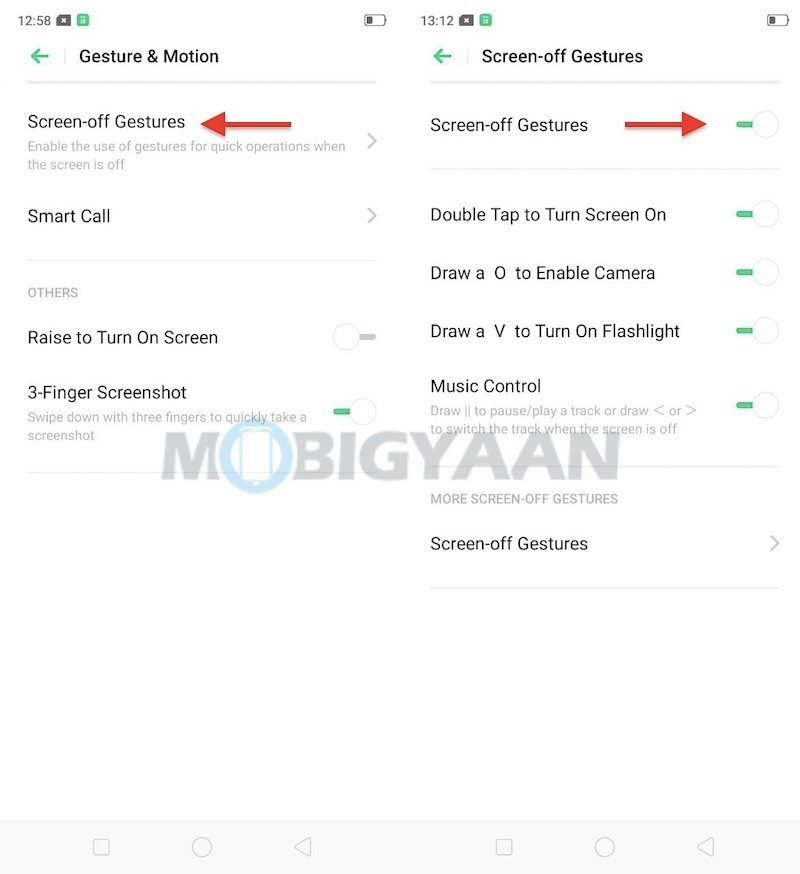
8) Smart Sidebar
If you like opening Apps Quick without navigating to the Home Screen then the Smart Sidebar feature in the Realme 5 is for you. Smart Sidebar can open apps quickly, record screen, silent notifications, as well as, it comes with a shortcut to camera and apps. To use the Smart Sidebar:
- Go to Settings -> Convenience Aid -> Smart Sidebar -> Tap on the Button to enable Smart Sidebar
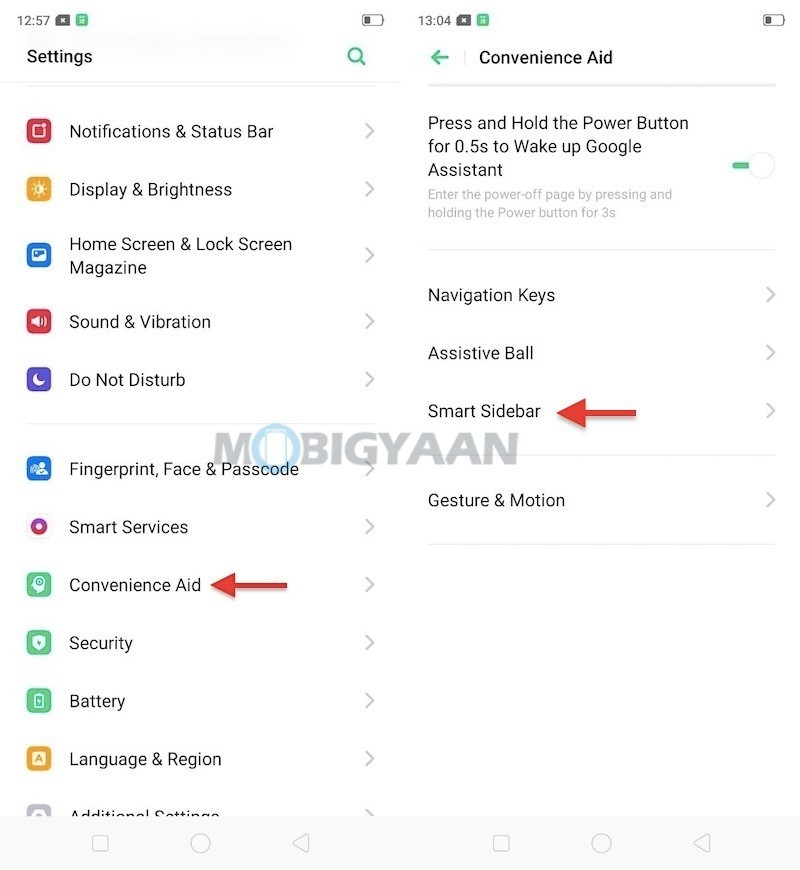
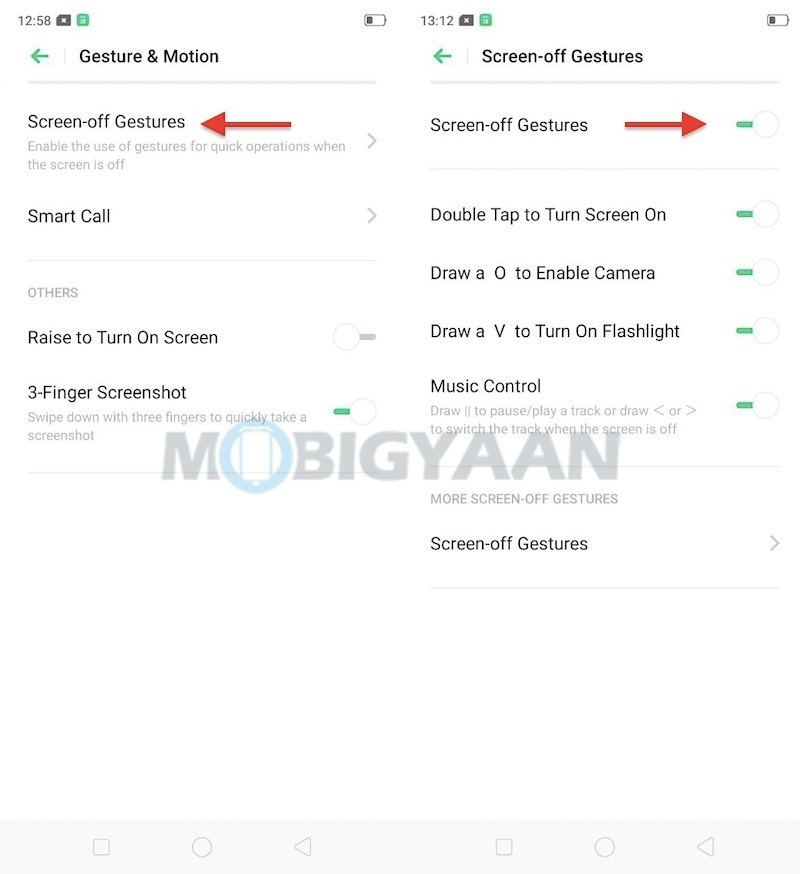
9) Check your Free RAM
Realme 5 also allows you to check your free RAM. There are two methods to see your free RAM on Realme 5 and they are listed below:
Method 1 – Go to Settings -> Additional Settings -> Display RAM/Memory Information for Recent Tasks and enable the slider.
Method 2 – Head to the Settings and search ‘RAM’ in the search box.
Tap on the ‘Display RAM/Memory Information for Recent Tasks’ slider to turn on the RAM usage in the recent apps menu.
Once you’ve turned on the slider all you have to is just open the Recents menu on your Realme 5 and you’ll be able to see your Free RAM. Take a look at the screenshot below to see how it’s done.
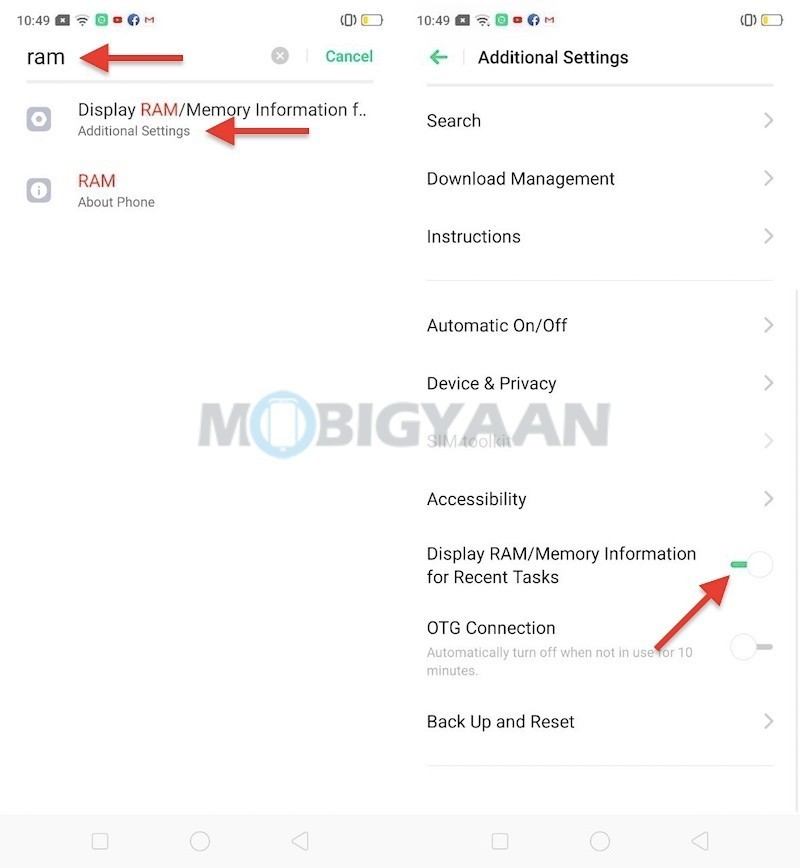
10) Night Shield
This feature will come in handy for the users who use their smartphones late at night. The Night shield feature on the Realme 5 eliminates the blue light that is emitted from your screen which means that you can use your phone without getting eye strains.
You can enable the Night Shield mode from your notification panel or alternatively you can go to Settings -> Display & Brightness -> Night Shield.
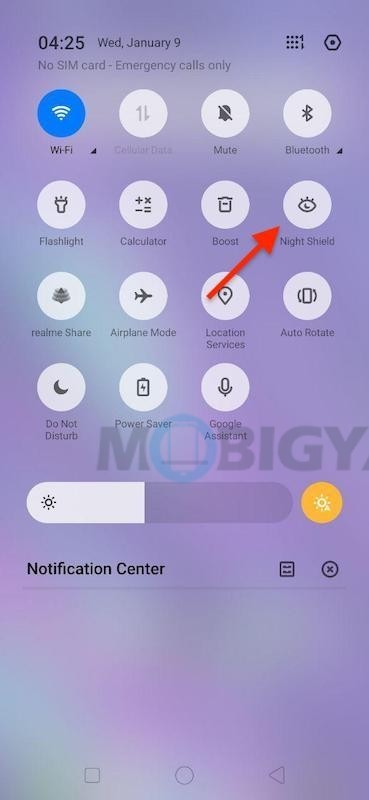
That’s all for this guide. If you liked it, let us know in the comments below and make sure you check out our Guides section for more such guides.