Realme 1 entered the Indian smartphone market carrying the OPPO brand name and it gained a lot of attention due to its affordable pricing. Now, Realme launched its second-generation smartphone, the Realme 2 in India and it has no OPPO branding anywhere on the phone as Realme is now an independent brand. About the Realme 2, it’s a midrange budget smartphone featuring dual cameras, Snapdragon 450, a large 4,230 mAh battery, and a fingerprint scanner which was missing on the Realme 1. The Realme 2 still boots up in ColorOS 5.0 operating system which is likely to be found on OPPO smartphones and it brings a whole lot of features in it, it is based on Android 8.1 Oreo. Here, we will be sharing the top tips and tricks as well as useful and hidden features of the Realme 2. Here they are.



1) Navigation Gestures
The Realme 2 offers a whole new way to navigate, the swipe gestures will allow you to navigate the phone with swipes. Note that it will remove the navigation buttons at the bottom.
At the bottom, swipe up from either side to go back, swipe from the center to go to Home screen, and swipe up from the center and hold it for 1-second opens recent apps. If you want to interchange the back button and recent apps button, you can select from the given options.
Head to the Settings -> Smart & Convenient -> Navigation Keys.
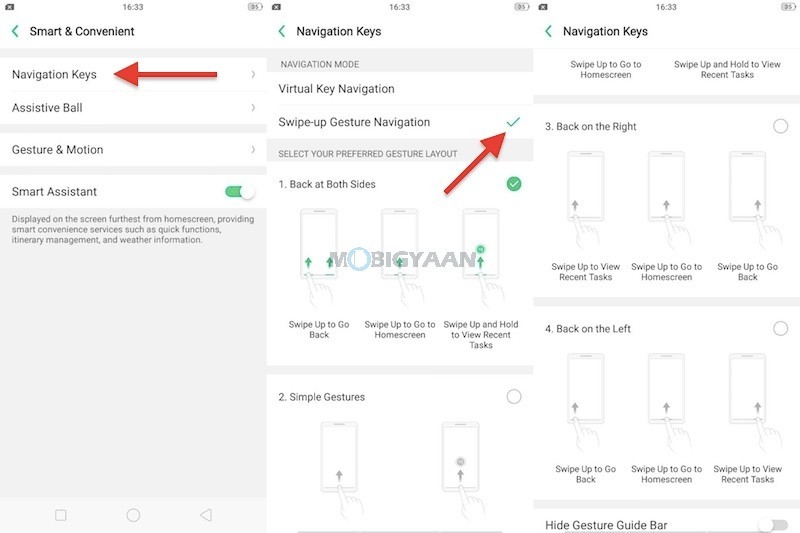
2) Record Screen Activity
If there is something I like on the phone is the screen recording, the Realme 2 has the ability to record screens which you can take advantage to show your screen activity to others.
Swipe from the top to open the notification panel and tap the icon that says ‘Start Screen Recording‘.
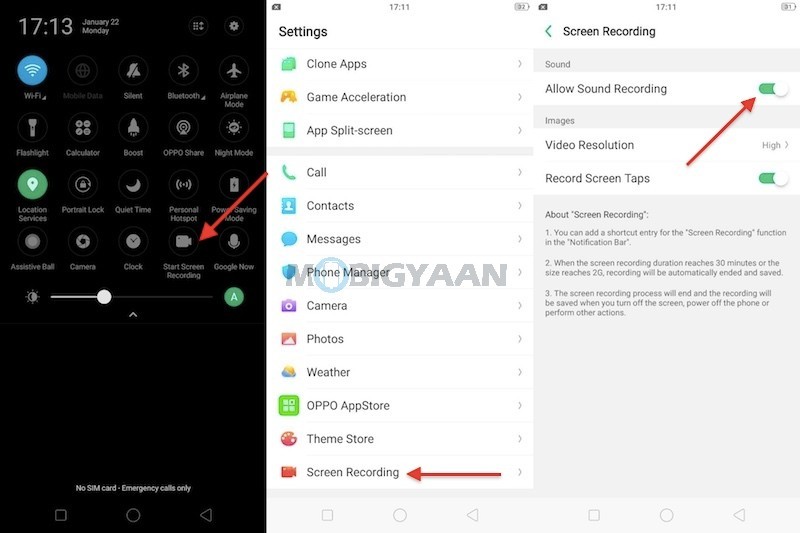
3) Clone Apps
The Realme 2 also supports dual apps which means you have the option to run two different accounts. The Clone Apps feature creates another instance of the app so that you can run two WhatsApp accounts, two Instagram accounts or any other apps listed in it.
Note: ‘Clone Apps’ only works with supported apps.
To activate the Clone Apps, enter Settings -> Clone Apps and check which apps support this function.
When Clone Apps is turned on, a new copy of the app will be generated on the homescreen. Both, the clone app and the original app can be run simultaneously without affecting each other.
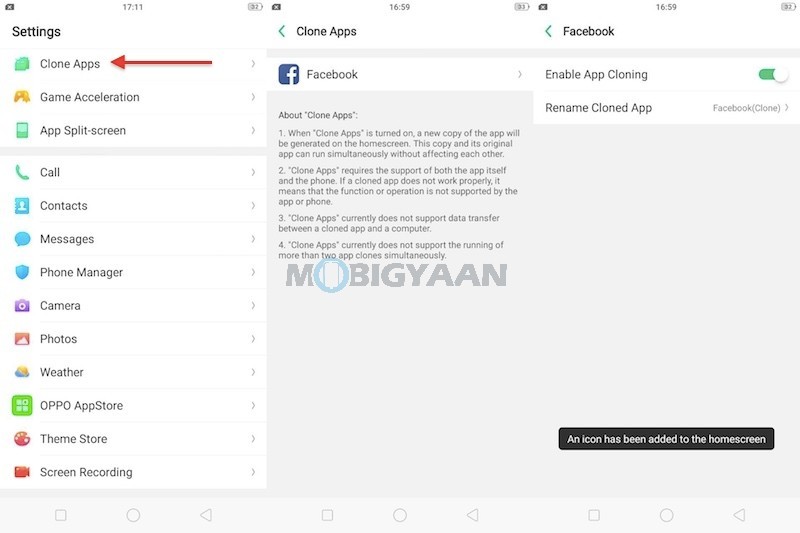
4) Take Three-Finger Screenshots
Here’s a new way of taking screenshots, the Realme 2 offers three-finger screenshot gesture which might come handy if you don’t want to use the traditional Volume Down Button + Power Button combination. Now you can take screenshots with your three fingers, just slide down on the screen, no buttons required.
Make sure you have enabled the feature under Settings -> Smart & Convenient -> Gesture & Motion.
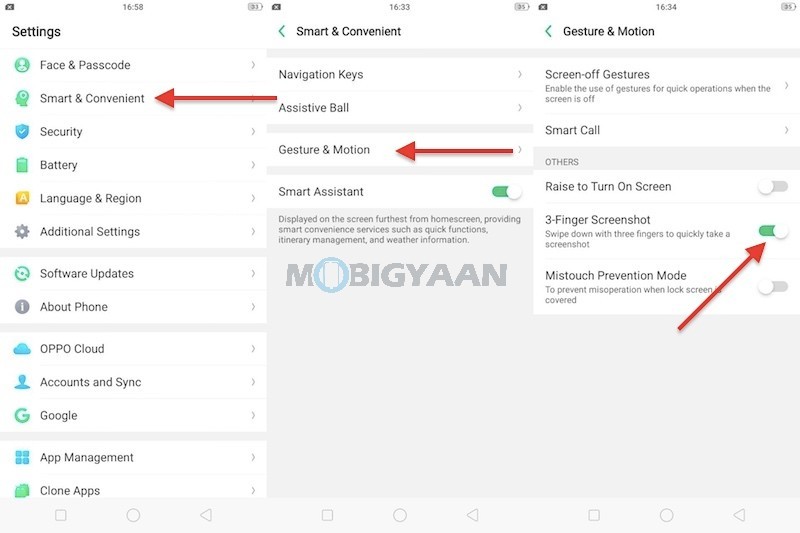
5) App Split Screen
Running two apps side by side is also a great feature and the Realme 2 supports it. The App Split Screen works with gestures, the screen will split into two halves when you sliding your three fingers upwards. This is unlike the three-finger screenshot which requires to slide your three fingers downwards.
To enable the split screen gesture, head to Settings -> App Split-screen.
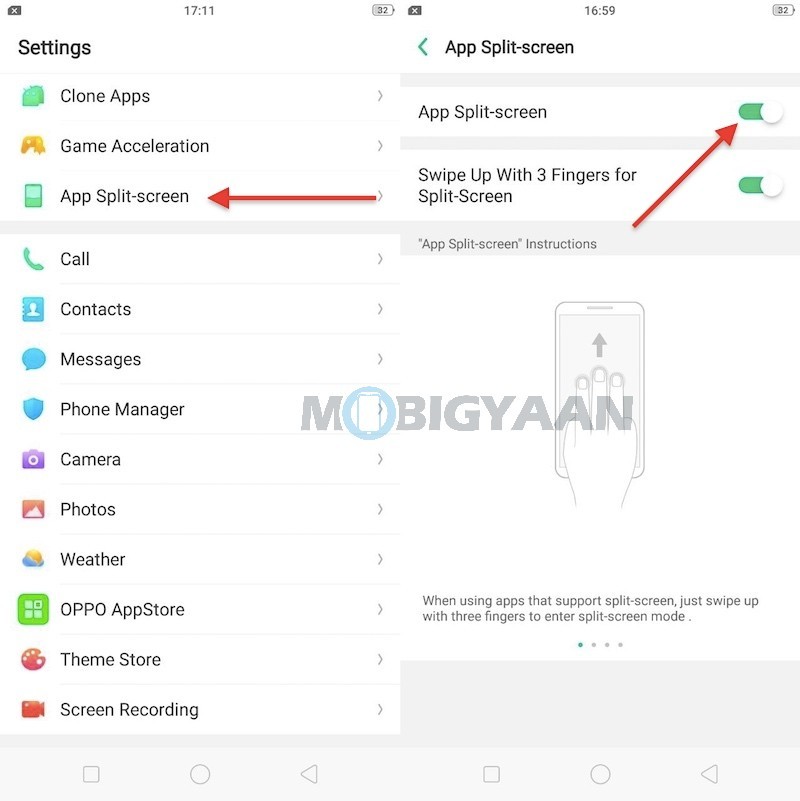
6) Battery Percentage In Notification Bar
This is a no-brainer; if you have purchased the Realme 2 (or any other Android phone), the battery percentage in the notification bar is usually missing or you can say it isn’t enabled by default.
Head to the Settings -> Notification & Status Bar and enable the Battery Percentage slider.

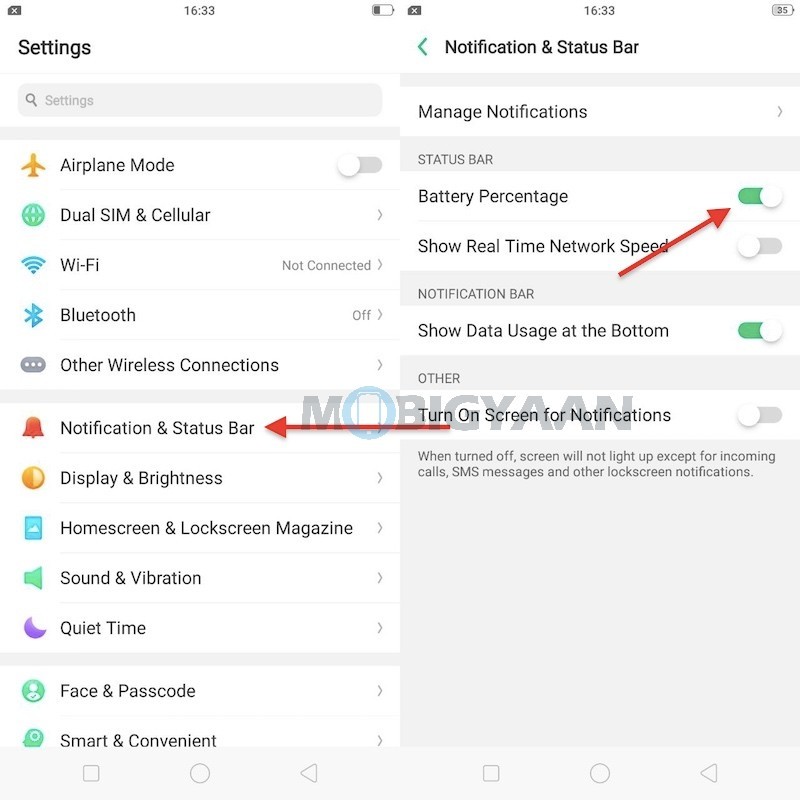
7) Real Time Network Speed
Aside from the battery percentage, you also have the network speed indicator on top. If you have just entered the Notification & Status Bar, just below the Battery Percentage that, you will find Real Time Network Speed which shows you the network speed (Wi-Fi or Mobile Data) in real-time.
8) Assistive Ball
This Assistive Ball is a floating navigation widget that can be used to navigate the phone from any corners or sides. The Assistive Ball will help you to navigate the phone to go back, go to home screen and switch to recent apps.
Enable it under Settings -> Smart & Convenient -> Assistive Ball.
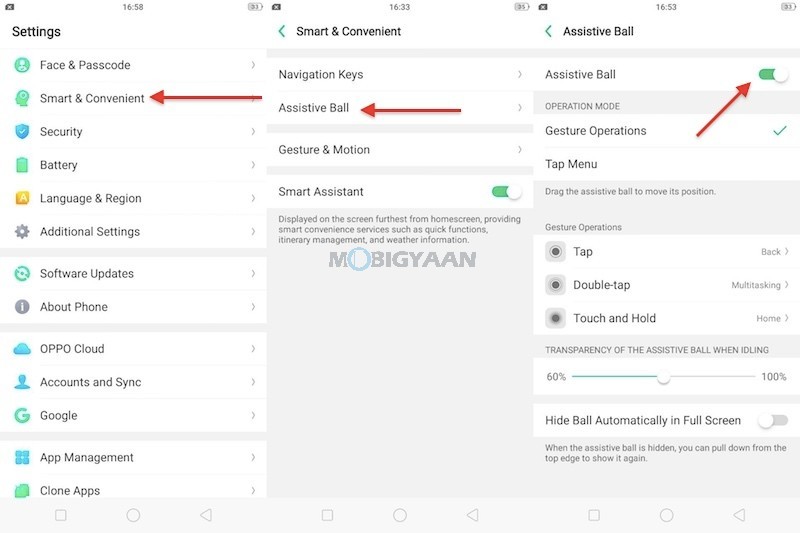
9) Screen-Off Gestures
The screen-off gestures can be handy if you want to access the phone without unlocking it. These gestures include the following,
- Double tap to turn screen on
- Draw O to start camera
- Draw V to open torch light
- Music Control: Draw || to pause/play a track, draw < or > to switch the track
Enable them in the Settings -> Smart & Convenient -> Gesture & Motion -> Screen-off Gestures.
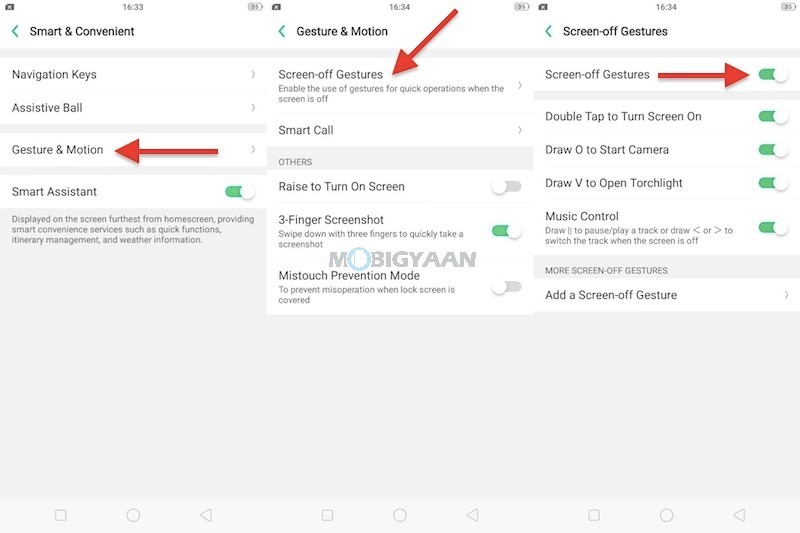
10) Enable USB OTG
Have you ever tried USB drives with your smartphone? The Realme 2 can read pen drives or any USB device like a keyboard or a mouse. All you need is enable the USB OTG feature on the phone. It’s not enabled by default, turn it on from the settings.
Go to Settings -> Additional Settings and select OTG connection.
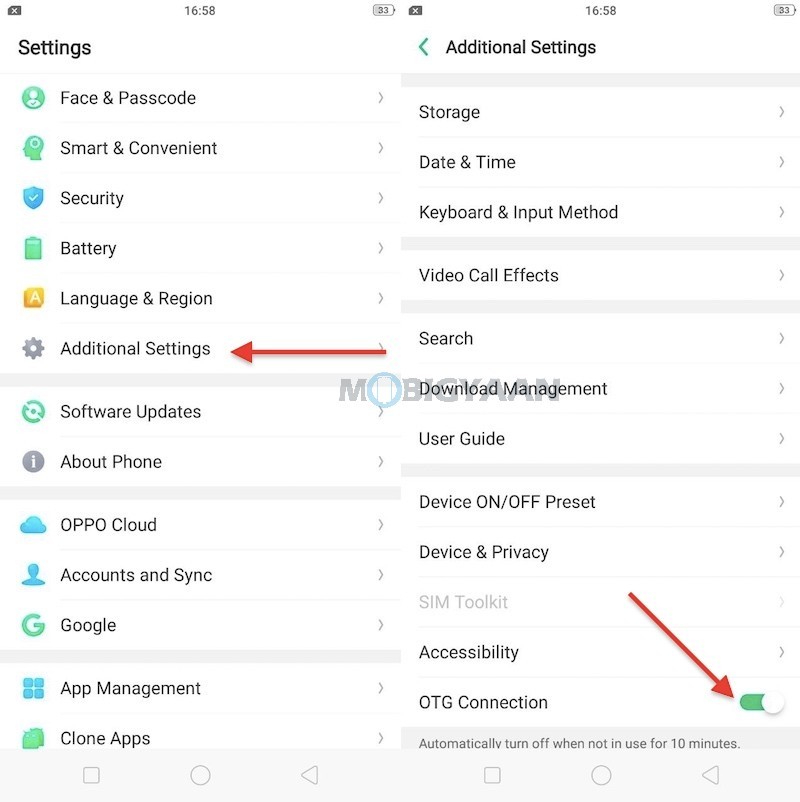
11) Enable Night Mode
The night mode can be helpful at night, the blue light emitted from the screen can cause eye strains. To prevent that, you can enable the night mode on Realme 2 to filter out the blue light.
Open the notification panel and select Night mode, the screen will then filter blue light.
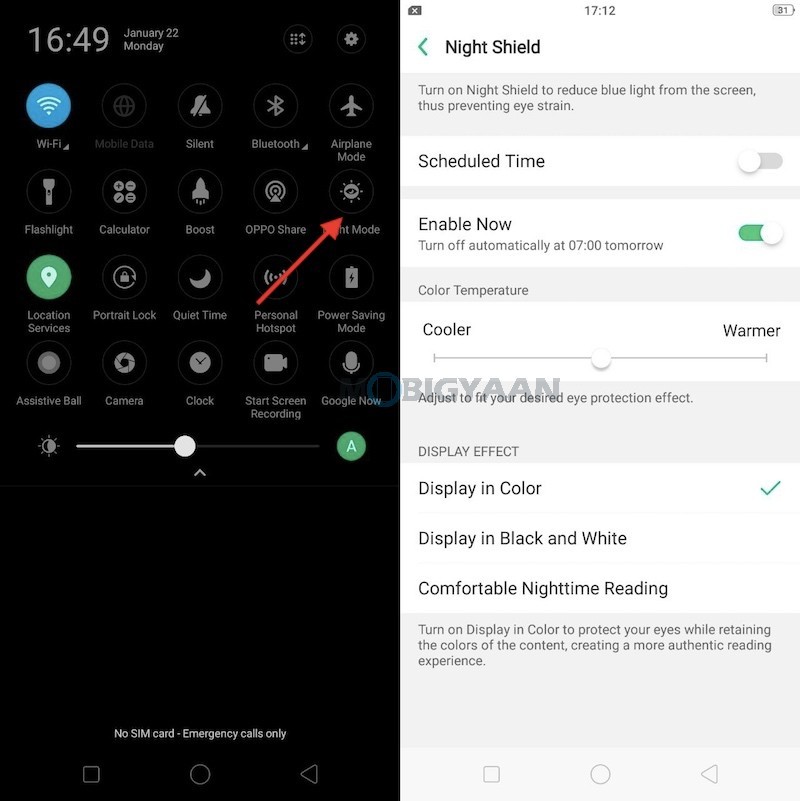
That was it. These are the top tips, tricks, and features of the Realme 2 we know. Also check the comparison of the Realme 2 and Realme 1 to see which one is better.
