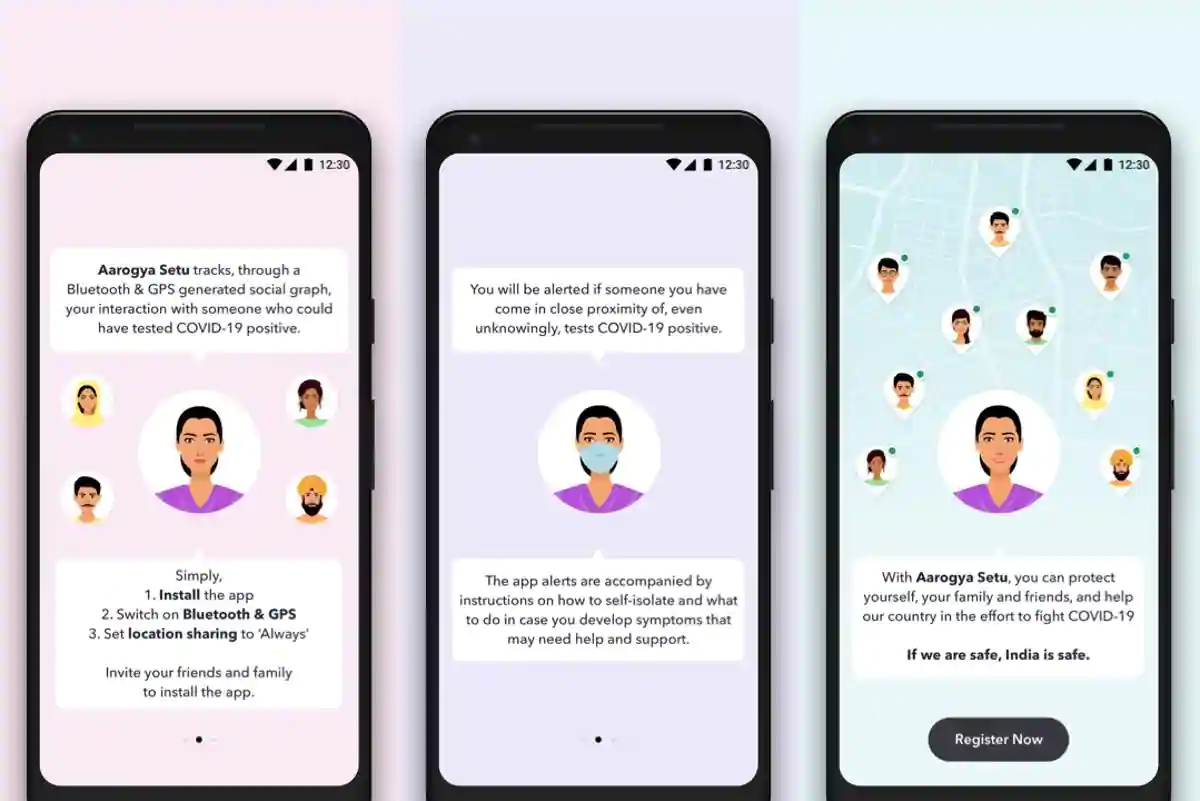The OPPO F15 is a midrange smartphone featuring quad cameras on the rear side and runs on the ColorOS 6 based on the Android 9 Pie. The ColorOS 6 has a number of handy features built into it and here are the top 10 tips and tricks you can do on the OPPO F15.


Note: The guide below is based on the new ColorOS 7 operating system.
1) Take 3-Finger Screenshots
Taking screenshots using the power key and the volume key is the traditional way, however, the ColorOS has a gesture that lets you take screenshots using your finger gesture and that too without pressing any keys.
To take the 3-Finger screenshot, you need to swipe on the screen from the top with your three fingers and the screenshot will be saved in the gallery. This feature is turned on by default, but you can get into the settings and enable/disable it as per your wish.
- Go to Settings -> Convenience Tools -> Gestures & Motions -> 3-Finger Screenshot.
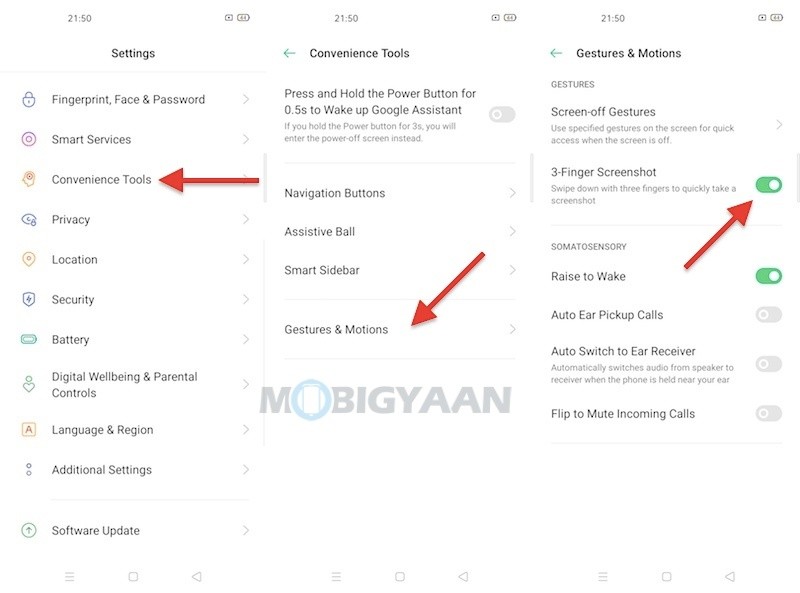
2) View Network Speed In Status Bar
You can view the network speed in realtime, watch the speed of your Wi-Fi or Mobile data while downloading, surfing, or streaming. On your OPPO F15, head to Settings -> Notifications & Status Bar -> Real-Time Network Speed and tap the slider. Check the status bar and notice the real-time speed.
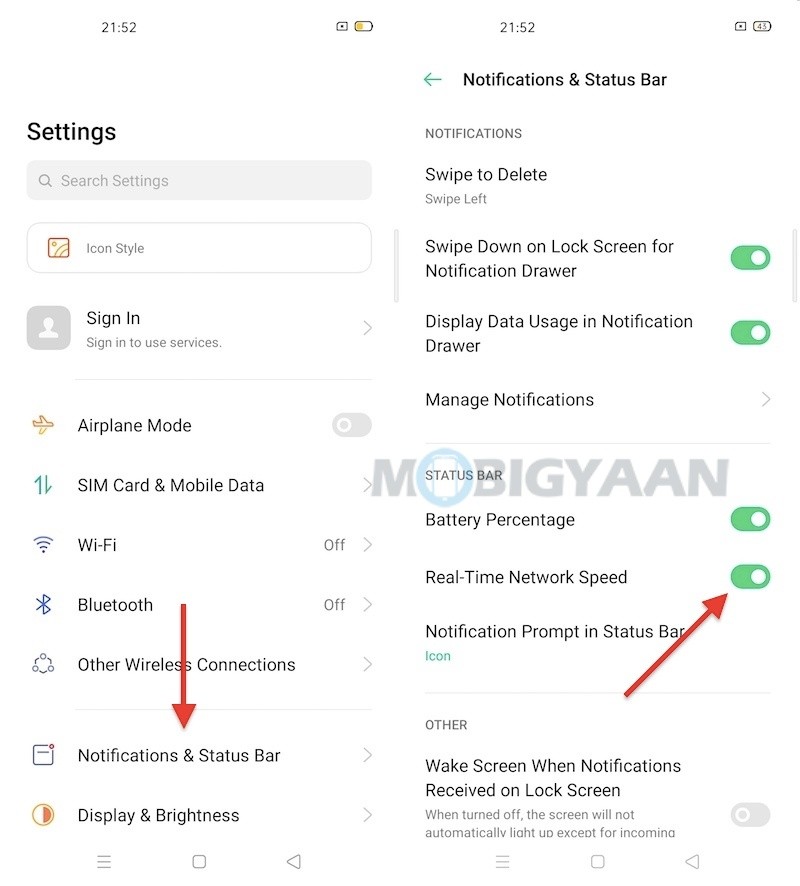
3) View Battery Percentage In Status Bar
Can’t find the battery percentage on the status bar? Those who have just bought the OPPO F15 or using the phone for a while but searching for the percentage, here’s what you can do.
Go to the Settings -> Notification & Status Bar and hit the Battery Percentage slider to see the battery percentage in the status bar.
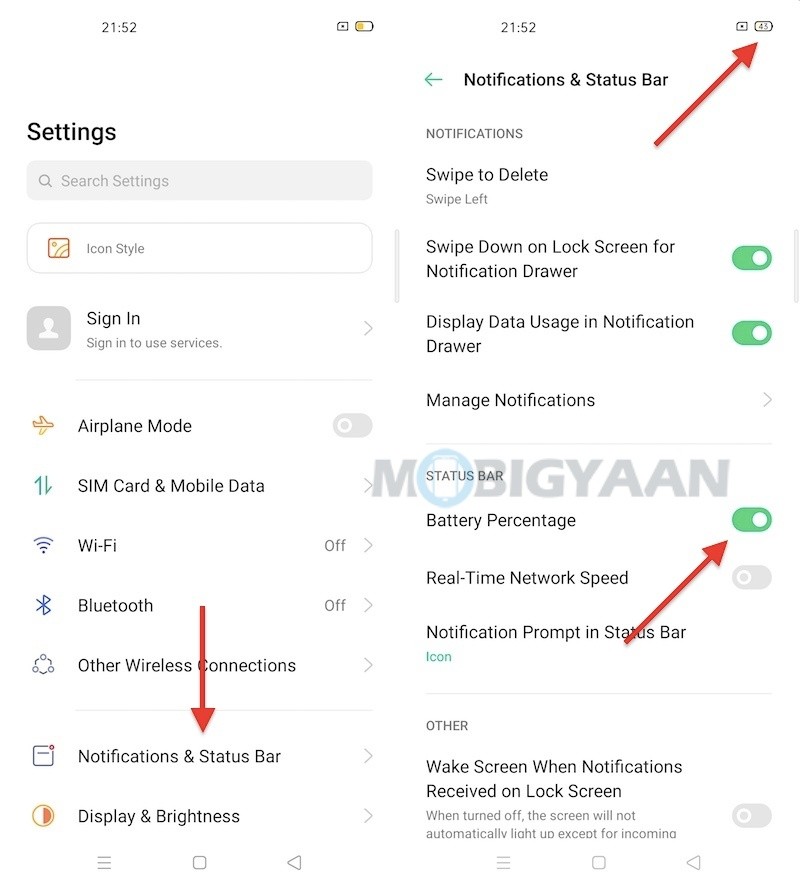
4) Lock Apps With Fingerprint Scanner
Locking the apps with the fingerprint scanner is possible on the OPPO F15, just set up the on-screen fingerprint scanner and use it to secure the apps. Every time you open the app, it will be in a locked state until you unlock it with the fingerprint scanner (or PIN or Pattern, depending upon the security you’ve chosen).
Go to Settings -> Security -> App Lock and choose the apps you want to lock with the fingerprint scanner. The next time you open the app, just put your finger on the sensor to unlock it.
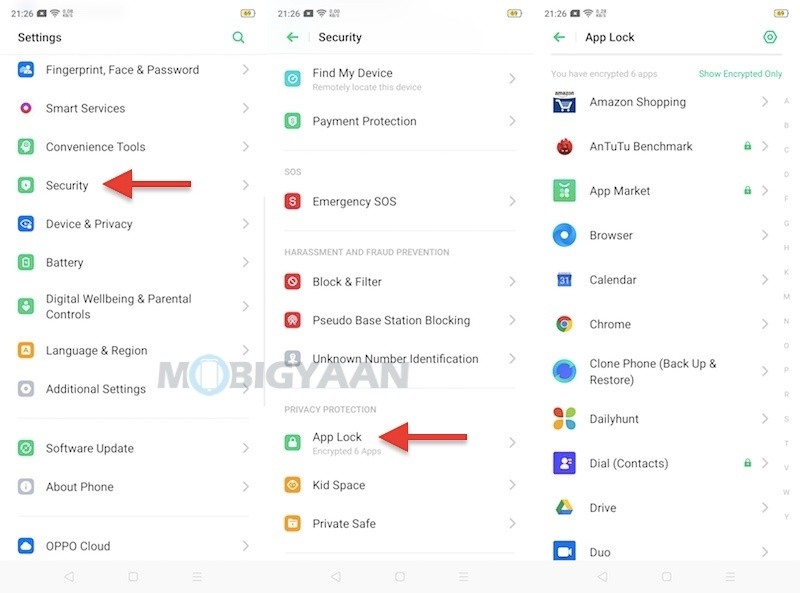
5) Wake Google Assistant Quickly
Waking the Google Assistant is easy on the OPPO F15, just press and hold the power key for 0.5 seconds and the Google Assistant will open no matter on which screen you are. To enable this feature, head to the Settings -> Convenience Tools and turn on the slider that says ‘Press and Hold the Power Button for 0.5s to Wake up Google Assistant‘.
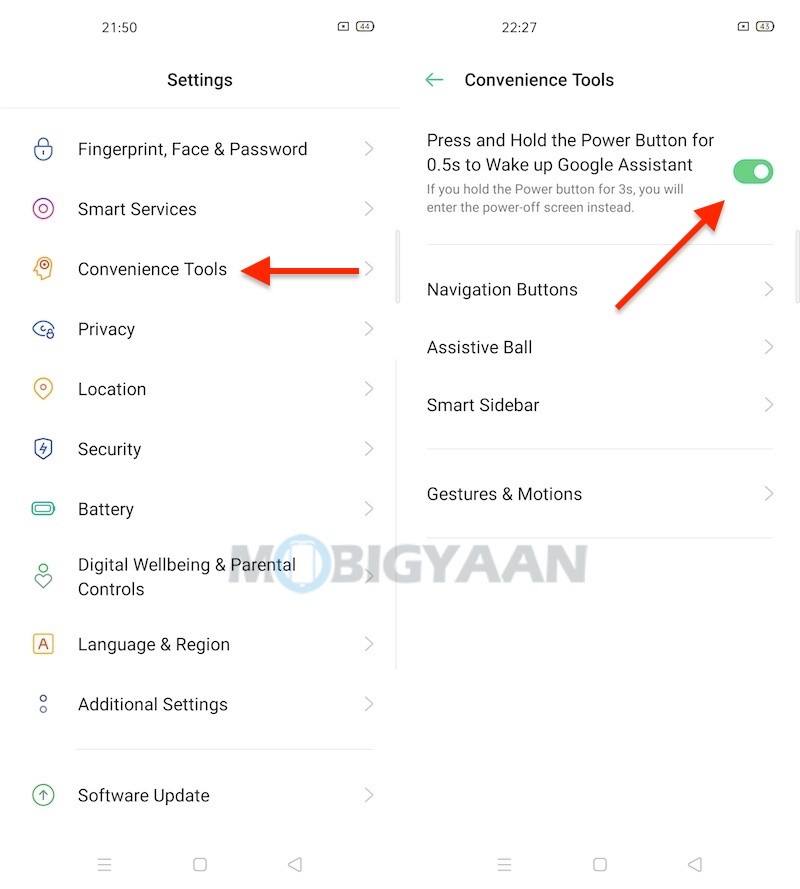
6) Driving Mode & Riding Mode
A safety feature for riders or the users who use the phone while driving, the OPPO F15 offers smart driving features which include the two modes;
- Driving Mode – meant for car drivers
- Riding Mode – meant for bike riders
When Driving mode is turned on, Bluetooth will be turned on and ready for Bluetooth connection in the car or vehicle so that the user can talk hands-free.
Similarly, when the Riding mode is turned on, everything except incoming calls will be muted by default.
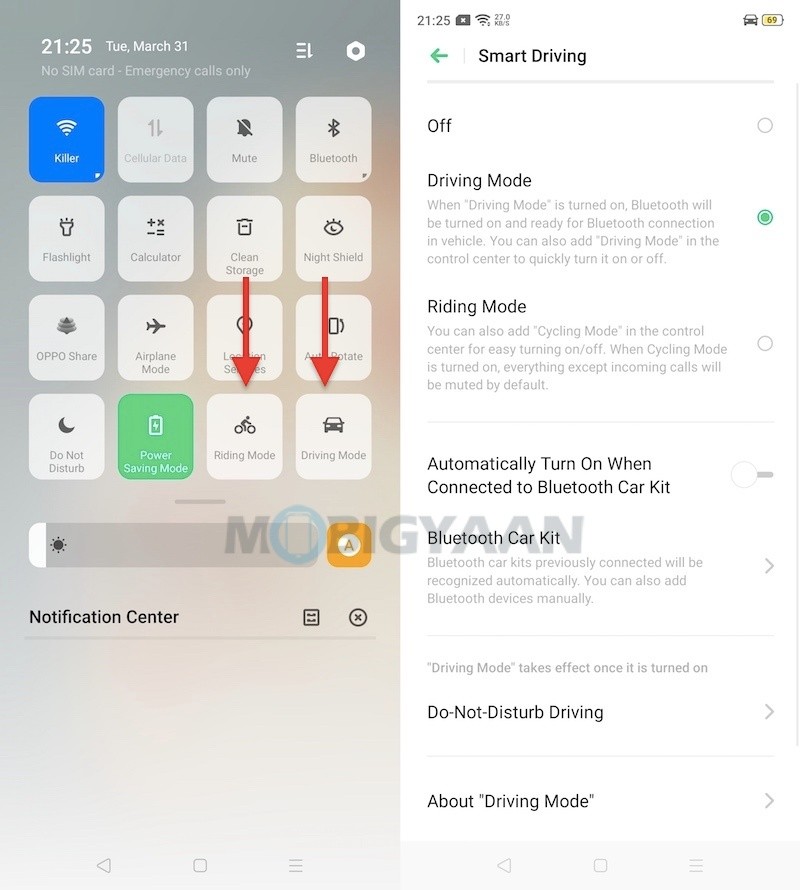
7) Record Screen Activity
The OPPO F15 has a feature that lets you record the screen activity with one tap. Trying to record something from the screen such as a video, a story, or gameplay? The built-in screen recorder can help you to do so, just enable the screen recorder from the notification panel shortcut and tap the recording button. Once you are done with the recording, tap the stop button and the video file will be saved in the Gallery.
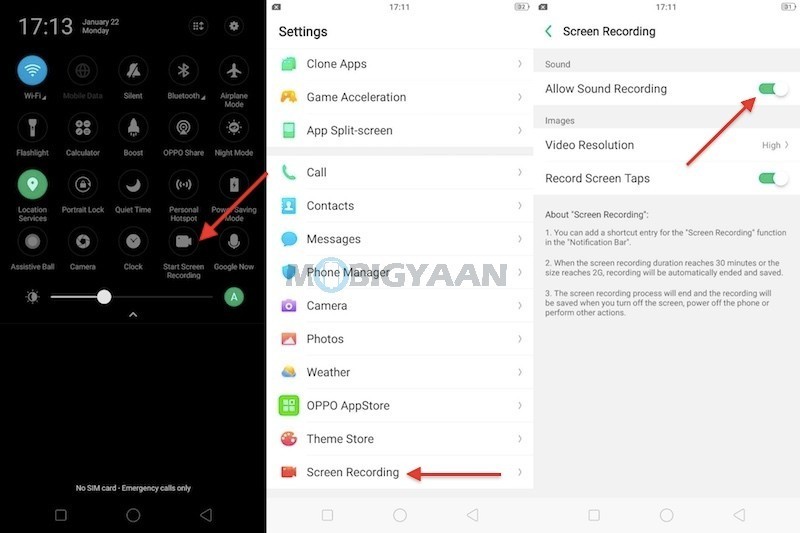
8) Enable OTG Connection
The OPPO F15 supports the USB OTG feature and to use it you need to enable a quick setting on the phone. With that option enabled, you can connect your USB drives or pendrives using the OTG connector or adapter and use it on the phone. After you plug in your USB device, enable the OTG connection slider found under the Settings -> Additional Settings.
Go to the Settings -> Additional Settings -> OTG Connection to mount the USB drive on your phone. Now you will be able to use the USB device.
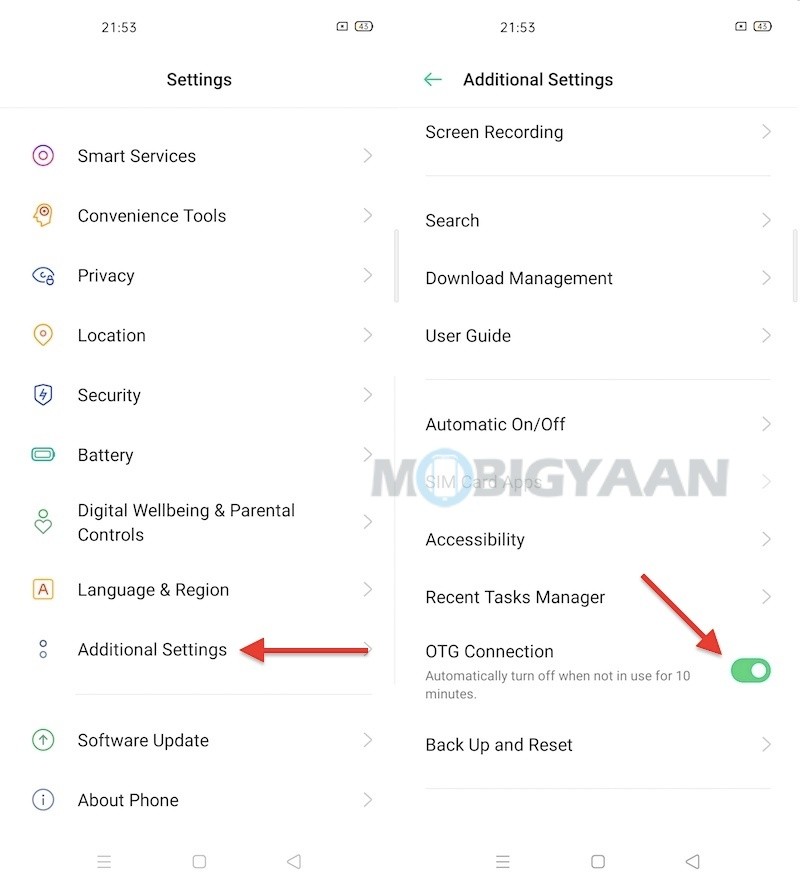
9) Check Free RAM
The OPPO F15 features 8 GB RAM and to see how much is the RAM available on the phone, there’s a quick setting that needs to be enabled. You can view the free RAM right from the Recent Apps menu as shown below.
Head to the Settings -> Additional Settings -> Display RAM/Memory Information for Recent Tasks and enable the slider. If you are on ColorOS 7, go to Settings -> Additional Settings -> Recent Tasks Manager -> Display RAM/Memory Information for Recent Tasks.
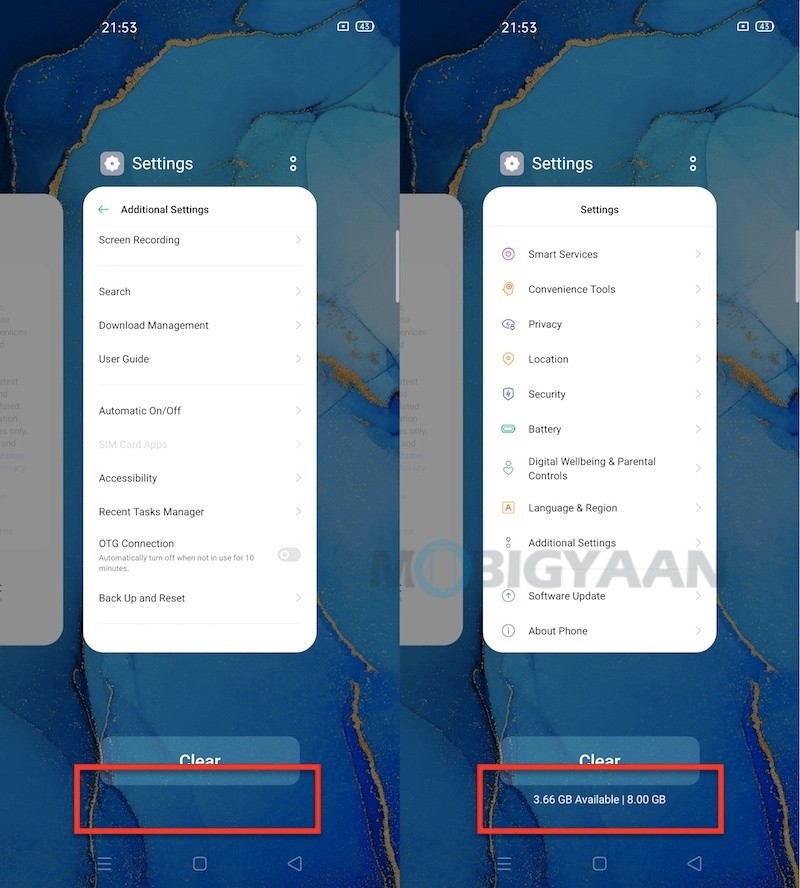
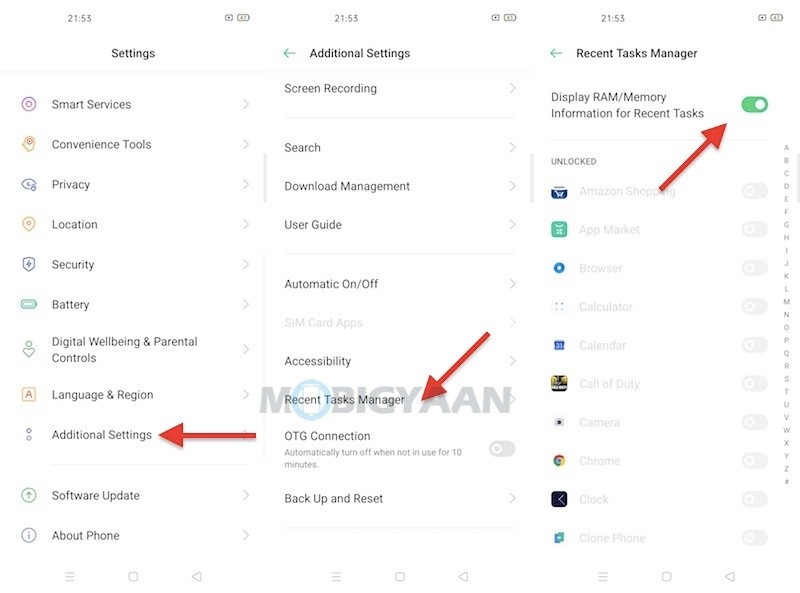
10) Make Use Of Smart Side Bar
The Smart Sidebar is a quick shortcut bar that helps you to access the shortcuts from any screen. The Smart Sidebar opens a group of handy shortcuts like taking screenshots, record screen, silent notifications, as well as, a shortcut to camera and apps. Take a look at the screenshot that shows the sidebar can be brought by swiping from the side edge where you will see a slight edge of the bar.
Enable the Smart Sidebar under Settings -> Convenience Aid -> Smart Sidebar.
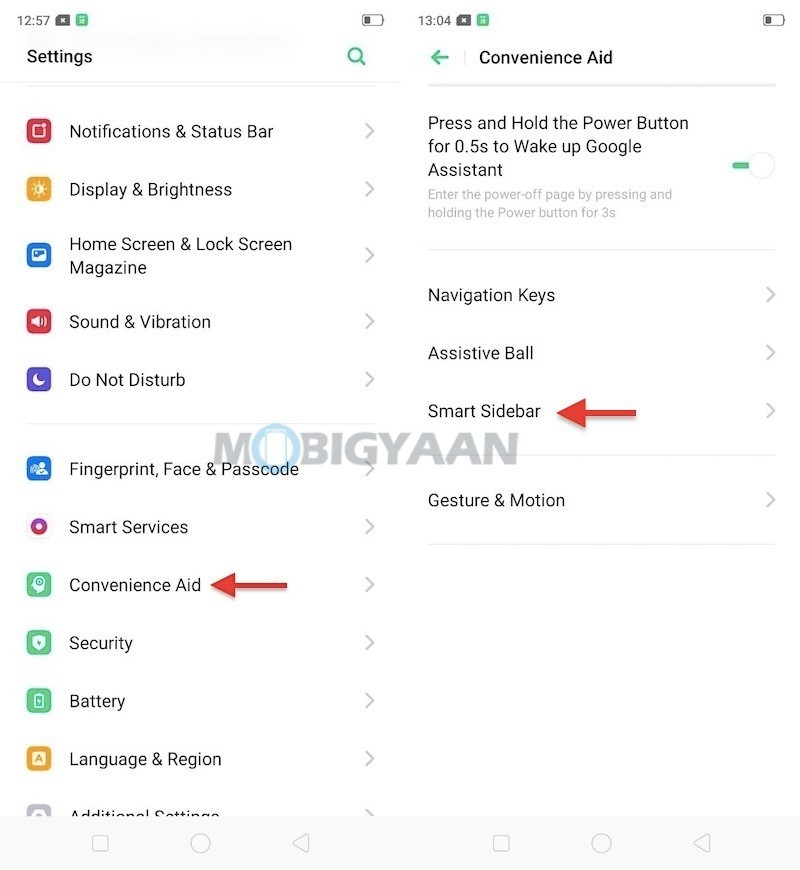
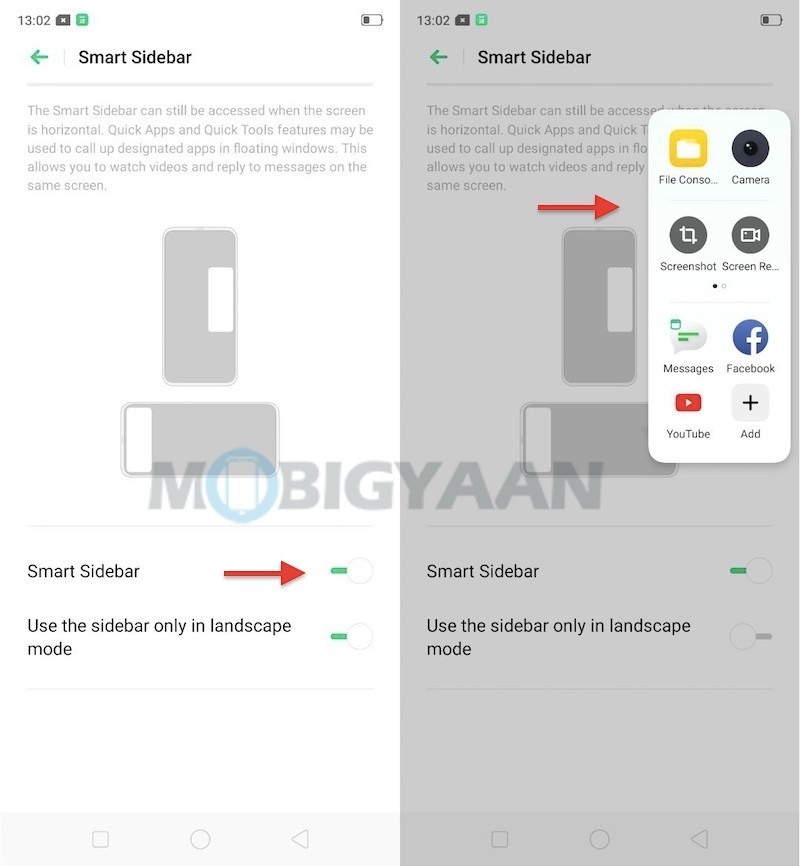
These are the top 10 tips and tricks you should know about the OPPO F15. There are more tricks hidden in the phone and if you know any, share them below in the comments. For more Tips and Tricks and How-To guides, visit our Guides section here.