OnePlus 7T is the latest addition to the OnePlus series of smartphones. The smartphone is powered by the latest Qualcomm Snapdragon 855 Plus processor which is further coupled with 8 GB of RAM. It runs on Android 10 based on Oxygen OS 10.0.HD65AA which brings us a lot of cool additional features. We’ve gathered some of the latest tips and tricks, and some hidden features of the OnePlus 7T, have a look at it.
OnePlus 7T Tips, Tricks, and Hidden Features You Should Know
1) Change your Icon Style
Are you bored of the same old OnePlus styled icons on your smartphone? If yes then this is a feature that you’ll absolutely love. Thanks to the latest Oxygen OS, you can now change your icons on your OnePlus 7T. It comes with 3 pre-installed icon packs but you can download more from the web. Sounds Interesting? Have a look at the steps below to see how it’s done.
- Long Press on your Home Screen -> Home Settings -> Icon Pack -> Choose your Icon Pack and you are ready to go.
![]()
2) Make use of Reading Mode
The latest OxygenOS on the OnePlus 7T brings us a new feature named Reading Mode. Reading Mode on the OnePlus 7T comes with two effects – Mono and Chromatic. The Mono effect makes you more engaged in words whereas the Chromatic effect offers you a more comfortable color reading experience. To turn on reading mode on OnePlus 7T all you have to do is:
- Go to Settings -> Display -> Reading Mode -> Turn on Reading Mode and choose a effect.
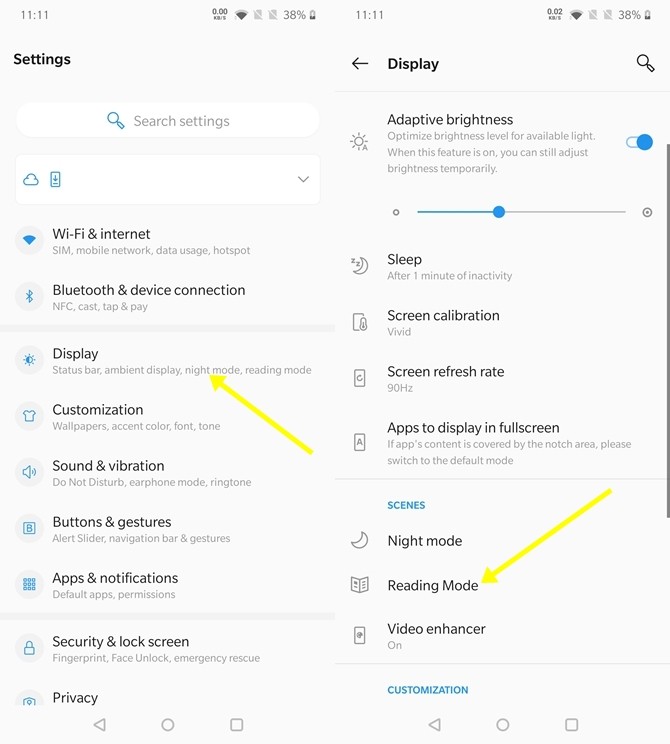
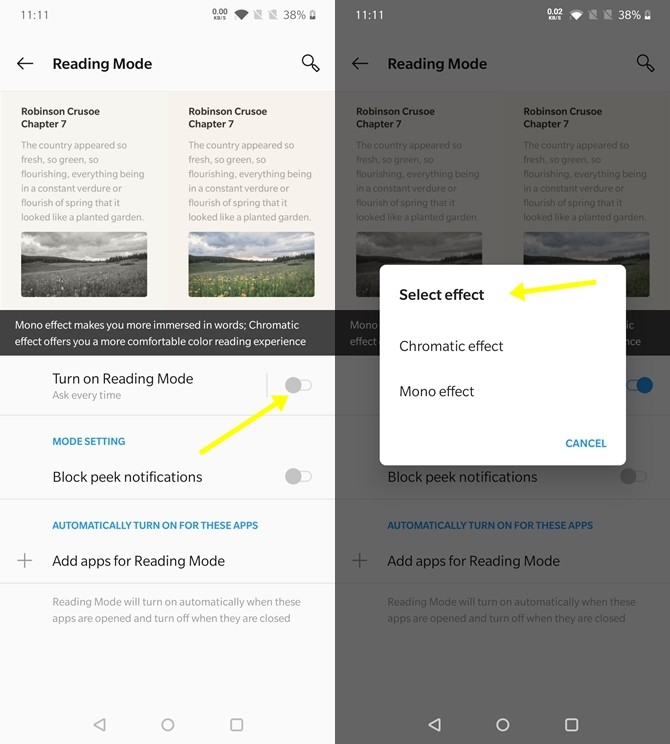
3) Quick Launch Apps with In-Display Fingerprint Scanner
You can also use the Fingerprint Scanner on OnePlus 7T to launch your favorite apps. All you need to do is press and hold on the in-display fingerprint scanner until you see the apps shortcut. Sounds cool right? Have a look at the steps below to see how it’s done.
- Go to Settings -> Utilities -> Quick Launch -> Turn on the slider.
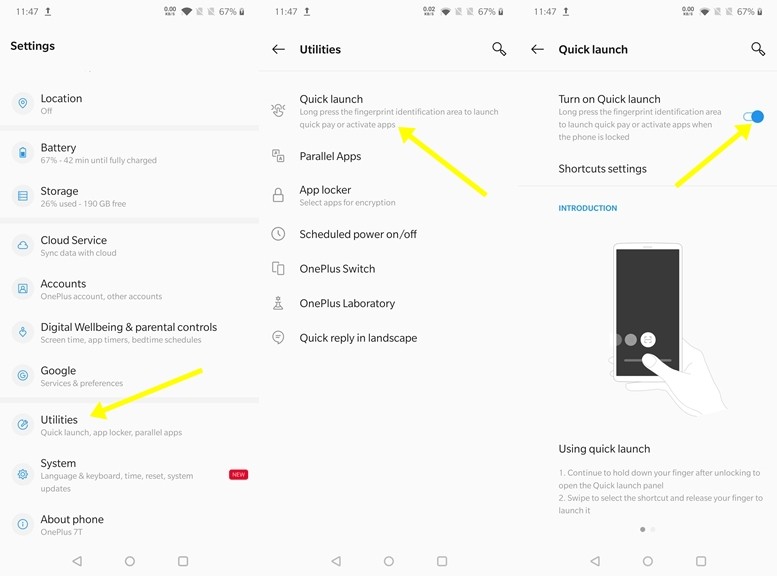
In addition to this, you can also customize the shortcuts and the Apps you want to launch with your fingerprint scanner. Just go to Shortcut Settings and add all your favorite Apps and shortcuts.
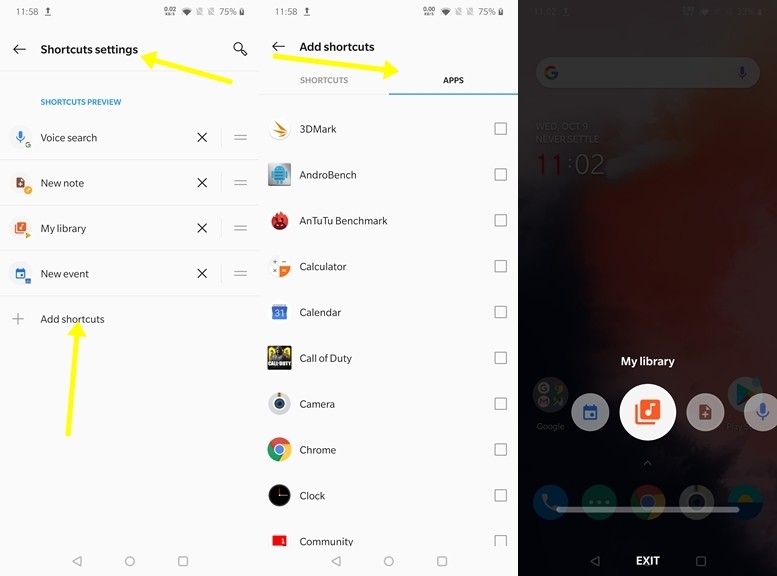
4) Take Quick Screenshot with Three Finger Screenshots
Are you bored of pressing your Volume Down + Power Button simultaneously to take screenshots on your phone? If yes, then you’ll love the next feature on OnePlus 7T. With the Three Finger Screenshots on OnePlus 7T, all you have to do is swipe three fingers downwards on your screen and it will quickly take a screenshot. To enable Three Finger Screenshot all you have to do is:
- Go to Settings -> Buttons & Gestures -> Quick Gestures -> Turn on the Three Finger Screenshot slider.
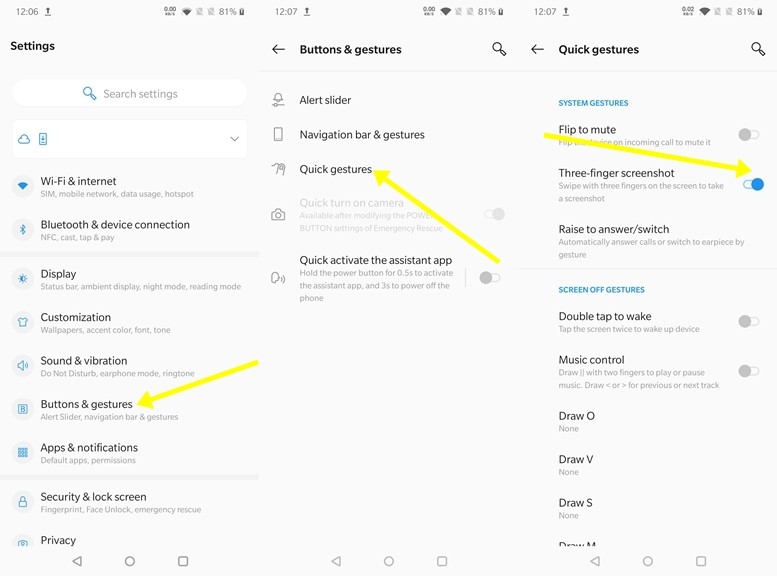
5) Use Dual Apps
Today, everyone in India is using multiple accounts for mostly all the major apps and websites available on the web. As much as we love having Dual Accounts, we hate Logging In and Logging Out every time we want to switch our account. To overcome that OnePlus 7T comes with a Parallel Apps feature that allows you to run two apps of the same kind. To use Parallel Apps on OnePlus 7T all you have to do is:
- Go to Settings -> Utilities -> Parallel Apps -> Create an App Clone by turning on the Slider.
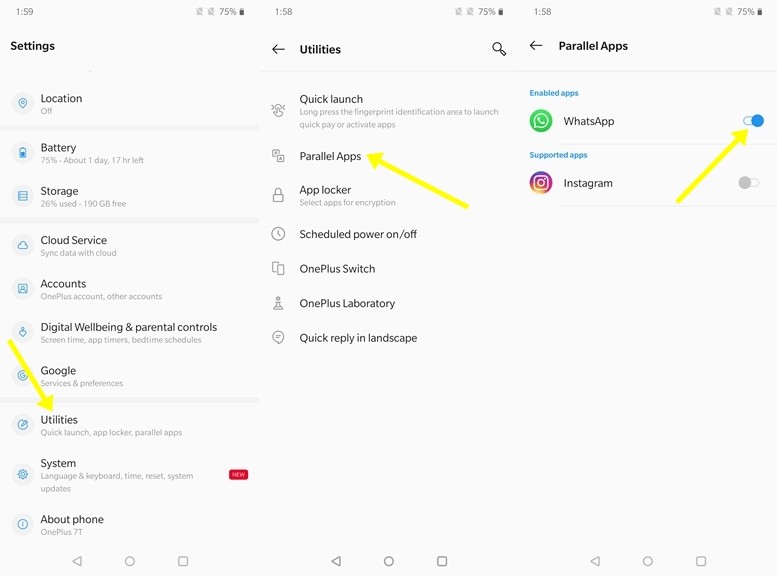
6) Quickly Open Camera
Looking for a faster way to open your camera? If yes then this feature will come in handy for you. With the Quick Turn on Camera feature on OnePlus 7T, you can open your camera by pressing the Power button twice. Sounds cool right? Here’s how to enable it:
- Go to Settings -> Buttons & Gestures -> Turn on the Quick Turn on Camera Slider.
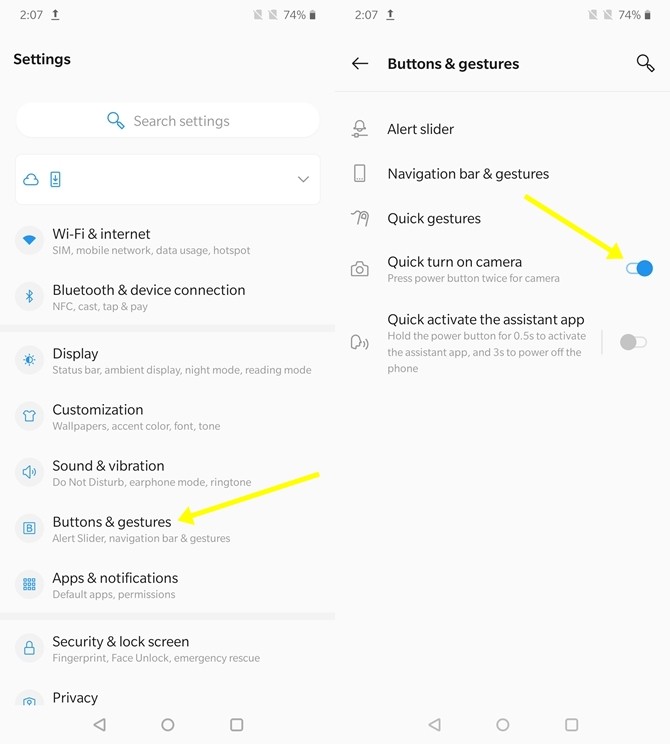
7) Get the Shot on OnePlus Watermark on your Pictures
If you are following OnePlus on Instagram or Facebook, I am sure you must have seen those pictures with the “Shot on OnePlus Watermark” on it. If you wanted to get that watermark on the pictures you click there’s an easy way to do it. All you have to do is:
- Open the Camera App -> Settings -> Shot on OnePlus Watermark -> Toggle the Slider to enable it.
You can also add your name to the watermark. Have a look at the Screenshots below to see how it’s done.
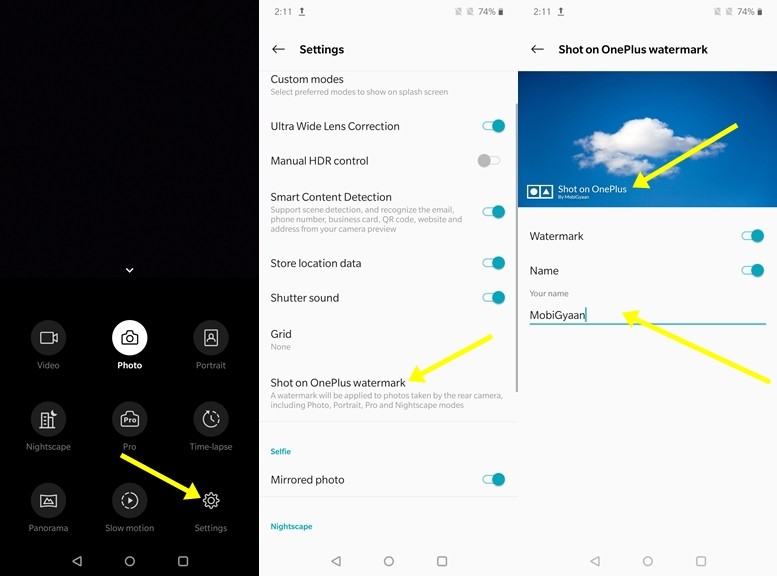
8) Make use of Navigation Gestures
Using the navigation buttons is too mainstream now. With the OnePlus 7T, you can use the Navigation Gestures to move around on your smartphone. Swipe up from the bottom center edge of the screen to go to the Home screen. Swipe from the left or right side of the bottom of the screen to go back. Swipe up from the bottom center edge of the screen and pause for the recent apps menu.
To enable Navigation Gestures on OnePlus 7T all you have to is:
- Go to Settings -> Buttons & Gestures -> Navigation Bar & Gestures -> and select Navigation Gestures.
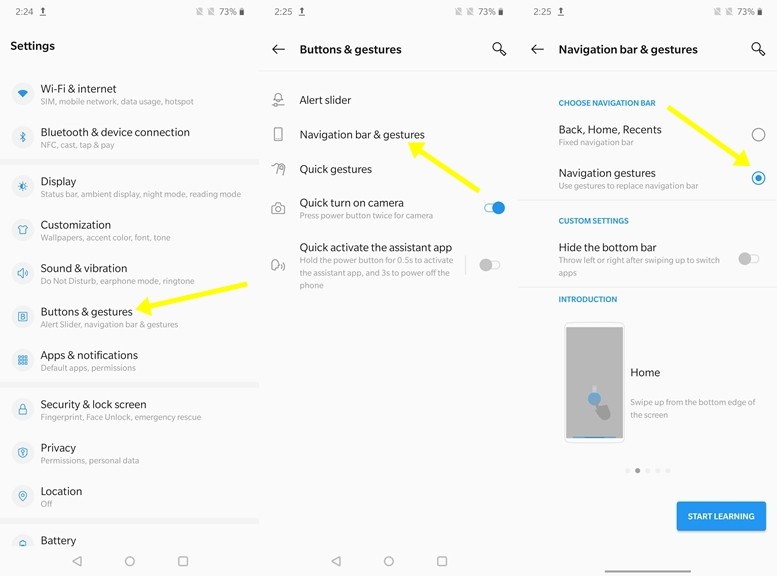
9) Make use of App Lock
Privacy is important to all of us and hence locking our Apps becomes important to protect our Apps and Data from Strangers. With the OnePlus 7T, App Lock already comes as an inbuilt feature and hence you don’t have to download any third-party app from Play Store. To use App Lock on OnePlus 7T all you have to do is:
- Go to Settings -> Utilities -> App Locker -> Select Apps for Encryption.
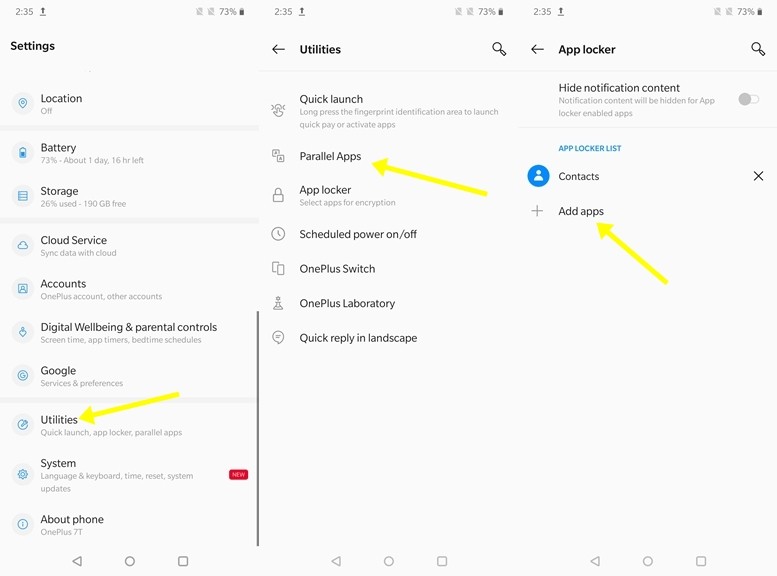
10) Show your Battery Percentage and Realtime Network Speed on Status Bar
OnePlus 7T doesn’t show you the Battery Percentage and Realtime Network Speed by default but there’s a simple way to enable it. To see your Battery Percentage and Network Speed on your Status Bar all you have to do is:
- Go to Settings -> Display -> Status Bar -> Turn on the Battery Percentage and Network Speed slider.
Have a look at the screenshots below to see how it’s done.
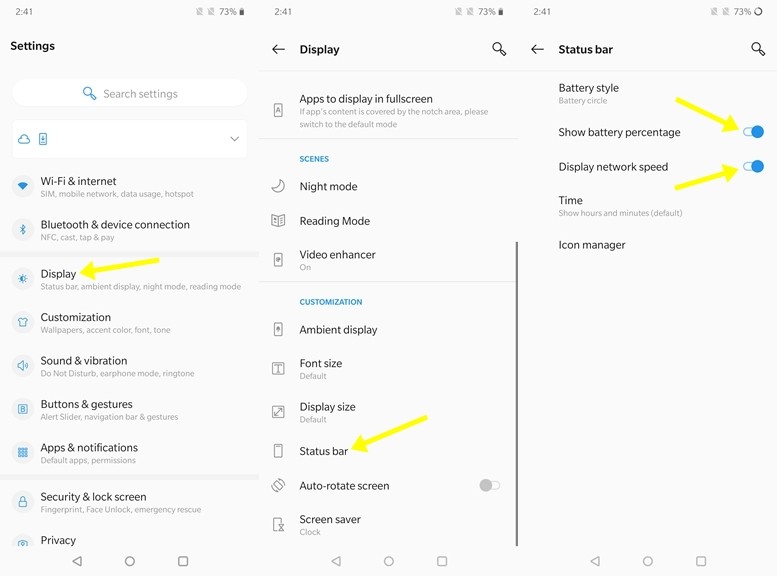
Wrapping Up:
So that’s all for this one. Before you go make sure you check out our Review for the OnePlus 7T by clicking here. If you want more articles like this, let us know in the comments below.
