Telegram has several features that are quite similar to what Facebook-owned WhatsApp offers. It also comes with some unique features that you might not be able to find on any other platform.
We have already covered some of those features and published articles on how to use them. In this guide, we will provide a step-by-step guide on how you can secure your Telegram messages by locking the application using the app’s in-built function.
The feature is available on both Android and iOS platforms but for the purpose of this guide, we will provide instructions for Android smartphones.
How to lock Telegram using passcode
Step 1: First of all, open the Telegram application on your Android smartphone.
Step 2: Once the app opens, click on the menu icon in the top-left corner.
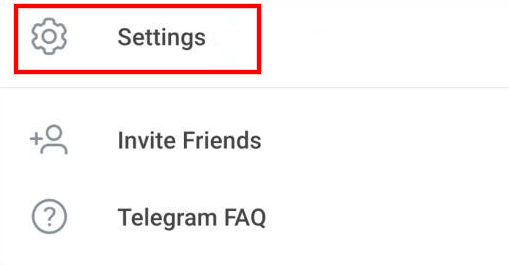
Step 3: In the menu section, tap Settings and then go to “Privacy & Security.”
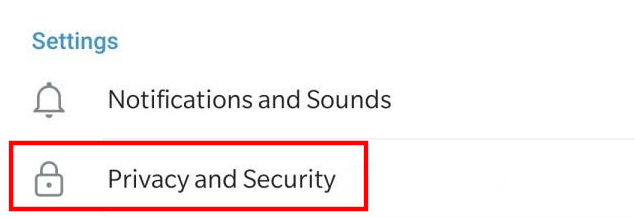
Step 4: Now, in the Security section, tap on “Passcode Lock” and enable the feature.
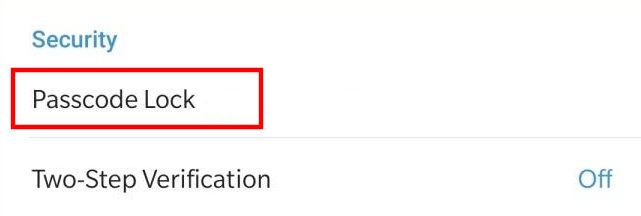
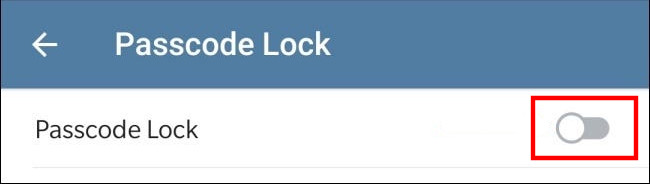
Step 5: You can now add a four-number numeric password and then you will be again asked to do the same.
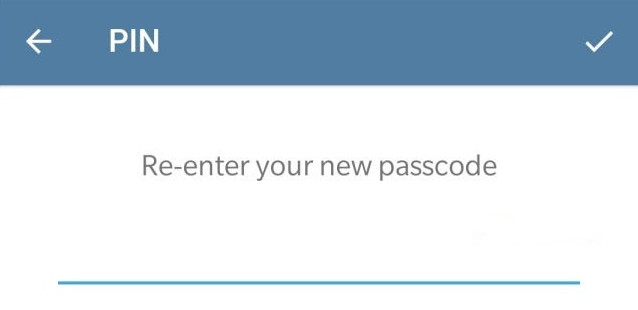
That’s it. The passcode feature is now active for Telegram. You will now see that the “Unlock with Fingerprint” feature is enabled by default. You can disable it if you don’t want to unlock using your fingerprint and just want to use the passcode.
Do note that by default, Telegram only auto-locks after one hour. This means that once you unlock the app, it won’t ask for a passcode for one hour. To change this time duration, you can tap the “Auto-lock” option in Settings and change the time duration from 1 minute to 45 hours.

