Google Chrome doesn’t allow users to take screenshots in incognito mode on Android smartphones for privacy reasons. But if you want to remove this restriction, you can easily do so for the browser.
In this step-by-step guide, we will show you to do enable taking screenshots even in the Incognito mode in Chrome browsers on your Android smartphone.
To allow screenshots for incognito tabs, we will have to alter the settings of Chrome Android using flags. Do note that the flag menu has experimental features, including the one we will be using. This means that sometimes the feature may crash or doesn’t work but that has not been the case in our testing.
Take Screenshot in Chrome Incognito Mode
Step 1: Open Google Chrome on your Android smartphone.
Step 2: In the Chrome app, tap on the address bar and enter the following:
chrome://flags
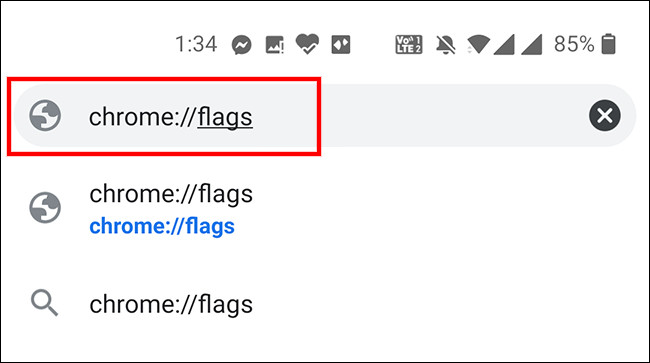
Step 3: Now, in the search bar at the top of the page, look for “Incognito Screenshot.”
Step 4: For the flag named “Incognito Screenshot,” click on the drop-down menu beneath it and select “Enabled.”

You will now be asked to relaunch the Chrome app on your device for the changes to take effect. Tap on the “Relaunch” button at the bottom and the app will reopen. You will now be able to take screenshots even in the Incognito mode.
