Almost all realme smartphones with realme UI offer you a smart gesture that lets you take screenshots by swiping your three fingers on the screen and you don’t have to press any button. However, by using this gesture, did you know you can also take partial screenshots on realme phones?

We all know how to take screenshots on smartphones, but what if I tell you that realme smartphones allow you to even take half screenshots or partial screenshots as per your need. Here’s how you can take partial screenshots on realme phones.
How To Take Partial Screenshots On realme Phones
If you are unaware of the three-finger screenshot gesture, taking screenshots can be very easy using the three-finger gesture. If you think the easiest way to take screenshots is the usual power button and the volume down button, try this gesture and see which one is more convenient.
How exactly it works? All you need to do is swipe the three-finger downwards on the screen and the screenshot will be saved automatically to the gallery. Although this feature is turned on by default, you can disable or re-enable it from the settings.
- Go to Settings -> Convenience Tools -> Gestures & Motions -> 3-Finger Screenshot.
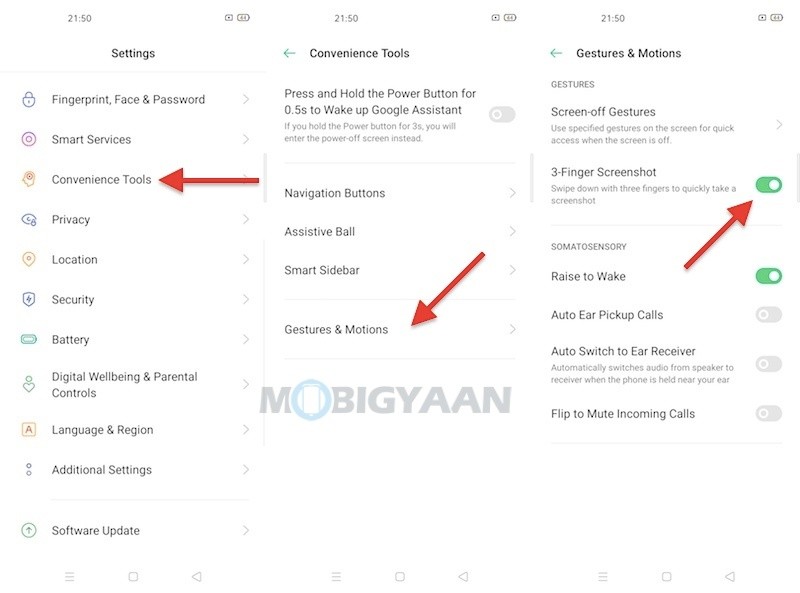
Talking about the partial screenshots on the realme smartphones, partial screenshots can be useful if you want to take a portion of the screenshot and it uses the same gesture i.e. three fingers.
How To Use Partial Screenshots
Just like swiping the three fingers on the screen downloads, hold the three fingers on the screen for a second and then swipe downwards, this will give you a selection on the screen. Choose the screen area as per your wish to take partial screenshots.
That was all about this cool feature called partial screenshots. Want more awesome stuff? Take a look at the Windows, Android, iPhone, and Mac tutorials and guides. To get updates on the latest tech news, smartphones, and gadgets, follow us on our social media profiles.

