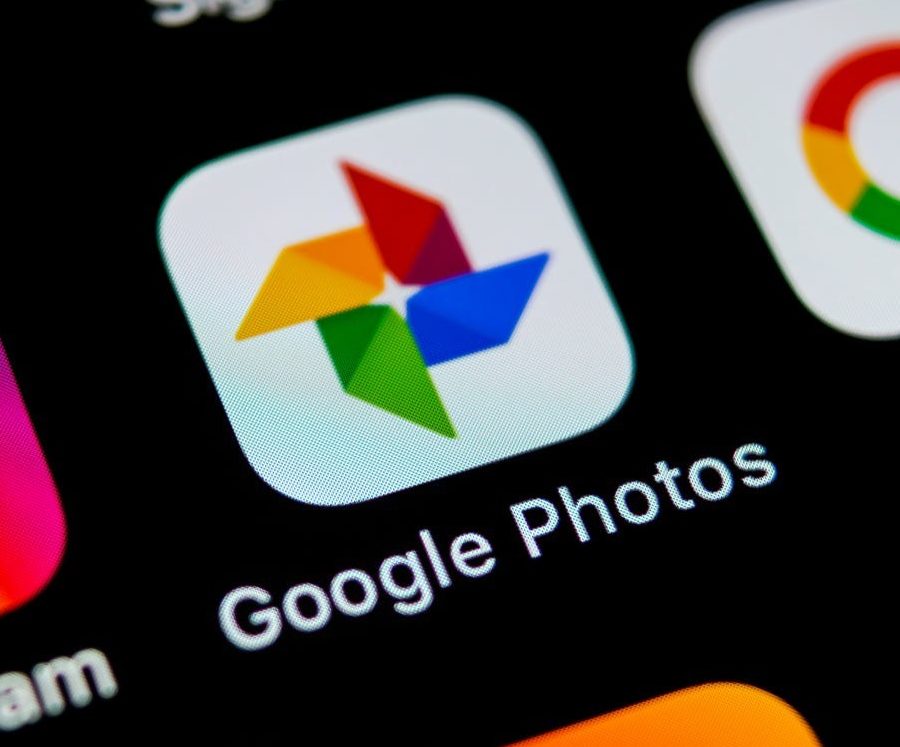One of the easiest ways to get photos from an iPhone to a Mac device is using iCloud Photos if both of them are using the same Apple ID. However, this method requires a reliable high-speed internet connection.
If you are facing troubles with the internet connectivity or just looking for an offline-only method for syncing photos from an iPhone to Mac, here is a step-by-step guide on doing the same with the Finder app.

Sync photos from iPhone to Mac using Finder
Step 1: First of all, connect your iPhone to the Mac device using the USB cable.
Step 2: Now, click on the Finder icon from the Dock at the bottom of the screen on your Mac. This will open a new Finder window.
Step 3: From the left sidebar, click on the name of your iPhone.
Step 4: In the screen that opens, click on the “Photos” from the horizontal tabs at the top of the screen, just below your iPhone’s information.
Step 5: Now, select all the photos that you want to sync to your Mac, and once selected, click on the “Sync” button which will then start the process.
This is one of the many ways to get photos from your iPhone to your Mac device. There are a few other ways to do the same, which we will be covering in a step-by-step guide in the coming days.