Apple Watch is one of the most useful productivity devices from the technology giant, enabling users to take advantage of several built-in functions that make the user’s day-to-day life a bit easier.
It comes with a range of functions and features, and one of them is support for audio or music. While the smartwatch is quite useful, there are several features that don’t work properly when the device isn’t connected to the Apple Watch or in the range.
But, the company does allow users to listen to music, podcasts, and even audiobooks even when the smartwatch isn’t connected to the smartphone as long as the Apple Watch is connected to Wi-Fi or a cellular network.
In this step-by-step guide, we will show you how to quickly and easily sync your Apple Music library with the Apple Watch using iPhone so that it can be played anything without the need for a connection with the smartphone.
How to sync Apple Music to Apple Watch
Step 1: Open the Settings application on your Apple iPhone.
Step 2: When the Settings app opens, click on the “Bluetooth” option and then enable it by toggling the switch ON.
Step 3: After that, open the Apple Watch application on your iPhone.
Step 4: When the application opens, tap on the “My Watch” tab from the bottom of the screen.
Step 5: In there, tap on the “Music” option and then tap on the “Add Music” option.
Step 6: On the screen that appears, add the music that you want to sync with the device.
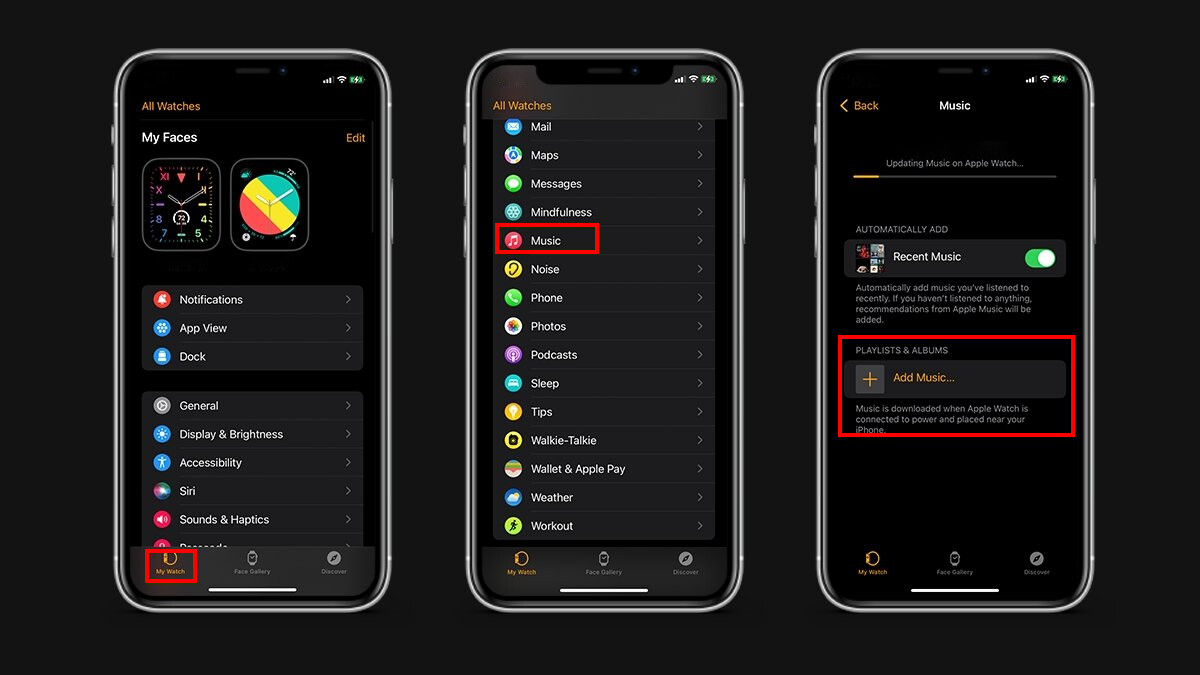
That’s it. After you have successfully followed the above-mentioned step-by-step process, then the Apple Music will be synced with your smartphone. If you want to remove the music that has been synced, you can follow the steps mentioned above to remove the music from the Apple Watch.

