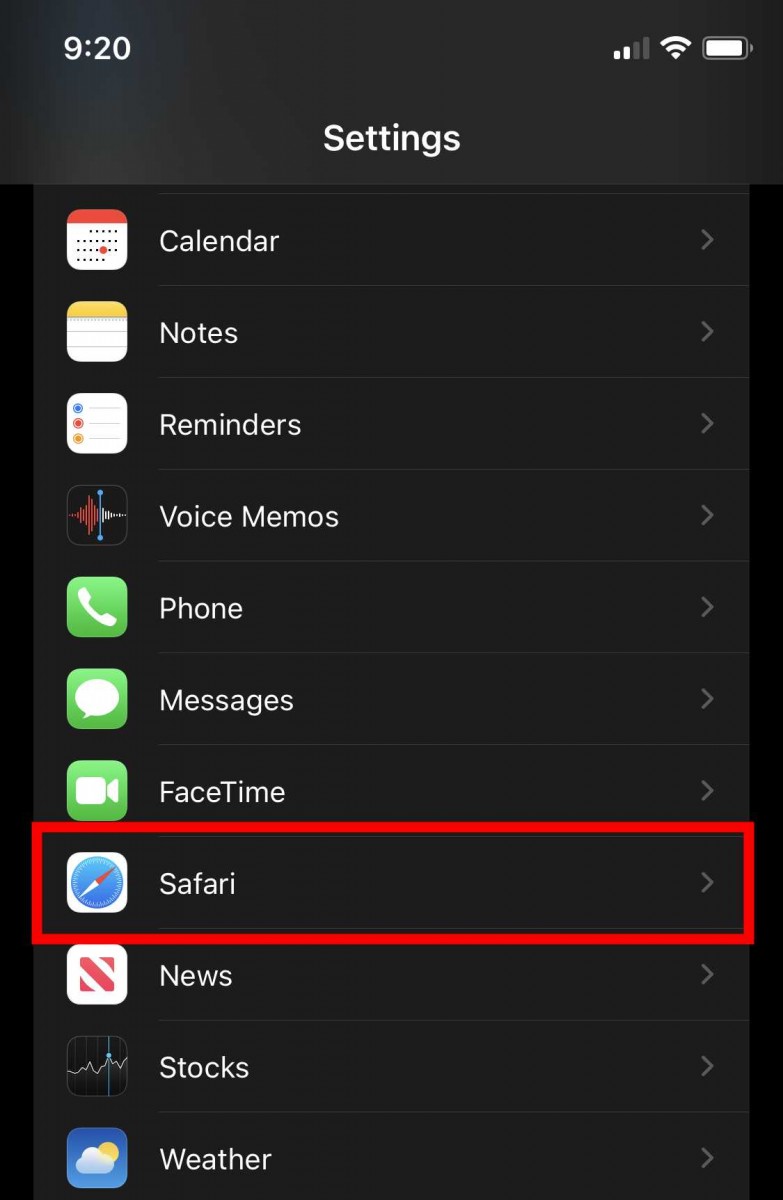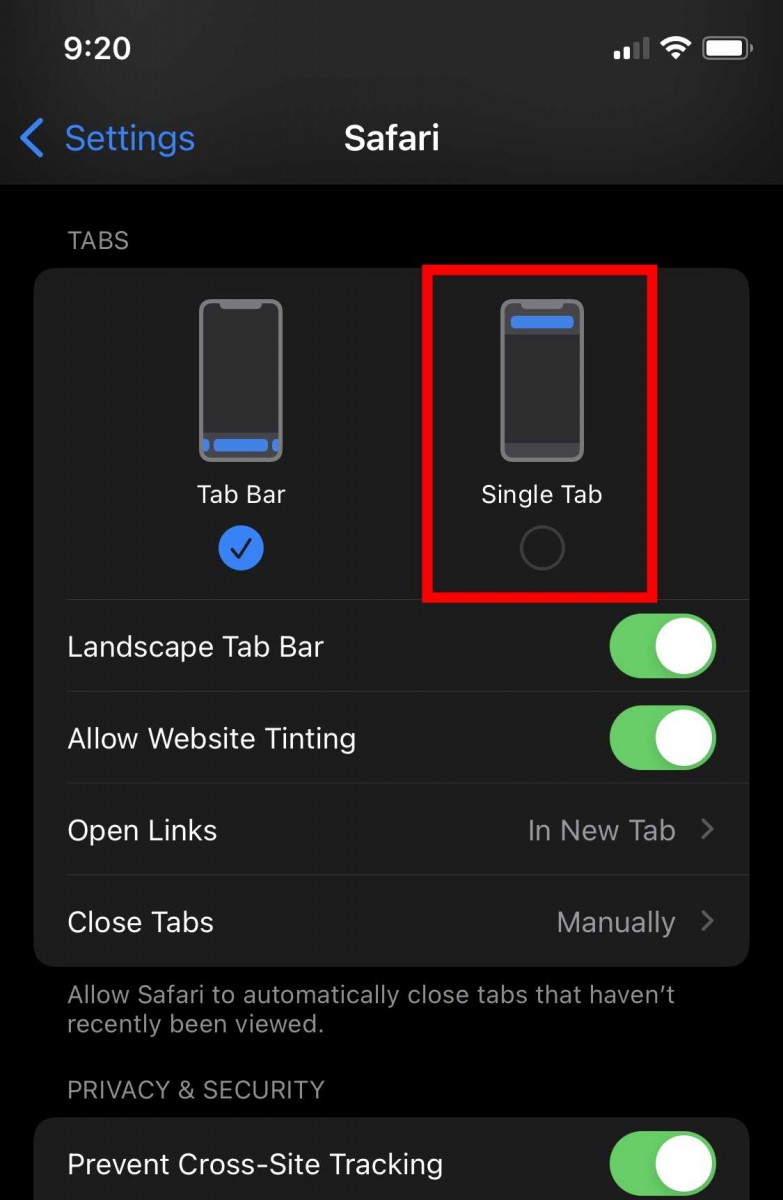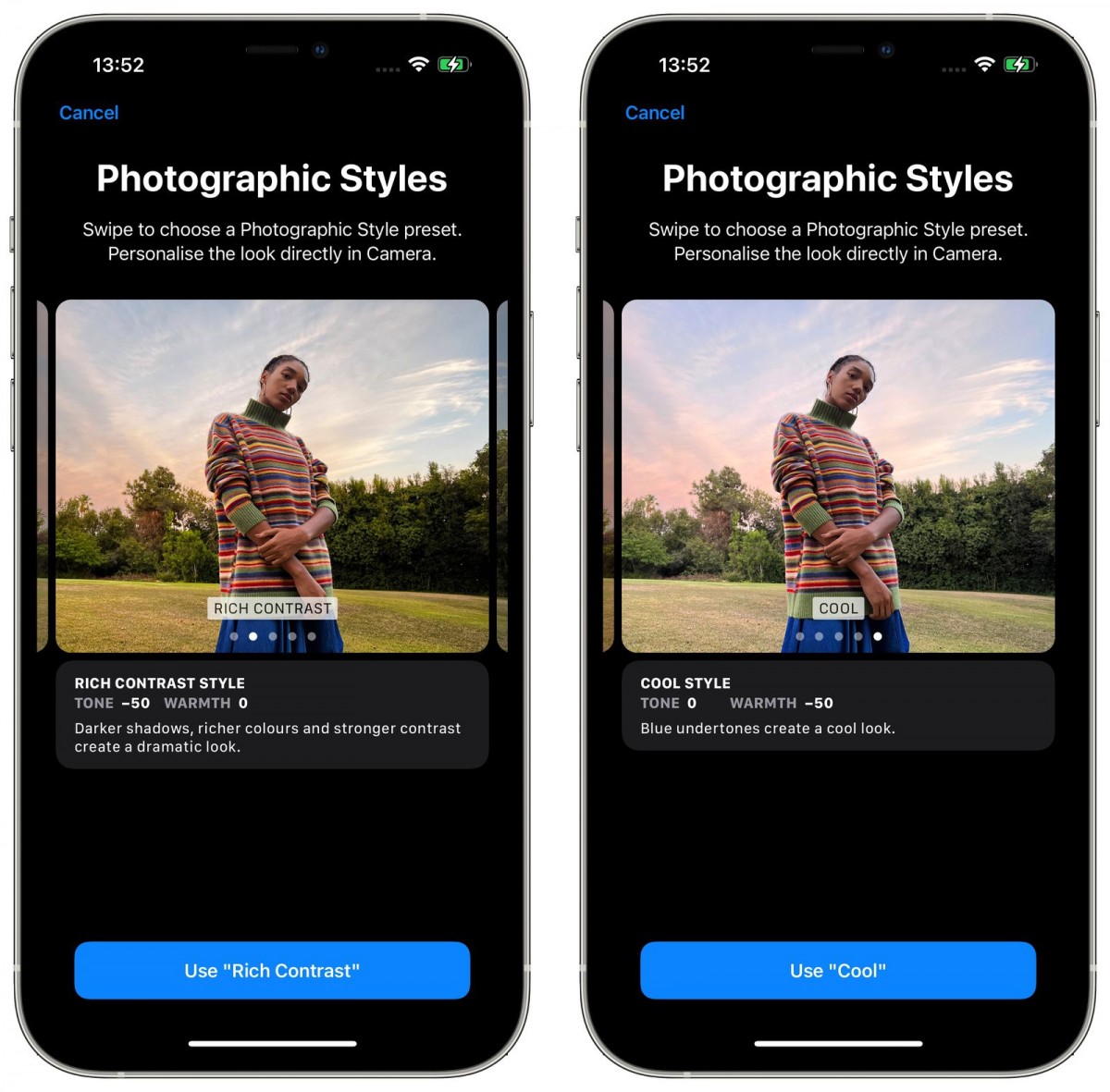The latest iOS 15 from Apple comes with several new features and functionalities and not just for the system but for the built-in apps as well. Safari web browser has received lots of new features, including a revamped user interface.
As a part of the new design, the address bar or the search bar has been moved from the top of the screen to the bottom of the screen. Not everyone is pleased with this, especially if you are used to the older way.
If you are one of those and looking for a way to get to the earlier interface for the address bar, then you are at the right place. In this guide, we will be showcasing two different methods for changing the location of the address bar or the search bar on your iPhone’s Safari from the bottom to the top of the screen.
Method 1
This method is quite simple and easy and can be used to change the location of the address bar within a couple of taps. Here is the step-by-step guide.
Step 1: Open the Safari application on your Apple iPhone from the Home Screen or the App Library.
Step 2: Go to any website and then from the bottom search bar, tap on the ‘aA’ (text) button to open the overflow menu on your screen.
Step 3: From the menu that opens, select the “Show Top Address Bar” option.
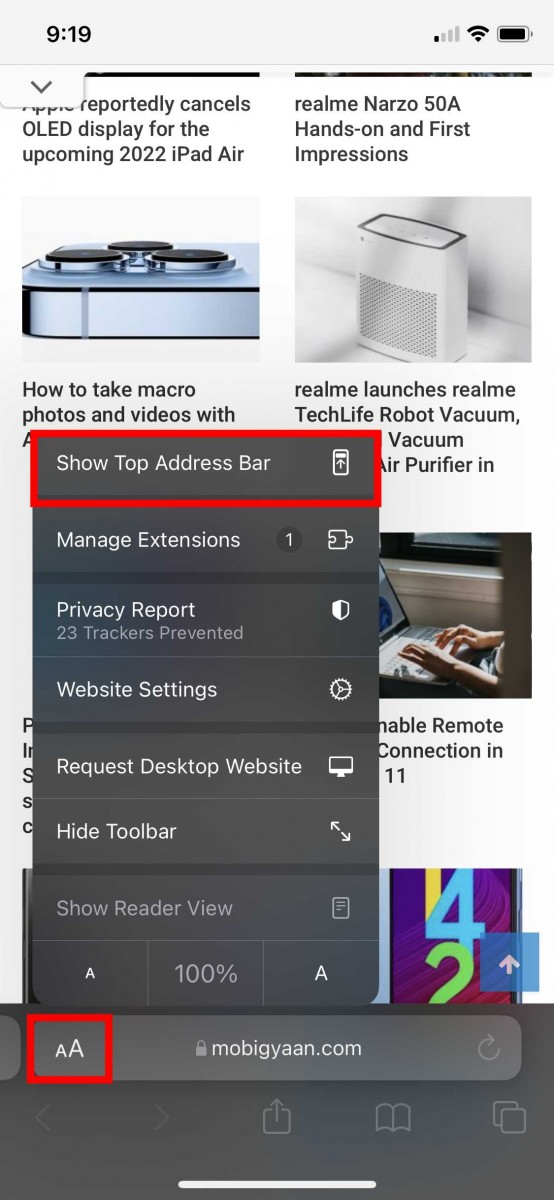
Once you do that, the change will be immediate and you will see the search or address bar at the top of the screen.
Method 2
In this method, we will be changing the location of the address bar in the Safari web browser from the Settings app.
Step 1: Open the ‘Settings’ app on your iPhone from the home screen or the app library.
Step 2: Scroll through the list and tap on the “Safari” option.
Step 3: After that, go to the “Tabs” section and from there, click on the “Single Tab” option on the screen.
Well, that’s it. changing from Tab Bar to Single Tab will change the position of the address/search bar from the bottom of the screen to the top of the screen.
Another major feature for Safari with the iOS 15 is the support for installing extensions on the iPhone. We will soon be publishing a step-by-step guide on how to install Safari extensions on Apple iPhone running iOS 15 or above.