iTunes is an essential tool when you are using Apple’s iPhone or iPad. But there’s one annoying thing that happens with iTunes if you hook in your device using a USB cable. When you connect your iPhone or iPad to the Windows computer using the USB cable, the iTunes app automatically launches on the system.
This is because a program named “iTunes Helper” is running in the background and whenever it detects Apple device getting plugged into the computer using a USB cable, it launches the iTunes app.
In this step-by-step, we will show you how you can easily disable this feature so that this annoying feature doesn’t trigger every time you connected your Apple device.
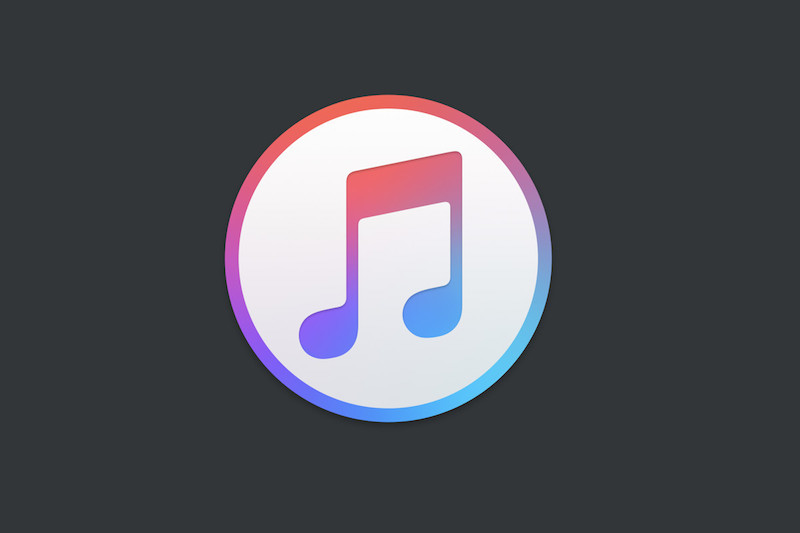
Stop iTunes from auto-launching in Windows 10
Step 1: First of all, open the Task Manager app on your Windows 10 computer. To do this, right-click on the taskbar and then select “Task Manager” from the context menu.
Step 2: In the Task Manager application, go to the Startup tab. If you don’t see the tabs on the top, select “More details” from the bottom part of the app and you will see different tabs on the top.
Step 3: Once you are in the “Startup” tab, look for the program named “iTunes Helper”, click on it to select it. Now, click on the “Disable” button from the bottom-right corner.
Step 4: After this process is done, restart your computer for the changes to take effect.
You can check out our other guides to make your experience even better by customizing the operating systems and software as per your needs. We have covered quite a few topics, including macOS, and Chromebook.
