The latest Windows 11 operating system from Microsoft comes with several advanced features, most of which don’t need to be configured by the users as the default settings are good enough for regular users. It comes with a feature that allows the computer to wake up automatically through connected hardware or scheduled tasks or a few other ways.
This feature could be causing issues for some users, such as the computer automatically waking up in the middle of the night. The operating system is able to wake up automatically in several different power states, including sleep, hibernation, and hybrid, through scheduled tasks or peripherals like network cards, mice, keyboards, and others.
In this step-by-step guide, we will show you how to disable devices from waking up your Windows 11 computer automatically.
How to stop devices from waking up Windows 11 computer
Step 1: Open the Device Manager on your computer. For this, click on the Start menu and search for the “Device Manager” and from the search results, click on the application to open it.
Step 2: When the Device Manager opens, expand the brand for the device that you want to configure.
Step 3: Select the device you want to configure, right-click on it and then click on the “Properties” from the context menu.
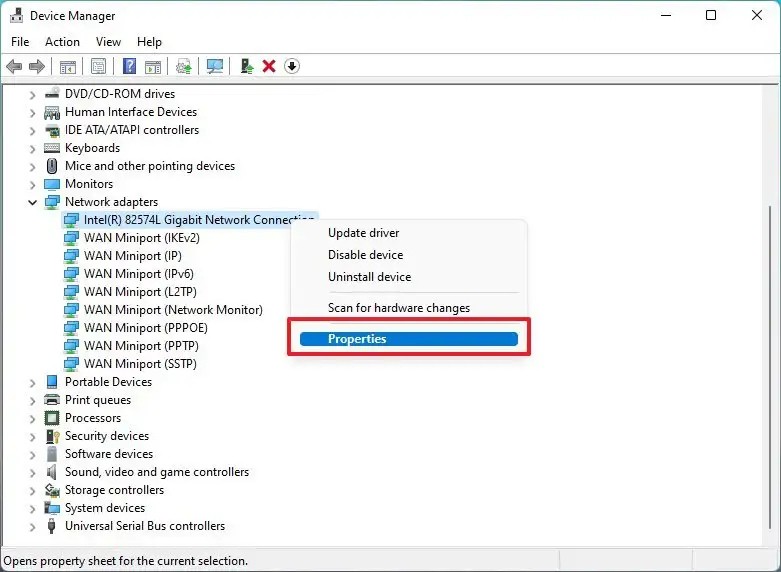
Step 4: In the Properties window that opens, click on the “Power Management” tab.
Step 5: There, untick the checkbox for the “Allow this device to wake the computer” option.
Step 6: After making the changes, click on the “Ok” button.
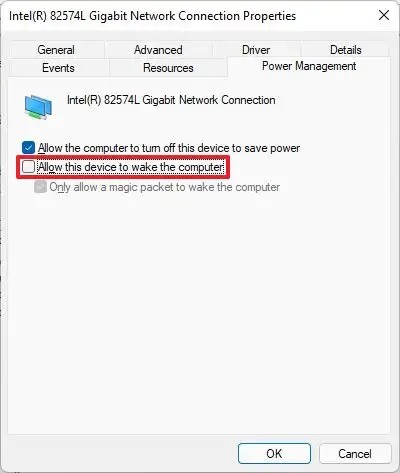
Once you have successfully completed all the steps mentioned in this guide, the device will no longer be able to wake the computer anytime until you make changes. You may need to repeat the steps for any other device which you don’t want to be enabled for waking up the computer.

