With the iOS 12 and later, Apple introduced the capability that lets iPhone automatically install new updates on the device. This is a good step which ensure timely bug fixes and thus, a smoother user experience.
The updates also help the iPhone make secure as it comes with vulnerability fixes and security patches from time to time. All these, without the need for the users to manually download and install the updates.
However, for some, the auto installation of updates may not be a good move, especially if you are on a limited data plan. Also, the forced auto update may drain your phone’s battery life which may be an issue for a longer day.
But, there are options which lets user disable the auto update feature on the iPhone for both types of updates — system updates and app updates. In this guide, we’ll be covering both the topics.
Disable auto updates for iOS
Step 1: Open the Settings application on your iPhone
Step 2: Scroll down on the Settings page and tap on “General” option
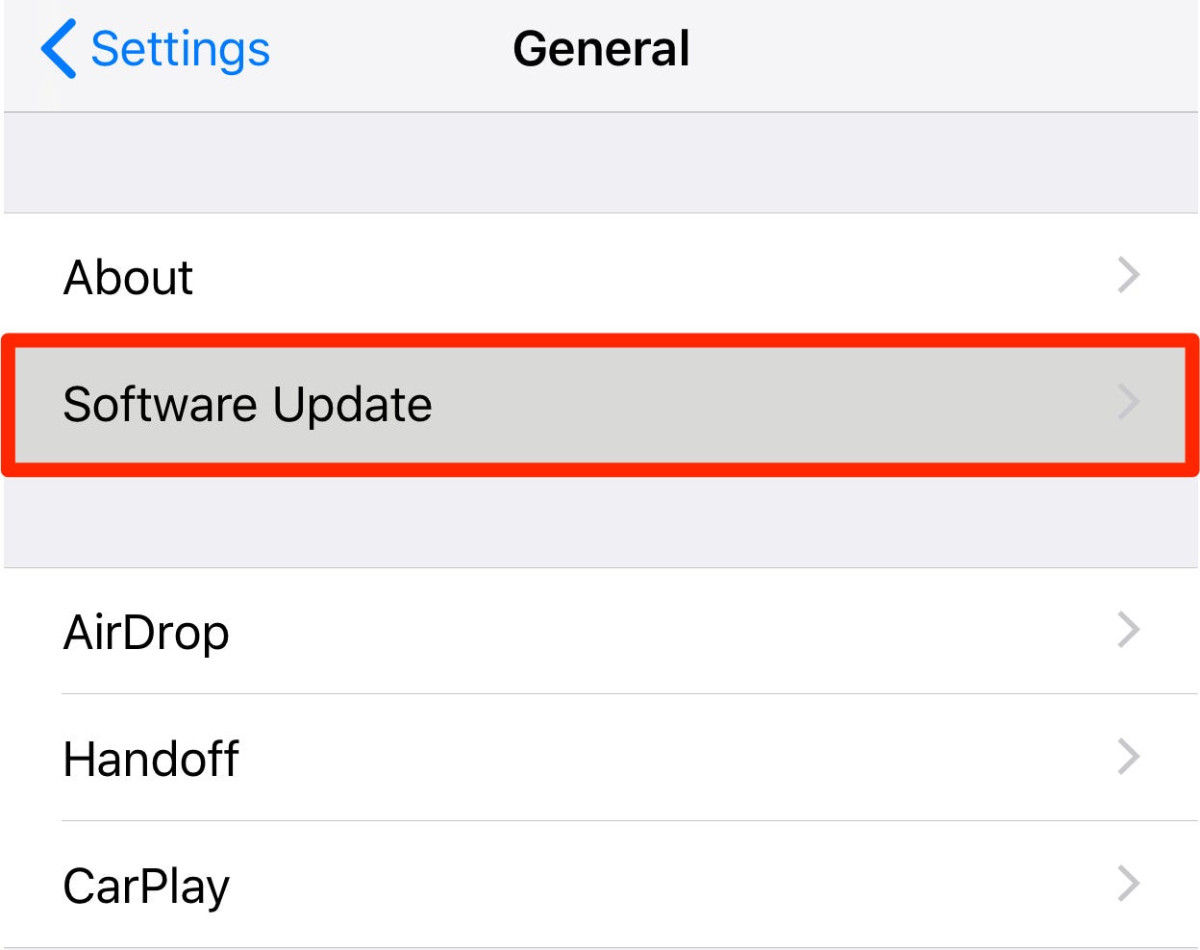
Step 3: Now, tap on “Software Update” option
Step 4: In the next screen, select the option “Automatic Updates”
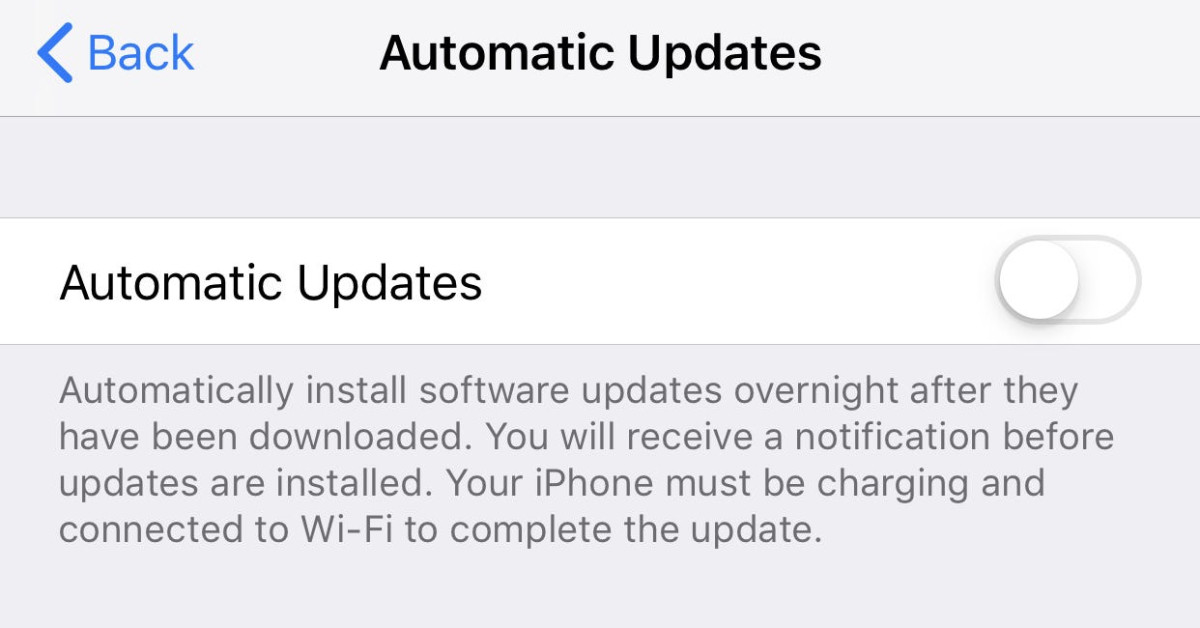
Step 5: You will now see a toggle button. Just toggle it off.
That’s it. The auto update installation for the system has now been turned off. In case you want to re-enable it, just follow the same steps and toggle the switch on and the updates will resume to install automatically.
Disable auto app updates on iPhone
Step 1: Open the Settings application on your iPhone
Step 2: Now, scroll down and select “iTunes & App” option
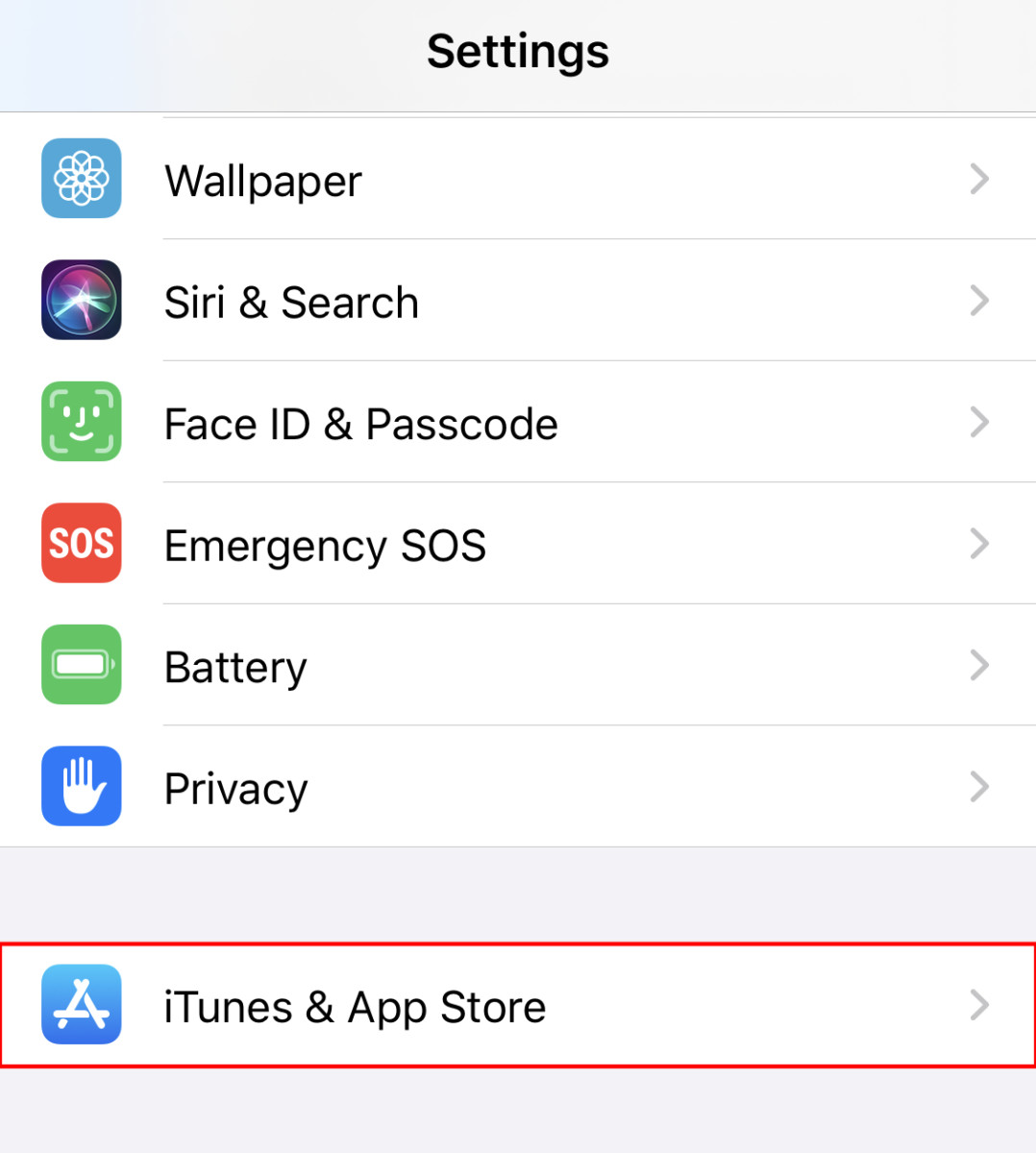
Step 3: In the Automatic Downloads section, toggle off the switch for “App Updates”.
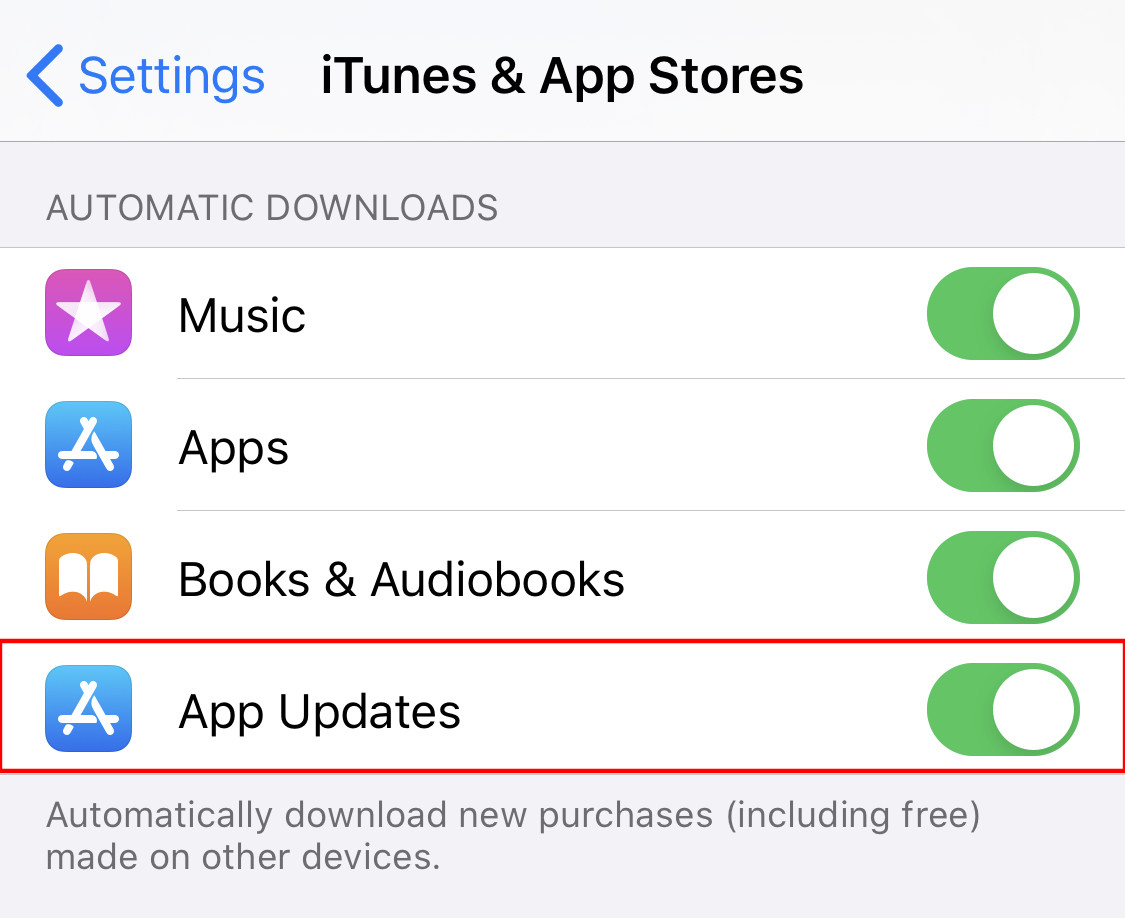
You also get an option to disable automatic app installation based on the size of the update. For this, in the “Mobile Data” section, tap on App Downloads and you will be able to select from three options — Always Allow, Ask If Over 200 MB, and Always Ask.
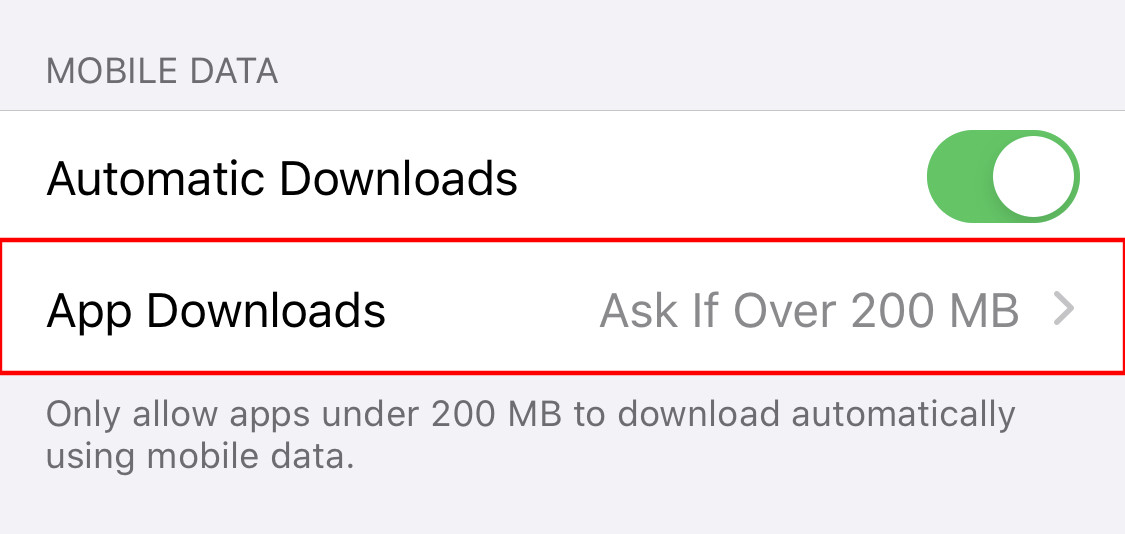
So, this is how you disable auto update installation for the system software as well as applications on your iPhone.
We have published a lot of other guides related to Windows 10, macOS, Android, iOS, Chromebooks, and more. So, make sure to check out our Guides section for more of such helpful guides and tips.
