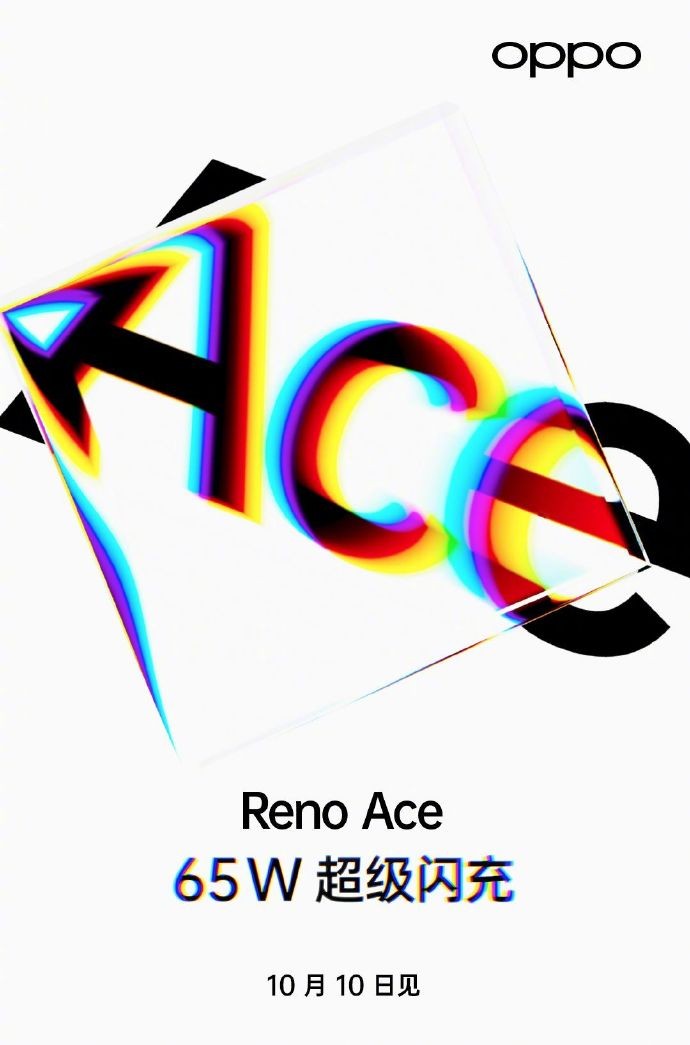Before instant messaging apps took over, traditional SMS were quite popular but now, thanks to the chat apps, it is now rarely used as a personal communication tool. However, businesses still use SMS to communicate important details including transactions, flight PNRs, OTPs, etc.
Similar to chat applications getting improved over time to meet the need of users, SMS apps aren’t doing that. But, there’s an app from Microsoft called SMS Organizer which is changing things swiftly. It separates personal messages and other messages to easily manage them.
Let’s compare Microsoft’s SMS organizer with Google’s native messaging app on Android to see how it fares against it and is it worth the effort to set it up for regular usage.
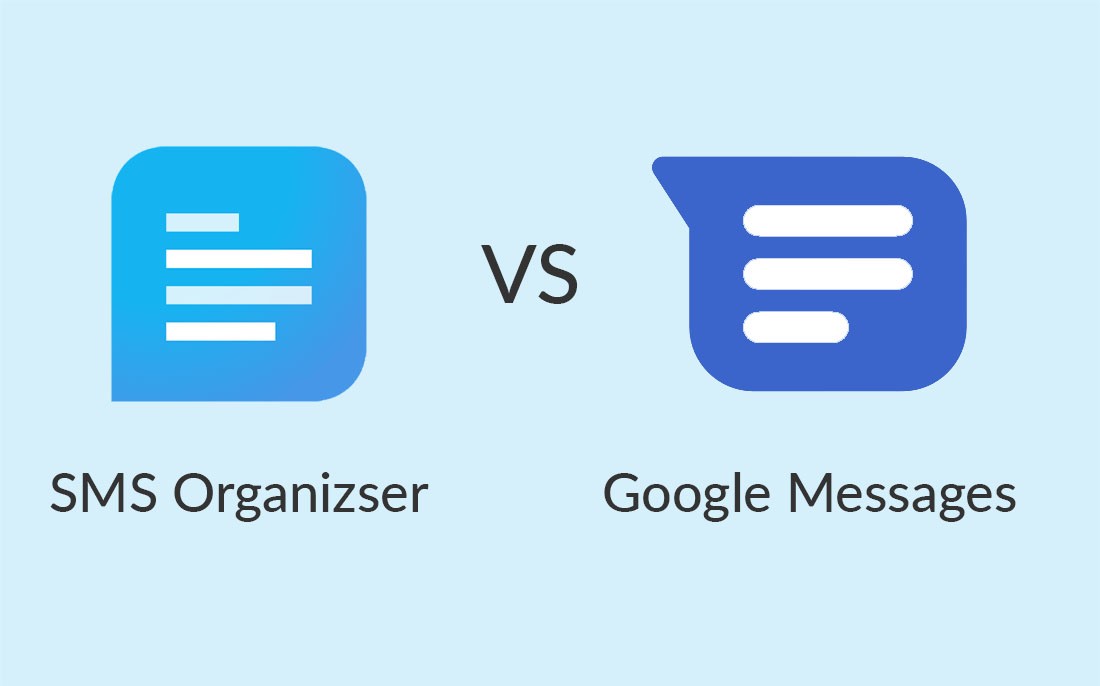
App Size & Usage
Application size is important especially if you are using a budget Android smartphone and want to keep having a smooth experience. When it comes to app size, SMS Organizer app gets the points thanks to just 12 MB of size compared to almost double 25-30 MB for Messages from Google.
While the Messages app come pre-installed on stock Android smartphones, it is also available from the Google Play Store for phones that uses a custom user interface provided by the manufacturer. On the other hand, the SMS organizer app is available from Google Play Store.
Till now, the app from Microsoft was only available for the Indian users but now the app has been launched in the United States as well. Before you start using the application, you’ll need to activate it through your phone number, which is not the case for the Google’s app.
However, both the applications are free-of-cost and there are no in-app purchases for add-ons. Once you install and start using it, that’s pretty much it. You don’t need to do anything more.
Connecting with PC
While SMS are for the smartphones only, some of the users like to use the big screens and type of a physical keyboard. So, if you are one of them, connecting the application to a PC is an important feature.
Thankfully, Google recently introduced the Messages web app which enables you to send and receive messages on PC.
However, SMS Organizer doesn’t have such feature built-in. However, you can use other services like Pushbullet, Mightytext, Join, etc. to text from PC.
Organization of Messages
Now, let’s talk about the main feature that could solve the biggest pain-point of using SMSs – Message Organization.
SMS Organizer comes with a feature called Label Organizer which does exactly what the name suggests. If you have used Labels in Gmail, this is pretty much the same for your SMSs and offer similar customizations.
There are three main categories — Personal, Transactions, and Promotions. While the first one houses the messages sent to the contacts, the second one stores transactional messages and OTP’s. Promotions, as is obvious, holds promotional SMS which is usually spam.
Messages from Google doesn’t organize messages in categories right now and there’s no information if the company plans to add similar feature in the near future. It would be a major win for the app if it starts offering such a feature.
Further, in the SMS Organizer app, you can also separate unread messages from the read ones just by enabling the “Unread only” toggle near the top-right corner.
User Interface
In the Messages app from Google, all text messages are listed on a single screen. There’s a floating button at the bottom for starting a new chat. On the top, there’s a search button as well as the settings menu.
On the other hand, the SMS Organizer offers a completely new user interface. At the top, there are various options such as Reminders, Finance, and Offers, along with the actual Messages tab. On the bottom, there are four tabs for organizing SMS – Personal, Transactions, Promotions, and Starred.
Tapping on the single message offers almost the same thread-like interface on both of these apps. There’s a typing area at the bottom and shortcuts at the top-right corner.
The SMS Organizer app also comes with a few built-in themes including the dark mode. Google has also recently introduced the dark mode, which is the only theme you can switch to right now.
Media Support & Other Features
Google’s Messages application supports sending Contacts as well as a wide array of attachments ranging from GIFs to stickers and location.
However, the SMS Organizer application comes with support for sending contacts only. We hope the company adds support for sharing other media types as well pretty soon.
Both the apps supports hiding messages from the main view using the archive feature. However, SMS Organizer also offers a few other features such as message scheduling, starred messages, and signature.
Messages app has single gesture support that archives the message and this gesture cannot be customized while you can change the swipe action on the SMS Organizer app.
Another feature that Messages lack and is present on SMS Organizer is support for backup. To take backup from Messages, you’ll have to rely on third-party apps while SMS Organizer has this functionality built-in and the messages can be saved to your Google Drive account and can be restored easily.
There are several features in the SMS Organizer app which are not present on the Messages app. There are listed below:
- Set reminders for bill payments or anything else
- Smart assist cards to check flight status and track other tasks
- Check various cards with their balance as well as credit/debit details
- Segregates received coupons and deals in a separate tab
- Create rules to automatically delete promotional and OTP messages
Bottom Line
When compared, the SMS Organizer app from Microsoft is far better in terms of features than Google’s Messages app. While SMS Organizer is the one that we recommend, you can go for Messages app is you are not interested in these many features and want a simple SMS app that just shows your messages.